Working with iApps LX from the BIG-IP GUI¶
From the BIG-IP GUI, you can view, edit, delete, or export an iApps LX block template and instance.
Prerequisites:
- Access to a BIG-IP version 14.0
- Familiarity with the iApps LX concept documentation, with an understanding of iApps LX templates and block instances
- The iApps LX package (including the data model, JAVA script code for the processors and custom GUI (when relevant))has been saved or imported to /var/config/rest/iapps/<name of iApps>
Note
In the BIG-IP GUI, Application Services refers to the block instance. For more information about the iApps LX feature terminology, see the iApps LX Glossary.
Viewing an iApps LX template from the BIG-IP GUI¶
You can view a created template in JSON format.
- On the Main tab, click Main > iApps > Templates > Templates LX.
- Select and open the template.
- Select Advanced.
| Results: | The Advanced window opens with the template in JSON format. |
|---|
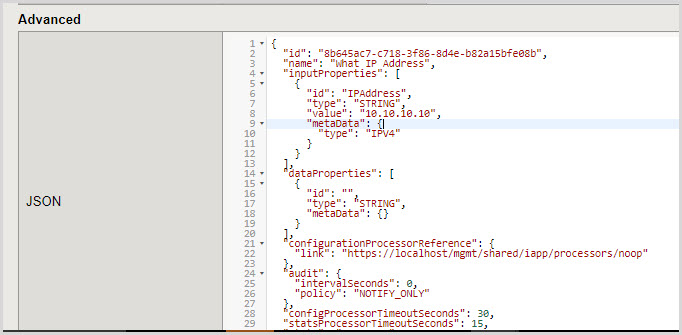
Editing an iApps LX template from the BIG-IP GUI¶
You can edit an iApps LX template from the Basic or Advanced view. From the Basic view, you can edit the fields and from the Advanced view you can edit the JSON file. These views are synced in real-time.
- On the Main tab, click Main > iApps > Templates > Templates LX.
- Select and open the template.
- From the Basic view, edit the relevant fields. Alternatively, select Advanced and edit the JSON file.
- Click Save.
Note
You can also edit a template from the TMSH (BIG-IP command shell) and then upload it again (Main > iApps > Application Services > Applications LX).
Removing an iApps LX template from the BIG-IP GUI¶
You can only delete an iApps LX template, if it does not have an associated block instance that is currently being deployed.
- On the Main tab, click Main > iApps > Templates >Templates LX.
- Select the template that you want to delete
- Click Delete…
- Click Yes to the confirmation question.
Removing a deployed iApps LX block instance from the BIG-IP GUI¶
Before deleting an iApps LX block instance it must be undeployed. Undeployed block instances are still saved and their values are stored, but, once deleted, all the block instance values will also be deleted.
- On the Main tab, click Main > iApps > Application Services > Applications LX > +.
- Select the block instance that you want to delete.
- Click Undeploy.
- Click Delete…
- Click Yes to the confirmation question.
Exporting an iApps LX Package from the BIG IP GUI¶
Exporting an iApps LX package can be helpful when performing an upgrade, as you can export and save the iApps LX package to a temporary location and then reinstall the package when the upgrade is completed. Exporting packages also provides an accessible backup.
- On the Main tab, click Main > iApps > Package Management LX
- Select the package that you want to export.
- Click Export
| Results: | The exported iApps LX RPM package is written to /var/config/rest/iapps/RPMS/ipWorker-0.0.3-0001.noarch.rpm |
|---|