F5 BIG-IP Next Access Labs > Next Access as Code > Lab 1 - Create Access Policy through API Source | Edit on
Lab 1.1 - Next Access through API¶
Deploy an Access policy and deploy to an application through API call¶
- Open Postman on the Desktop
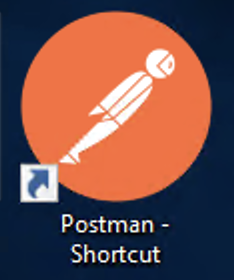
- In Postman, you should see the BIG-IP Next Access collection, expand the collection.
- Next you’ll see BIG-IP Next Workflows Collection, expand the collection.
- Next there will be list of collections for the different use cases in Next Access. Today we will work on SAML-Okta-Unsigned-Policy collection. Click on the collection to expand it.
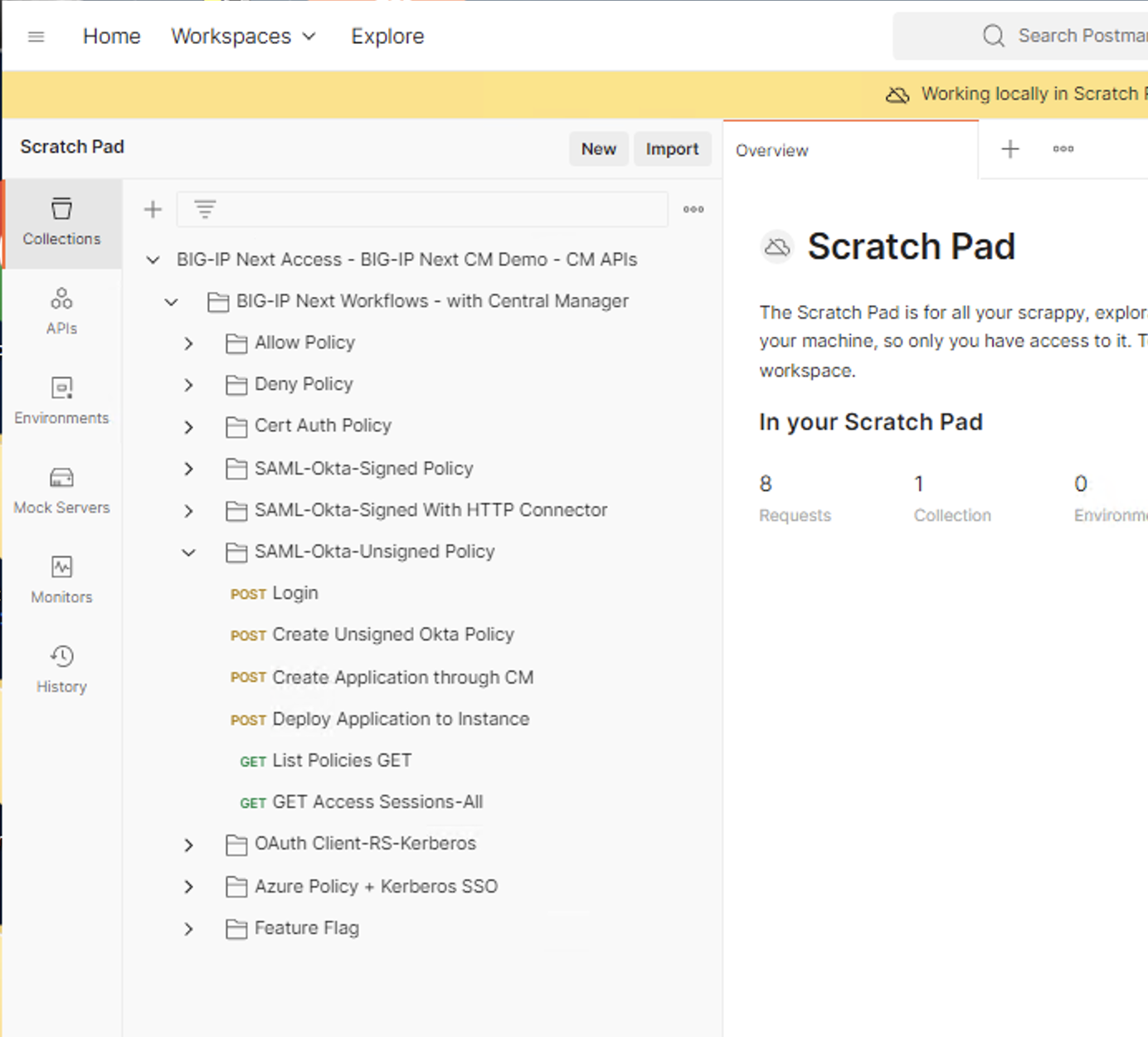
- For this lab we will run the following API requests.
- Login
- Create Unsigned Okta Policy
- Create Application through CM
- Deploy Application to instance
- List Policies GET
To run the request, click on the Request. In the example below we using Login request but you will want to follow the same process for all the requests listed above.
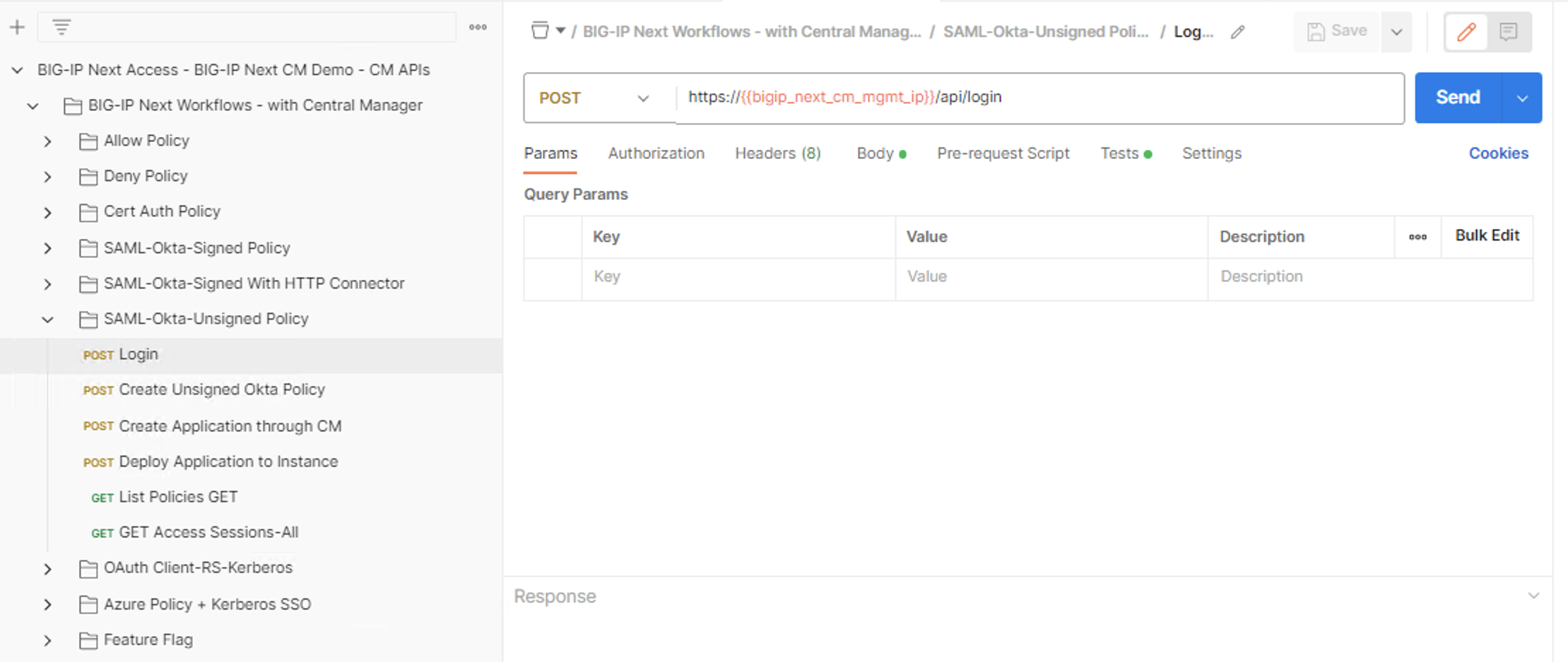
Click on the blue Send button. A successful API request will return a 200 OK code.

Please click Send for all the requests above. If you run into a problem, please ask a lab assistance for help.
- Next, log into Central Manager if you’re not already logged in or have been logged out.
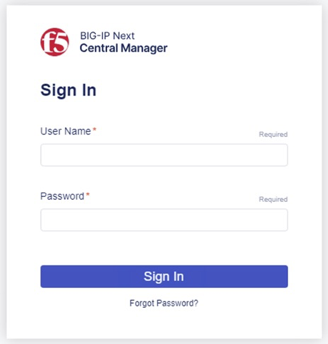
- Click on the Workspace icon and select Security
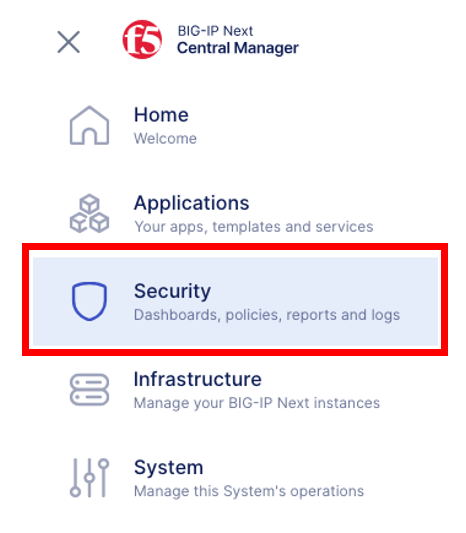
- Click on Access from the Security menu.
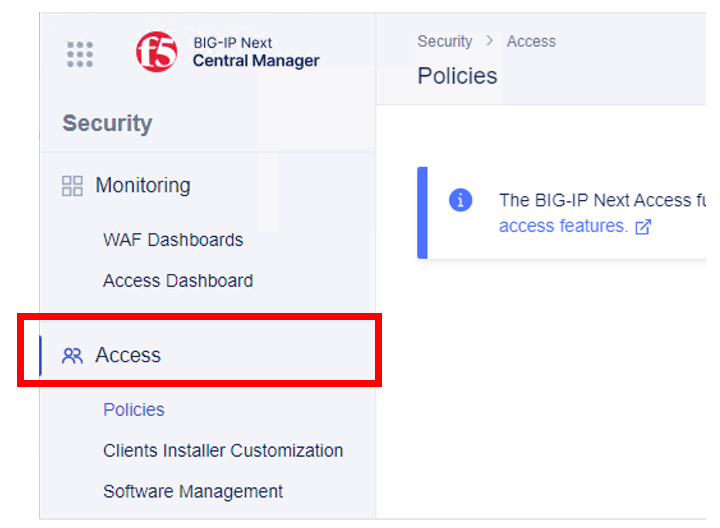
- This should automatically default to Policies. Look under Policies, you will noticed a new policy access_okta_unsigned_policy has been created and in Deployed status.
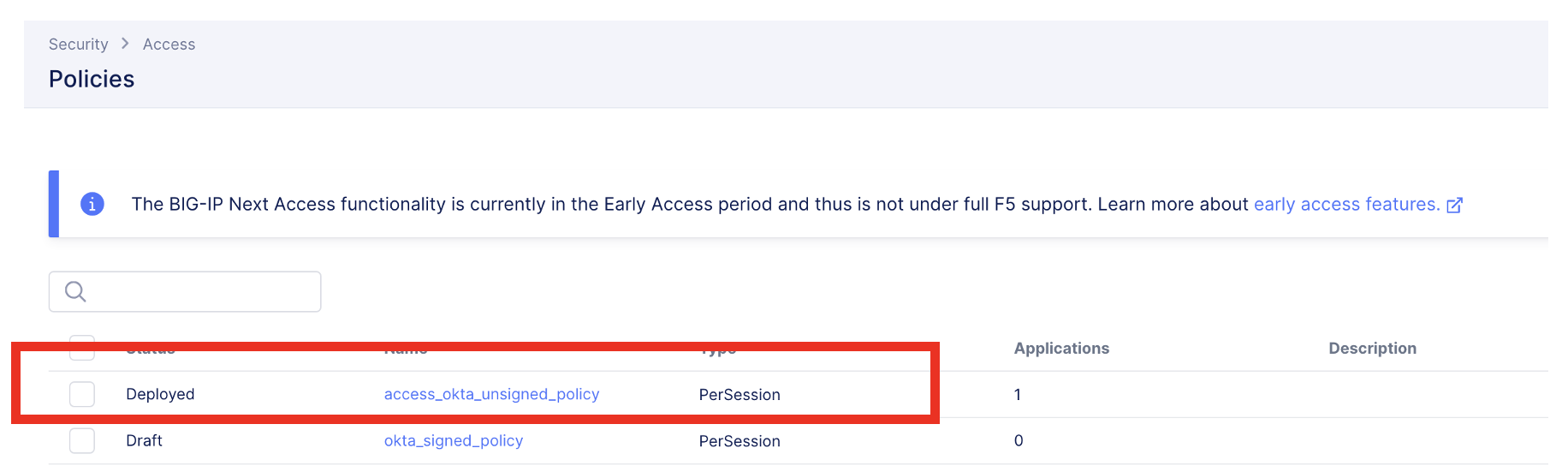
- Click on the Workspace icon and select Application.
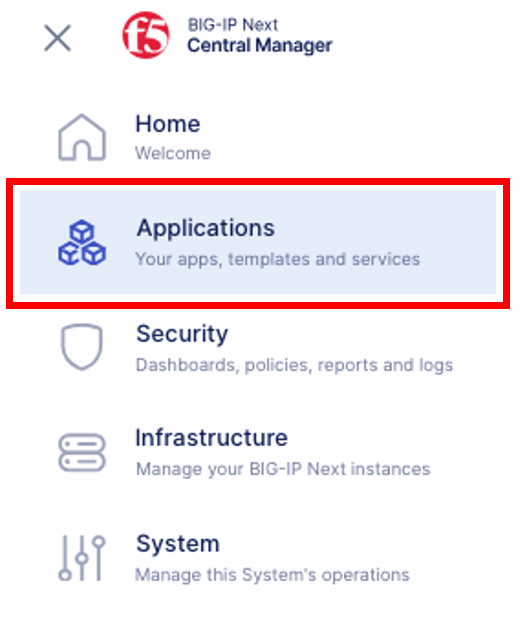
- This should automatically display My Application Services dashboard. Noticed a new application access_okta_unsigned_app has been added, and in Good Health.
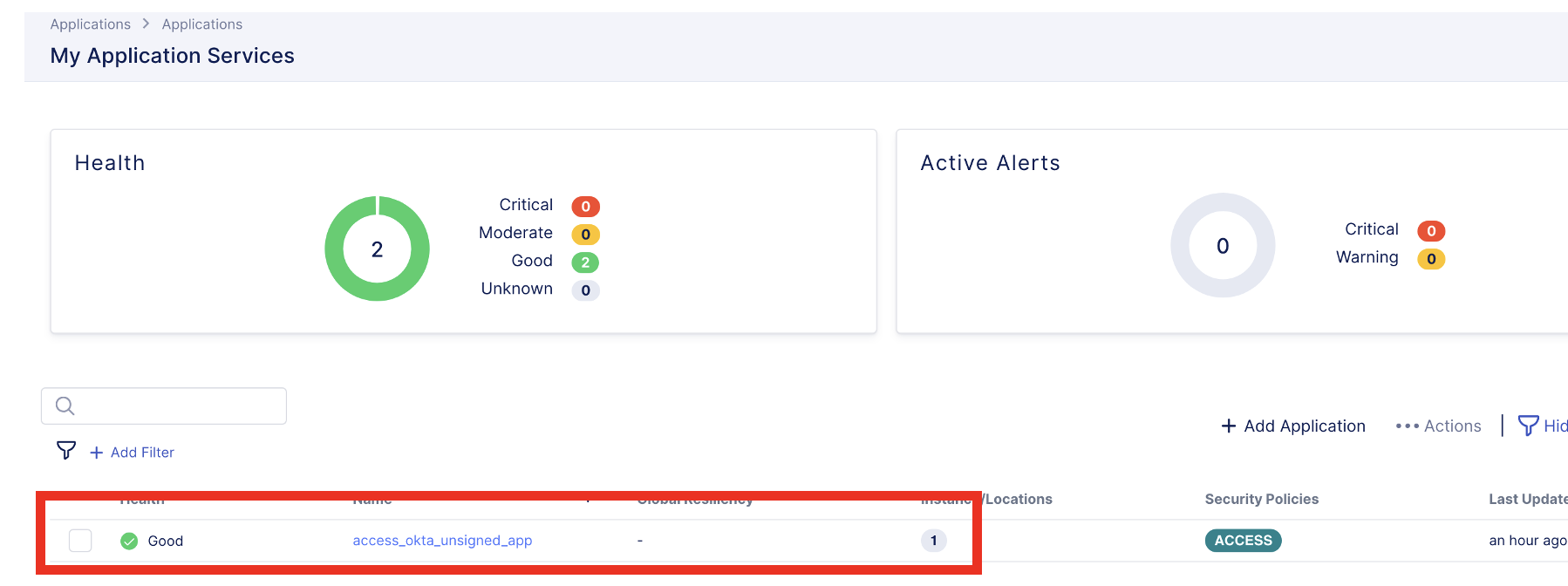
- Let’s test this application!! Proof is in the pudding right?
- In Chrome browser, type the following URL: https://unsigned.example.com
You will get a certificate warning. You can safely continue and ignore the certificate warning.
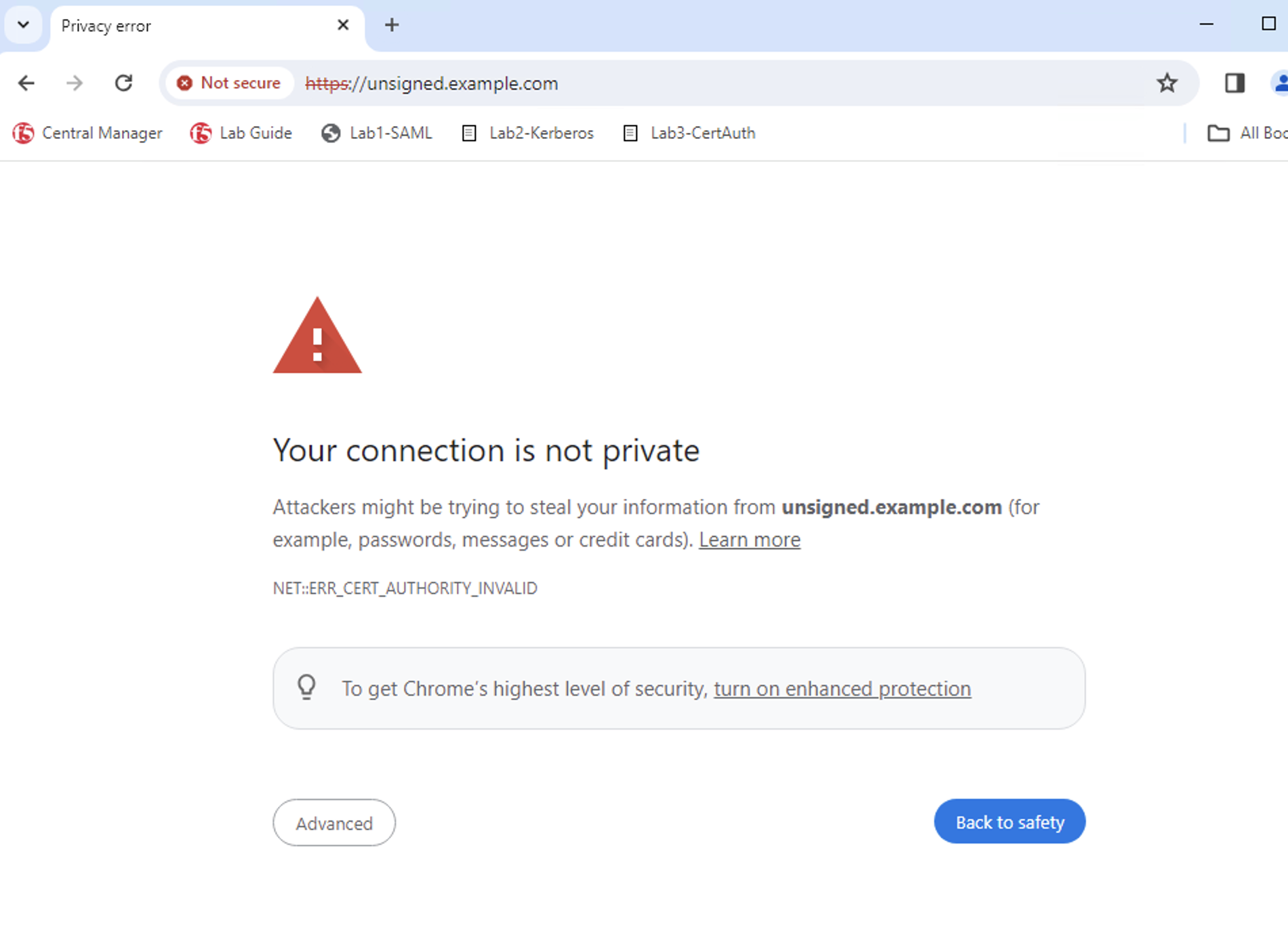
- When prompted for Okta authentication enter the following username/password: user1/user1
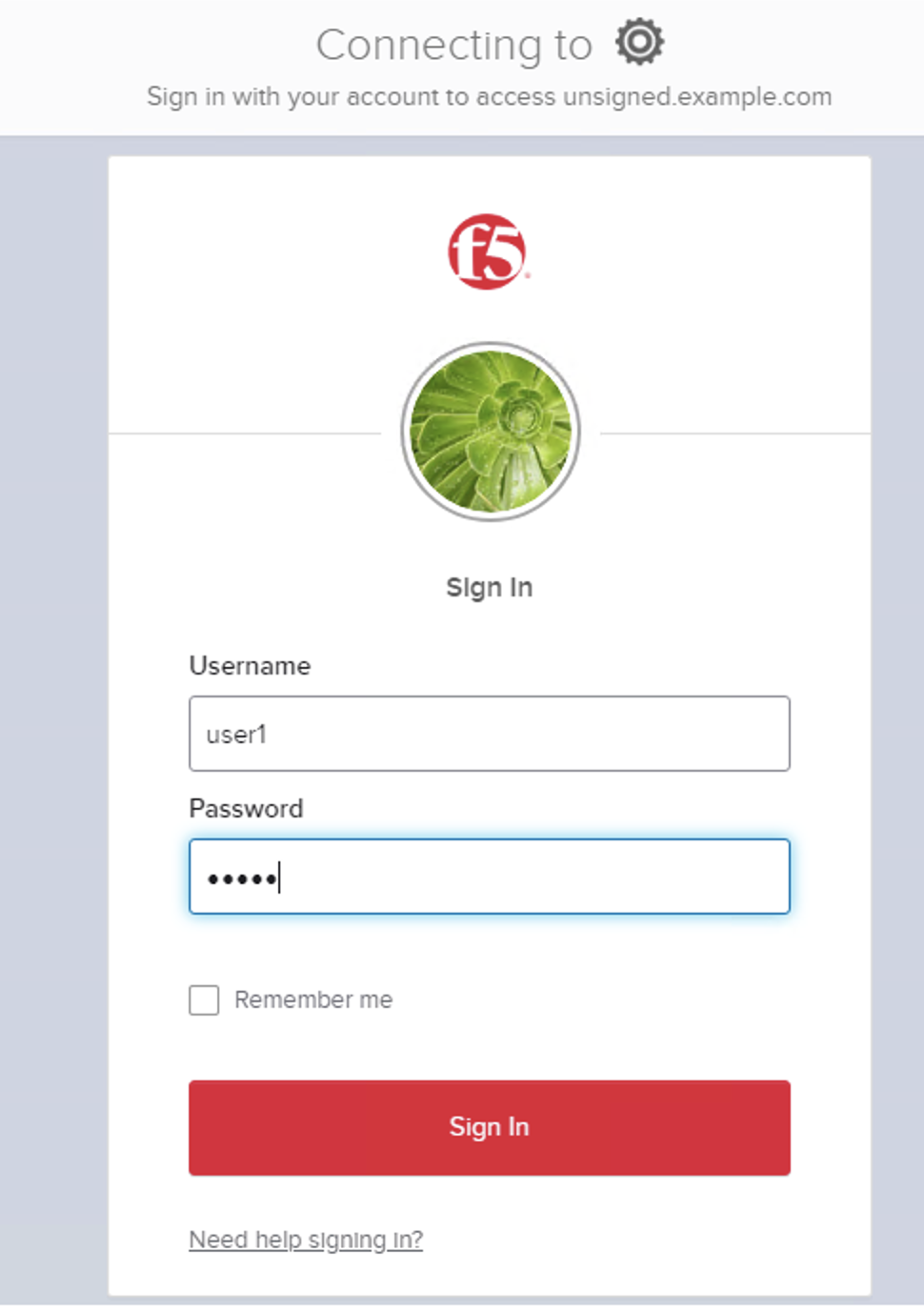
You should see the F5 Demo App after a successful login.
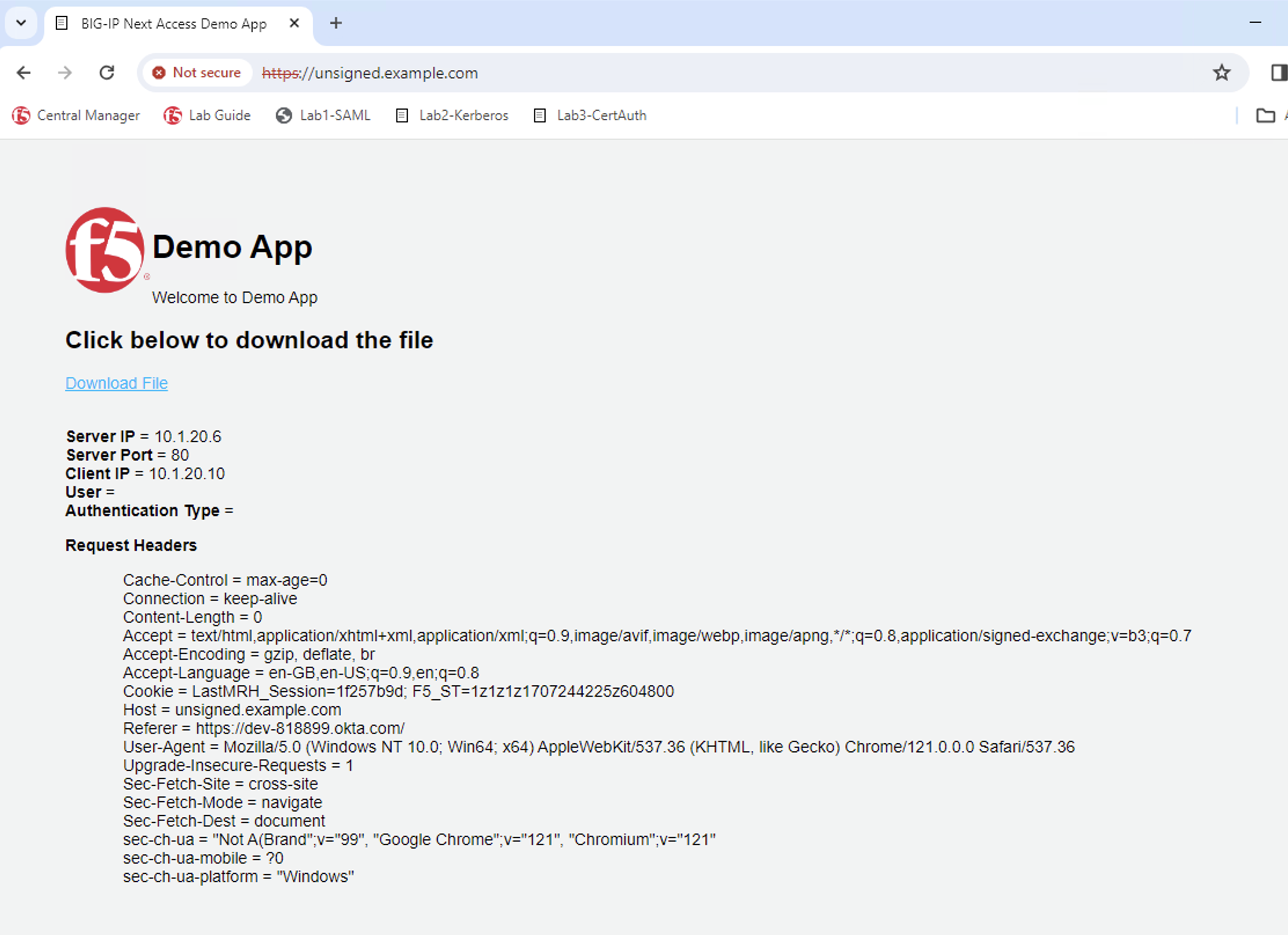
You have completed Lab 4. Isn’t this the fastest Access policy deployment lab??