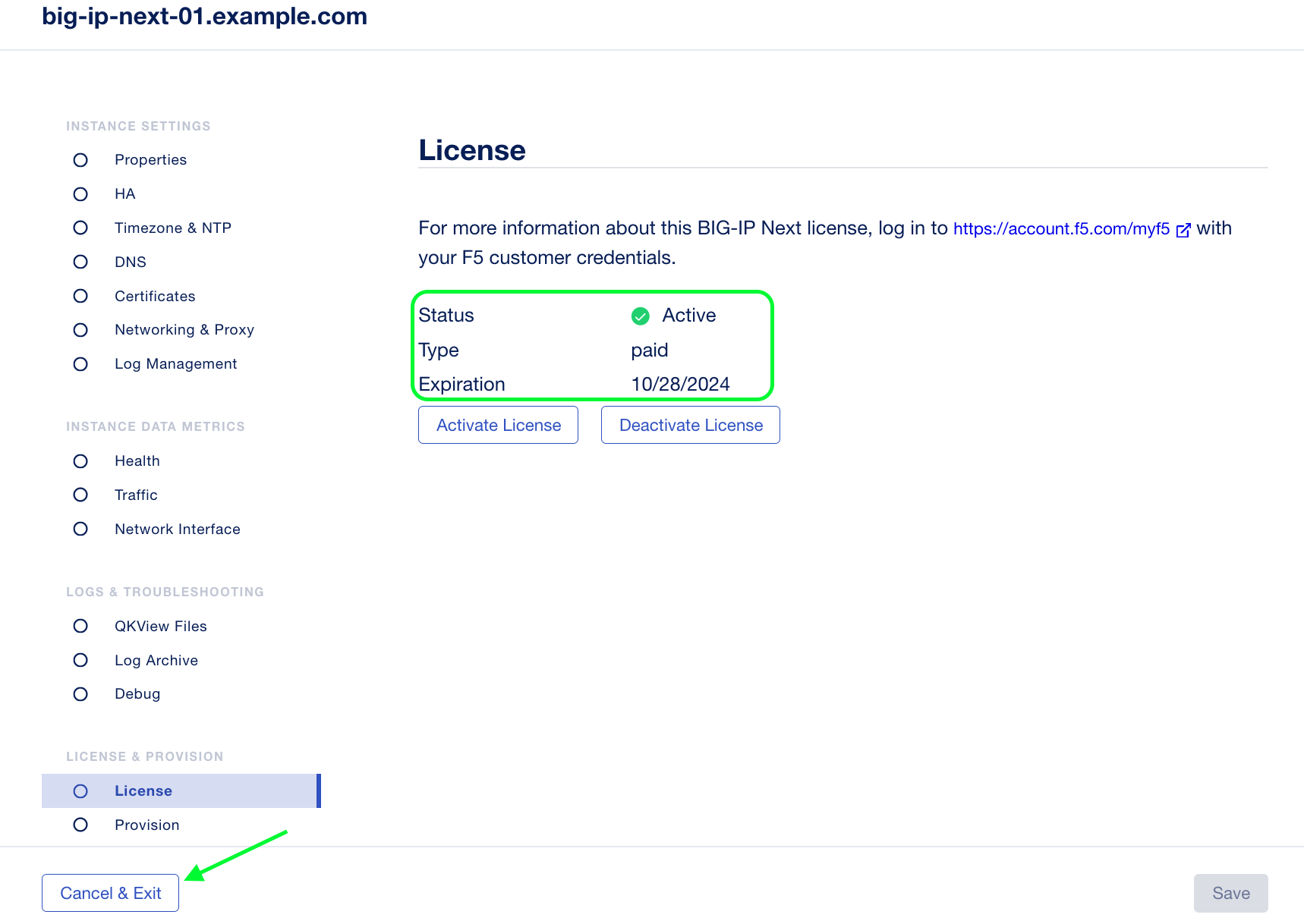F5 BIG-IP Next > Class 1: Introduction to BIG-IP Next > Module 2: Discover Nodes with Central Manager Source | Edit on
Lab 2.2 - License Standalone Instance¶
Overview¶
After adding the BIG-IP Next instance to Central Manager in the previous lab you will need to activate the license on the device.
In this lab environment we have pre-loaded a 30-day evaluation license onto Central Manager. Central Manager acts as a “License Manager” for devices that are connected.

Procedure¶
Click the workspace switcher next to the F5 icon, then Infrastructure.
Click on the Name of the instance that you previously added (“big-ip-next-01.f5demo.com”).
Next, click on the Licensing setting. You should see that the status is “Inactive”.
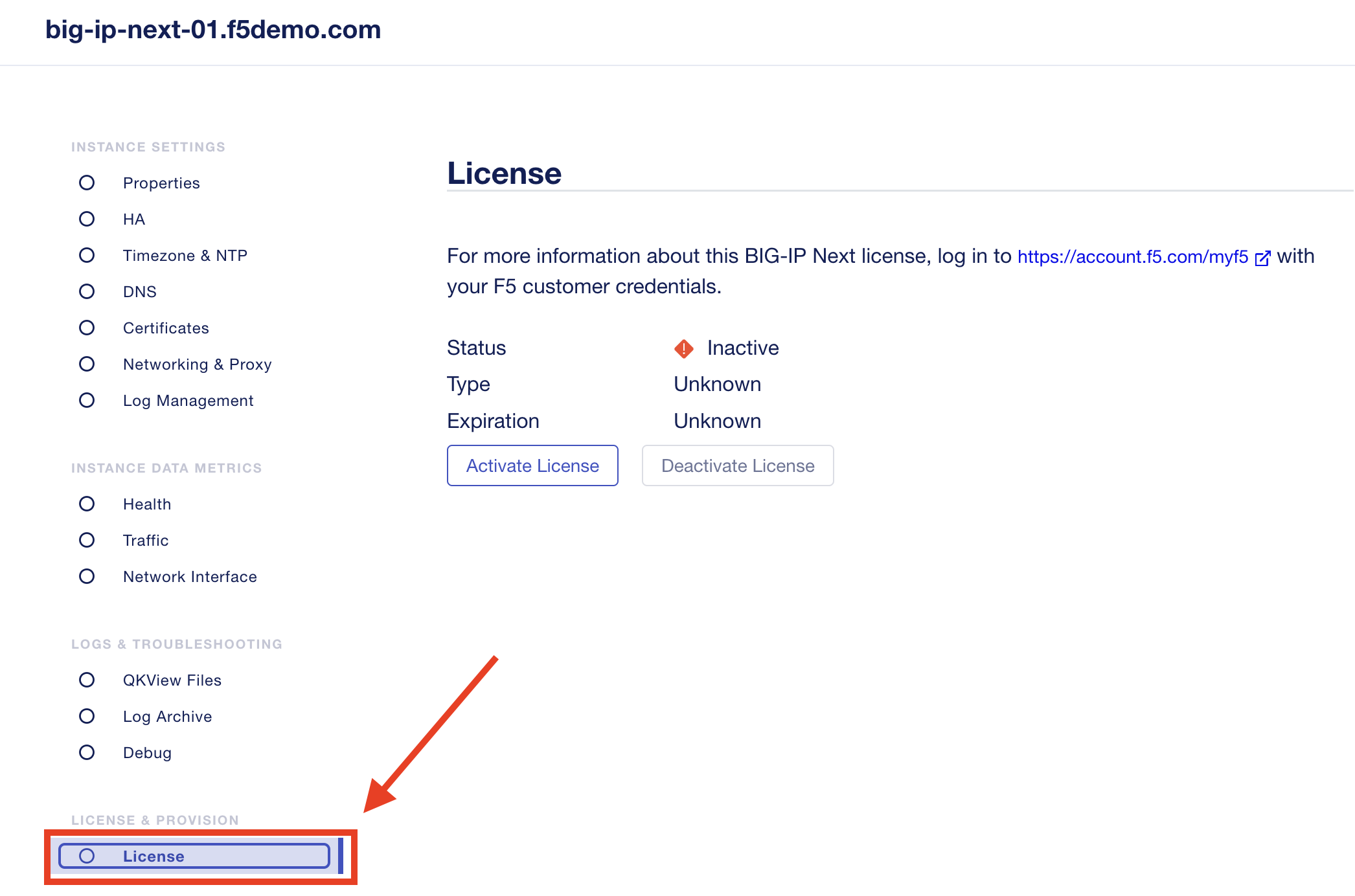
Click on “Activate License” and you’ll be presented an overview of Licensing Requirements (if this is the first time you’re going through the license activation workflow).
Click on Next and select an Existing Token and select the token named “test”. Click Activate.
Click on “Activate”. The status should change to “Active”. Click Cancel & Exit to return to My Instances.