BIG-IQ Centralized Management > F5 Agility 2022: Security Automation with BIG-IQ 8.2 > Application Services 3.0 (AS3) using BIG-IQ Source | Edit on
Deploying AS3 via BIG-IQ¶
Simple HTTP App Deployment¶
Let’s return to Postman–where we left off with the last section of the lab.
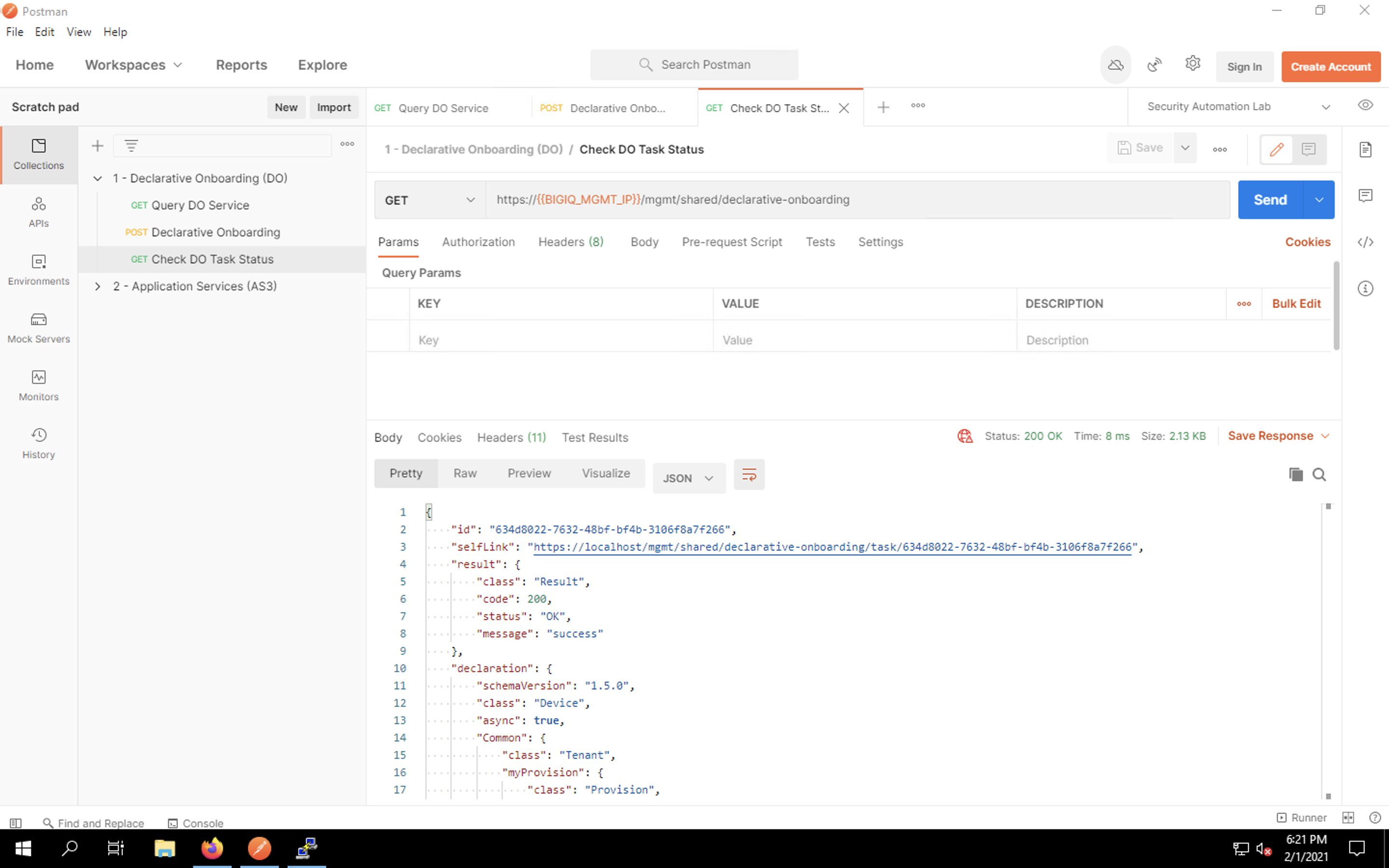
Expand the second collection, 2 - Application Services (AS3), by clicking on the small grey arrow next to the name as you did for DO. This will show the list of all requests for deploying our app via AS3.
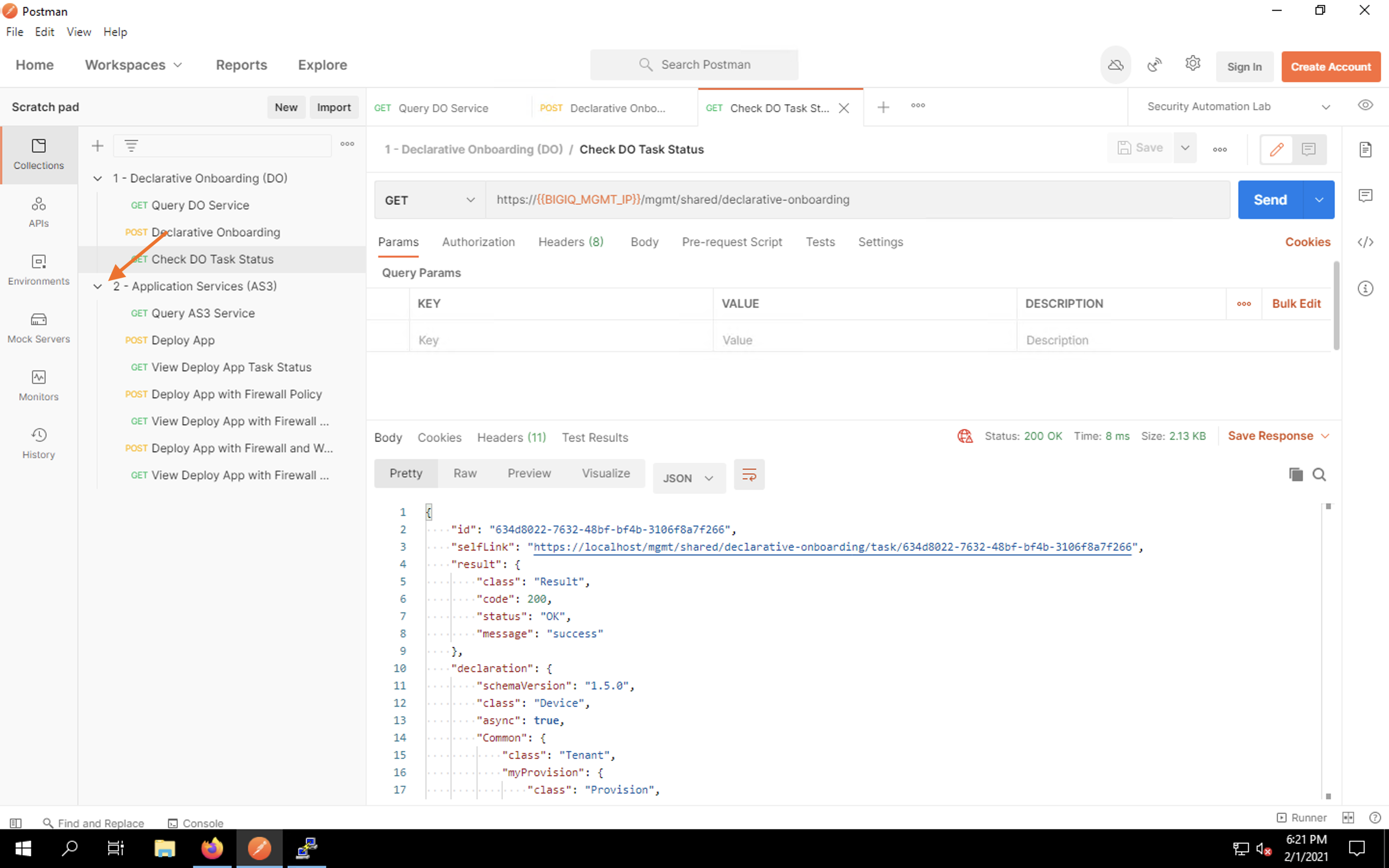
Click on Query AS3 Service item to load the request into a tab. This simple GET request will simply query the state and status of the AS3 API.
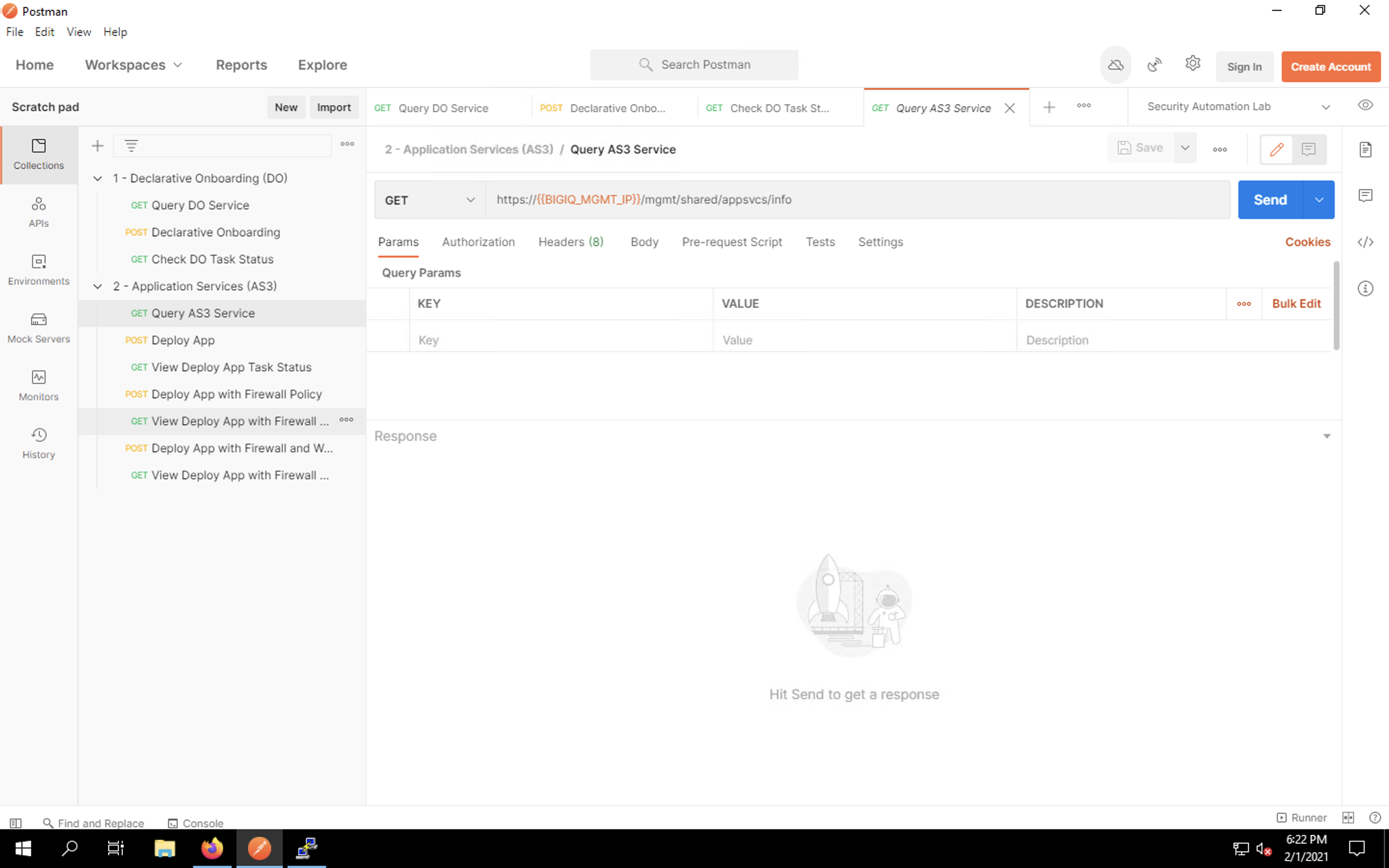
Click Send to query AS3. You will receive a response that includes the installed API version as well as the minimum and current schema versions.
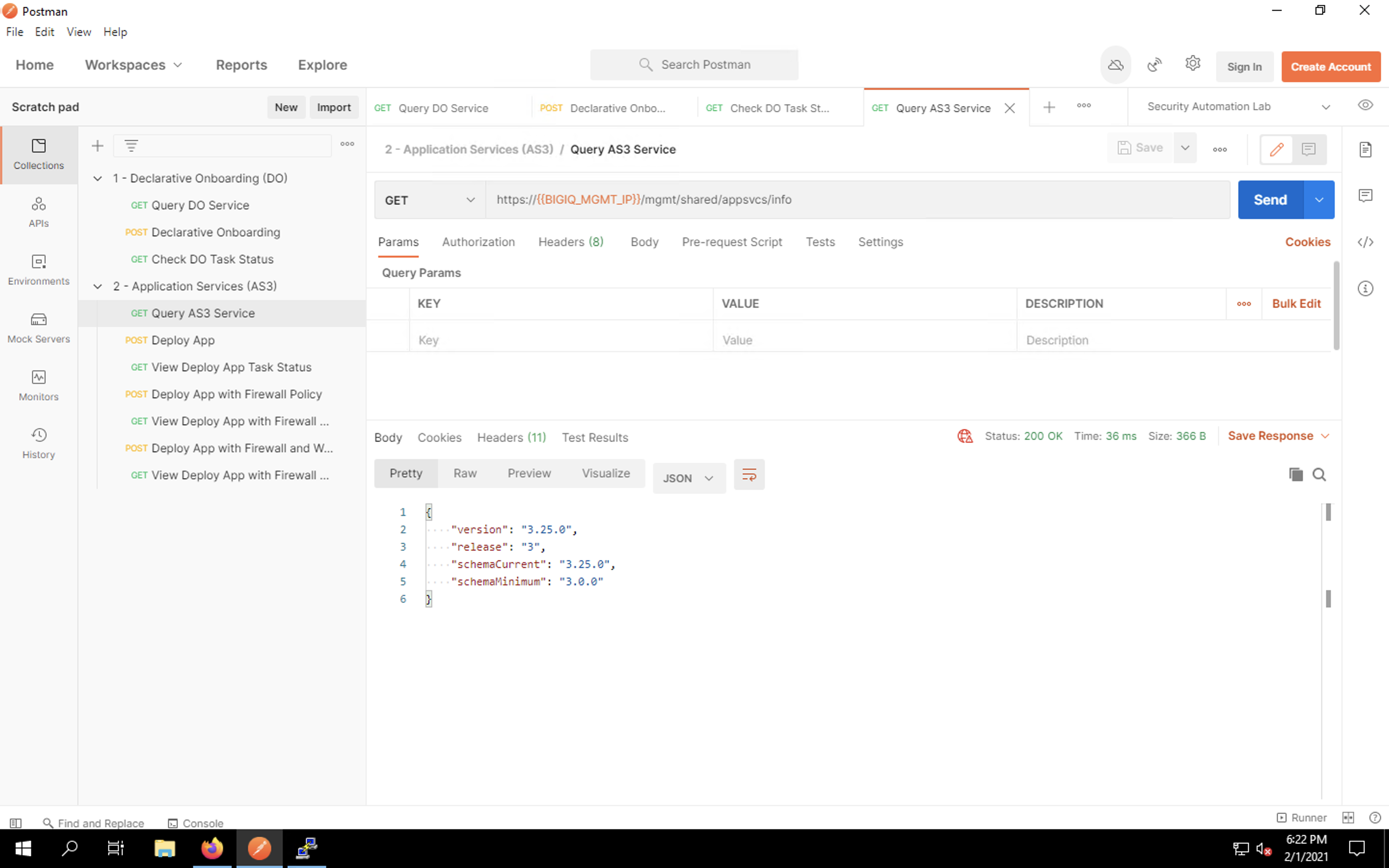
Now, let’s deploy a basic web application. Click the Deploy App item to load the request into a tab. Once again, we’re using POST to send a JSON payload that outlines our application configuration.
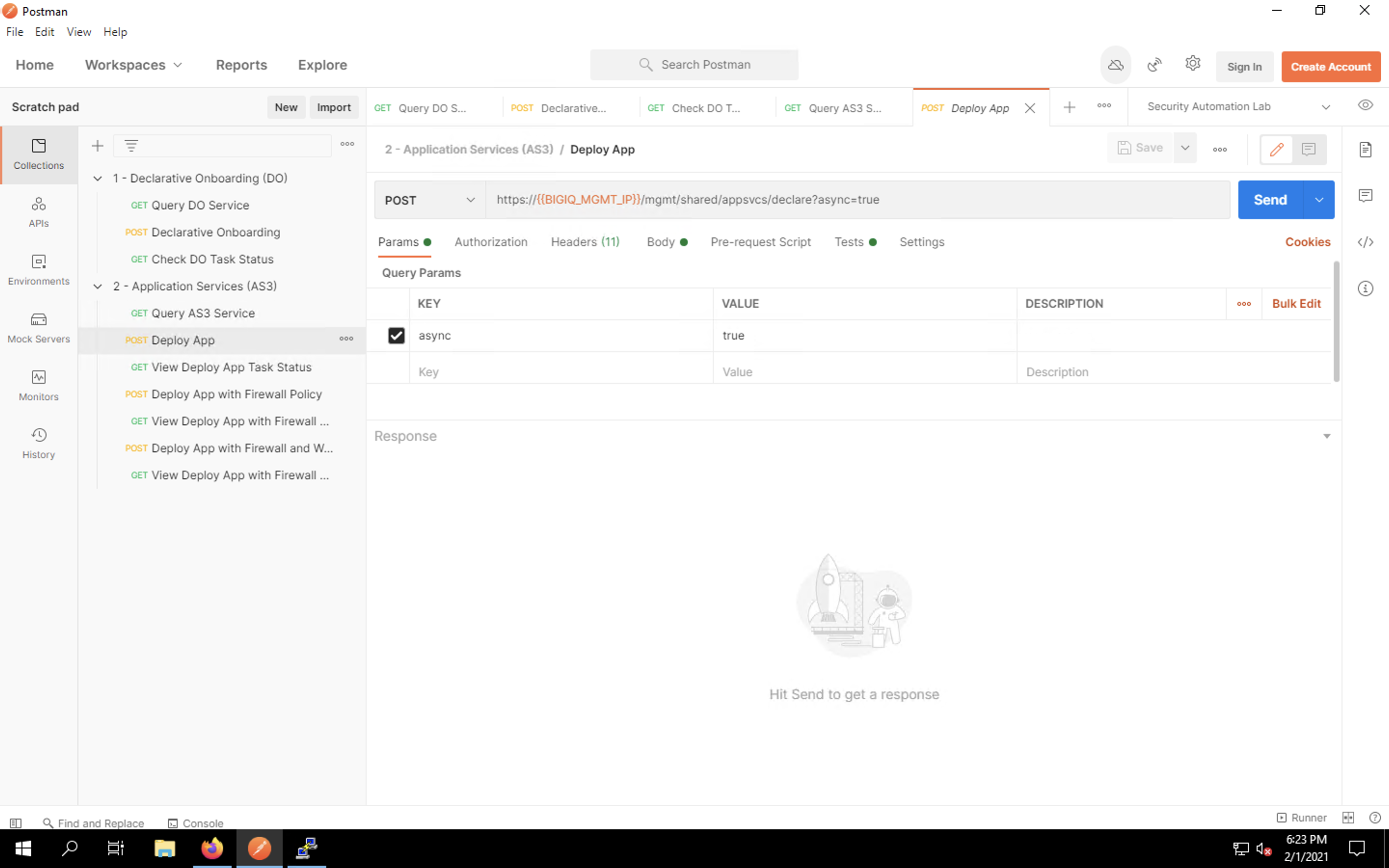
Review the JSON payload by clicking on the Body tab. You will see the virtual server configuration, along with the pool and node. AS3 will create the required objects via BIG-IQ and deploy them automatically to the BIG-IP.
| NOTE: | The AS3 schema reference is available at https://clouddocs.f5.com/products/extensions/f5-appsvcs-extension/latest/refguide/schema-reference.html. |
|---|
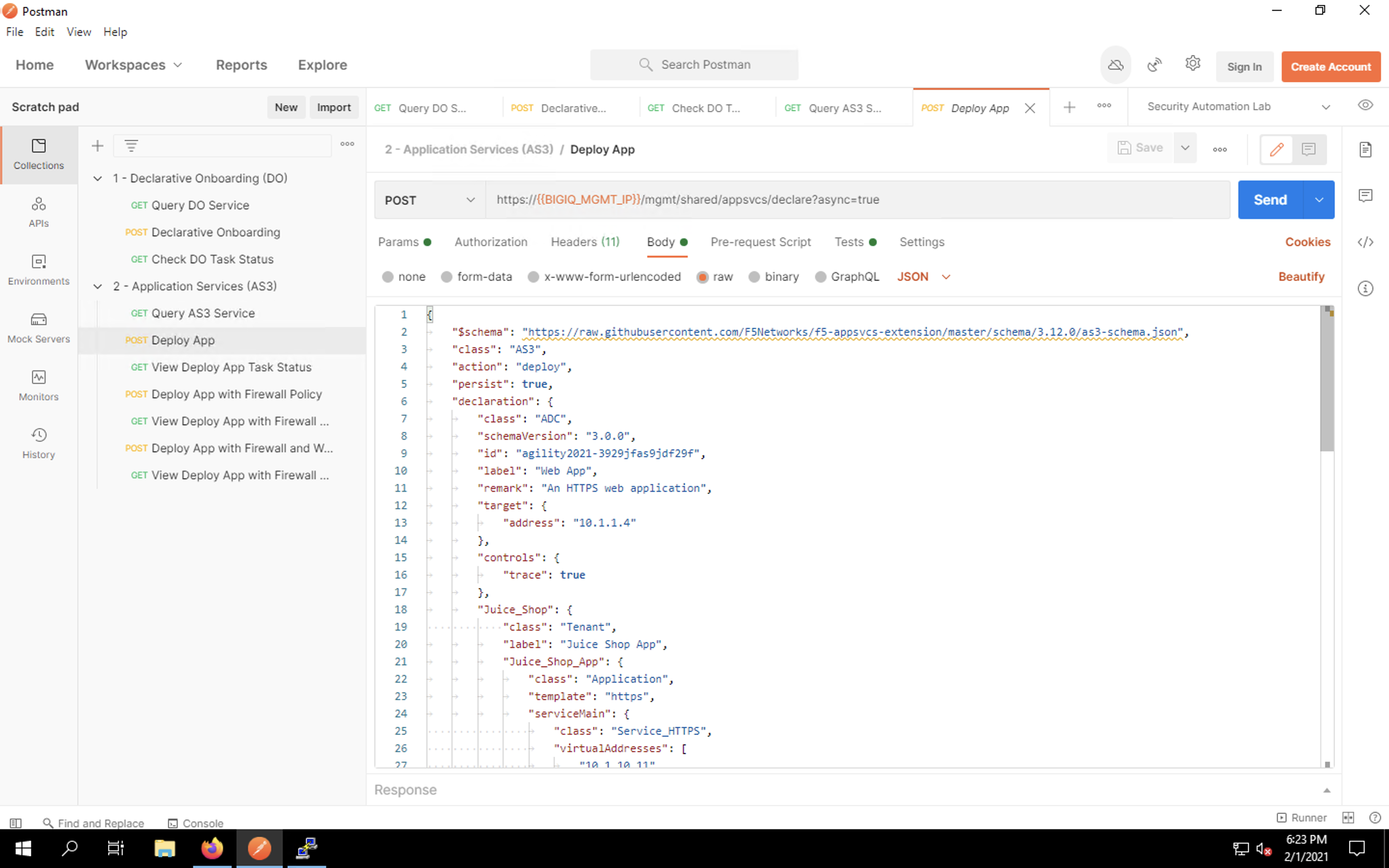
Click Send to send the request. You should see a message that the declaration was submitted successfully. This does not mean that the configuration was deployed; it simply means no syntax errors were detected prior to processing the payload.
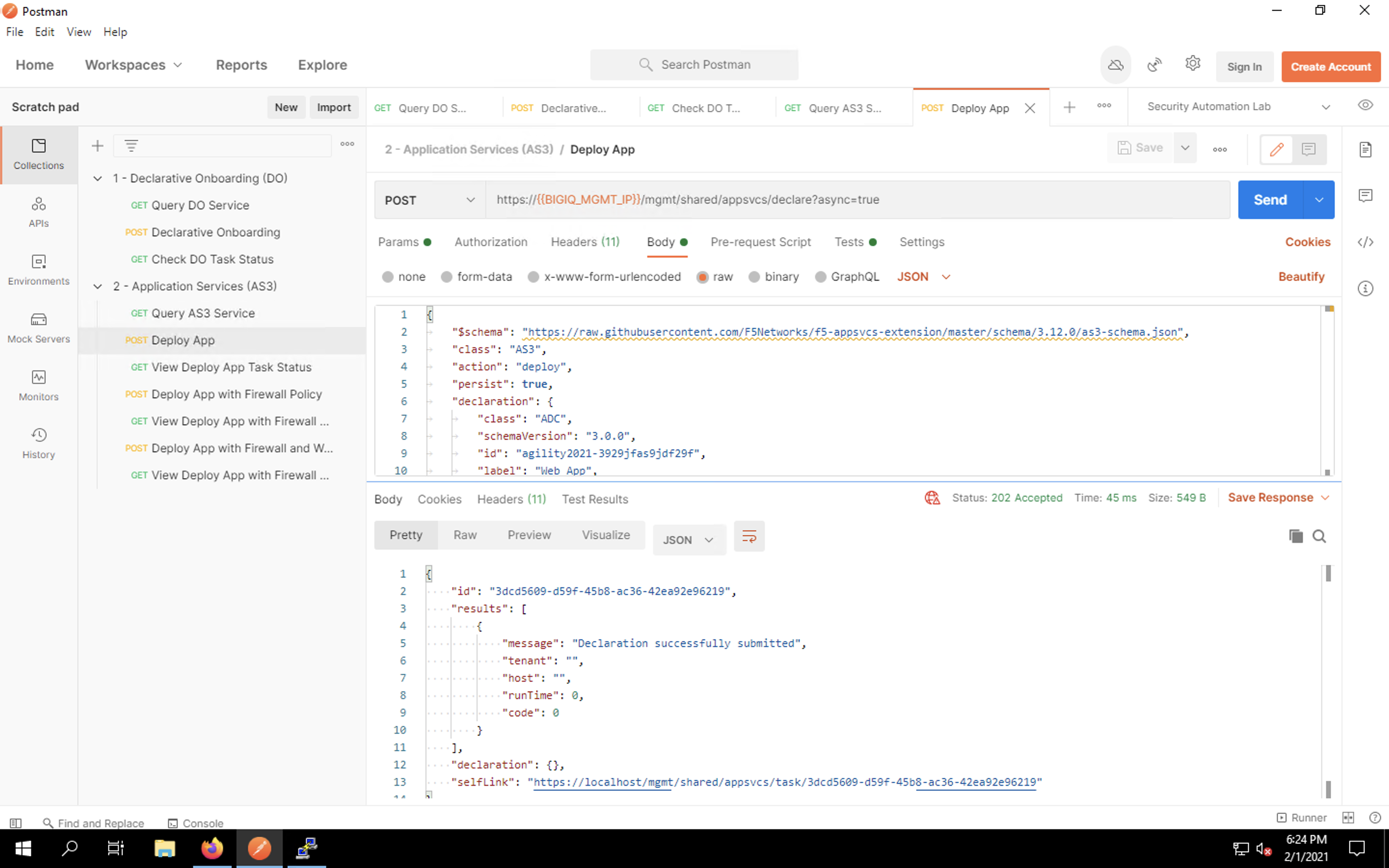
To monitor the deployment task itself, we’ll query the link to the task that was provided in the last response. We configured Postman to use a variable to store the URI. Click the View Deploy App Task Status item in the collection list.
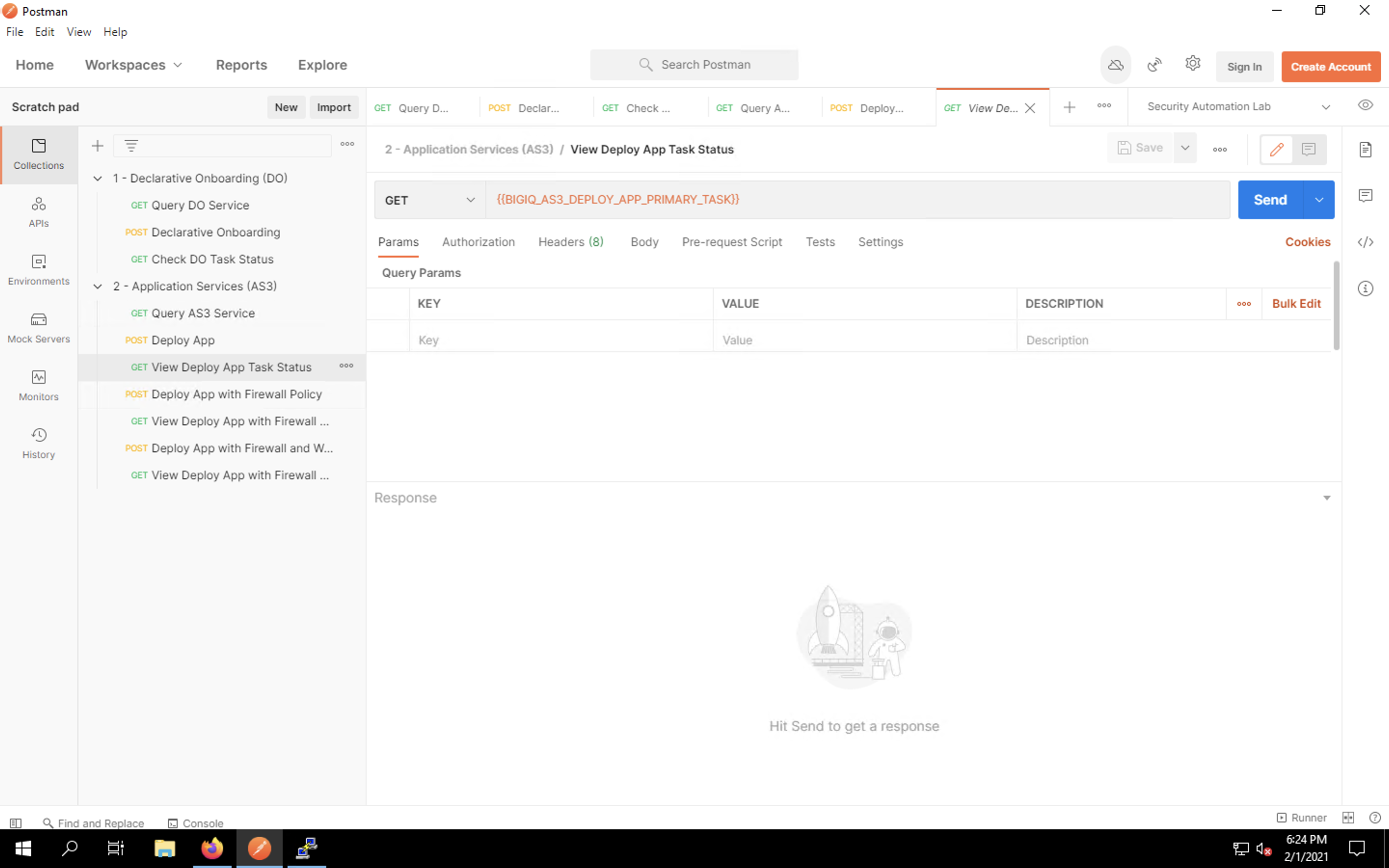
This simple GET request will pull the current status. Click Send. You may see that the task is still in progress, as shown below. If so, click Send every few seconds to refresh the current status.
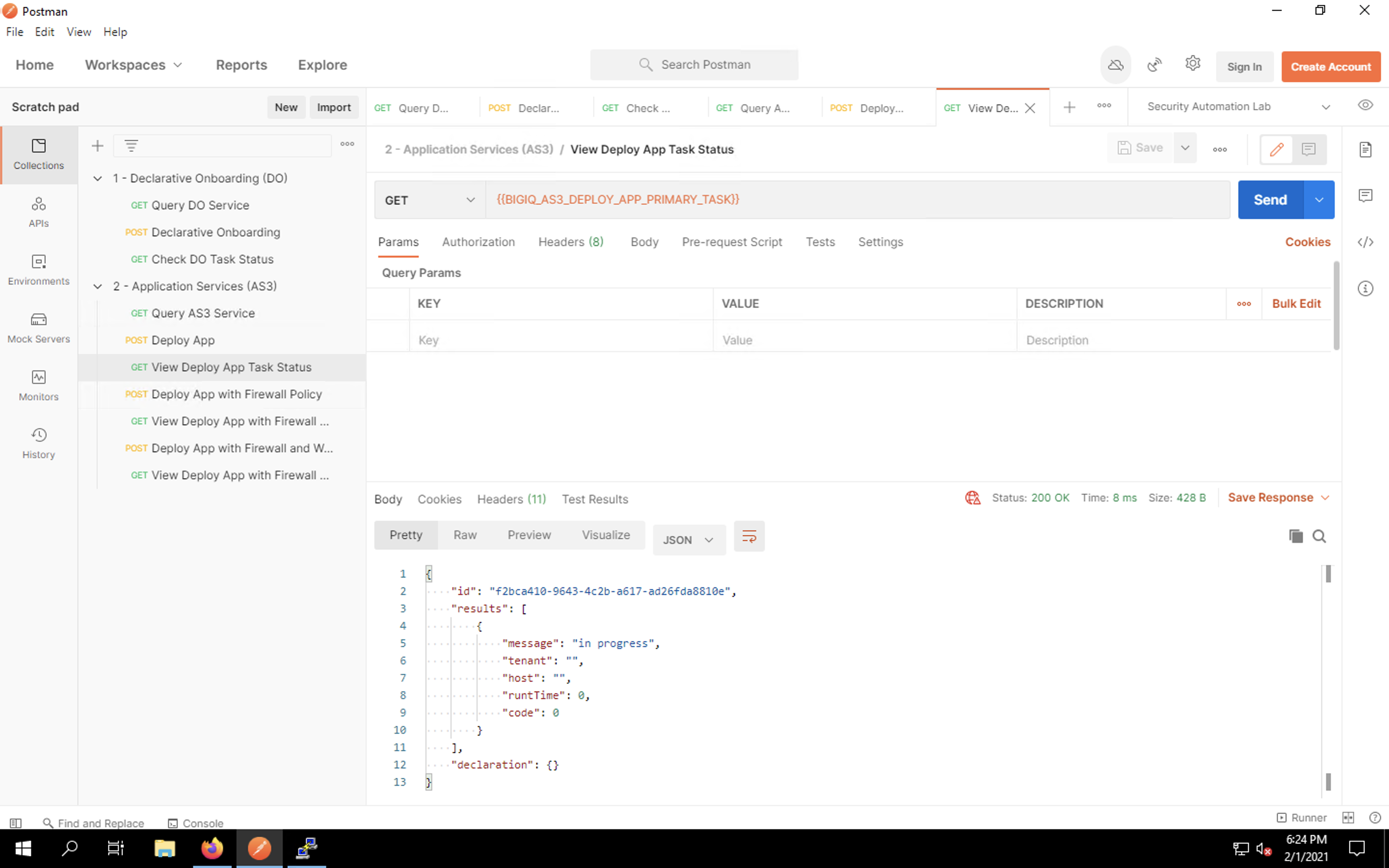
When the task finally finishes, you will see a 200 OK message with a success indicator. This means that the app was deployed successfully.

Head back to Firefox tab #2 and pull up BIG-IQ. Navigate to the Applications tab and select Applications from the menu on the left side of the UI.
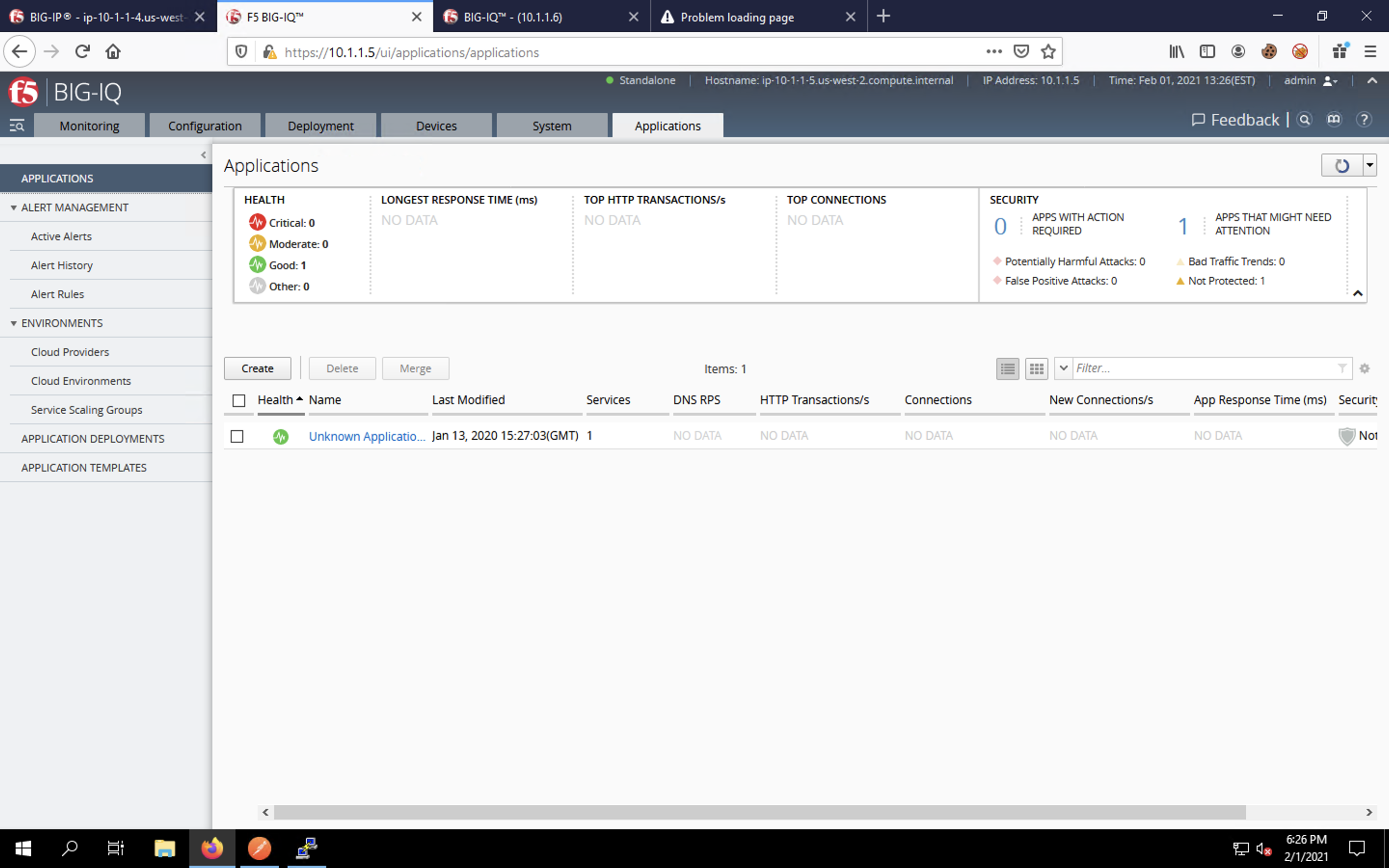
Click on the Unknown Applications group to drill-down into the app status.
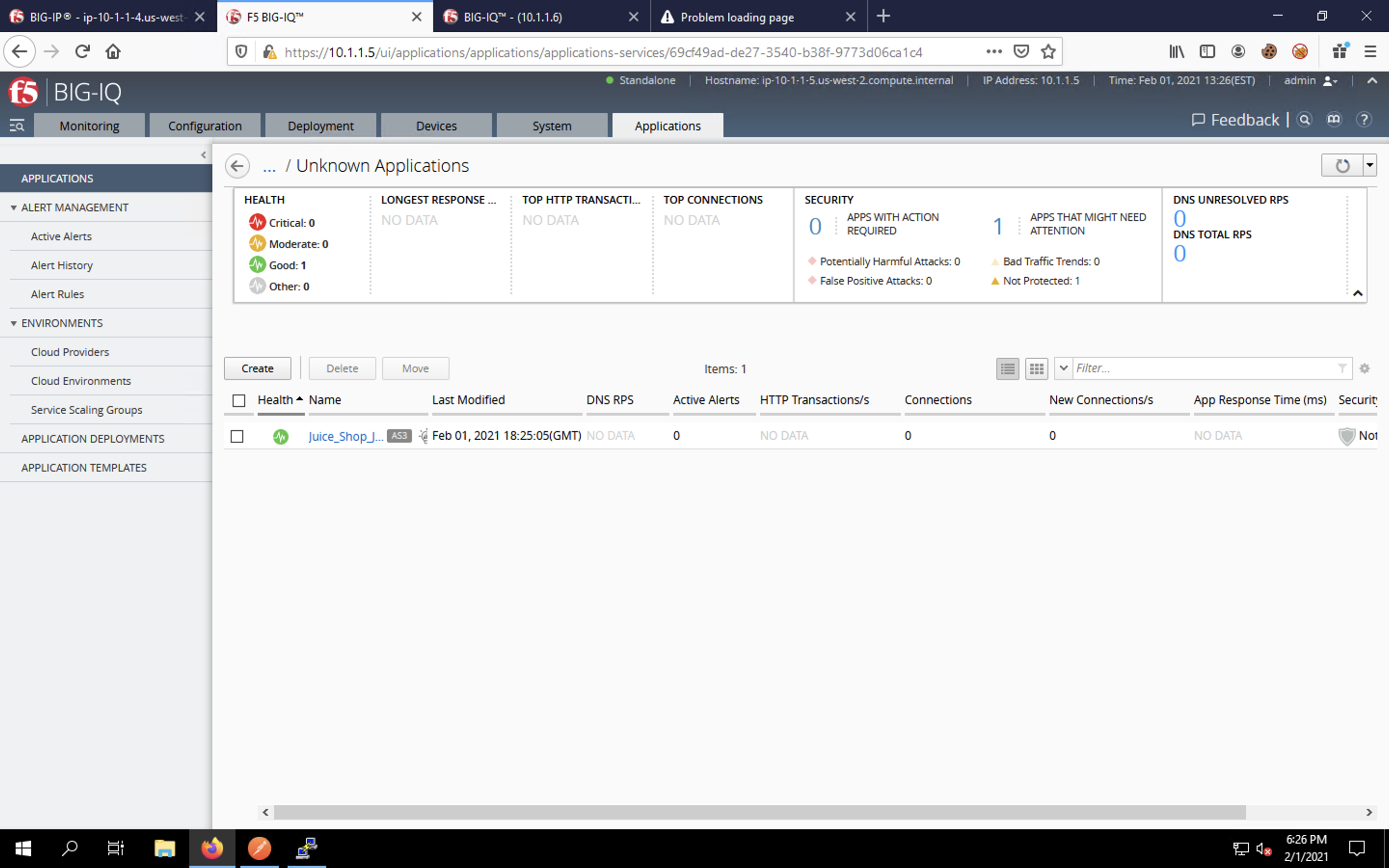
Now click on Juice_Shop_Juice_Shop_App to bring up the application dashboard. On this page, you can see the the application health is good but that the application is not protected. This means that a ASM (WAF) policy has not been applied.
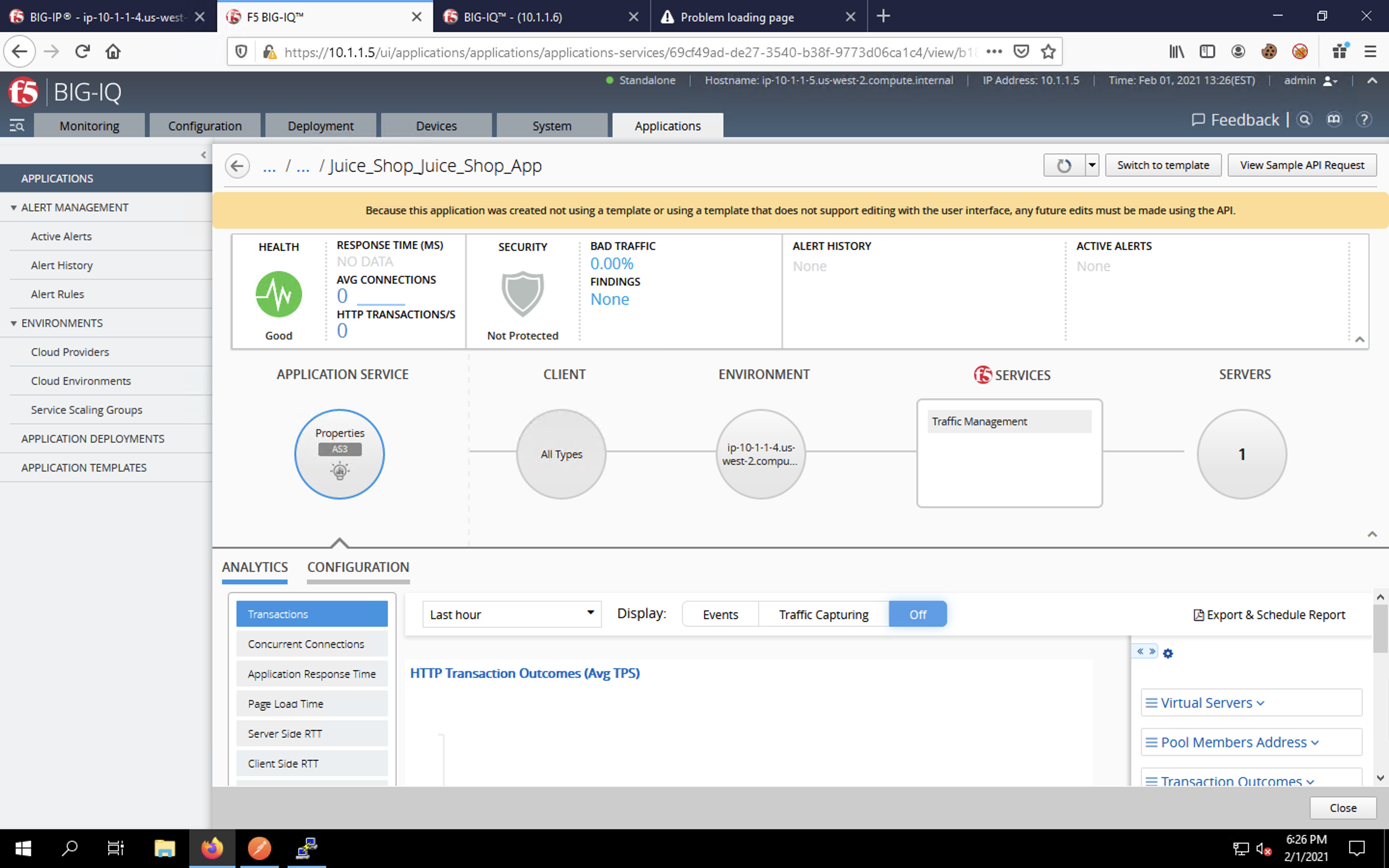
Click on Application Deployments on the left menu. You will see our task listed with a Deployment complete status. This page offers a way to track deployments and troubleshoot failures.
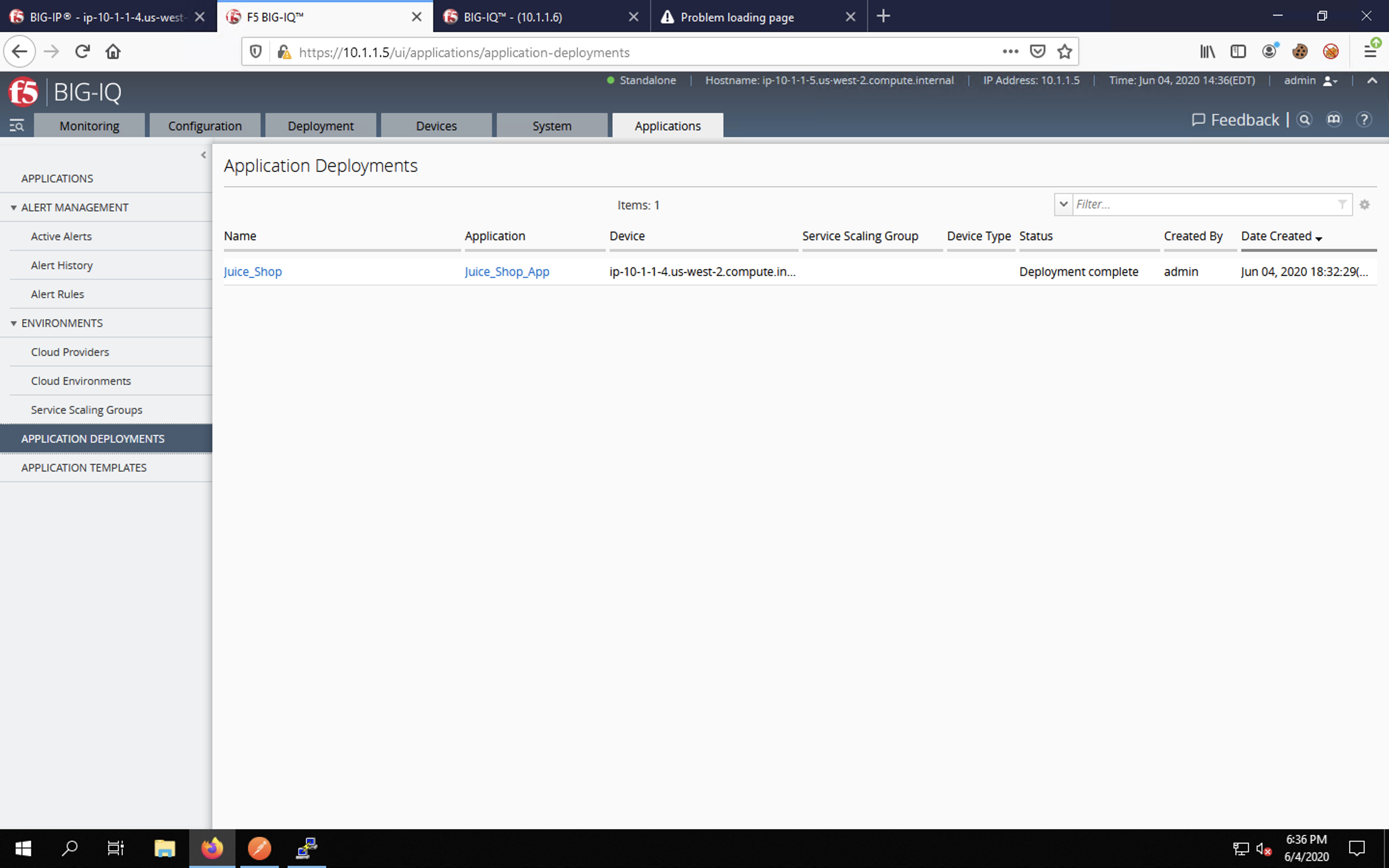
Let’s head back to the first tab in Firefox and navigate to Local Traffic -> Virtual Servers. Is your list empty?!
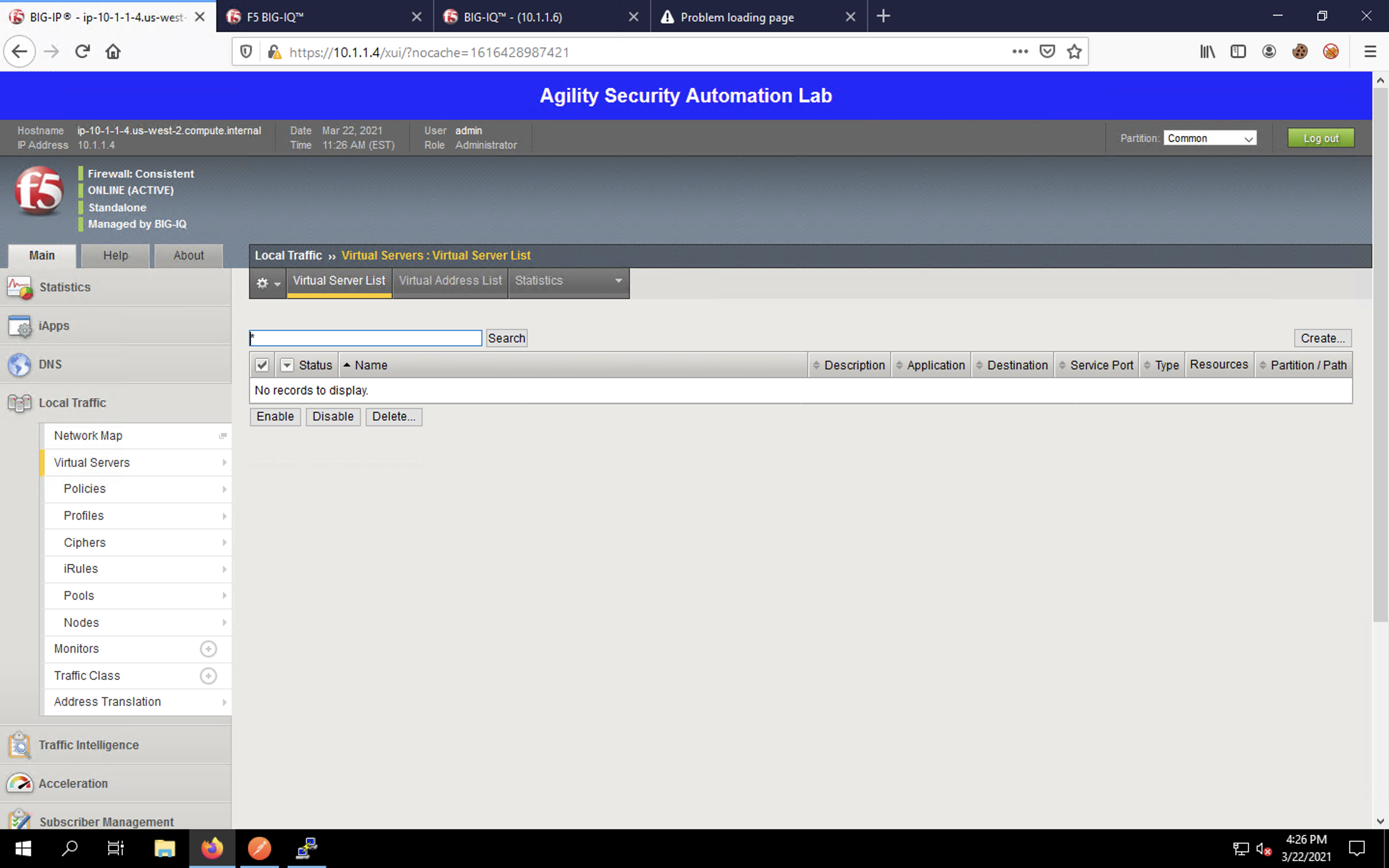
That’s because AS3 uses partitions to separate logical configurations. Click the drop-down box on the top-right of the web UI and select Juice_Shop as the partition to which to change the view. You should see the application listed now.
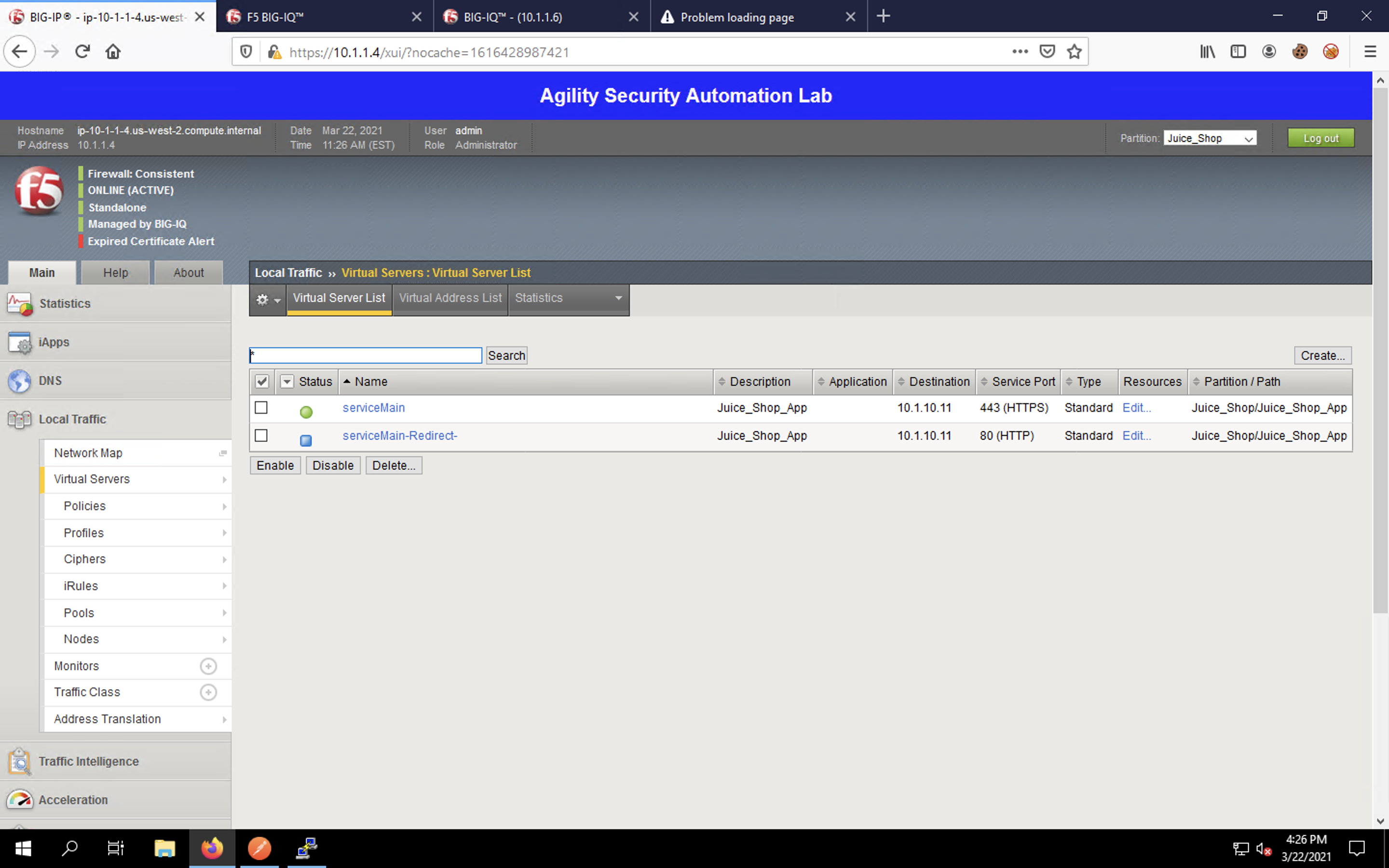
Head to Local Traffic -> Pools and you’ll see the corresponding pool.
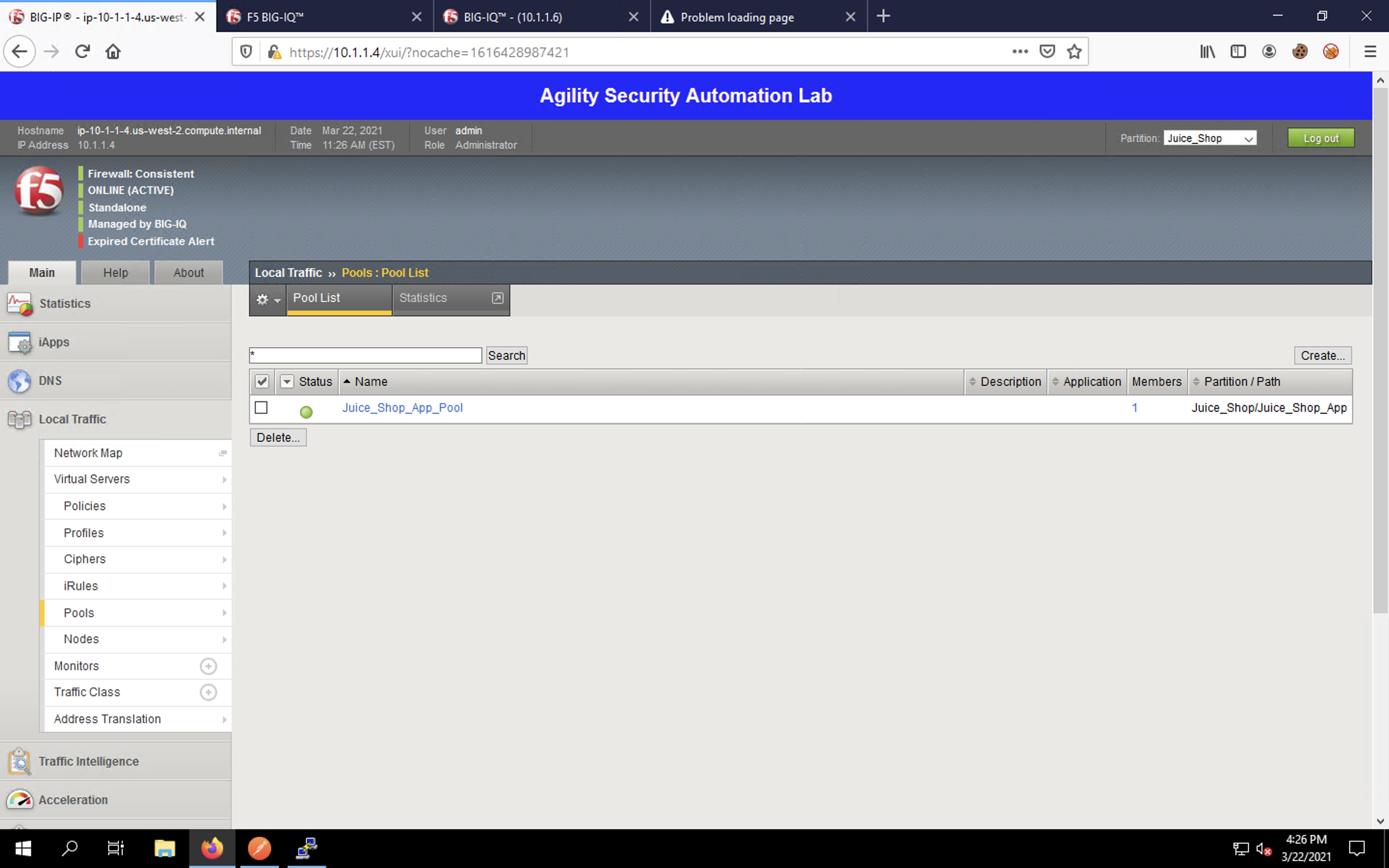
Local Traffic -> Nodes shows our WebApp Server. The icon is blue because we’re monitoring at the pool level, not the individual node level.
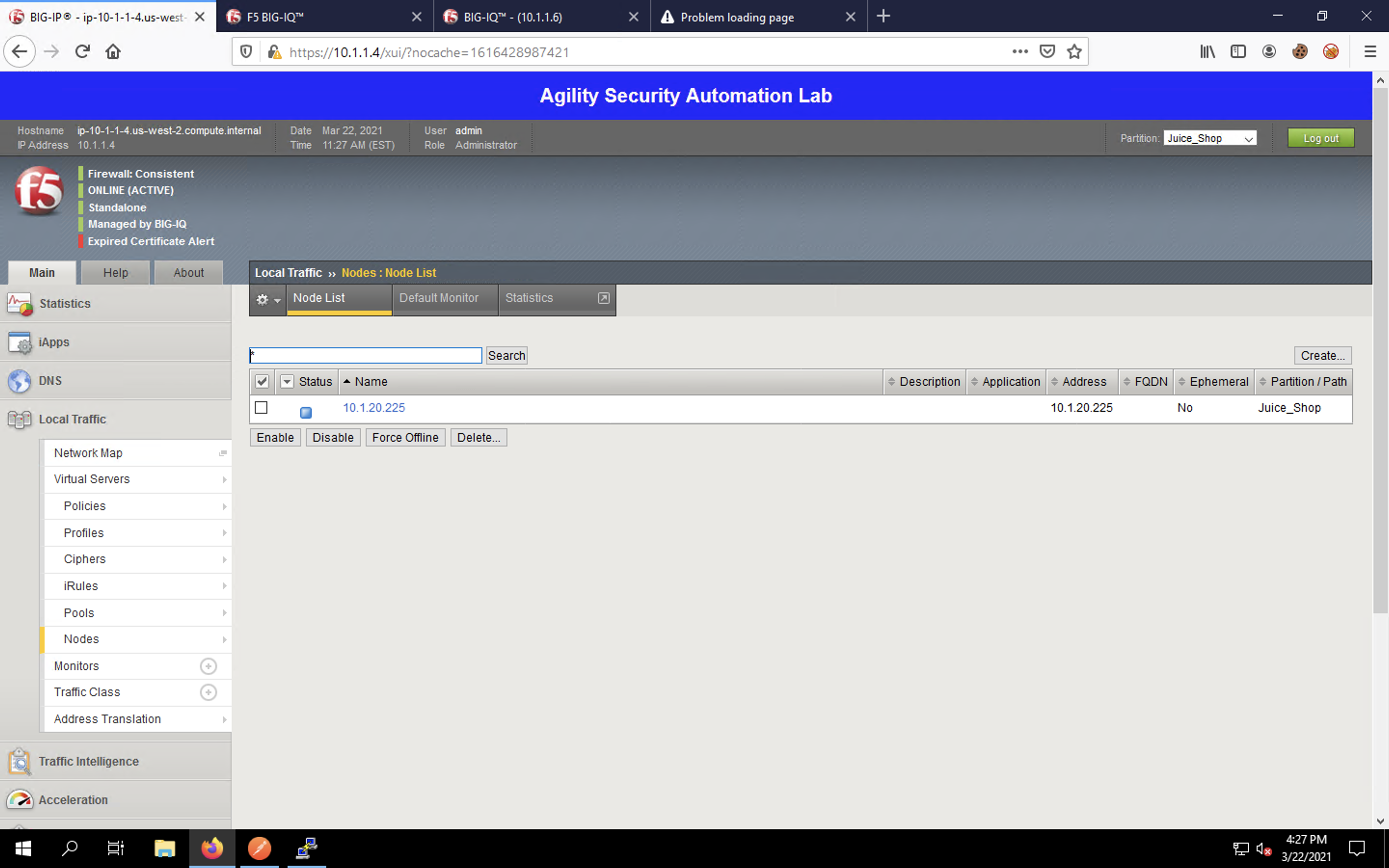
If you look at Security -> Application Security, you see that there are still no ASM policies on the BIG-IP.
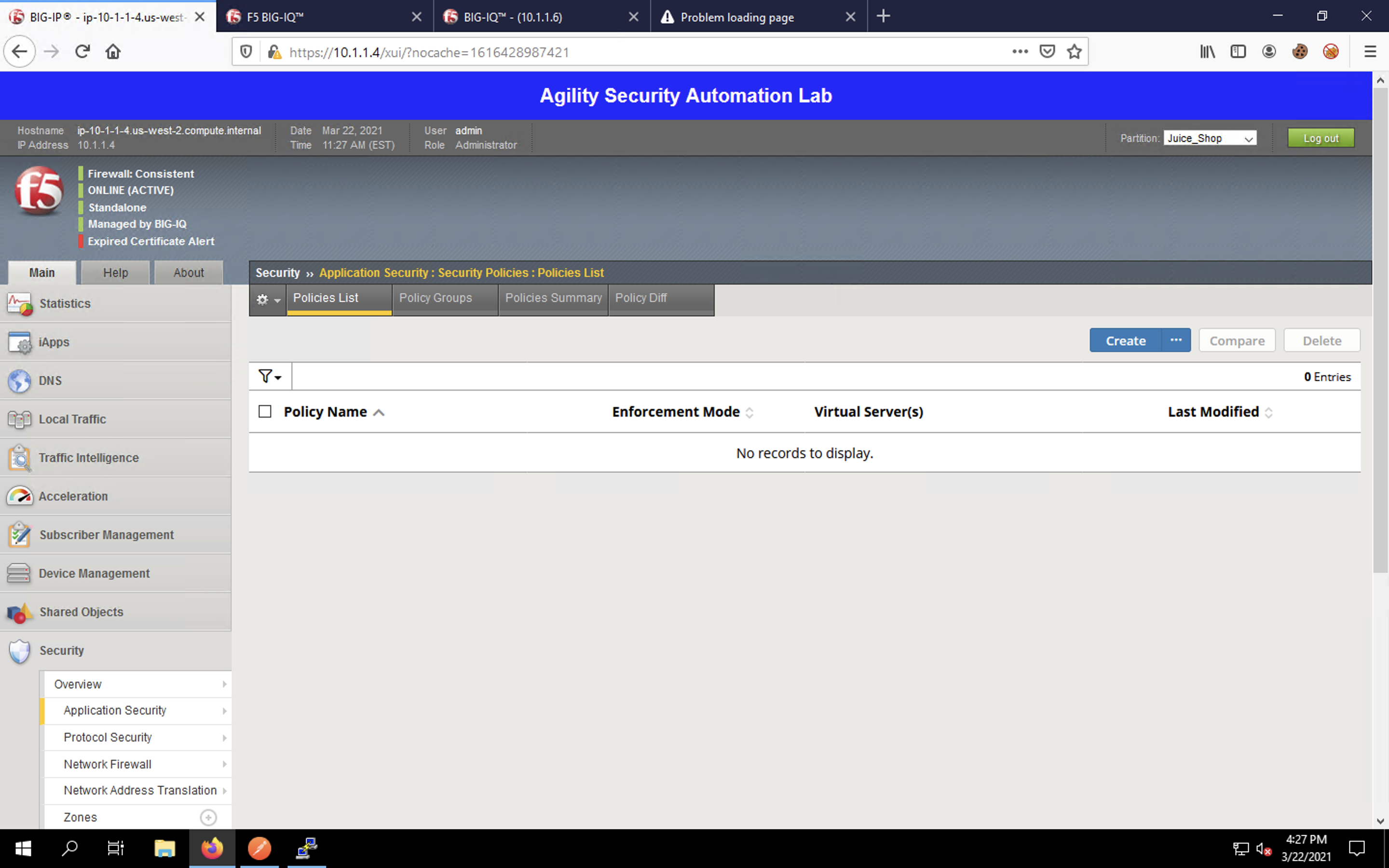
Finally, take a look at Security -> Network Firewall and click on the Policies tab. No firewall policies have been created. Yet.
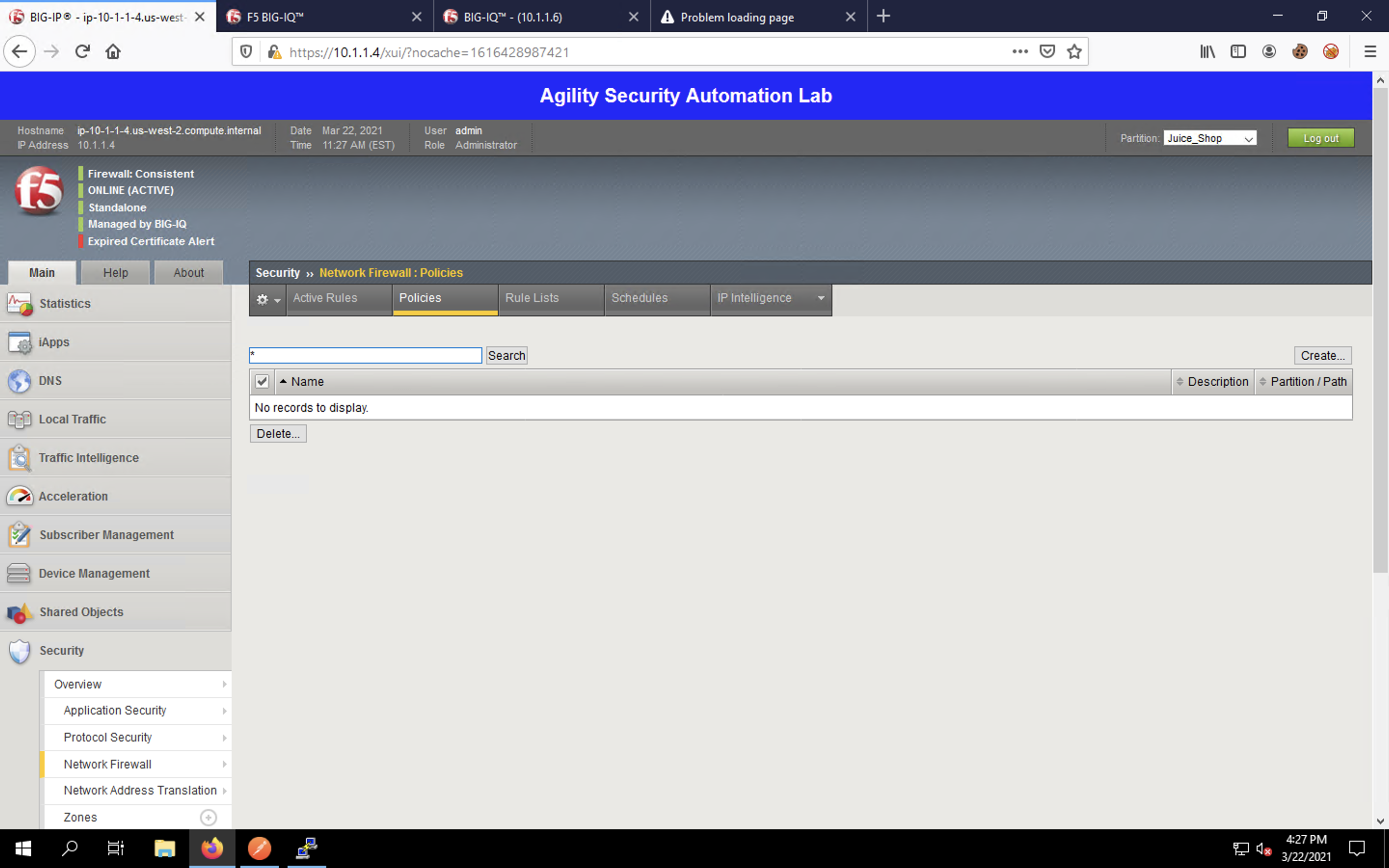
Continue to the next section where we’ll deploy a bit more complex app.