Advanced Multi-layer Firewall Protection > AFM DDos and DNS DoS Protections Source | Edit on
Base BIG-IP Configuration¶
In this lab, the VE has been configured with the basic system settings and the VLAN/self-IP configurations required for the BIG-IP to communicate and pass traffic on the network. We’ll now need to configure the BIG-IP to listen for traffic and pass it to the back end server.
- Connect to the Jump Host (credentials are user/user) desktop and launch the Firefox shortcut titled Launch BIG-IP Web UI on the desktop of your lab jump server.
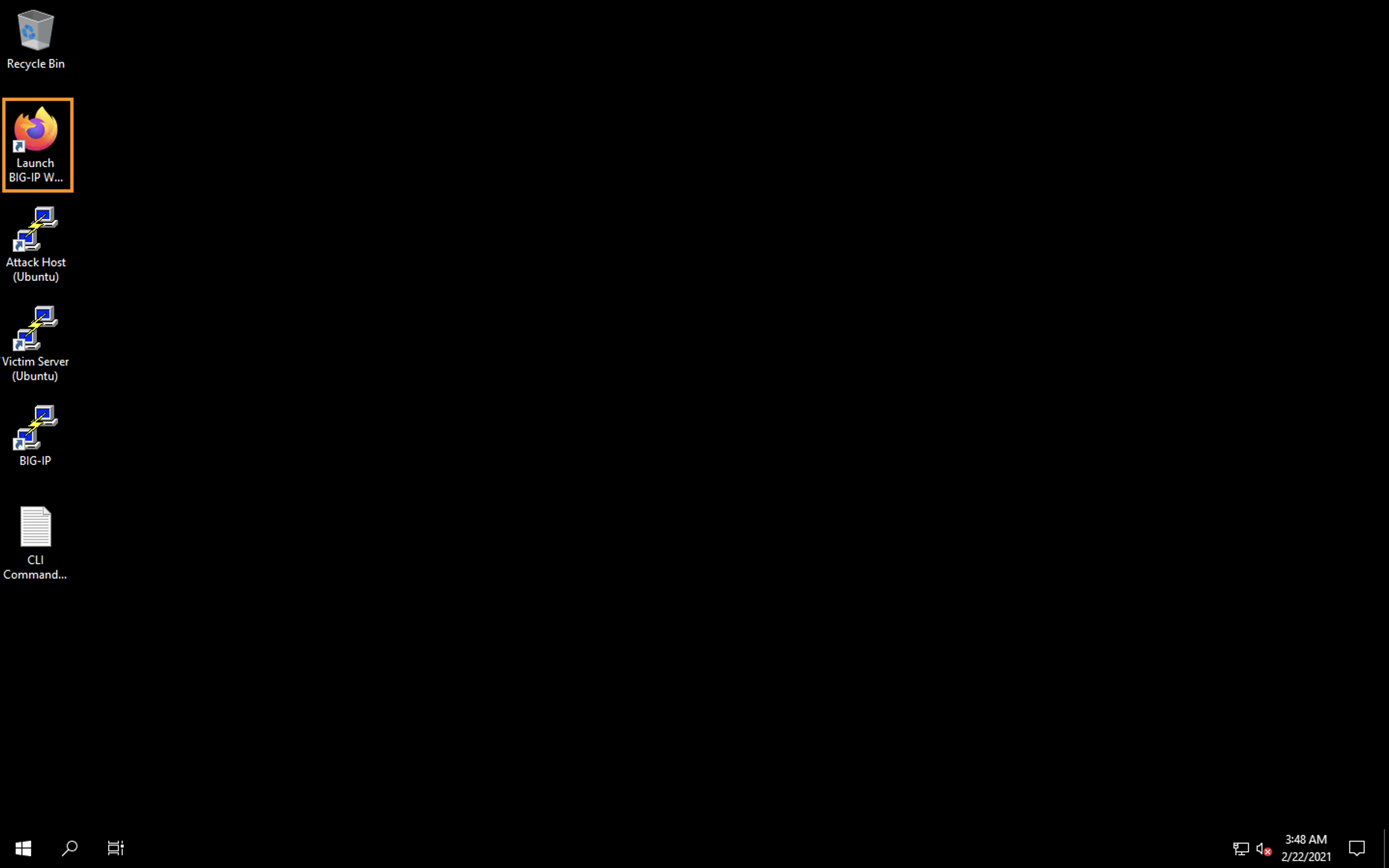
- The credentials for the BIG-IP are conveniently displayed in the login banner. Just in case: admin / f5agility!
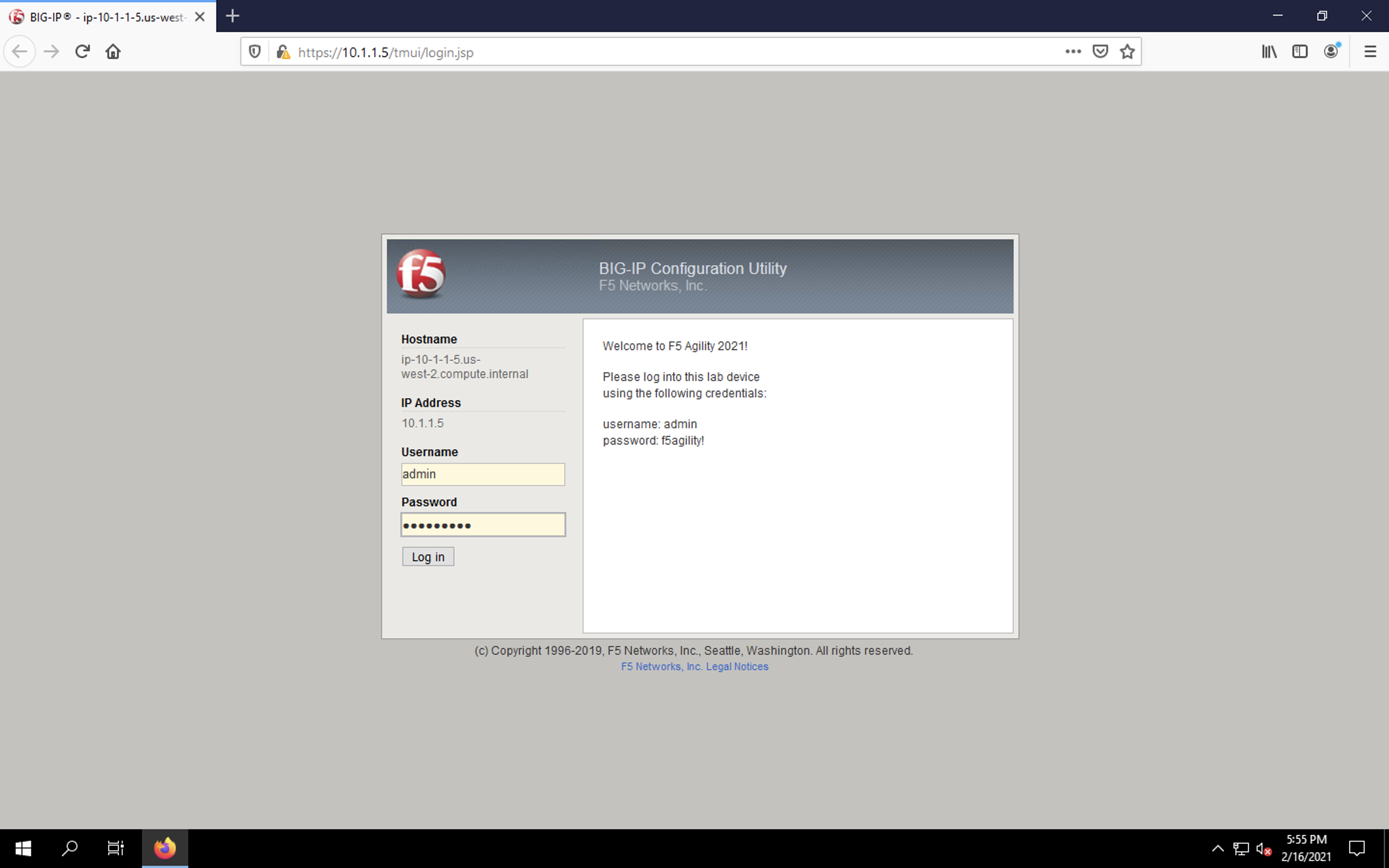
- Navigate to Local Traffic > Nodes and create a new node with the following settings, leaving unspecified fields at their default value:
- Name: lab-server-10.1.20.6
- Address: 10.1.20.6
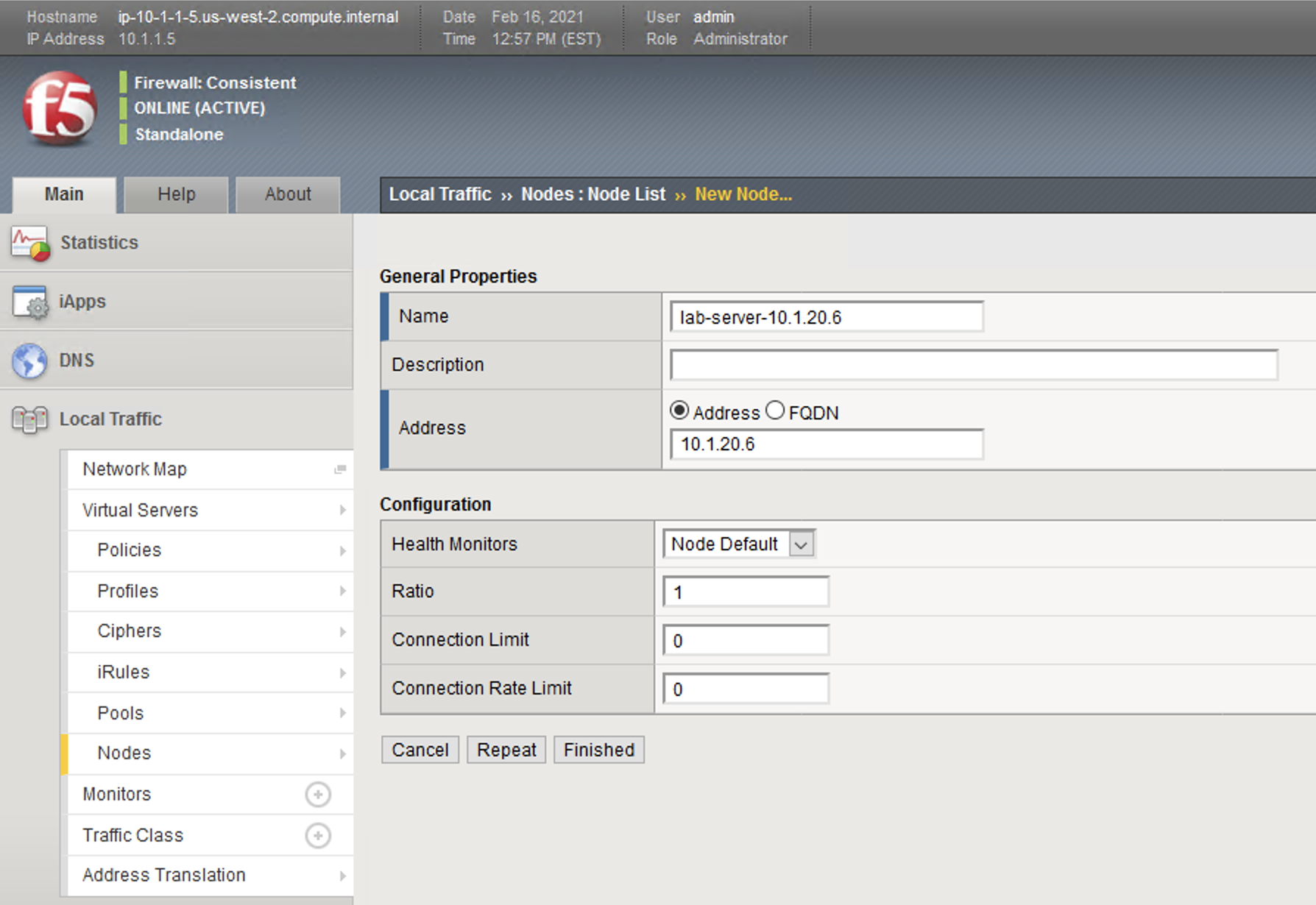
- Click Finished to add the new node.
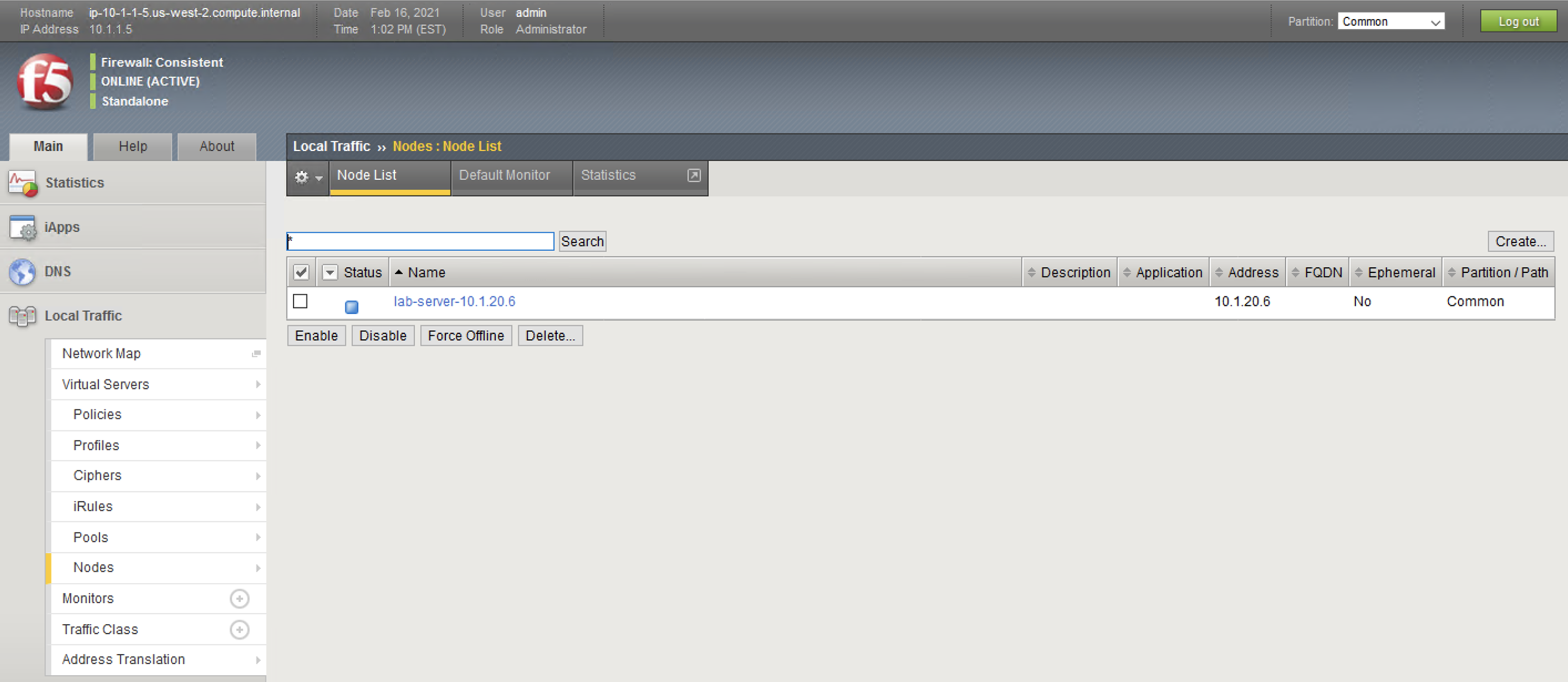
- Navigate to Local Traffic > Pools and create a new pool with the following settings, leaving unspecified attributes at their default value:
- Name: lab-server-pool
- Health Monitors: gateway_icmp
- New Members: Node List and create a single node with the following settings: - Address: lab-server-10.1.20.6 - Service Port: * (All Ports)
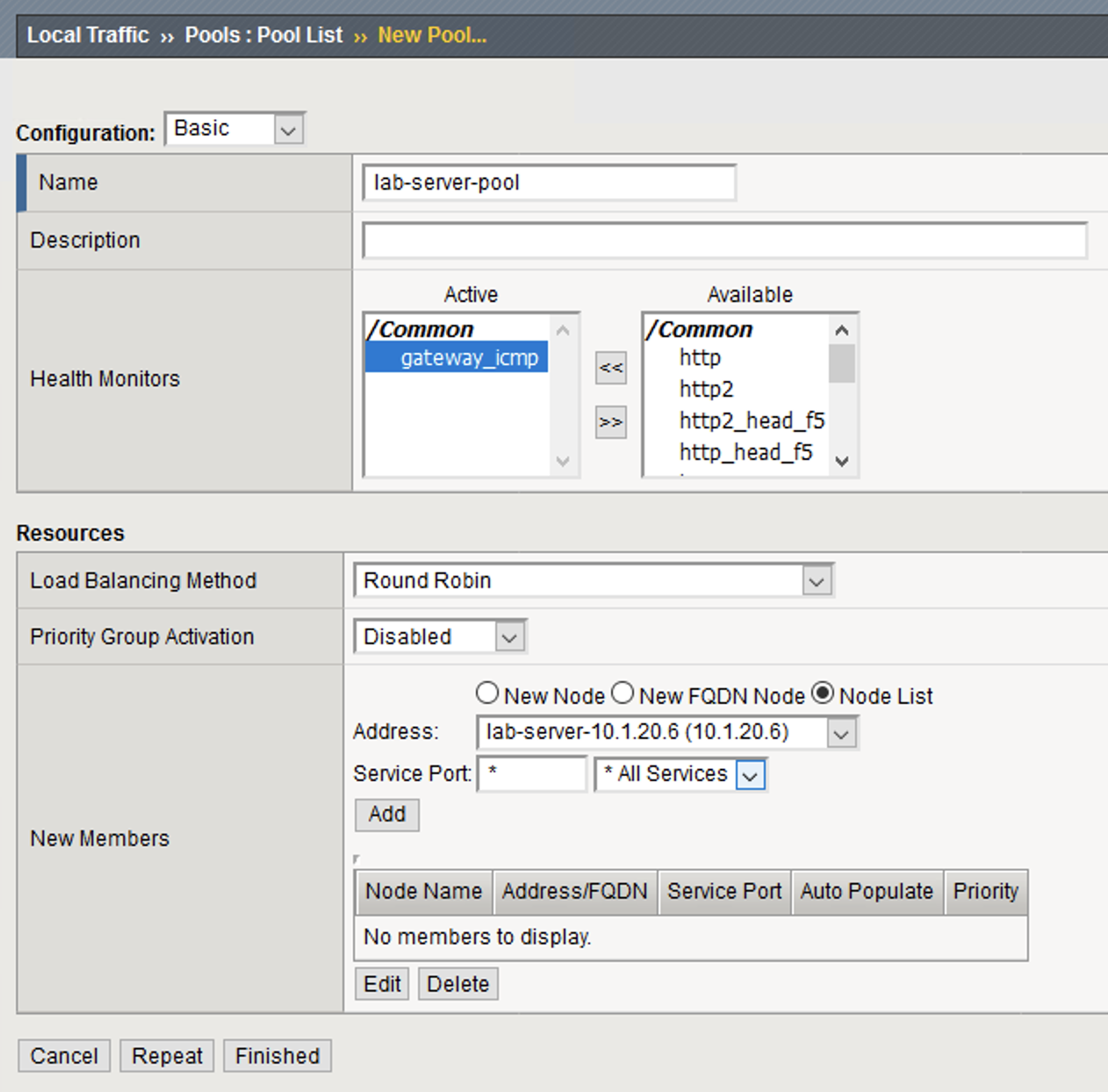
- Click Add to add the new member to the member list. You will see the new member populate in the node list.
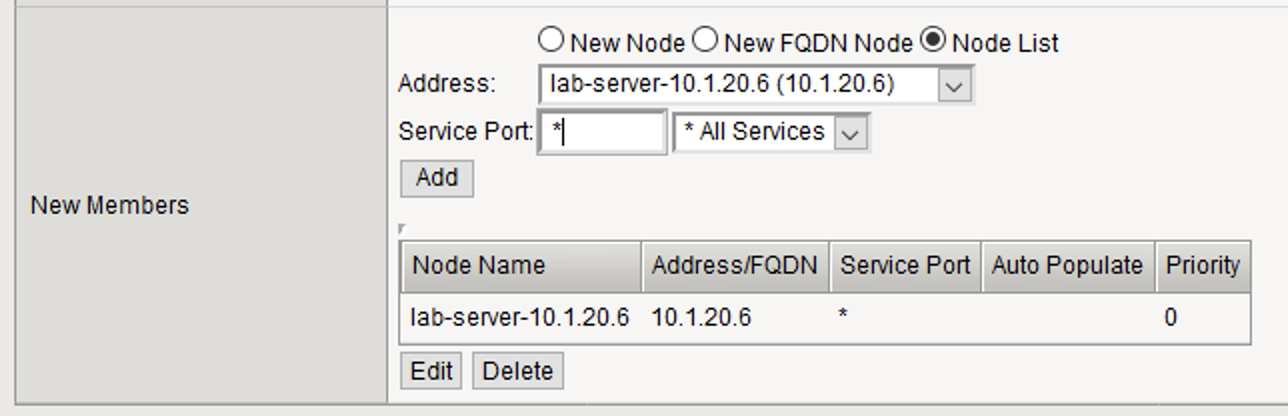
- Click Finished to create the new pool.

- Because the attack server will be sending a huge amount of traffic, we’ll need a fairly large SNAT pool. Navigate to Local Traffic > Address Translation > SNAT Pool List and create a new SNAT pool with the following attributes:
- Name: inside_snat_pool
- Member List: 10.1.20.125, 10.1.20.126, 10.1.20.127, 10.1.20.128, 10.1.20.129, 10.1.20.130
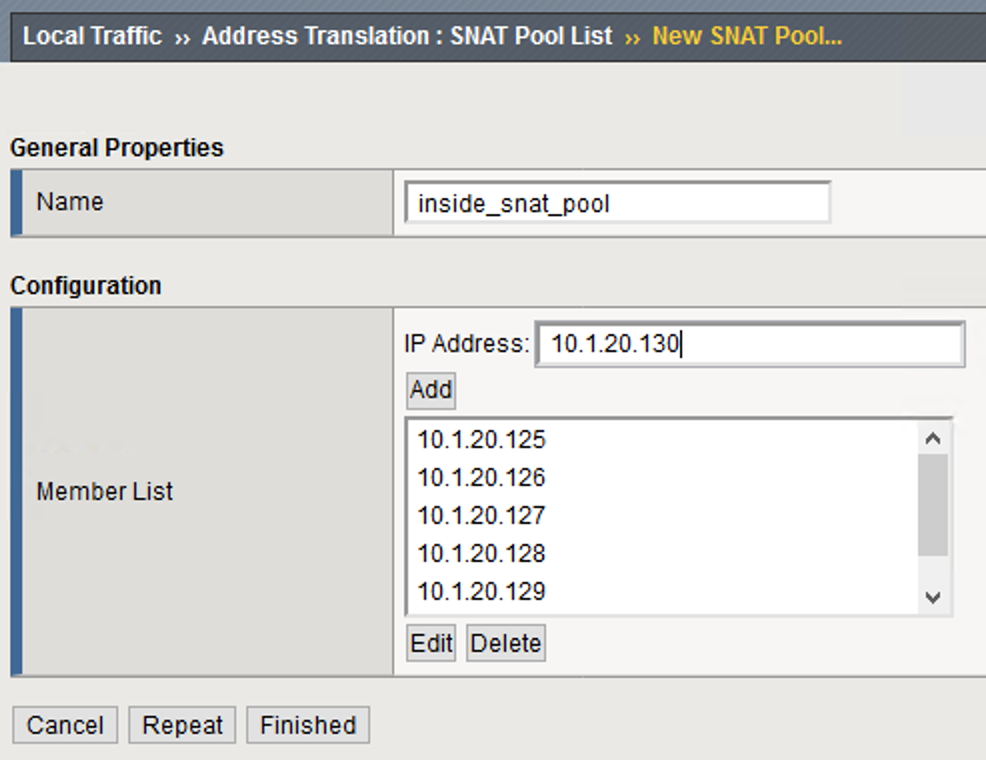
- Click Finished to commit your changes.

- Navigate to Local Traffic > Virtual Servers and create a new virtual server with the following settings, leaving unspecified fields at their default value:
- Name: udp_dns_VS
- Destination Address/Mask: 10.1.10.6
- Service Port: 53
- Protocol: UDP
- Source Address Translation: SNAT
- SNAT Pool: inside_snat_pool
- Default Pool: lab-server-pool
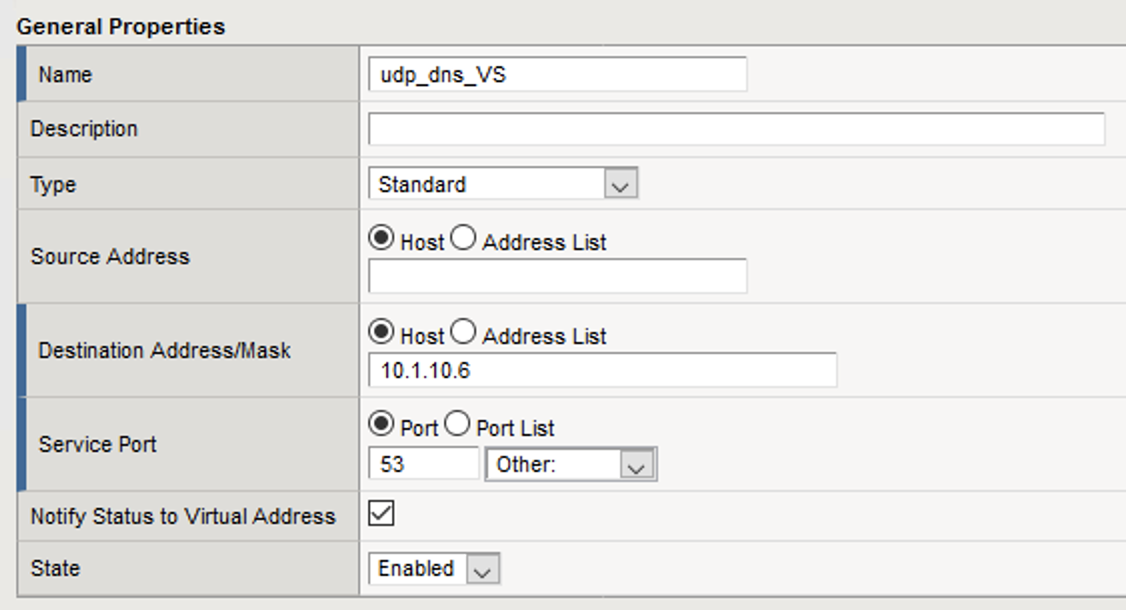
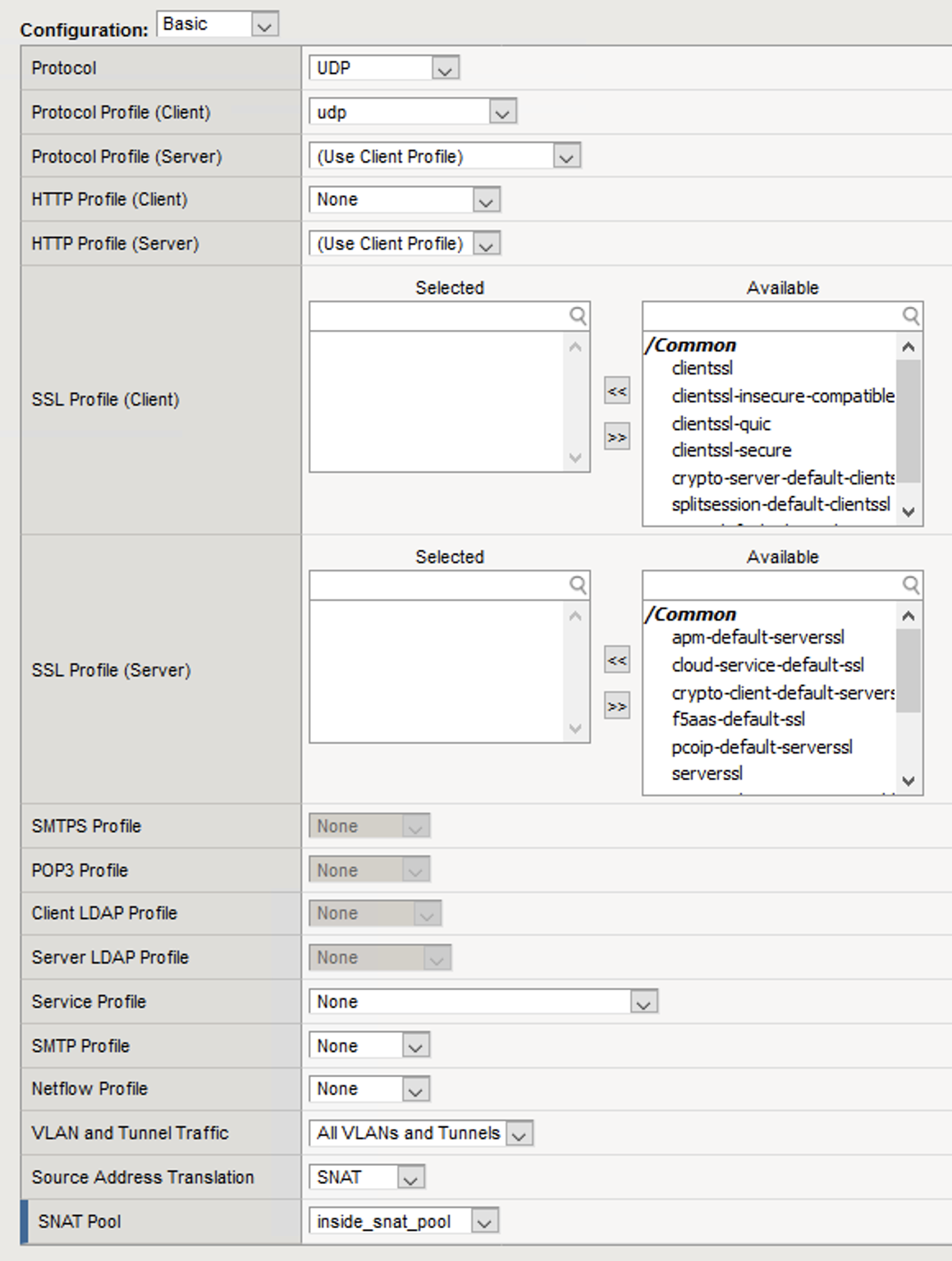
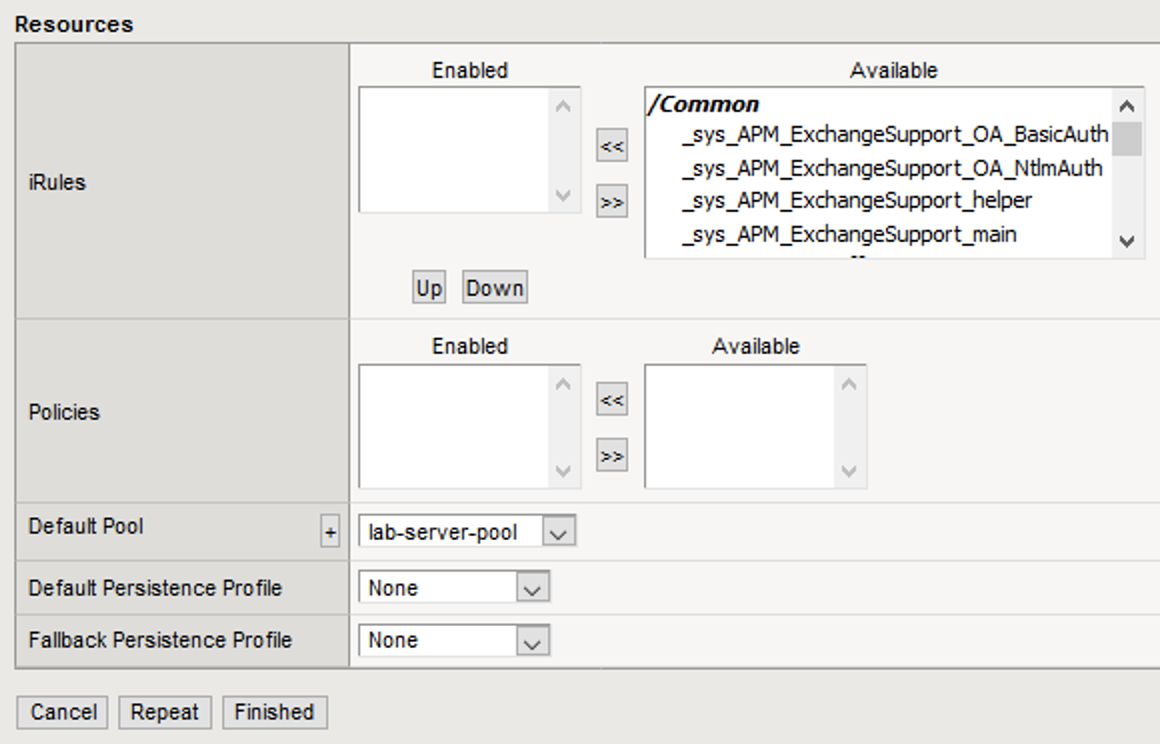
- Click Finished.

- We’ll now test the new DNS virtual server. Minimize Firefox, then SSH into the attack host by clicking the Attack Host (Ubuntu) icon on the jump host desktop.
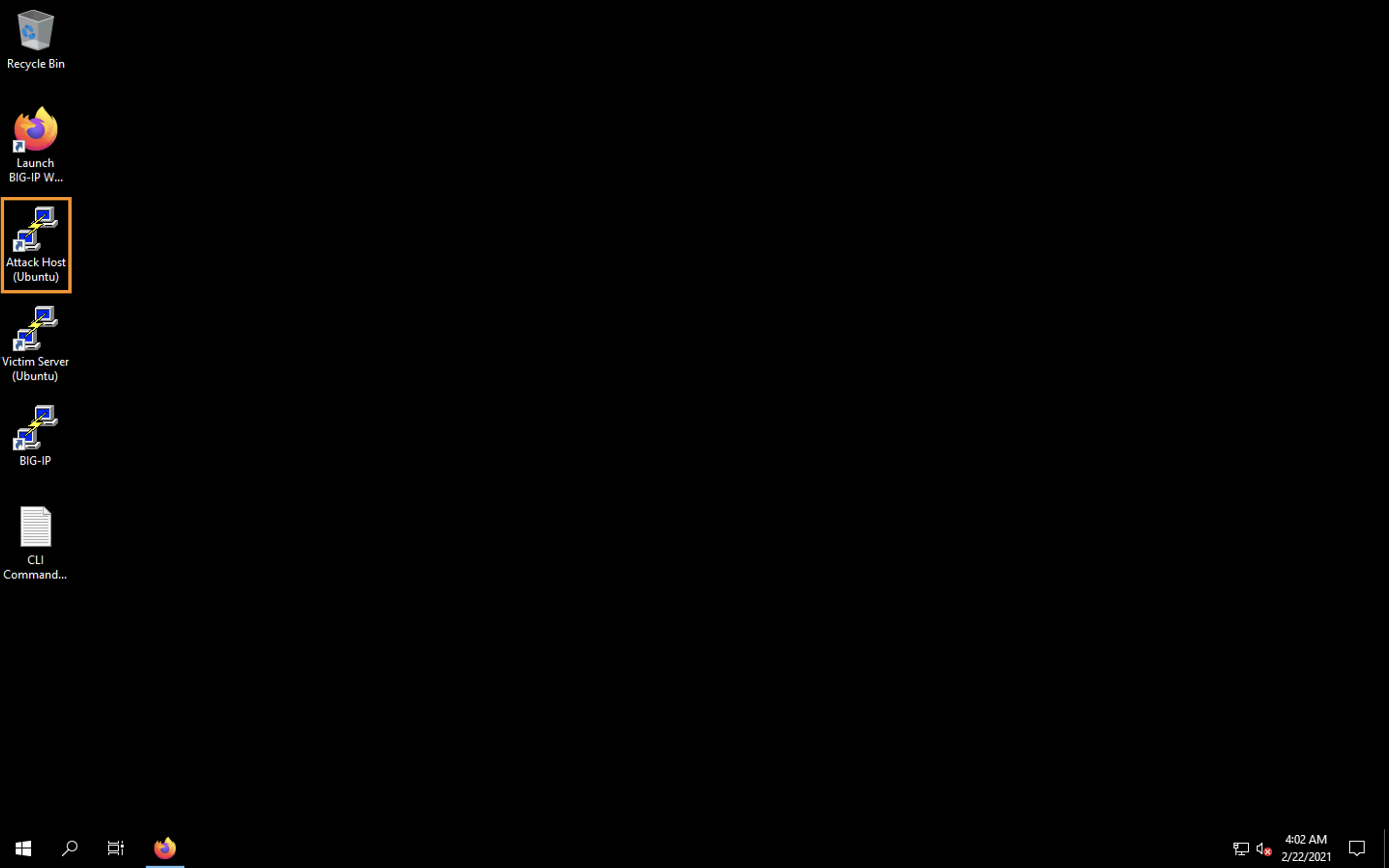
- Issue the
dig @10.1.10.6 www.example.com +shortcommand on the BASH CLI of the attack host. You should see a response of 10.1.10.5. This verifies that DNS traffic is passing through the BIG-IP.
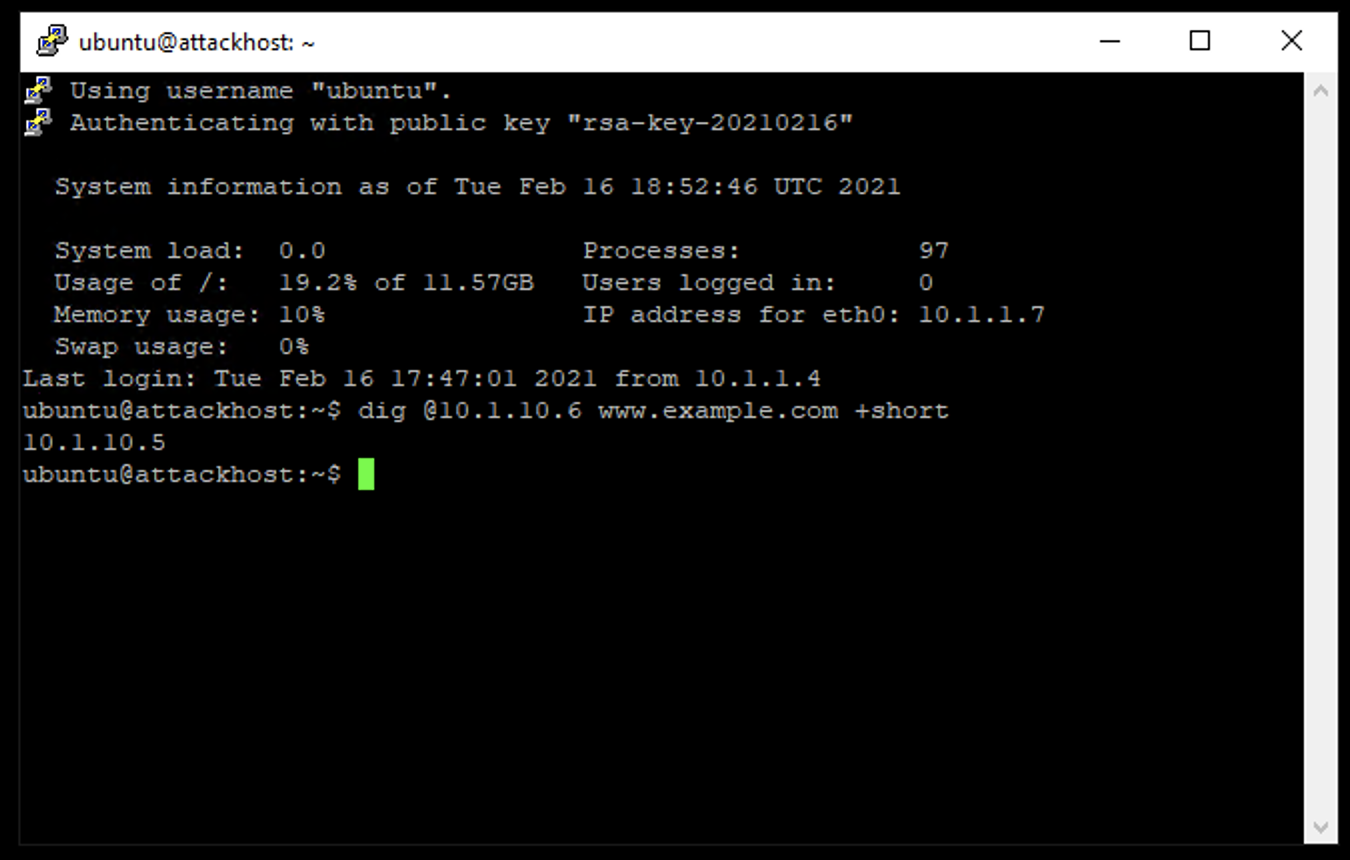
- Return to the BIG-IP and navigate to Local Traffic > Virtual Servers and create a new virtual server with the following settings, leaving unspecified fields at their default value:
- Name: other_protocols_VS
- Destination Address/Mask: 10.1.10.6
- Service Port: * (All Ports)
- Protocol: * All Protocols
- Any IP Profile: ipother
- Source Address Translation: SNAT
- SNAT Pool: inside_snat_pool
- Default Pool: lab-server-pool
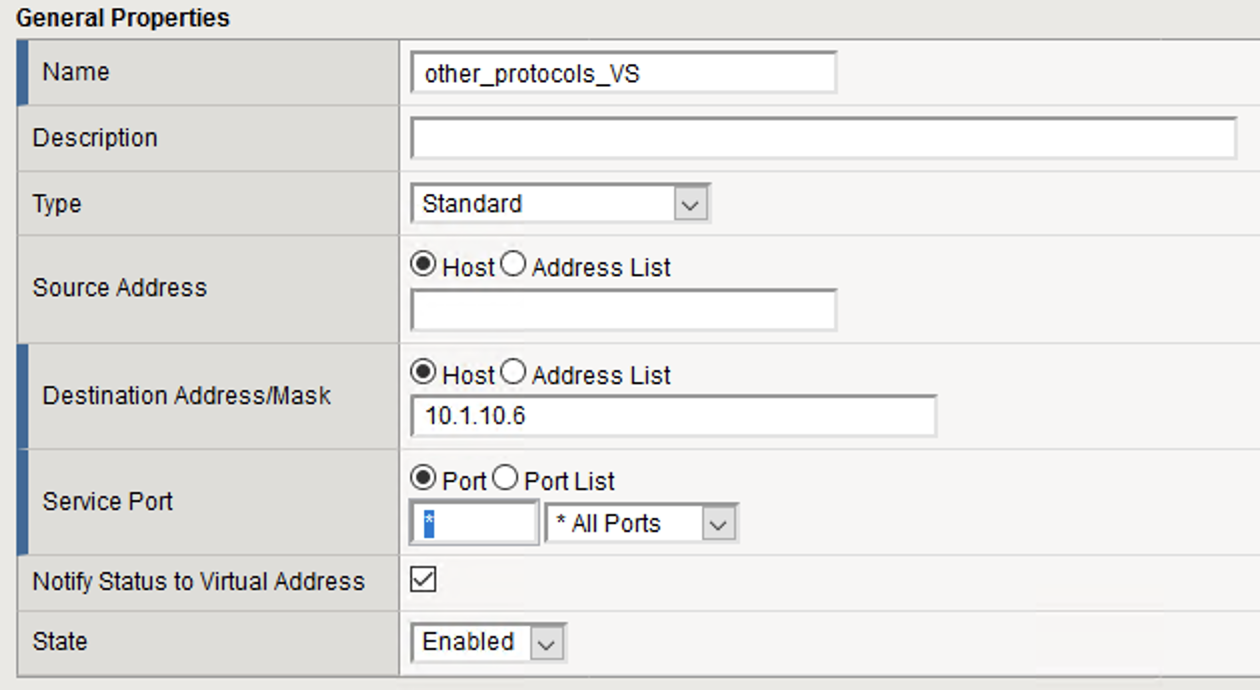
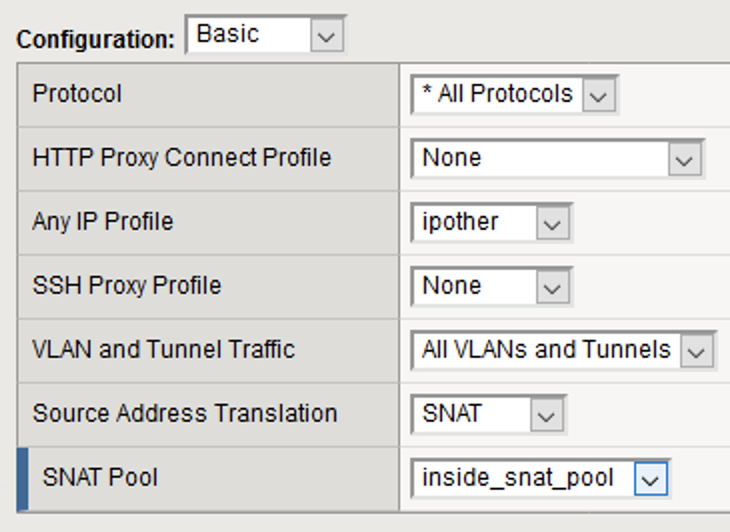
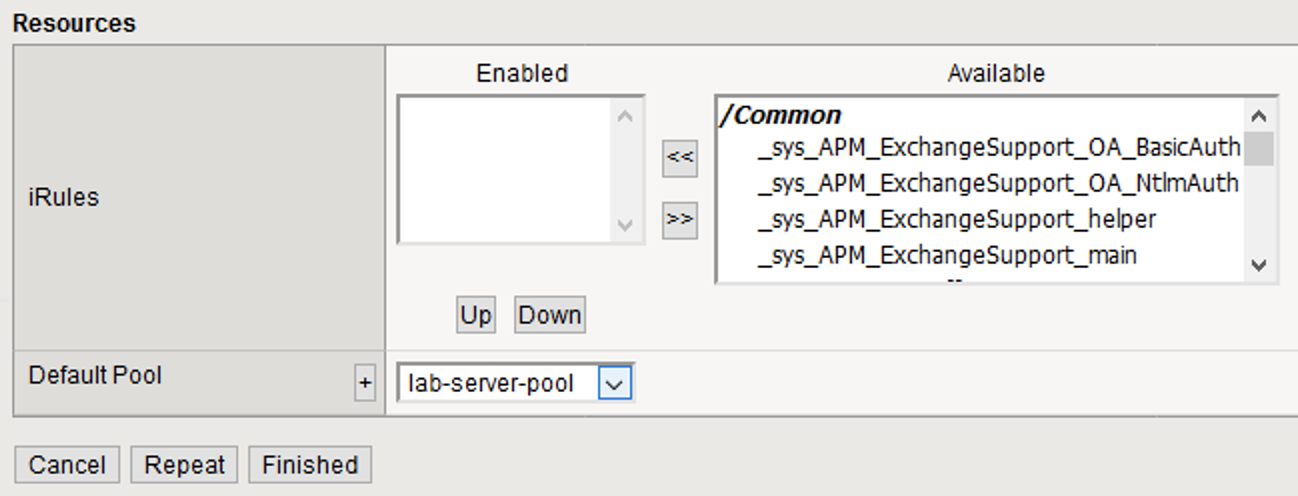
- Click Finish to create the virtual server.

- Return to the Attack Host SSH session and attempt to SSH to the server using
ssh 10.1.10.6. Simply verify that you are prompted for credentials and press CTRL+C to cancel the session. This verifies that non-DNS traffic is now flowing through the BIG-IP.
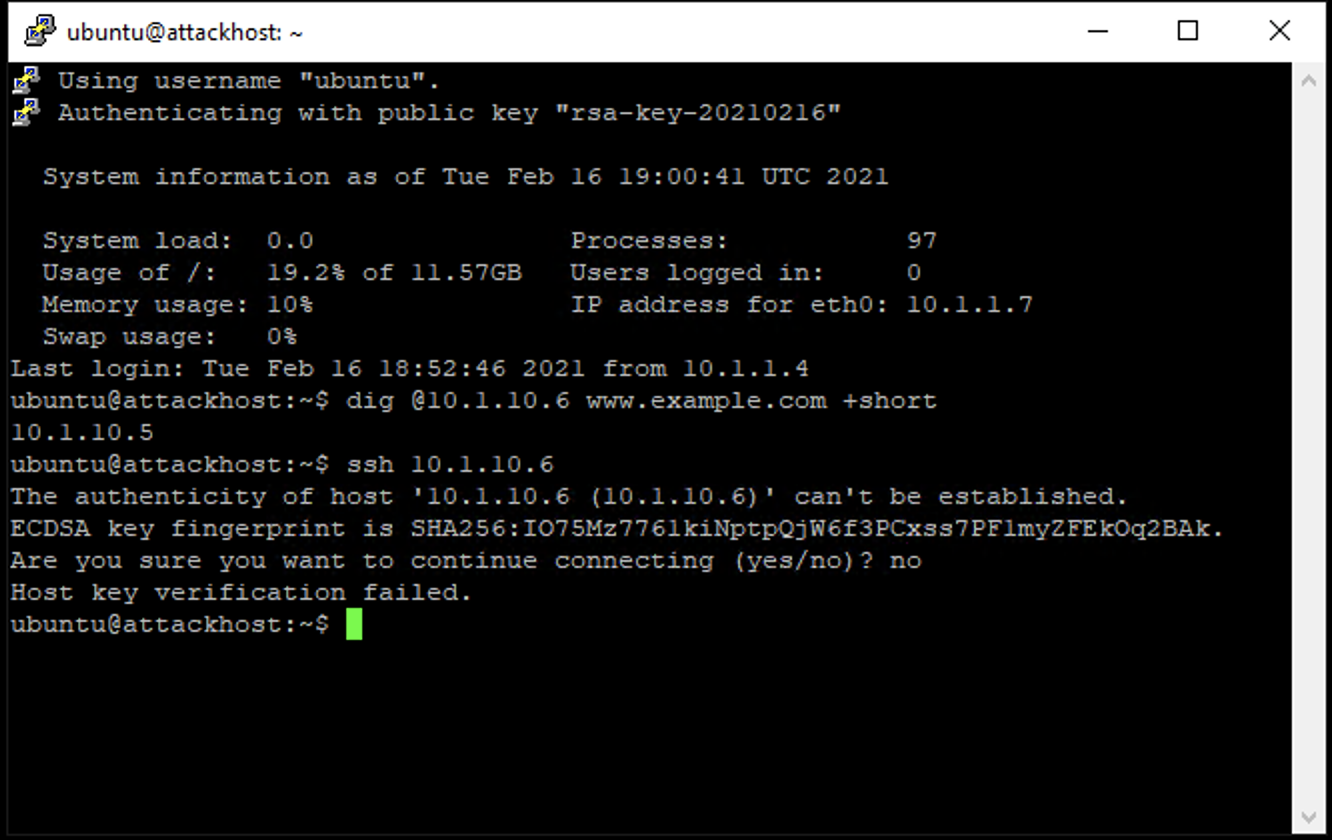
Note
At this point, you have a functional DNS server, an attack host with tools needed to simulate DoS/DNS attacks, and a BIG-IP with a base configuration that allows the attack host to reach the victim server.