Downloading and installing the AS3 package¶
The AS3 package is an RPM file you download, and then upload to the BIG-IP system using the iControl/iApp LX framework. Alternatively, you can see our Quick Start.
Note
You must use the admin user (and not just a user with administrator privileges) to install AS3.
To uninstall AS3, see Uninstalling AS3.
Downloading the RPM file¶
The first task is to download the latest RPM file. Go to the F5 AS3 repository on GitHub, and download the latest (highest numbered) RPM file, or the appropriate LTS version.
Important
Beginning with AS3 3.15.0, the AS3 RPM, Postman collection, and checksum files will no longer be located in the /dist directory in the AS3 repository on GitHub. These files can be found on the GitHub Release, as Assets.
Verifying the integrity of the AS3 RPM package¶
F5 Networks provides a checksum for each of our AS3 releases so you can confirm the integrity of the RPM package.
You can get a checksum for a particular template by running one of the following commands, depending on your operating system:
Linux: sha256sum <path_to_template>
Windows using CertUtil: CertUtil –hashfile <path_to_template> SHA256
You can compare the checksum produced by that command against the .sha256 file on GitHub. If you are using AS3 3.15.0 or later, this checksum file is found as a release Asset on the GitHub Release. In previous versions, this was found in the /dist directory in the GitHub repository.
Uploading and installing the AS3 file on the BIG-IP¶
After you download the RPM, you must upload and then install it on your BIG-IP system. You can use the BIG-IP Configuration utility, cURL (you can alternatively use SCP to upload the file to /var/config/rest/downloads, but you would still have to use cURL command to install the package), or a shell script to install AS3. Use only one of the following procedures.
Important
You must use the admin user (and not just a user with administrator privileges) to install AS3.
Installing AS3 using the BIG-IP Configuration utility¶
From the Configuration utility:
If you are using a BIG-IP version prior to 14.0, before you can use the Configuration utility, you must enable the framework using the BIG-IP command line. From the CLI, type the following command:
touch /var/config/rest/iapps/enable. You only need to run this command once (per BIG-IP system). This is not necessary with 14.0 and later.Click iApps > Package Management LX. Your AS3 version number may be different than the one shown in the following example.
Note you may have to refresh the browser page before you see Package Management LX option.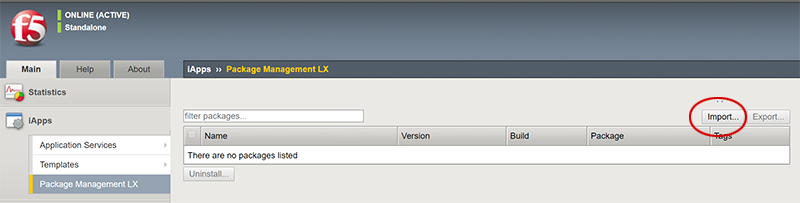
Click the Import button.
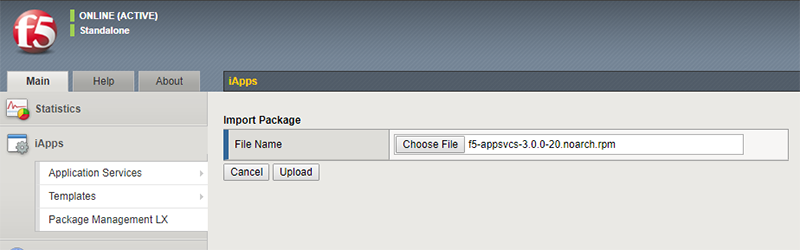
Click Choose File and then browse to the location you saved the RPM file, and then click Ok.
Click the Upload button.
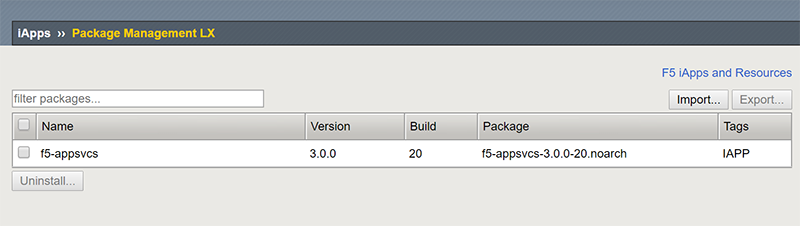
Continue with Checking for a successful installation.
Installing AS3 using cURL from the Linux shell¶
If you want to use cURL to install AS3, use the following command syntax. First, set the file name and the BIG-IP IP address and credentials, making sure you use the appropriate RPM file name, including build number (36 in the following example), and BIG-IP credentials.
FN=f5-appsvcs-3.0.0-36.noarch.rpm
CREDS=admin:password
IP=IP address of BIG-IP
Copy the following commands to upload the package. If you uploaded the RPM by another method, you can skip these commands.
LEN=$(wc -c $FN | awk 'NR==1{print $1}')
curl -kvu $CREDS https://$IP/mgmt/shared/file-transfer/uploads/$FN -H 'Content-Type: application/octet-stream' -H "Content-Range: 0-$((LEN - 1))/$LEN" -H "Content-Length: $LEN" -H 'Connection: keep-alive' --data-binary @$FN
Copy the following commands to install the package.
DATA="{\"operation\":\"INSTALL\",\"packageFilePath\":\"/var/config/rest/downloads/$FN\"}"
curl -kvu $CREDS "https://$IP/mgmt/shared/iapp/package-management-tasks" -H "Origin: https://$IP" -H 'Content-Type: application/json;charset=UTF-8' --data $DATA
Continue with Checking for a successful installation.
Installing AS3 using a shell script¶
You can also use the following shell script to upload and install the target RPM to the BIG-IP system (the script first uninstalls any existing AS3 RPM packages on the BIG-IP).
To use this script, you must have both cURL and jq installed.
- Copy the following script to a new file on any system with a UNIX shell installed. We name the file install-rpm.sh.
#!/bin/bash
set -e
if [ -z "$1" ]; then
echo "Target machine is required for installation."
exit 0
fi
if [ -z "$2" ]; then
echo "Credentials [username:password] for target machine are required for installation."
exit 0
fi
if [ -z "$3" ]; then
echo "File path to RPM is required for installation."
exit 0
fi
TARGET="$1"
CREDS="$2"
TARGET_RPM="$3"
RPM_NAME=$(basename $TARGET_RPM)
CURL_FLAGS="--silent --write-out \n --insecure -u $CREDS"
poll_task () {
STATUS="STARTED"
while [ $STATUS != "FINISHED" ]; do
sleep 1
RESULT=$(curl ${CURL_FLAGS} "https://$TARGET/mgmt/shared/iapp/package-management-tasks/$1")
STATUS=$(echo $RESULT | jq -r .status)
if [ $STATUS = "FAILED" ]; then
echo "Failed to" $(echo $RESULT | jq -r .operation) "package:" \
$(echo $RESULT | jq -r .errorMessage)
exit 1
fi
done
}
#Get list of existing f5-appsvcs packages on target
TASK=$(curl $CURL_FLAGS -H "Content-Type: application/json" \
-X POST https://$TARGET/mgmt/shared/iapp/package-management-tasks -d "{operation: 'QUERY'}")
poll_task $(echo $TASK | jq -r .id)
AS3RPMS=$(echo $RESULT | jq -r '.queryResponse[].packageName | select(. | startswith("f5-appsvcs"))')
#Uninstall existing f5-appsvcs packages on target
for PKG in $AS3RPMS; do
echo "Uninstalling $PKG on $TARGET"
DATA="{\"operation\":\"UNINSTALL\",\"packageName\":\"$PKG\"}"
TASK=$(curl ${CURL_FLAGS} "https://$TARGET/mgmt/shared/iapp/package-management-tasks" \
--data $DATA -H "Origin: https://$TARGET" -H "Content-Type: application/json;charset=UTF-8")
poll_task $(echo $TASK | jq -r .id)
done
#Upload new f5-appsvcs RPM to target
echo "Uploading RPM to https://$TARGET/mgmt/shared/file-transfer/uploads/$RPM_NAME"
LEN=$(wc -c $TARGET_RPM | awk 'NR==1{print $1}')
RANGE_SIZE=5000000
CHUNKS=$(( $LEN / $RANGE_SIZE))
for i in $(seq 0 $CHUNKS); do
START=$(( $i * $RANGE_SIZE))
END=$(( $START + $RANGE_SIZE))
END=$(( $LEN < $END ? $LEN : $END))
OFFSET=$(( $START + 1))
curl ${CURL_FLAGS} -o /dev/null --write-out "" \
https://$TARGET/mgmt/shared/file-transfer/uploads/$RPM_NAME \
--data-binary @<(tail -c +$OFFSET $TARGET_RPM) \
-H "Content-Type: application/octet-stream" \
-H "Content-Range: $START-$(( $END - 1))/$LEN" \
-H "Content-Length: $(( $END - $START ))" \
-H "Connection: keep-alive"
done
#Install f5-appsvcs on target
echo "Installing $RPM_NAME on $TARGET"
DATA="{\"operation\":\"INSTALL\",\"packageFilePath\":\"/var/config/rest/downloads/$RPM_NAME\"}"
TASK=$(curl ${CURL_FLAGS} "https://$TARGET/mgmt/shared/iapp/package-management-tasks" \
--data $DATA -H "Origin: https://$TARGET" -H "Content-Type: application/json;charset=UTF-8")
poll_task $(echo $TASK | jq -r .id)
echo "Waiting for /info endpoint to be available"
until curl ${CURL_FLAGS} -o /dev/null --write-out "" --fail --silent \
"https://$TARGET/mgmt/shared/appsvcs/info"; do
sleep 1
done
echo "Installed $RPM_NAME on $TARGET"
exit 0
- Make the new file an executable script with the following command (use the name you gave the script if different):
chmod +x install-rpm.sh - Use the following command syntax to execute the script and pass it the IP of the target BIG-IP, BIG-IP credentials, and path to the RPM (use the name you gave the script if different):
./install-rpm.sh <IP address of BIG-IP> <username>:<password> <path to RPM>
Checking for a successful installation¶
After you have installed AS3, you can test for a successful installation by sending a GET request to the /info endpoint. For example, from your RESTful client, after entering your credentials, use GET to send https://(IP address of BIG-IP)/mgmt/shared/appsvcs/info.
You should see a response like the following:
{
"version": "3.8.0",
"release": "2",
"schemaCurrent": "3.8.0",
"schemaMinimum": "3.0.0"
}
Updating AS3¶
When F5 releases a new version of AS3, use the same procedure you used to initially install the RPM. For example, if you used the Configuration utility, when you click Import and then select the new RPM, the system recognizes you are upgrading AS3:
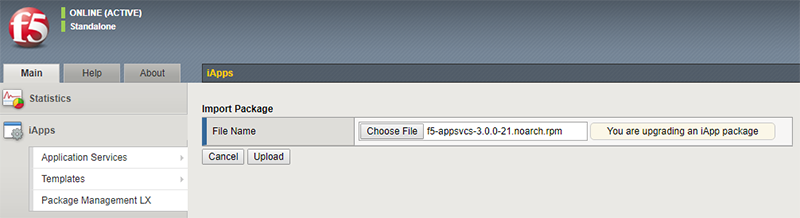
Note
Installing or uninstalling AS3 does not affect the BIG-IP configuration created by AS3.
Reverting to a previous version of AS3¶
If for any reason you want to revert to a previous version of AS3, you must first remove the version of AS3 on your BIG-IP system (iApps > Package Management LX > f5-appsvcs > Uninstall). After you uninstall, you can import the RPM for the version of AS3 you want to use.
Uninstalling AS3¶
If you want to uninstall AS3 for any reason, use the following guidance. This uninstalls the AS3 package and the associated Service Discovery that was included with the install. You can uninstall using the BIG-IP Configuration utility, a RESTful client like Postman, or cURL.
Uninstalling AS3 from the Configuration utility¶
Use the following procedure to uninstall AS3 and the Service Discovery package(s) from the BIG-IP Configuration utility.
- From the BIG-IP system Configuration utility, click iApps > Package Management LX. You see the f5-appsvcs package, as well as the f5-service-discovery package that was included when you installed AS3 (if you are using AS3 3.10.0 and upgraded from a previous AS3 version, you may see an additional service discovery package named f5-appsvcs-discovery).
- Check the boxes to the left of the package names for each of the AS3 packages (AS3 and the Service Discovery package(s)). To completely remove AS3, you must also delete the Service Discovery packages.
- Click the Uninstall button.
- At the Uninstall Packages? prompt, click Yes.
AS3 is now uninstalled.
Uninstalling AS3 from Postman¶
Use the following procedure to uninstall AS3 and the Service Discovery package(s) from a RESTful client such as Postman.
- In your RESTful client, use the following endpoint:
https://<BIG-IP IP>/mgmt/shared/iapp/package-management-tasks - Use the following syntax for the POST body:
{ "operation":"UNINSTALL","packageName": "<package name without .rpm>"}For example:{ "operation":"UNINSTALL","packageName": "f5-appsvcs-3.10.0-5.noarch"} - Click Send.
- In the Response body, you should see a status of CREATED, which means the uninstall operation was successful.
- Repeat steps 2 and 3 for the Service Discovery package(s). For example, the POST body should be similar to:
{ "operation":"UNINSTALL","packageName": "f5-service-discovery-1.2.7-1.noarch"}.
You can check for a successful uninstall operation by sending a GET request to /mgmt/shared/service-discovery/info endpoint. If it was uninstalled, you should receive a 404 error code.
AS3 is now uninstalled.
Uninstalling AS3 using cURL¶
To uninstall AS3 using cURL, see https://clouddocs.f5.com/products/iapp/iapp-lx/tmos-14_0/icontrollx_pacakges/working_with_icontrollx_packages.html#uninstalling-an-rpm-package.
Make sure to uninstall AS3 and the Service Discovery package(s) to completely uninstall AS3.
Upgrading BIG-IP versions when AS3 is installed¶
This section contains information about upgrading the BIG-IP system itself when AS3 is installed, and how that affects the AS3 installation. For information on updating BIG-IP software, see https://support.f5.com/csp/article/K84554955.
Important
If you upgrade a BIG-IP and no longer see AS3 installed, see Why did some of my iControl LX (iApp LX) Extensions disappear after upgrading my BIG-IP?
Tip
Before upgrading a BIG-IP, we recommend you send a GET request to the /declare endpoint, which will return AS3’s current configuration. Copy and save the response, and then in the unlikely event something goes wrong, you will have the AS3 configuration.
- Upgrading BIG-IP 12.1.x to 13.1.x
After upgrading the BIG-IP system from 12.1.x to 13.1.x, you need to run the following command from the command line before AS3 can be installed: touch /var/config/rest/iapps/enable. After that, Install AS3 as described above. All previous declarations should still be available, which you can confirm by sending a GET to the /declare endpoint.
- Upgrading BIG-IP 12.1.x to 14.1.x
- After upgrading to 14.1.x, Install AS3 as described above. The previous declarations should still be available, you can confirm by sending a GET to the /declare endpoint.
- Upgrading BIG-IP 12.1.x to 14.1.x
- Upgrading BIG-IP 13.1.x to 14.1.x
- When upgrading from 13.1.x to 14.1.x, the system retains the AS3 installation as well as the previous declarations. You can confirm by sending a GET to the /declare endpoint.
- Upgrading BIG-IP 13.1.x to 14.1.x