BIG-IQ Centralized Management > F5 Agility 2022: Security Automation with BIG-IQ 8.2 > Declarative On-boarding (DO) using BIG-IQ Source | Edit on
Post-DO Configuration Review (BIG-IQ)¶
BIG-IQ Configuration/Stats¶
Since everything looks to be complete from the API perspective, let’s maximize Firefox and click on the second tab to return to the BIG-IQ UI.
BIG-IQ will now show the BIG-IP device under Devices -> BIG-IP Devices.
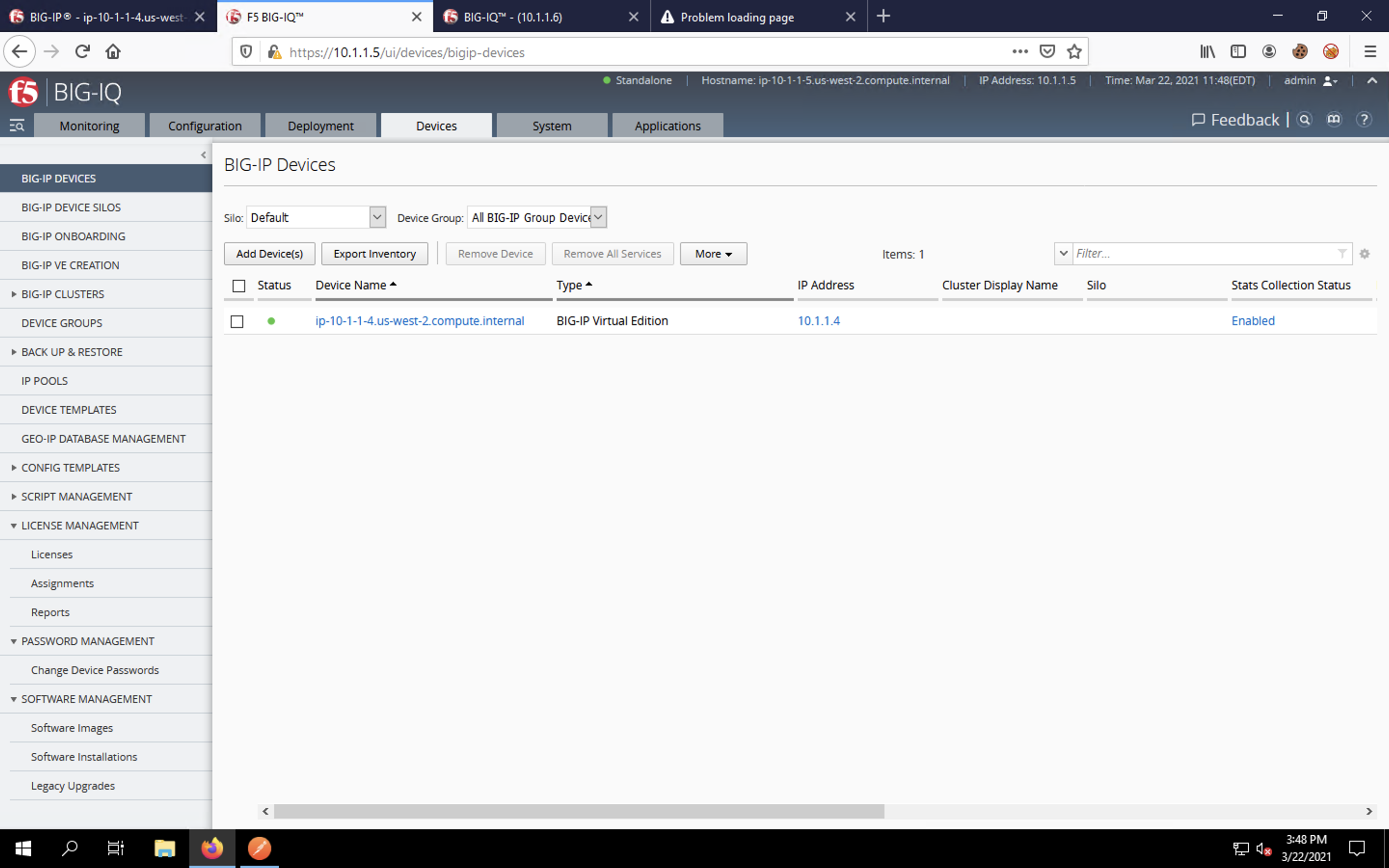
Click the checkbox next to the BIG-IP. You will see a bit of information listed about the appliance below.
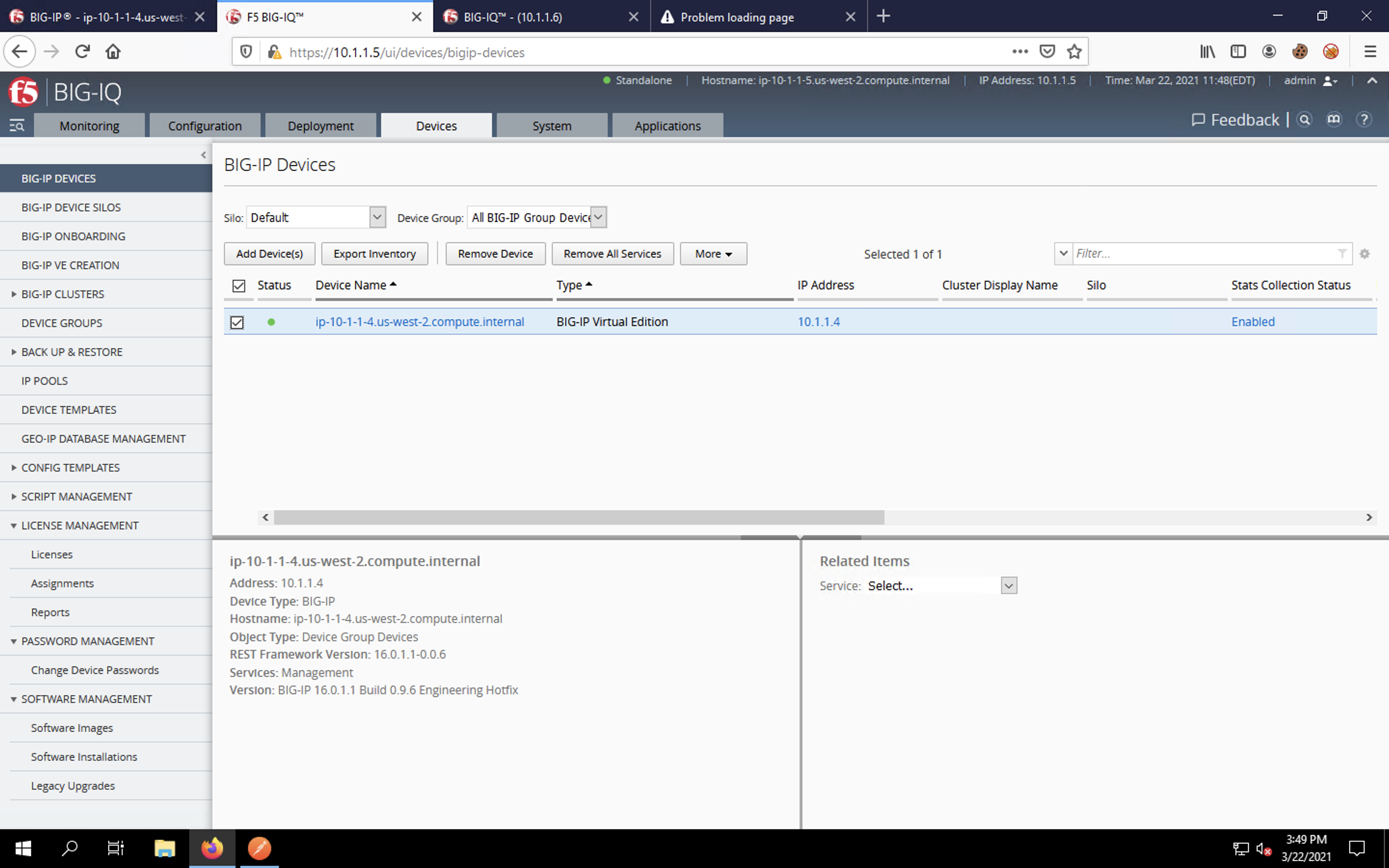
Click on the device name itself to enter the device properties page.
Clicking on the Health and Properties sections to view more information about the imported BIG-IP.
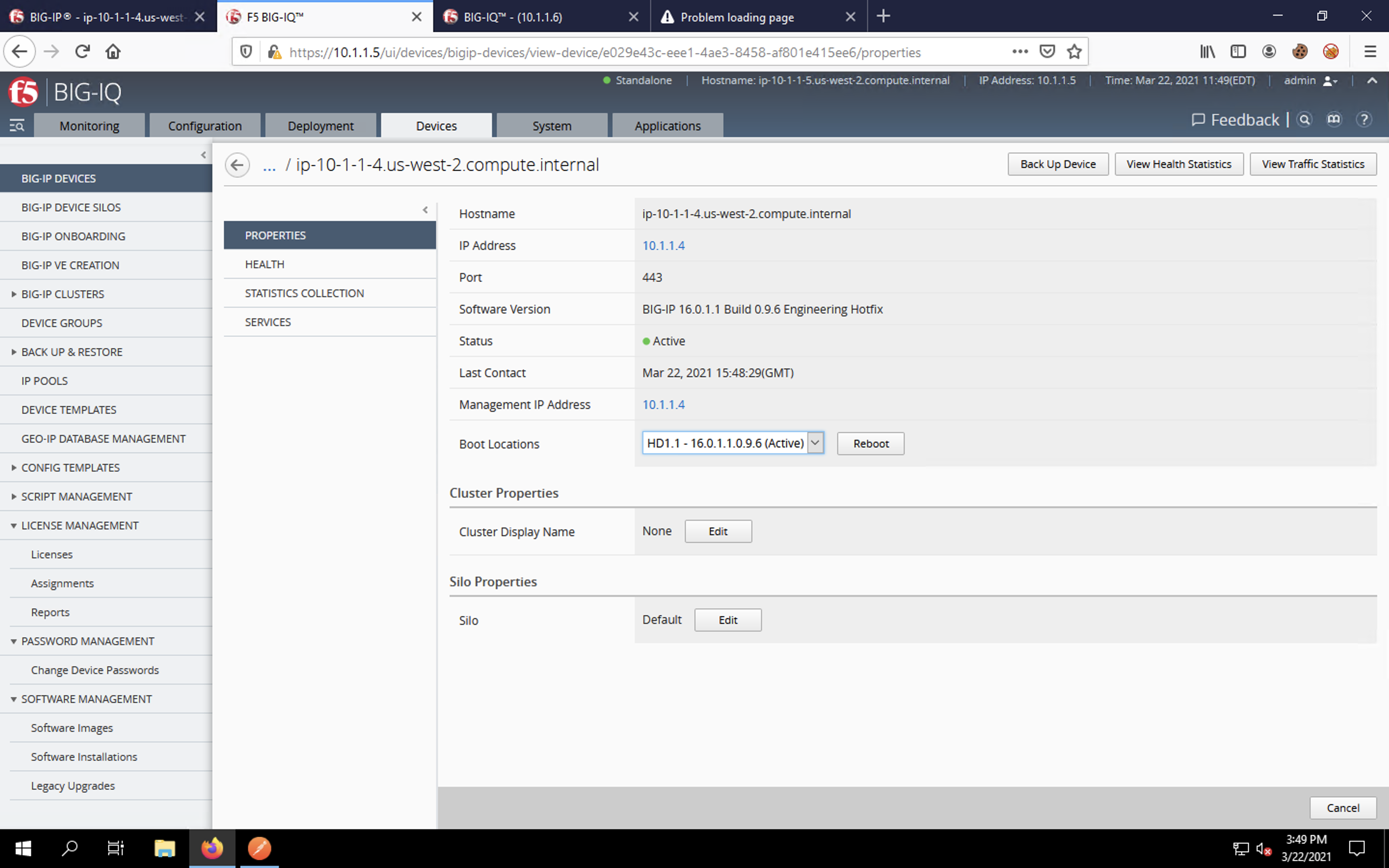
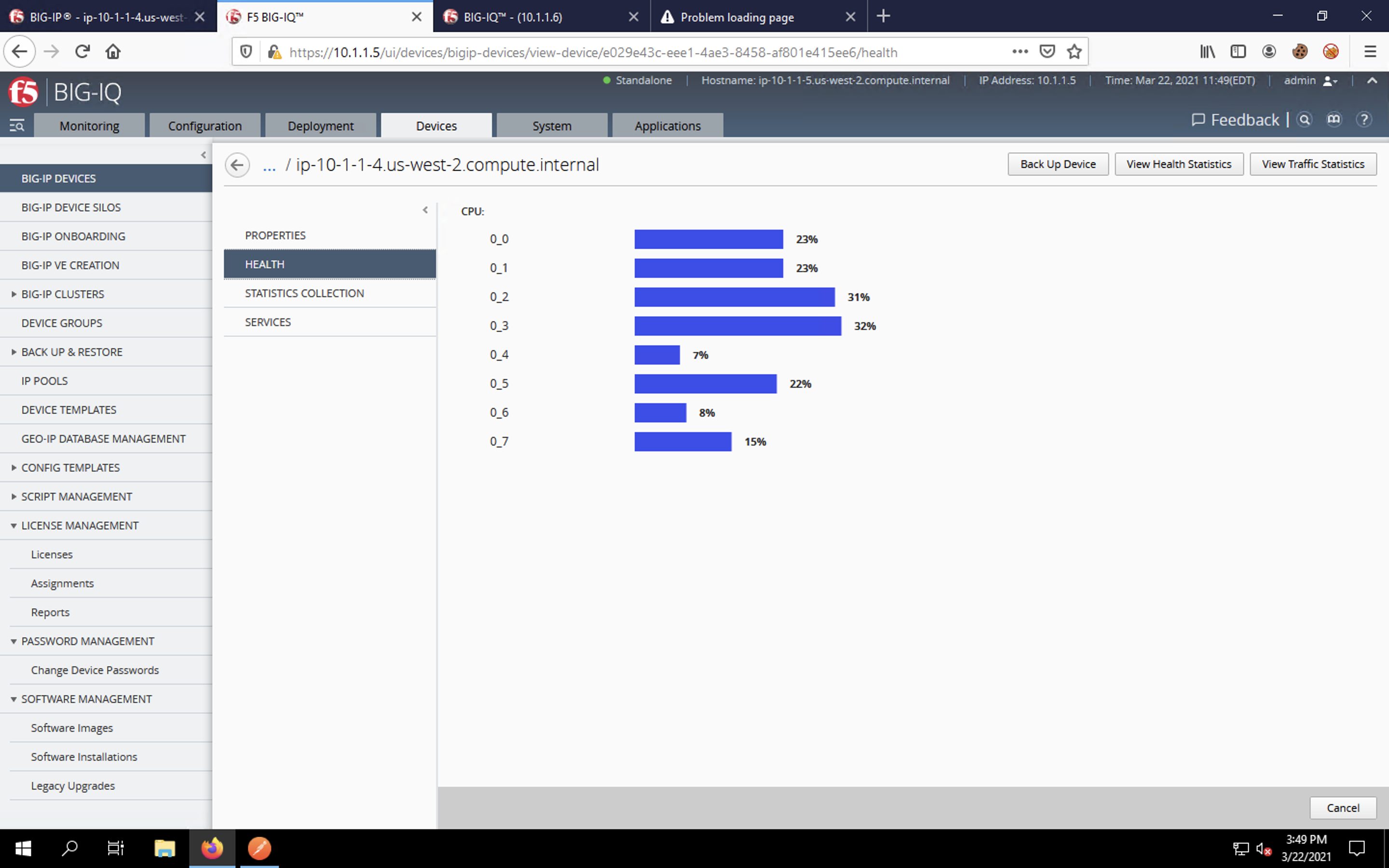
Click on Statistics Collection section of the device menu. We’ve enabled statistics collection which tells the BIG-IP to send stats to the BIG-IQ Data Collection Device (DCD).
| NOTE: | A BIG-IQ instance can be used for Centralized Management (CM) or Data Collection (DCD) but never both. A typical BIG-IQ deployment will have multiple CMs and DCDs for HA/scale. Sizing is outside of the scope of this lab and dependent on the size of a BIG-IP deployment; please refer to your F5 account team for BIG-IQ sizing questions. |
|---|
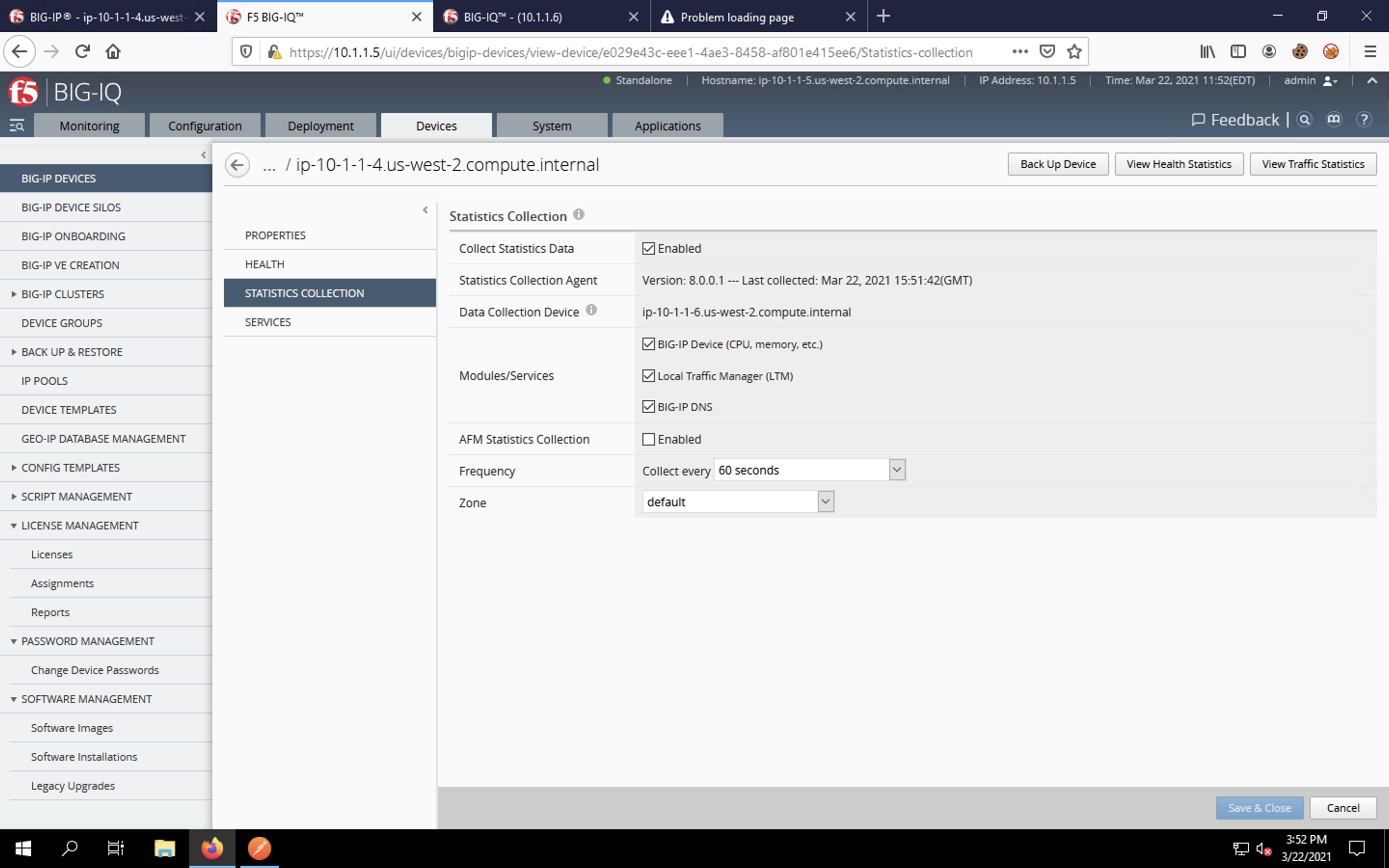
Click on the Services section. This will show the device’s services menus (the Importing Services task may still be running). Scroll through the list and see that LTM (ADC services), ASM (WAF), AFM (Firewall) and SSM (Shared Security, which is a management module) services are enabled. BIG-IQ allows you to specify which modules on the BIG-IP are managed by the CM; we’ve selected all the modules we’re provisioning.
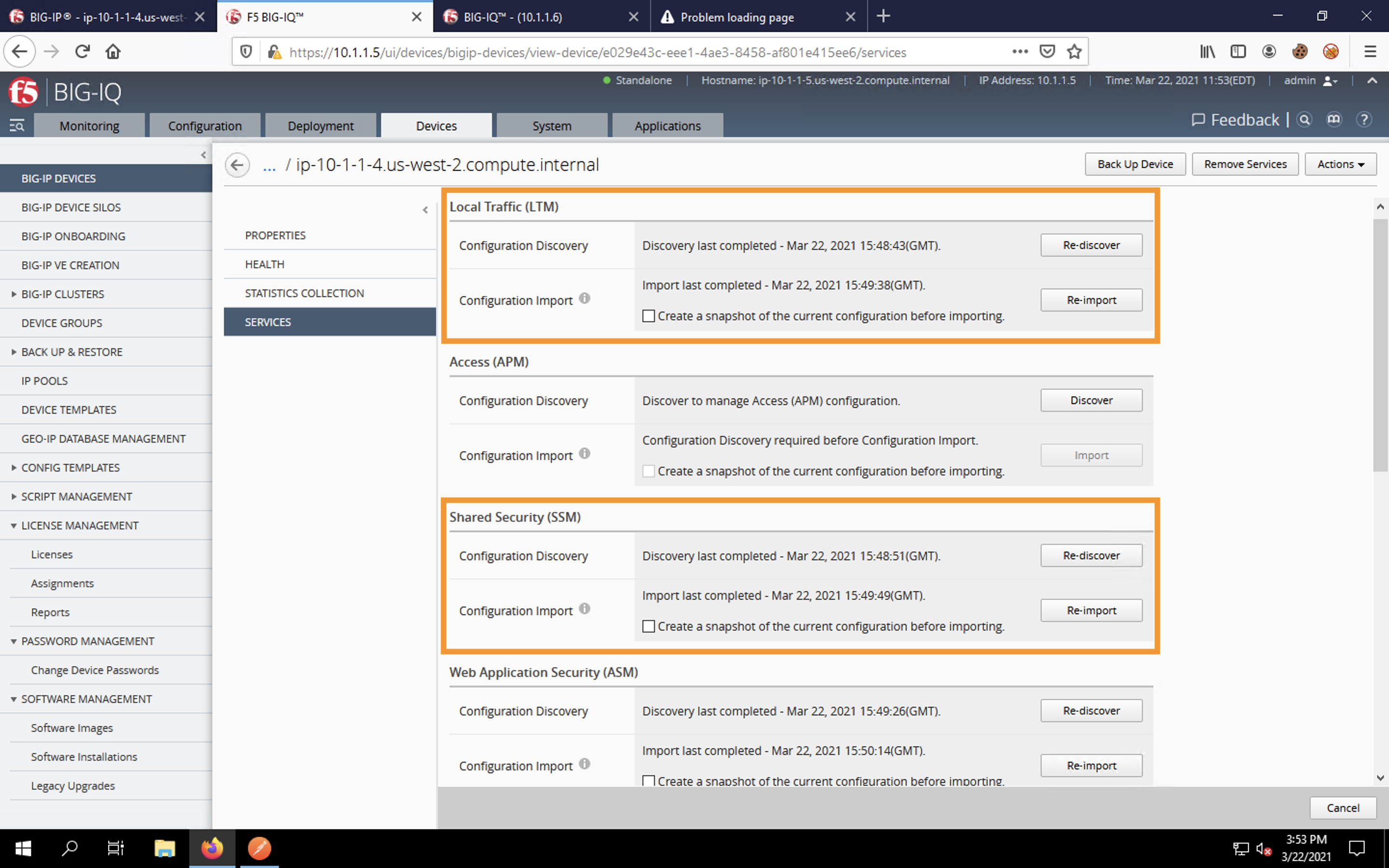
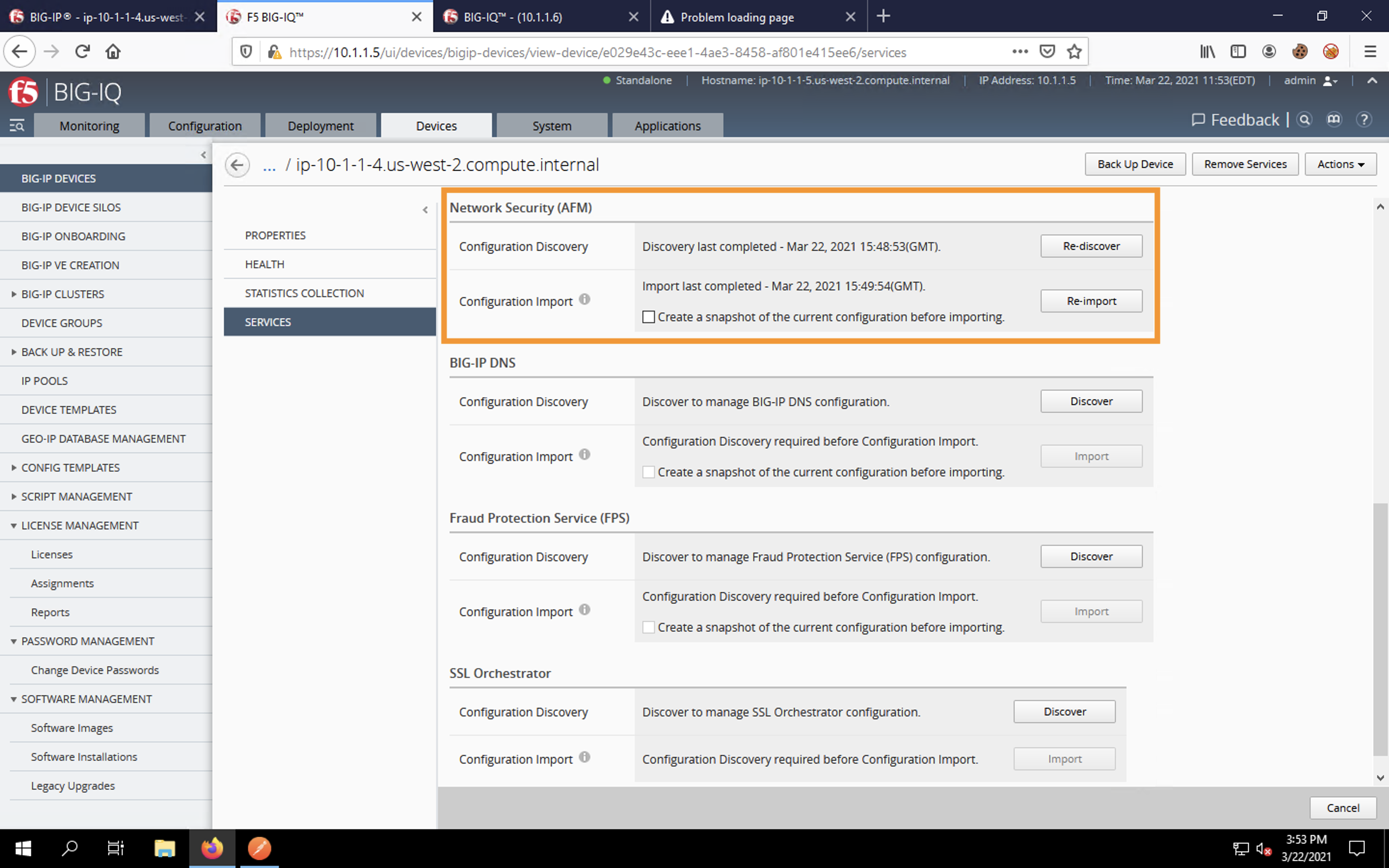
In the next section, we’ll review the BIG-IP’s configuration.