F5 Solutions for Containers > Appendix > Appendix 7: Introduction to Mesos / Marathon > Module 2: F5 Container Connector with Mesos / Marathon Source | Edit on
Lab 3.1 - F5 Container Connector Setup¶
The BIG-IP Controller for Marathon installs as an Application
See also
The official CC documentation is here: Install the BIG-IP Controller: Marathon
BIG-IP Setup¶
To use F5 Container connector, you’ll need a BIG-IP up and running first.
Through the Jumpbox, you should have a BIG-IP available at the following URL: https://10.1.1.245
Warning
Connect to your BIG-IP and check it is active and licensed. Its login and password are: admin/admin
If your BIG-IP has no license or its license expired, renew the license. You just need a LTM VE license for this lab. No specific add-ons are required (ask a lab instructor for eval licenses if your license has expired)
You need to setup a partition that will be used by F5 Container Connector.
# Via the CLI: tmsh create auth partition mesos # From the UI: Browse to System --> Users --> Partition List - Create a new partition called "mesos" (use default settings) - Click Finished
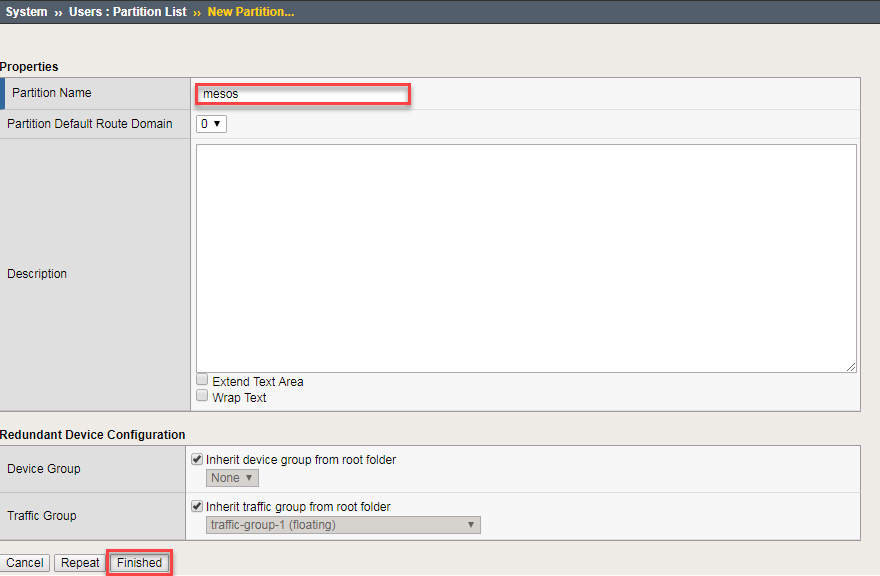
With the new partition created, we can go back to Marathon to setup the F5 Container connector.
Container Connector Deployment¶
See also
For a more thorough explanation of all the settings and options see F5 Container Connector - Marathon
Now that BIG-IP is licensed and prepped with the “mesos” partition, we need to deploy our Marathon BIG-IP Controller, we can either use Marathon UI or use the Marathon REST API. For this class we will be using the Marathon UI.
From the jumpbox connect to the Marathon UI at http://10.2.10.21:8080 and click “Create Application”.
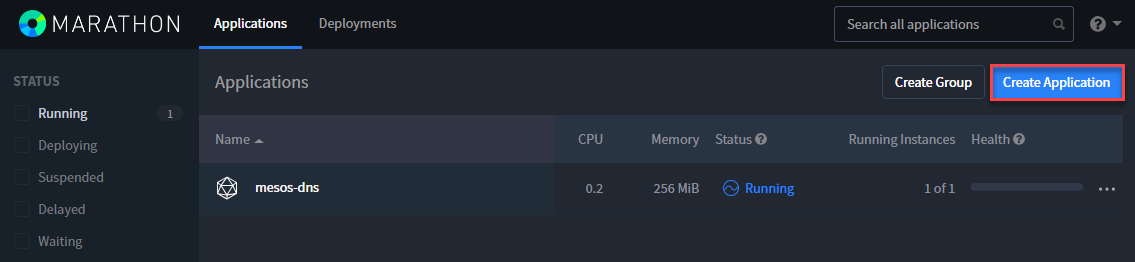
Click on “JSON mode” in the top-right corner
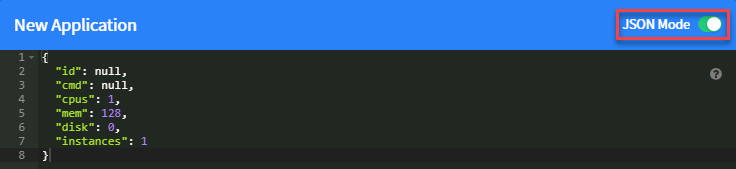
REPLACE the 8 lines of default JSON code shown with the following JSON code and click Create Application
1{ 2 "id": "f5/marathon-bigip-ctlr", 3 "cpus": 0.5, 4 "mem": 64.0, 5 "instances": 1, 6 "container": { 7 "type": "DOCKER", 8 "docker": { 9 "image": "f5networks/marathon-bigip-ctlr:latest", 10 "network": "BRIDGE" 11 } 12 }, 13 "env": { 14 "MARATHON_URL": "http://10.2.10.21:8080", 15 "F5_CC_PARTITIONS": "mesos", 16 "F5_CC_BIGIP_HOSTNAME": "10.2.10.60", 17 "F5_CC_BIGIP_USERNAME": "admin", 18 "F5_CC_BIGIP_PASSWORD": "admin" 19 } 20}
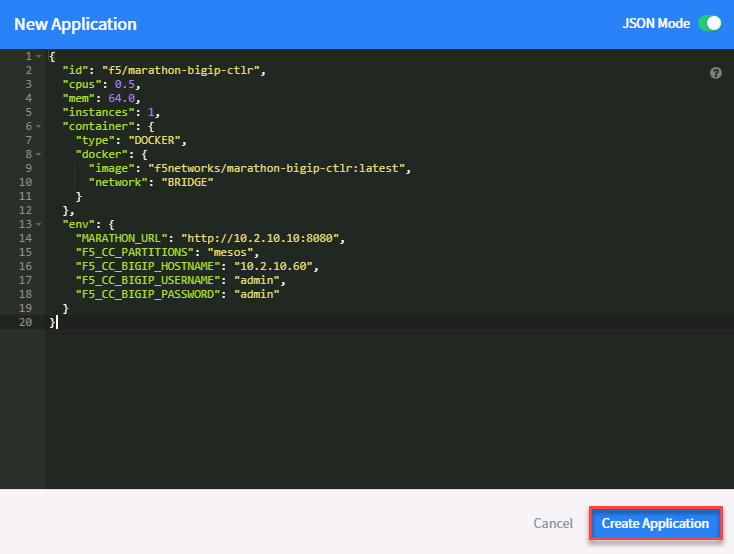
After a few seconds you should have a new folder labeled “f5” as shown in this picture.
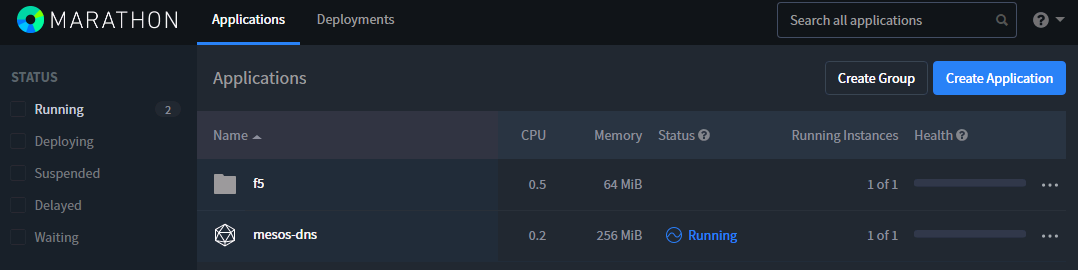
Click on the “f5” folder and you should have “Running”, the BIG-IP North/South Controller labeled marathon-bigip-ctrl.

Note
If you’re running the lab outside of Agility, you need may need to update the field image with the appropriate path to your image:
- Load it on all your agents/nodes with the docker pull command. sudo docker pull f5networks/marathon-bigip-ctlr:latest for the latest version.
- Load it on a system and push it into your registry if needed.
- If your Mesos environment use authentication, here is a link explaining how to handle authentication with the Marathon BIG-IP Controller: Set up authentication to your secure DC/OS cluster
Troubleshooting¶
If you need to troubleshoot your container, you have two different ways to check the logs of your container, Marathon UI or Docker command.
Using the Marathon UI Click on Applications –> the f5 folder –> marathon-bigip-ctlr. From here you can download and view the logs from the text editor of choice.
You should see something like this:
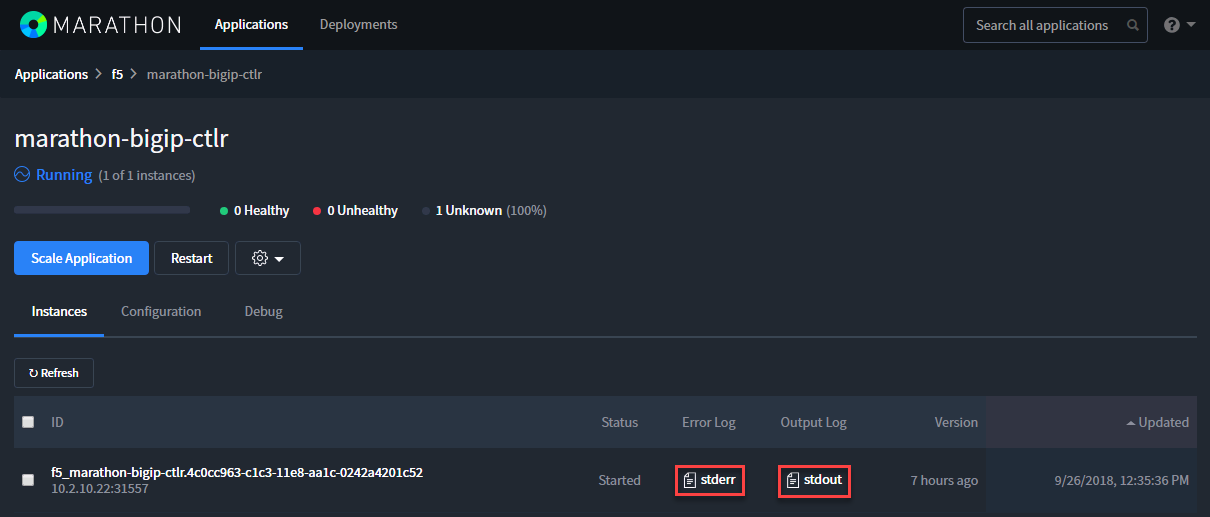
Using docker log command: You need to identify where the Controller is running. From the previous step we can see it’s running on 10.2.10.22 (which is mesos-agent1).
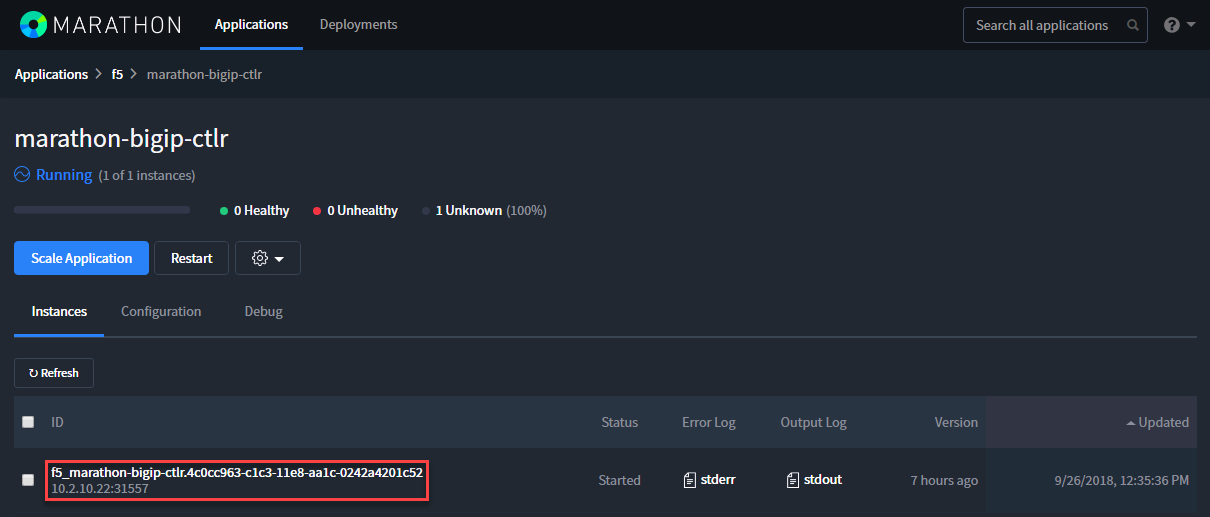
Connect via SSH to mesos-agent1 and run the following commands:
sudo docker ps
This command will give us the Controllers Container ID, here it is: 4fdee0a49dcb. We need this ID for the next command.

To check the logs of our Controller:
sudo docker logs 4fdee0a49dcb
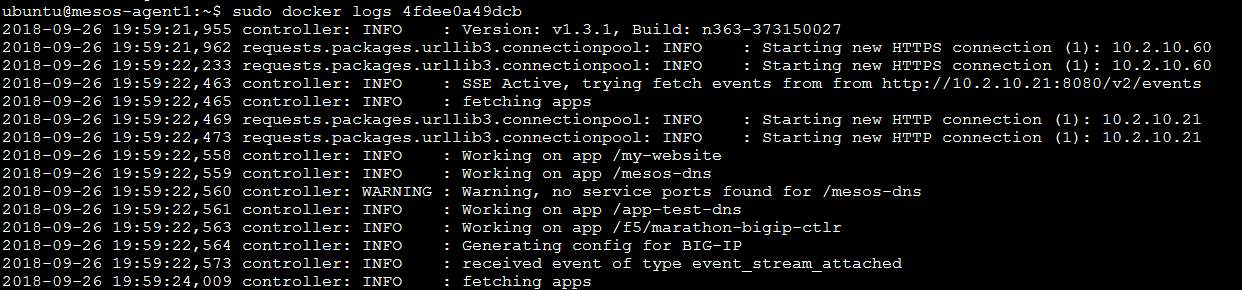
You can connect to your container with docker as well:
sudo docker exec -it 4fdee0a49dcb /bin/sh cd /app ls -la exit