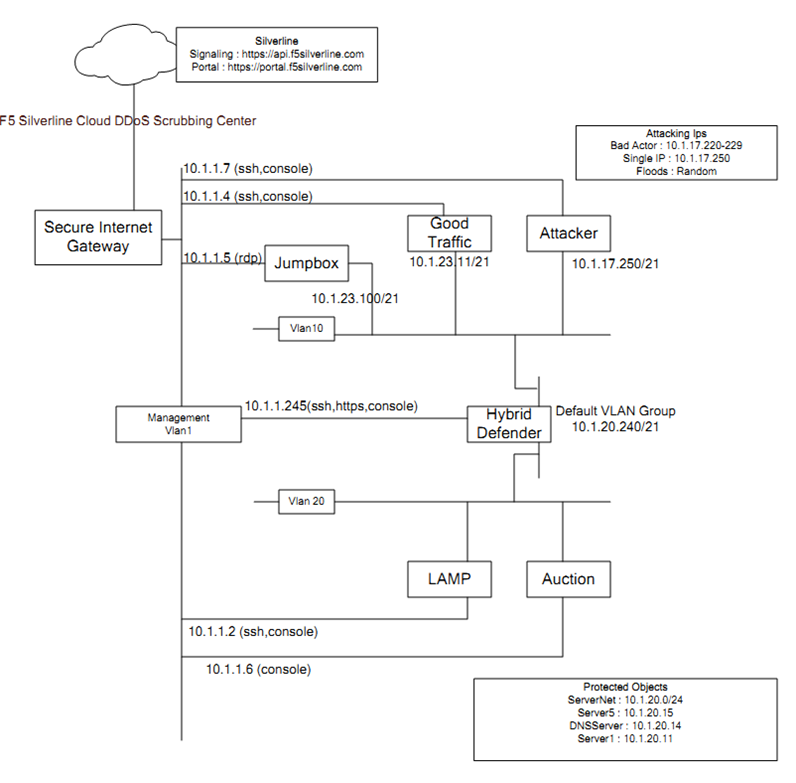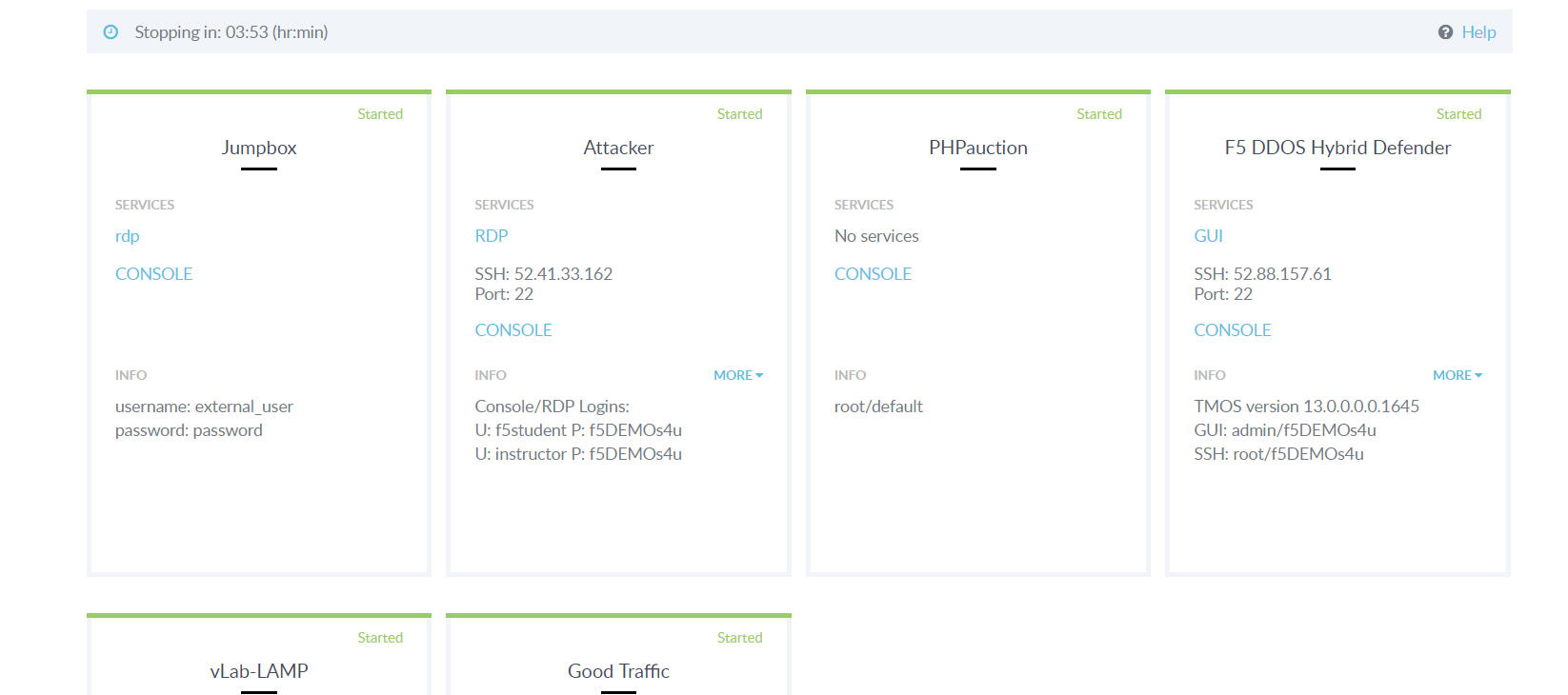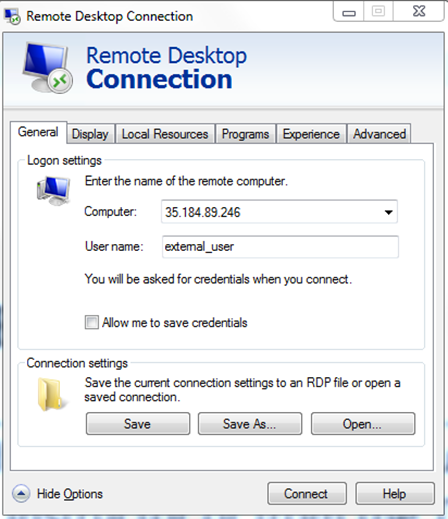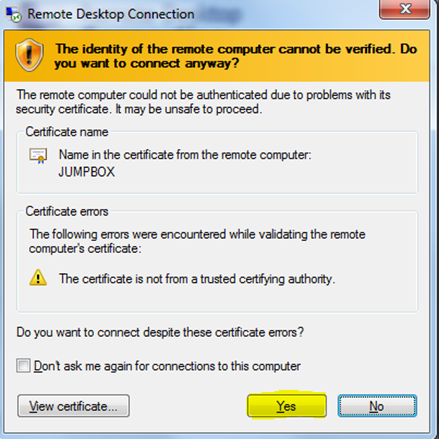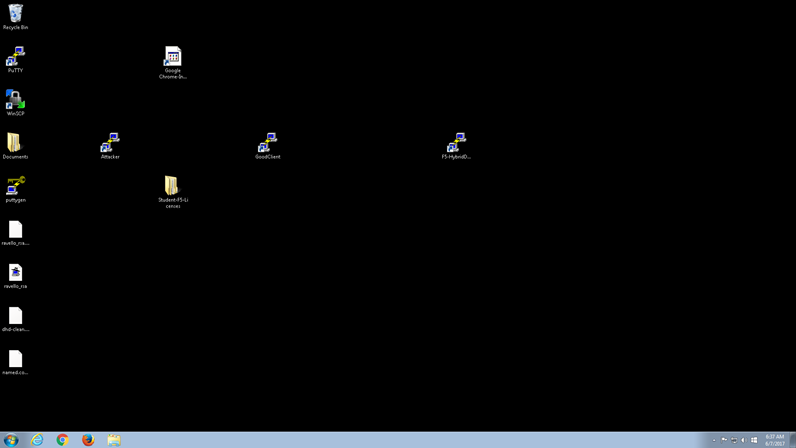F5 Solutions for DDoS Source | Edit on
Getting Started¶
Lab Topology¶
Access and Credential Summary¶
You will using the Win7 jumpbox to access other systems for all labs. You will use Putty that has been preconfigured with appropriate keys in order to access the DHD CLI, Good Client, and the Attacker systems. The short cuts are on the desktop. You will be logged in as “root”.
Lab Components¶
| System | Username | Password |
|---|---|---|
| Ravello | Given at site | Given at site |
| Win7 Jumpbox | external_user | f5DEMOs4u |
| Hybrid Defender - WebUI | admin | f5DEMOs4u |
| Hybrid Defender - CLI | root | f5DEMOs4u |
| Good Client | ubuntu | Use key |
| Attacker | ubuntu | Use key |
| Auction CLI | root | default |
| Lamp CLI | root | default |
| Lamp X-Server Shell | xubuntu | <no password> |
Accessing the Lab Environment¶
Task 1 – Open your RDP client and connect to your Windows Jumpbox¶
- A URL will be provided by your Instructor at the training site that will access the training portal.
- Click the Jumpbox RDP link.
Note
Use the show options to provide details.
- Login to the Jumpbox
- User name: Jumpbox external_user. Password: f5DEMOs4u
- Click YES at the warning
Note
All Exercises/Tasks are to be completed from the Windows Jumpbox. There are various shortcuts – Chrome Incognito, Putty shortcuts, Licensing Folders on the jumpbox that you will use through the exercises.