Advanced Multi-layer Firewall Protection > AFM DDos and DNS DoS Protections Source | Edit on
Preventing Global DoS Sweep and Flood Attacks¶
DoS Protection profile¶
In the last section, the focus was on attacks originating from various hosts. In this section, we will focus on mitigating flood and sweep attacks from a single host.
Single Endpoint Sweep¶
The single endpoint sweep is an attempt for an attacker to send traffic across a range of ports on the target server, typically to scan for open ports.
- In the BIG-IP web UI, navigate to Security > DoS Protection > Device Protection.
- Click the Network section header to expand the vector list view.
- Scroll to the bottom of the Network section and click on the Single Endpoint Sweep category in the vectors list.
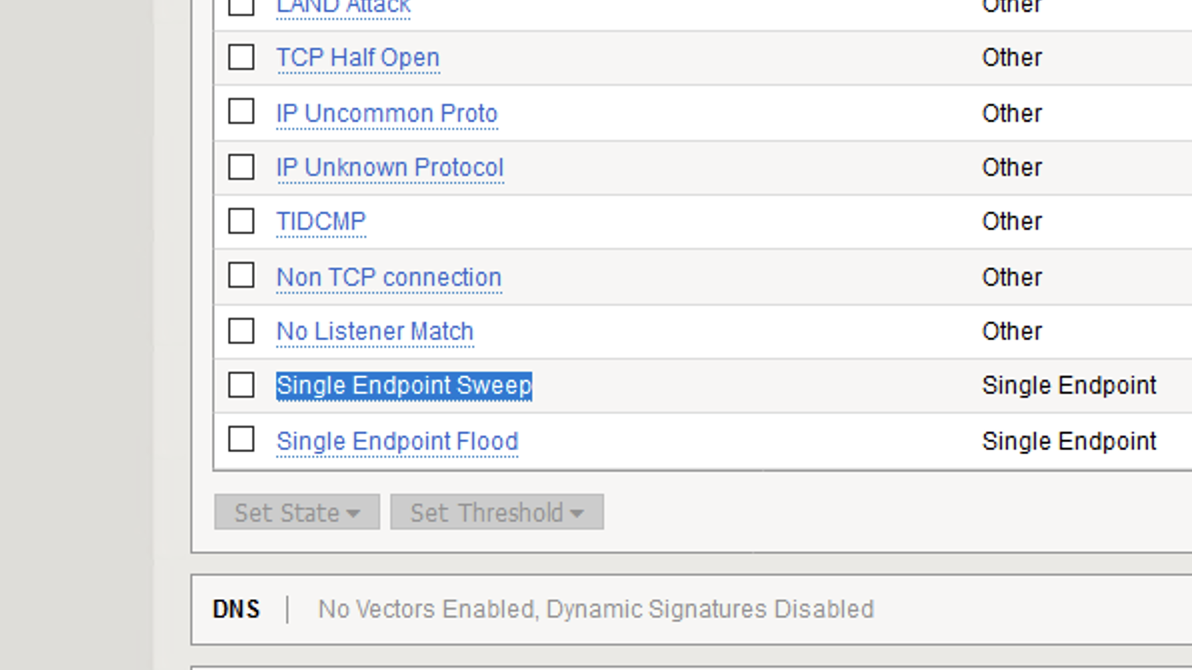
- Configure the vector with the following parameters:
- State: Mitigate
- Threshold Mode: Fully Manual
- Detection Threshold EPS: 150
- Mitigation Threshold EPS: 200
- Packet Type: Move All IPv4 to Selected
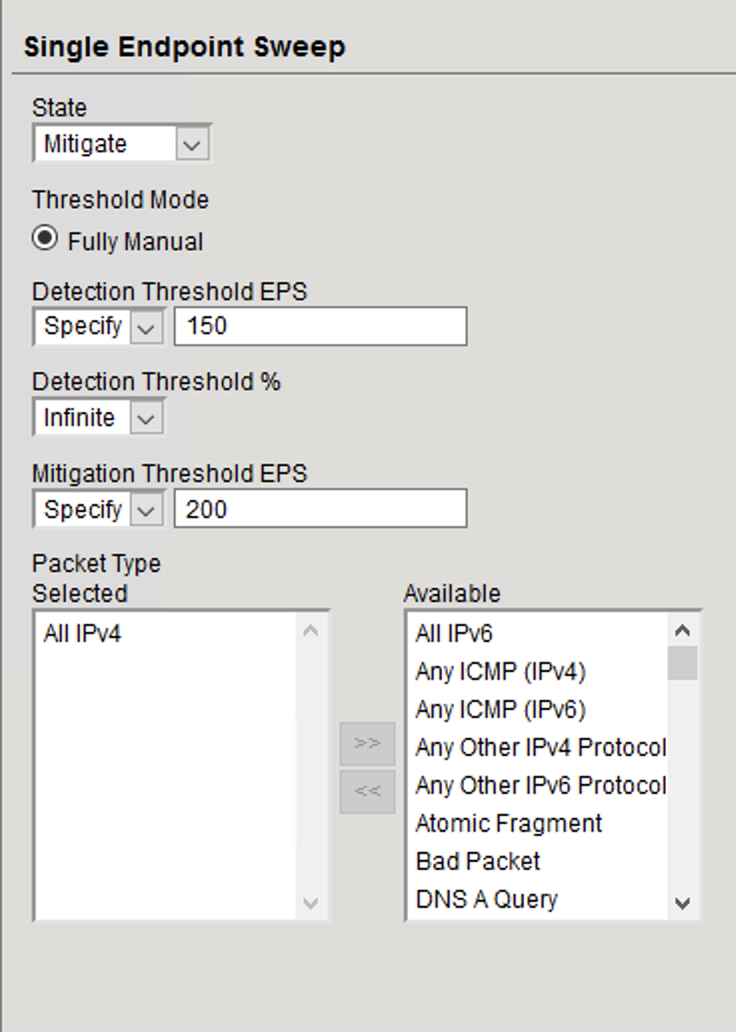
- Scroll to the top of the page and click Commit Changes to System.
- Open the BIG-IP SSH session and ensure the ltm log file is still being monitored:
tail -f /var/log/ltm
- On the victim server, start a packet capture with an SSH filter by issuing
sudo tcpdump -nni eth1 tcp and not port 22
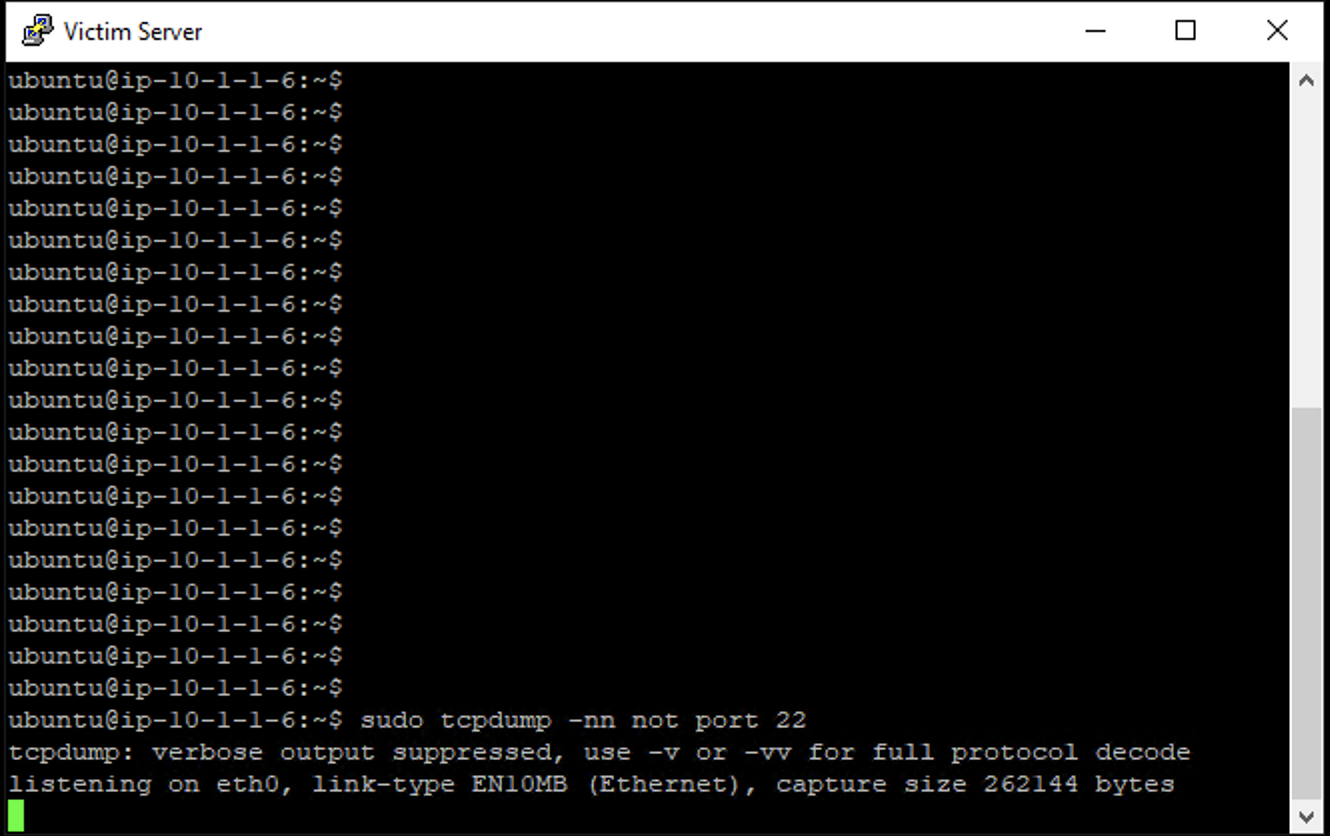
- On the attack host, launch the attack by issuing the following command on the BASH prompt:
sudo hping3 10.1.10.6 --flood --scan 1-65535 -d 128 -w 64 --syn
- You will see the scan find a few open ports on the server, and the server will show the inbound sweep traffic. However, you will notice that the traffic to the server stops after a short time (10 seconds, the configured sustained attack detection time.) Don’t stop the test.
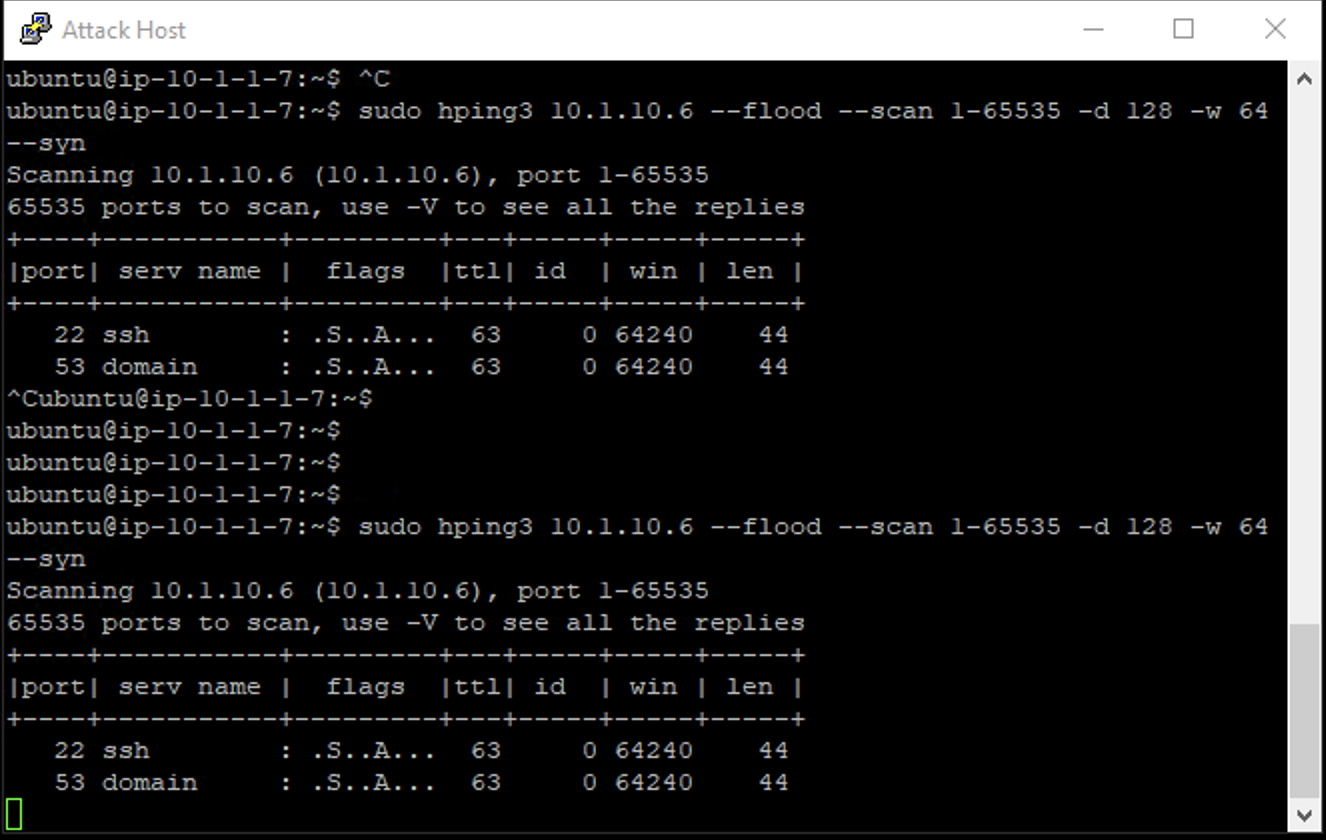
- After a few minutes, stop the sweep attack on the attack host by pressing CTRL+C.
- Return to the BIG-IP web UI and navigate to Security > Event Logs > DoS > Network > Events. Observe the log entries showing the details surrounding the attack detection and mitigation.
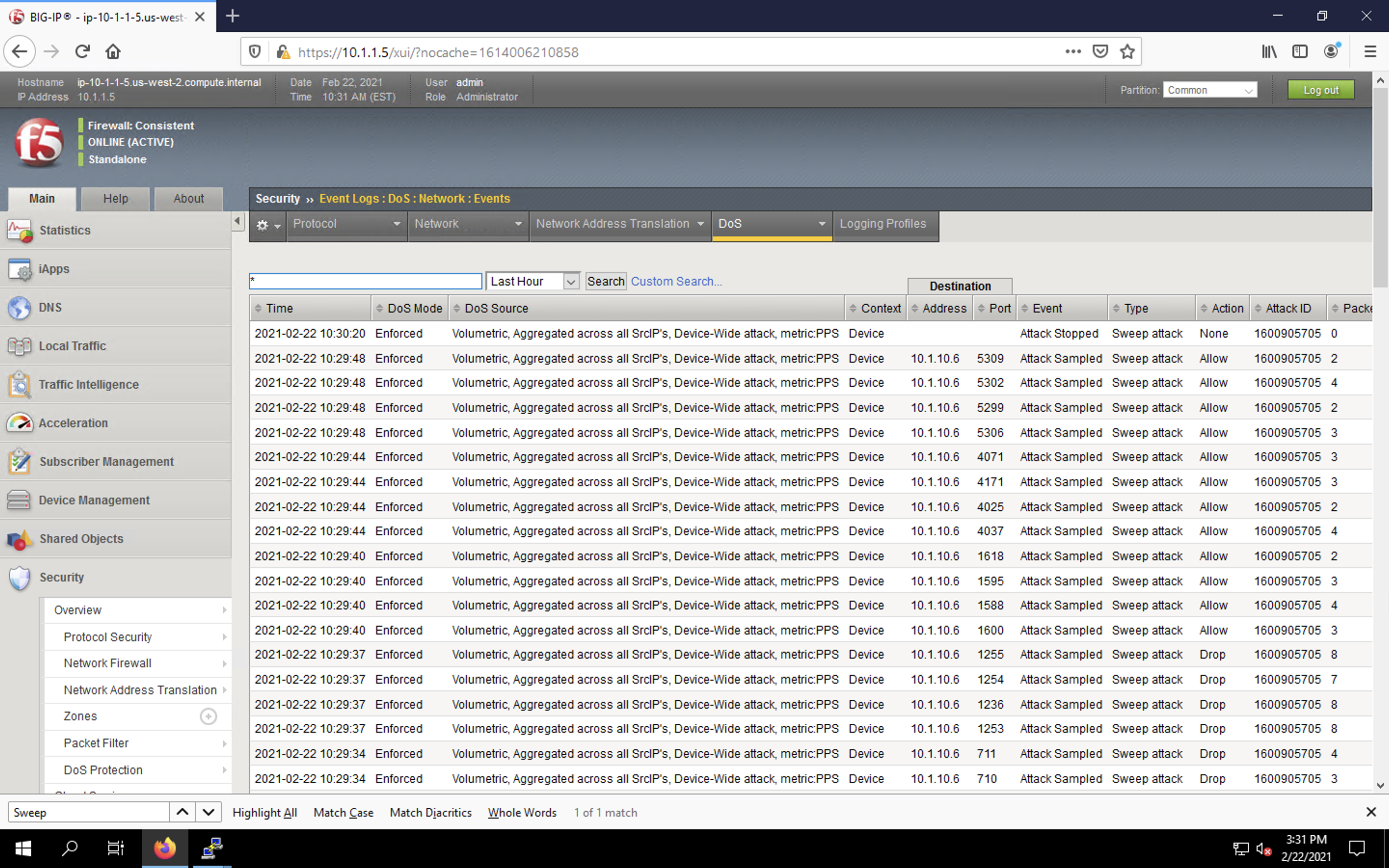
- Navigate to Security > Reporting > DoS > Dashboard to view an overview of the DoS attacks and timeline. You can select filters in the filter pane to highlight the specific attack.
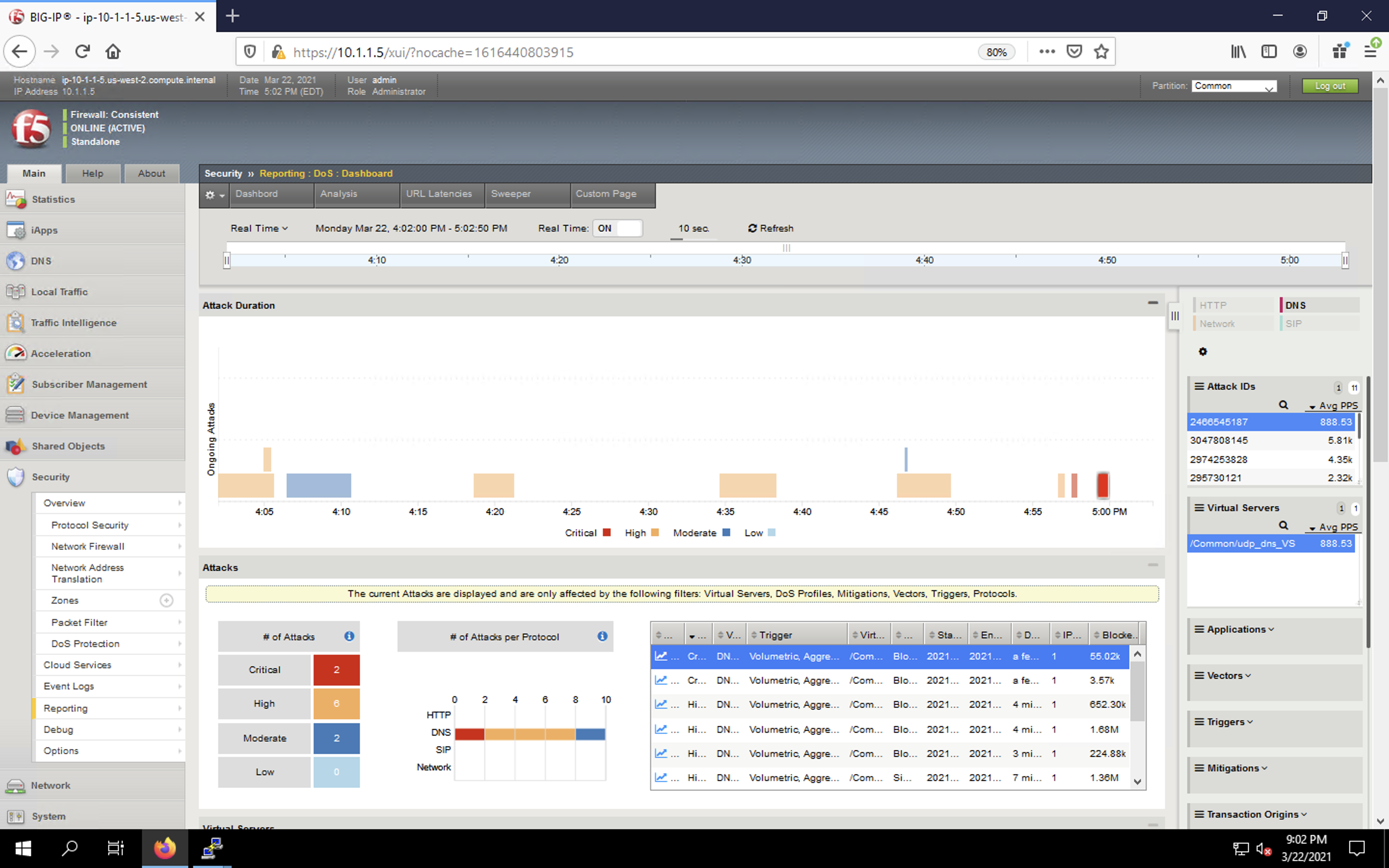
- Finally, navigate to Security > Reporting > DoS > Analysis. View detailed statistics around the attack.
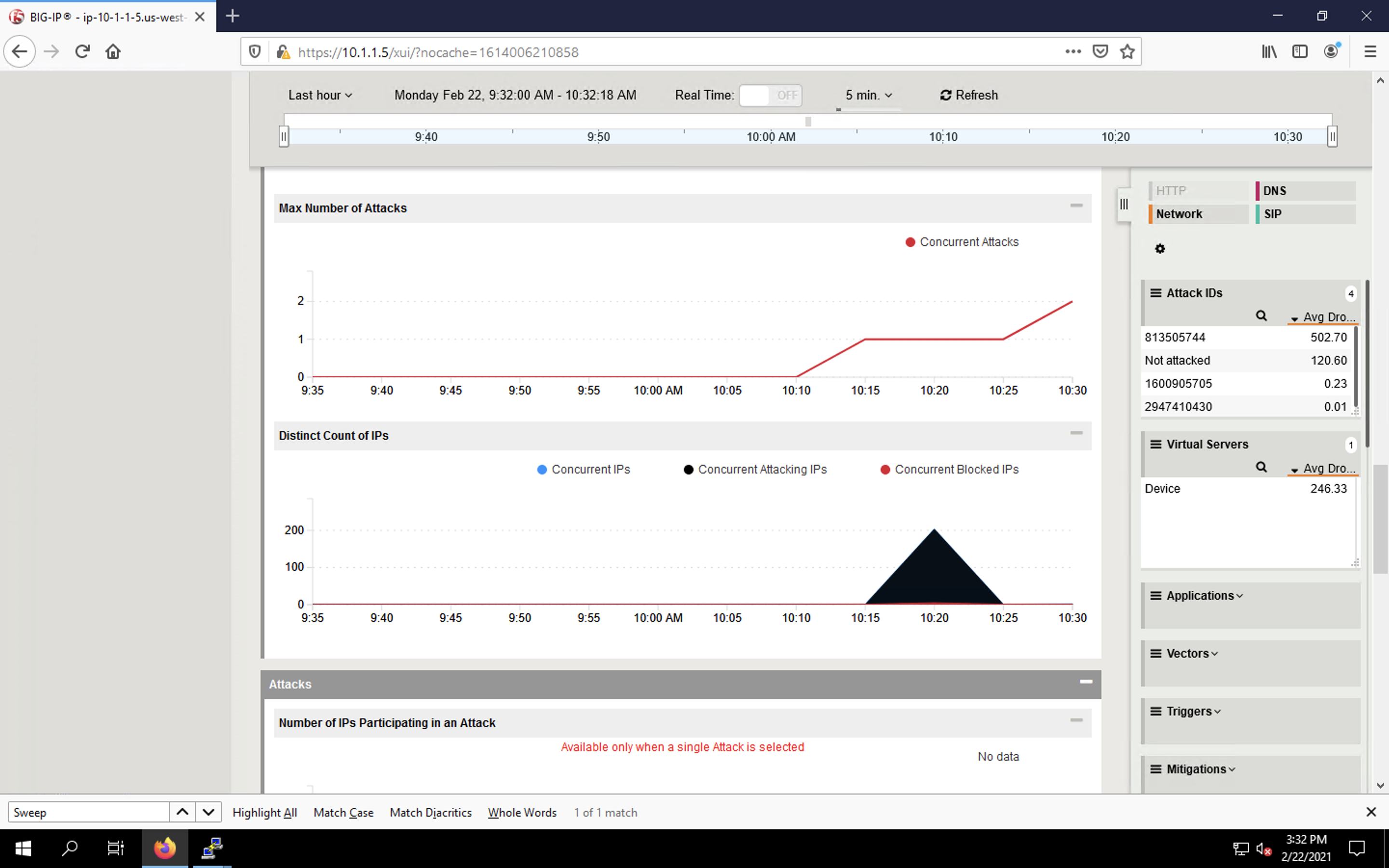
This concludes our lab.