Reset BIG-IP VE password in Azure¶
In the Azure portal, there is an option to reset the password for your virtual machine.
You cannot use this option to reset the password for BIG-IP VE.
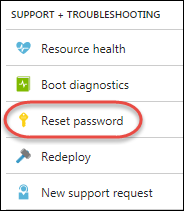
Instead, to reset the password for an account that has access to BIG-IP VE, complete the following steps.
Before you begin, note the name of the admin user whose account you want to reset. If you used an SSH key when you created the instance, you can use the admin account to access BIG-IP VE.
In the Azure portal, click .
Filter the list to find your virtual machine and select it.
On the Virtual machine blade, click Extensions.
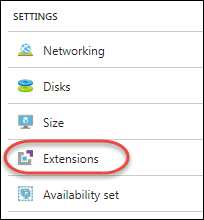
Click Add.
Click Custom Script for Linux and then click Create.
In the Command field, type
tmsh modify auth user <username> password <password>.Click OK.
The extension appears in the list. When it is complete, the status changes to Provisioning succeeded.
You can now log into BIG-IP VE by using this username and password.
Reset the password without using the portal¶
You can also reset the password without accessing the Azure portal by following these steps.
Install the Azure CLI.
Open a command prompt and type
az login. Follow the instructions to authenticate.Create a new text file with the .json extension.
In the file, paste this content:
{ "commandToExecute": "tmsh modify auth user <user> password <password>" }
Replace
<user>and<password>with the admin username and new password and save the file.At the command prompt, navigate to the directory where your json file is saved.
Type this command, where
<vm_name>is the name of your virtual machine,<resource_group>is the name of the resource group, andmyfileis the name of your .json file.az vm extension set --name CustomScript --publisher Microsoft.Azure.Extensions --version 2.0 --vm-name <vm_name> --resource-group <resource_group> --protected-settings ./myfile.json
When the command is complete, text similar to the following is displayed:
{
"autoUpgradeMinorVersion": true,
"forceUpdateTag": null,
"id": "/subscriptions/12345-12345-12345-12-123-12345/resourceGroups/resource_group/providers/Microsoft.Compute/virtualMachines/VM/extensions/CustomScript",
"instanceView": null,
"location": "westus",
"name": "CustomScript",
"protectedSettings": null,
"provisioningState": "Succeeded",
"publisher": "Microsoft.Azure.Extensions",
"resourceGroup": "resource_group",
"settings": null,
"tags": null,
"type": "Microsoft.Compute/virtualMachines/extensions",
"typeHandlerVersion": "2.0",
"virtualMachineExtensionType": "CustomScript"
}
The password is changed to the value in the .json file.