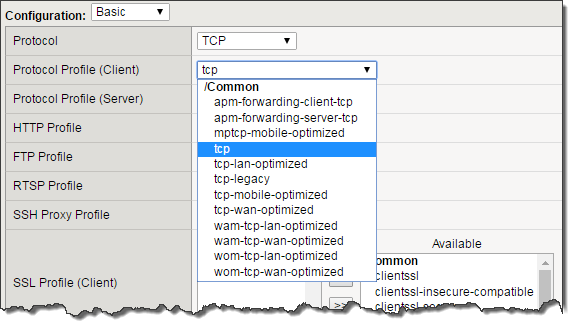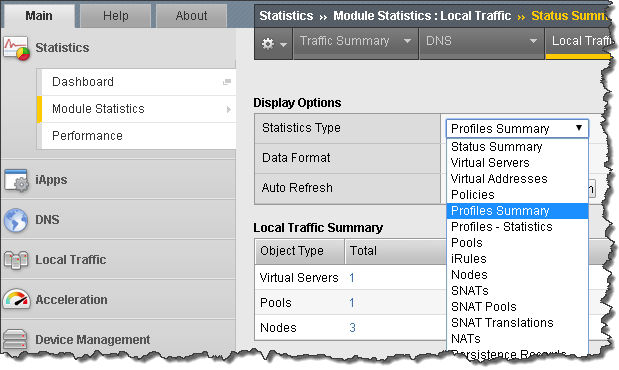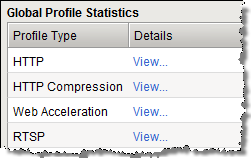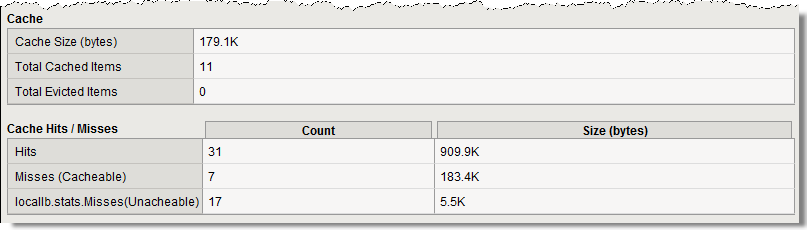F5 Application Delivery Controller Solutions > BIG-IP® Local Traffic Manager (LTM) - Getting Started Source | Edit on
Lab 4: Accelerating Applications Lab¶
Objectives:
- Assign client-side and server-side profiles
- Set up caching for your web site
- Set up compression for your web site
Lab Prerequisites:
- Prior to starting this lab remove the cookie persistence profile from your virtual server.
TCP Express¶
Set client-side and server-side TCP profiles on your virtual server properties.
In some earlier version you would be required to select the Advanced menu to see the Client and Server protocol profiles.
If you chose to use the Advanced menu you would see a whole array of new options. There are Basic and Advanced drop downs on many of the GUI menus. You can always see Advanced menus by changing the preferences in System >> Preferences.
From the drop-down menus place the tcp-wan-optimized profile on the client-side and the tcp-lan-optimized profile on the server-side.
HTTP Optimization - RamCache Lab¶
Visit your virtual server’s web page and refresh it several times. Note the Source Node for the pictures of the BIG-IPs. They change depending on where the connection is coming from. The Source Node information is part of the picture.
Go to Local Traffic >> Profiles >> Services >> Web Acceleration or Acceleration >> Profiles >> Web Acceleration
- Create a new profile named www-opt-caching using optimized-caching as the Parent Profile.
- Take all the defaults, no other changes are required.
Open up your www_vs virtual server.
- At the HTTP Profile drop down menu make sure http is selected.
- Under Acceleration at Web Acceleration Profile select your new caching profile; www-opt-caching
- Clear the statistics on your pool and the refresh the main web page several times.
- The pictures do not change. Why do you think that is?
- Go to your pool. Are all pool members taking connections?
Now go to Statistics >> Module Statistics >> Local Traffic on the sidebar. From the Statistics Type drop-down menu select Profiles Summary
Select the View link next to the Web Acceleration profile type
You can get more detailed information on RamCache entries at the CLI level
- Log onto the CLI of your BIG-IP via SSH using the root account (user: root password: default).
- At the CLI go into tmsh at the (tmos)# prompt
- At the shell prompt enter show ltm profile ramcache www-opt-caching
HTTP Optimization - HTTP Compression Lab¶
Go to Local Traffic >> Profiles >> Service >> HTTP Compression or Acceleration >> Profiles >> Web Acceleration
- Create a new profile, www-compress, using the wan-optimized-compression default profile.
Open up your www_vs virtual server.
- At the HTTP Profile drop down menu make sure http is selected
- At the Web Acceleration drop-down menu select None
- For the purpose of this lab we don’t want caching interfering with our response headers
- At the HTTP Compression drop-down menu select the HTTP compression profile you just created
Now open your virtual server’s web page and under Content Examples on This Host select the HTTP Compress Example and Plaintext Compress Example link
Now off to the statistics on the sidebar. Under the Local Traffic drop-down menu select Profiles Summary
Select the View link next to the HTTP Compression profile type
On the web page under HTTP Request and Response Information select the Request and Response Headers link.
- Notice you no longer see the Accept-Encoding header in the Request Headers Received at the Server section
Archive your work in a file called: lb4_acceleration