F5 Application Delivery Controller Solutions > BIG-IP HA - Do it the Proper Way > Intro to: BIG-IP HA - Do it the Proper Way Source | Edit on
Lab 6: Validating & Testing HA Group Functionality¶
Now that we have succesfully configured HA Groups we will perform a series of validation tests.
Lab Tasks:¶
- Task 1: Disable an interface to force HA Group actions
- Task 2: Verify BIG-IP Logs
- Task 3: Verify HA Score
- Task 4: Re-enable Interface, and Observe BIG-IP Behavior
- Task 5: Test & Validate Gateway Pool Failure
- Task 6: Verify HA Score
- Task 7: Restore GW Pool & Sync BIG-IPs
Task 1: Disable an interface to force HA Group actions¶
In this task we will:
- Manipulate (Disable) an interface and observe BIG-IP behavior during failover
- Monitor logs to review the failover process
On the ACTIVE BIG-IP:
Navigate to: Network > Interfaces, and place checkmark next to interface 1.1 then click on the Disable button:
During this time, observe the BIG-IP status in the upper-left corner of each BIG-IP.
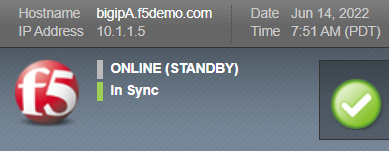
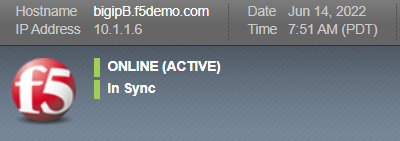
| Question | Did a failover event occur, and did the BIG-IP state change? |
|---|---|
| Answer | Yes, failover occurred immediately upon a link down failure. BIG-IP-A went from ACTIVE to Standby |
Task 2: Verify BIG-IP Logs¶
Observe the log messages from each BIG-IP.
Navigate to: System > Logs > Local Traffic, enter the text score into the free-form text field, and click the Search button:


Previously, BIG-IP-A was the ACTIVE device. Conversely, BIG-IP-B was previously the STANDBY device. Their roles have now flipped, making BIG-IP-B ACTIVE and BIG-IP-A STANDBY:
BIG-IP-A (now STANDBY):
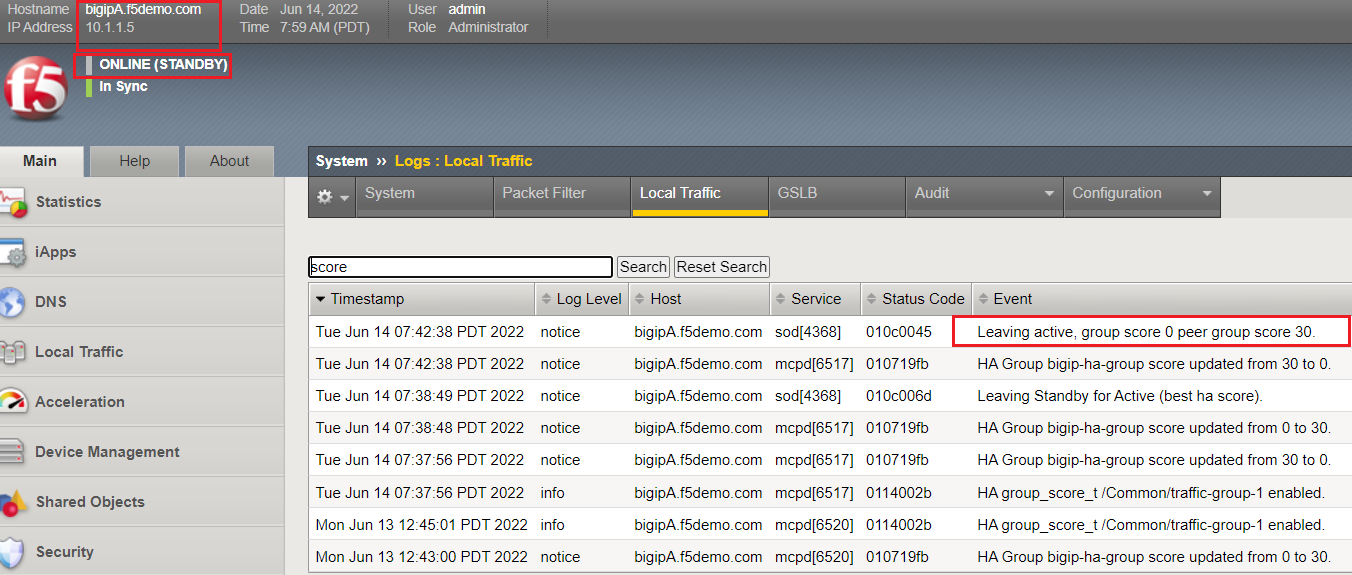
BIG-IP-B (now ACTIVE):
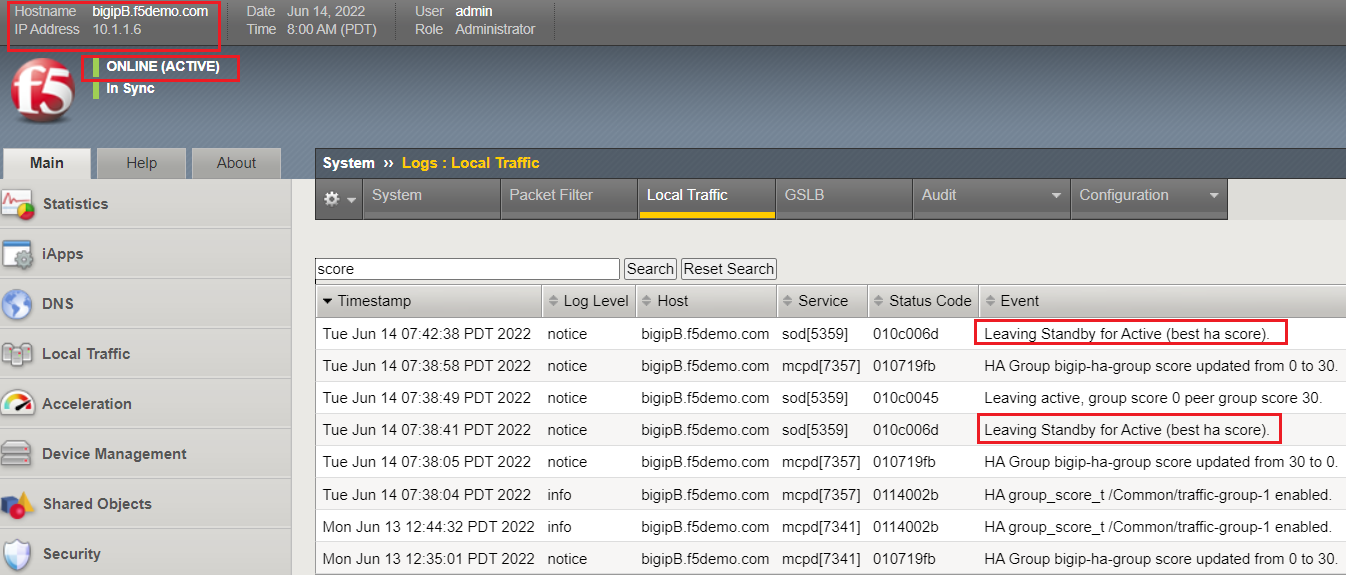
Log output example from CLI (/var/log/ltm):
CLI Logs:
|
BIG-IP-A:
Jun 14 07:42:38 bigipA.f5demo.com info lacpd[5031]: 01160016:6: Interface 1.1, link admin status: disabled, link status: up, duplex mode: full, lacp operation state: down
Jun 14 07:42:38 bigipA.f5demo.com info lacpd[5031]: 01160010:6: Link 1.1 removed from aggregation
Jun 14 07:42:38 bigipA.f5demo.com notice mcpd[6517]: 01bb0003:5: Trunk: int_trunk is DOWN
Jun 14 07:42:38 bigipA.f5demo.com notice mcpd[6517]: 010719fb:5: HA Group bigip-ha-group score updated from 30 to 0.
Jun 14 07:42:38 bigipA.f5demo.com notice mcpd[6517]: 01b5004a:5: Link: 1.1 is DISABLED
Jun 14 07:42:38 bigipA.f5demo.com notice sod[4368]: 010c0045:5: Leaving active, group score 0 peer group score 30.
Jun 14 07:42:38 bigipA.f5demo.com notice sod[4368]: 010c0052:5: Standby for traffic group traffic-group-1.
BIG-IP-B:
Jun 14 07:42:38 bigipB.f5demo.com notice sod[5359]: 010c006d:5: Leaving Standby for Active (best ha score).
Jun 14 07:42:38 bigipB.f5demo.com notice sod[5359]: 010c0053:5: Active for traffic group traffic-group-1.
Jun 14 07:42:38 bigipB.f5demo.com notice sod[5359]: 010c0019:5: Active
|
Task 3: Verify HA Score¶
In this Task, we will verify the BIG-IP HA Score values.
On each BIG-IP, Navigate to: System > High Availability > HA Group List, then click the HA Group name hyperlink:
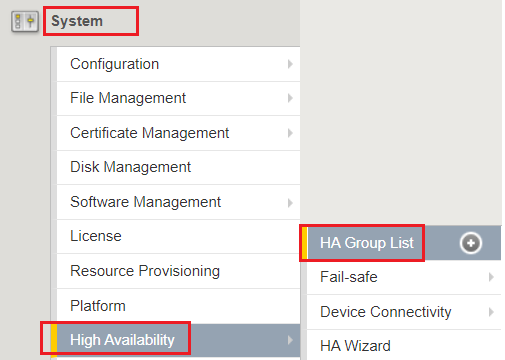
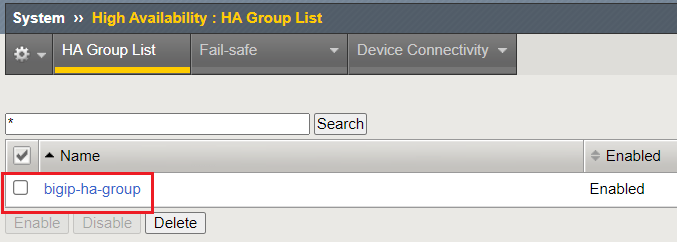
Observe how each BIG-IP is honoring their HA Group objects to contribute to their HA Score. The highest score will be ACTIVE:
BIG-IP-A:
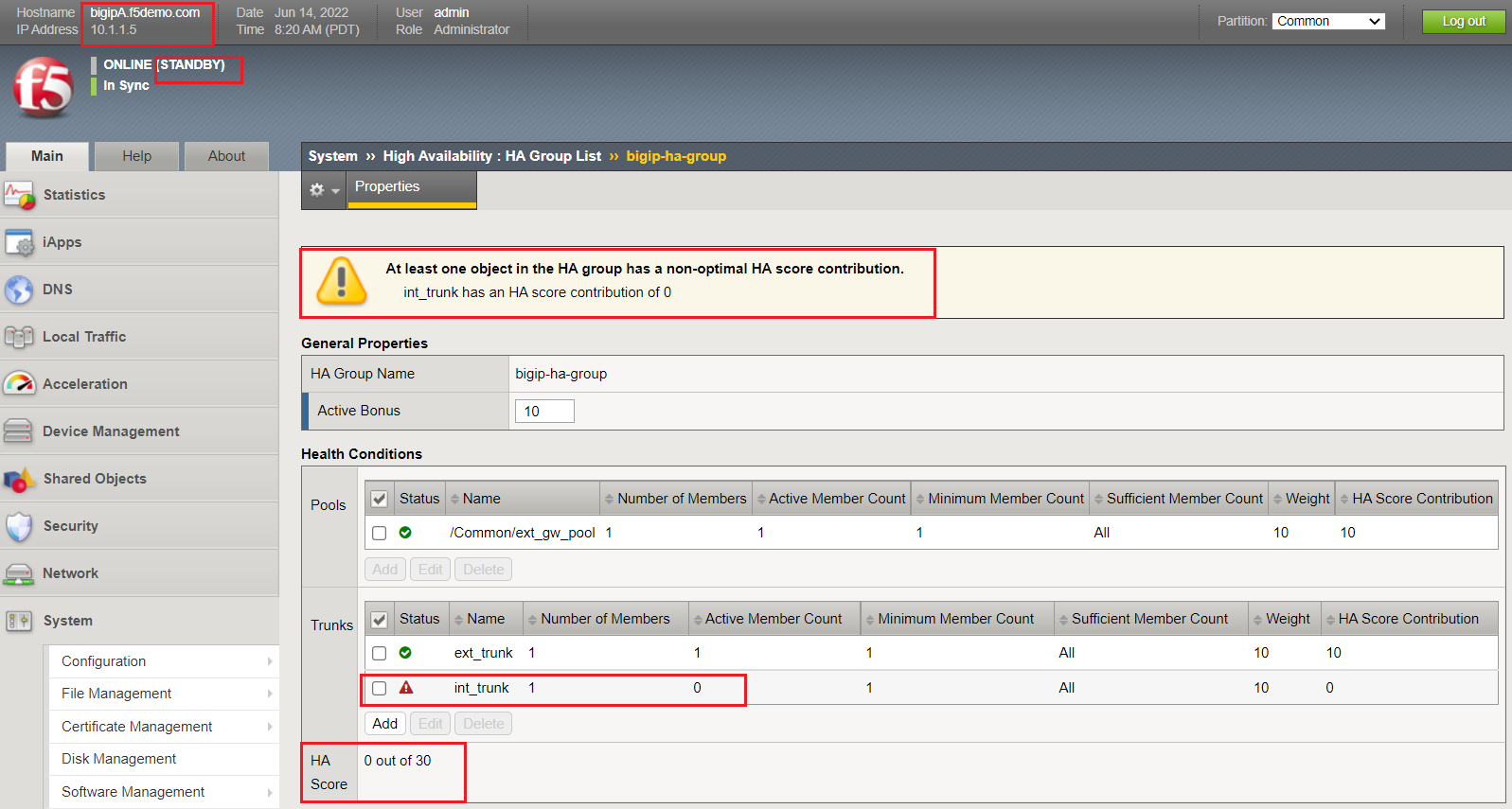
BIG-IP-B:
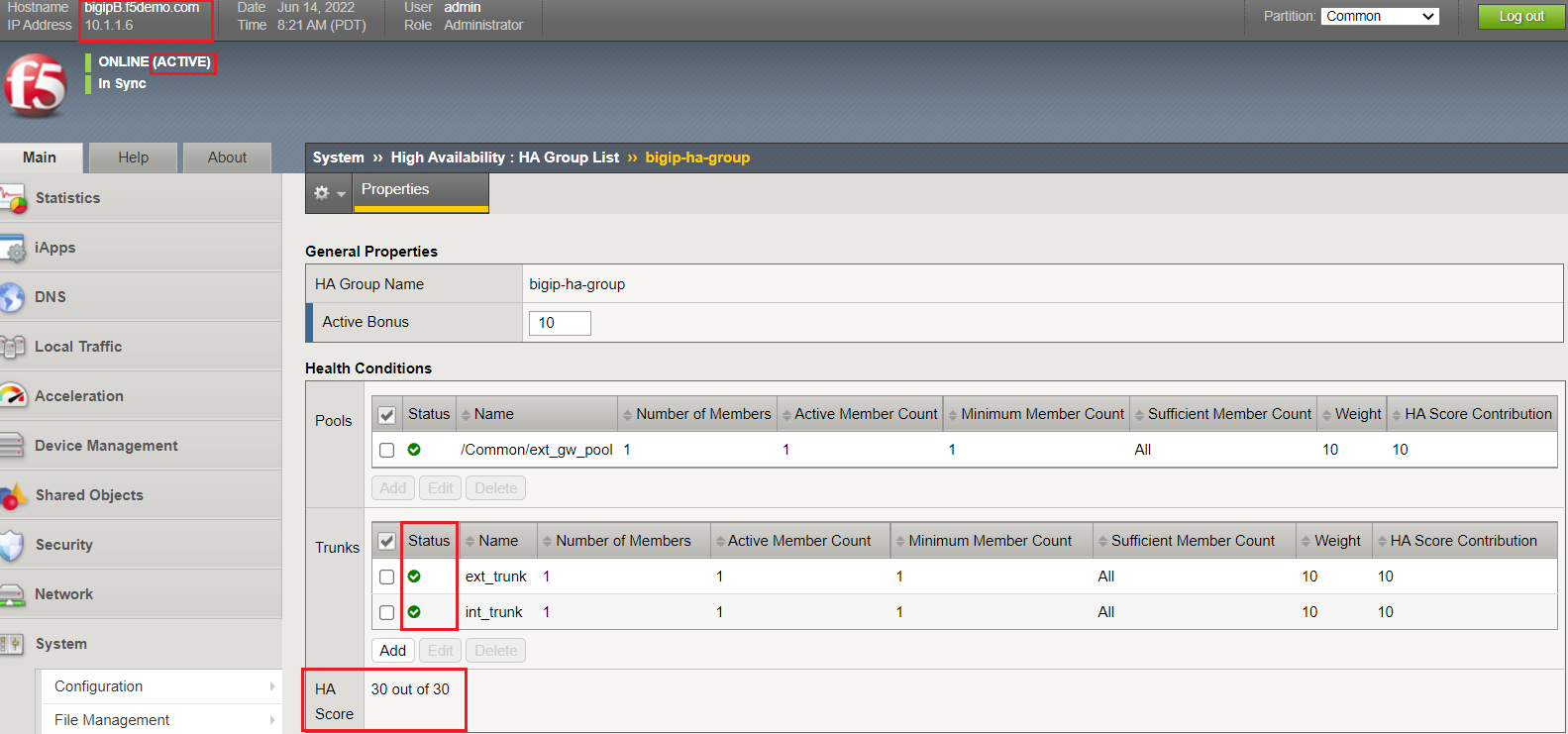
Note
- You can also view this information from CLI with the following tmsh command:
- tmsh show sys ha-group detail
Task 4: Re-enable Interface, and Observe BIG-IP Behavior¶
We will now re-enable Interface 1.1 on the STANDBY BIG-IP.
On the STANDBY BIG-IP, Navigate to: Network > Interfaces > Interface List, and place checkmark next to interface 1.1 then click the Enable button:
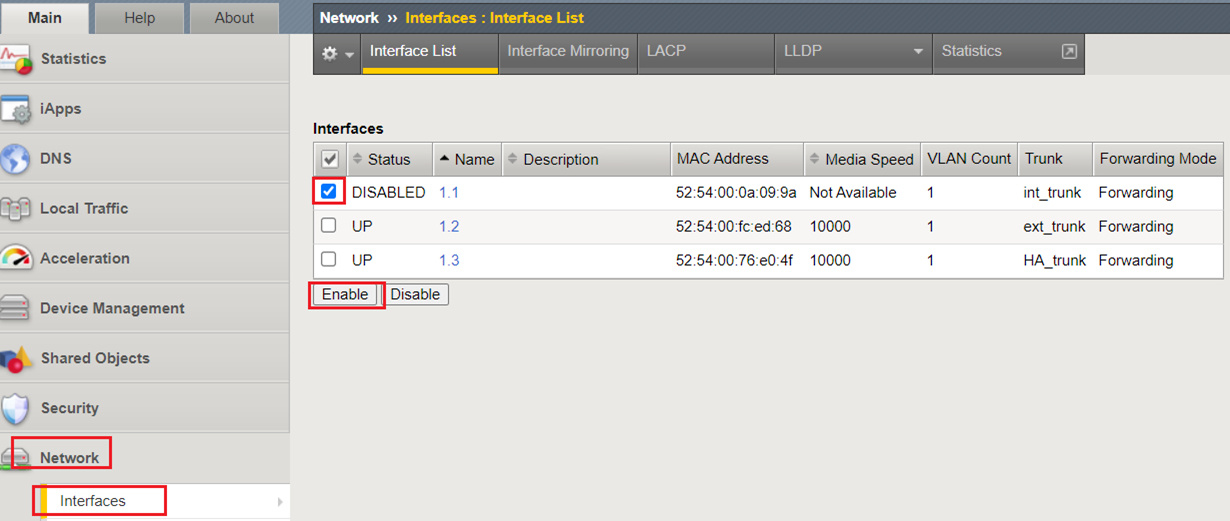
| Question | Did a failover event occur? If so, why or why not? |
|---|---|
| Answer | No, the BIG-IPs did not failover because the ACTIVE BIG-IP HA Score did NOT change; the ACTIVE bonus kept this device ACTIVE |
Task 5: Test & Validate Gateway Pool Failure¶
In this Task, we will manipulate our upstream gateway pool to simulate an upstream network / path failure. This will validate an addtional HA Group object, and how it affects BIG-IP HA failover.
We will force offline our gateway pool member to force the pool to fail, causing a gateway pool failure.
On the ACTIVE BIG-IP, Navigate to: Local Traffic > Pools > Pool List, and click the ext_gw_pool hyperlink:
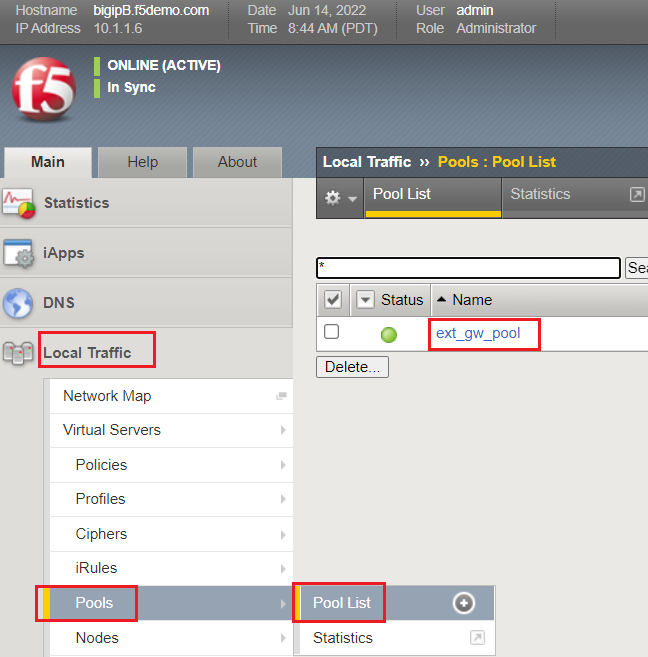
Click the Members tab:
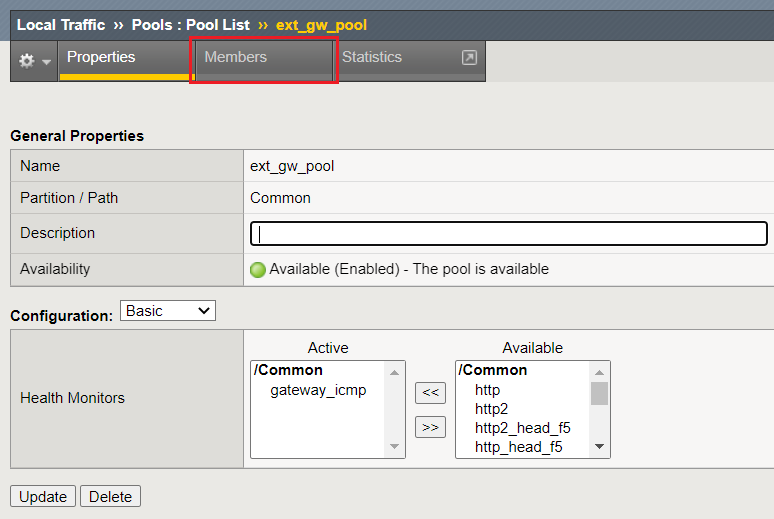
Place a checkmark next to the Member, and click the Force Offline button:
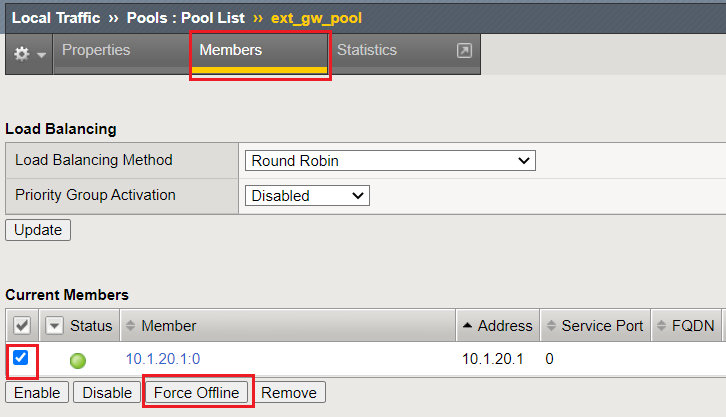
Observe the BIG-IP HA state, and answer the following:
| Question | Did a failover event occur? If so, why or why not? |
|---|---|
Answer
|
Yes, forcing the gateway pool member offline causes a gateway pool failure on the ACTIVE BIG-IP, causing the HA Score to drop to "zero", causing a BIG-IP failover event.
You can validate this by reviewing the HA Group Score and/or logs.
|
Task 6: Verify HA Score¶
In this Task, we will validate HA Group Score on both BIG-IPs.
On each BIG-IP, Navigate to: System > High Availability > HA Group List, then click the HA Group name hyperlink:
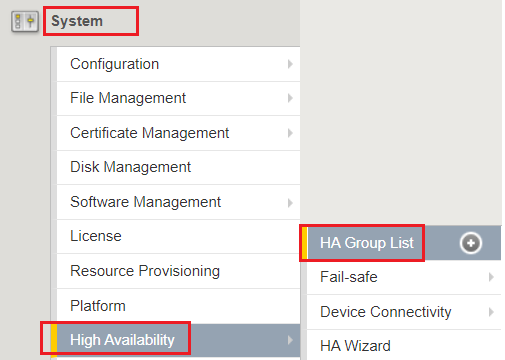
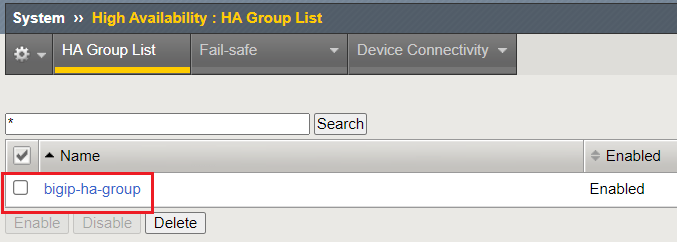
Observe the Pool object on STANDBY BIG-IP. Due to the gateway member failure (forced offline), it is NOT contributing to the HA Score.
BIG-IP-B (now STANDBY):
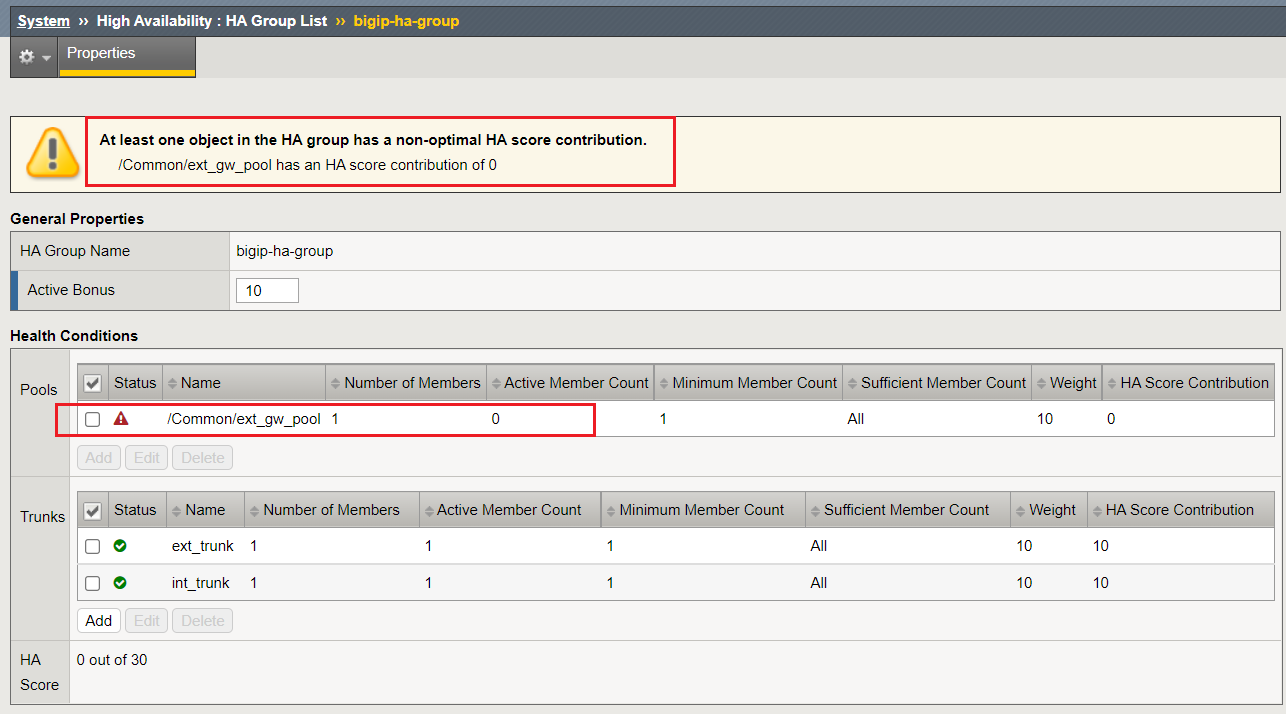
BIG-IP-A (now ACTIVE)
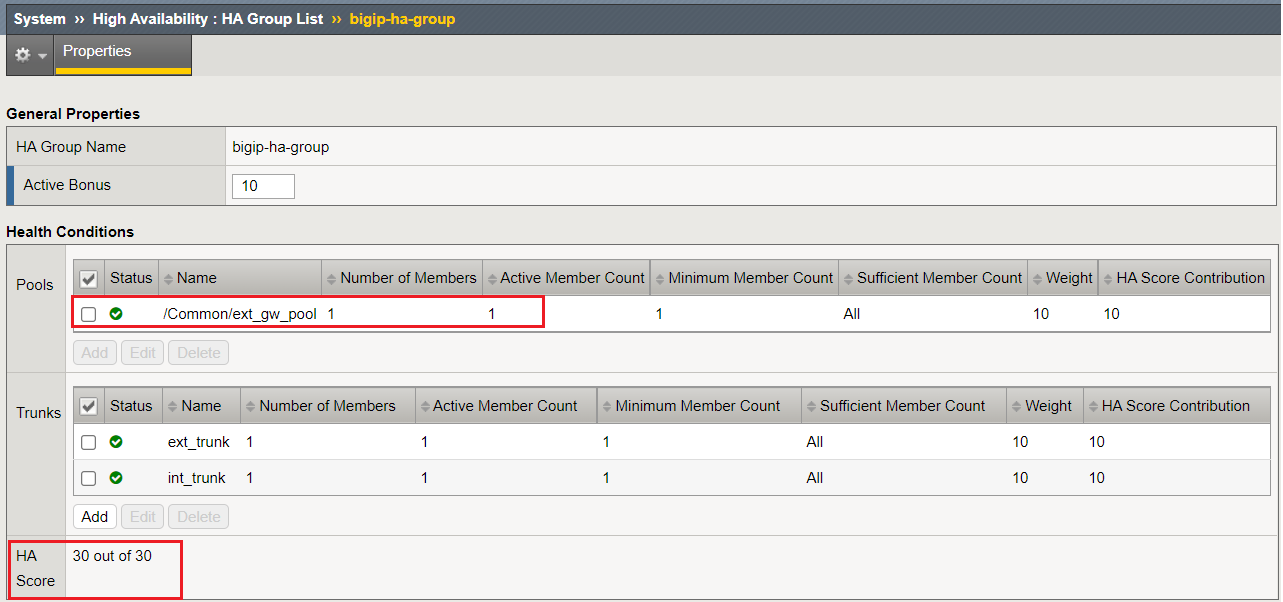
Task 7: Restore GW Pool & Sync BIG-IPs¶
In this Task, prior to proceeding to Lab 7, we need to restore our gateway pool member on the STANDBY BIG-IP, and synchronize BIG-IP configurations.
On the STANDBY BIG-IP, Navigate to: Local Traffic > Pools > Pool List, and click the ext_gw_pool hyperlink:
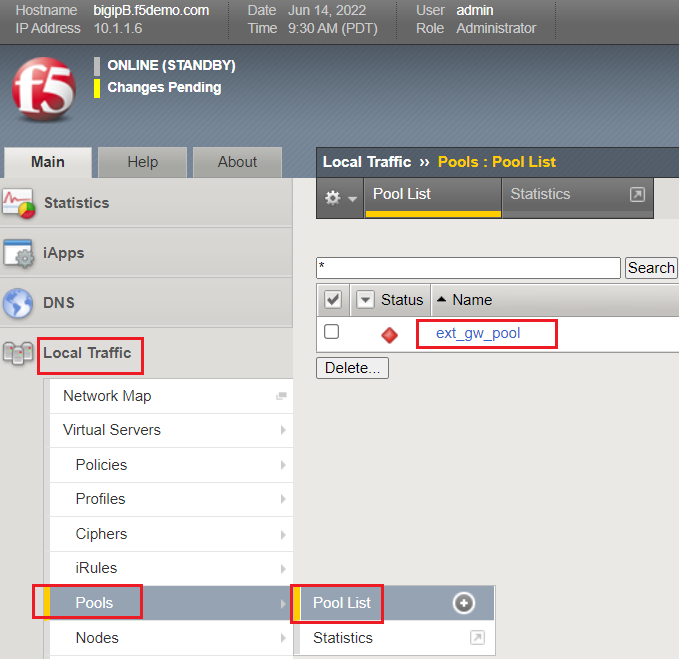
Click the Members tab:
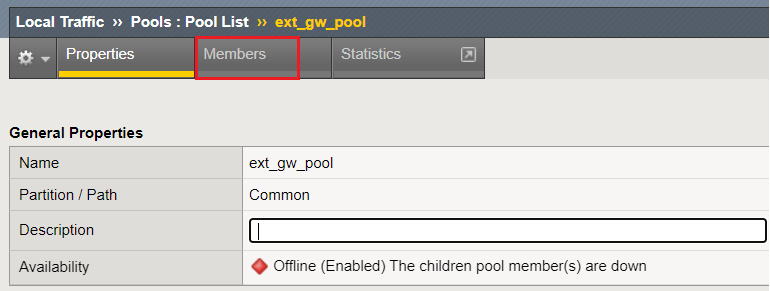
Place a checkmark next to the Member, and click the Enable button:
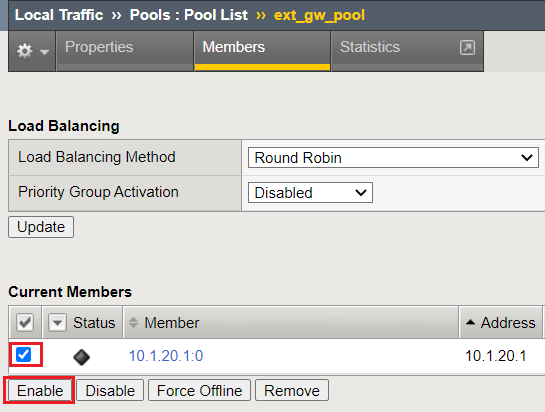
Refresh the Members page, and confirm a green pool member resource:
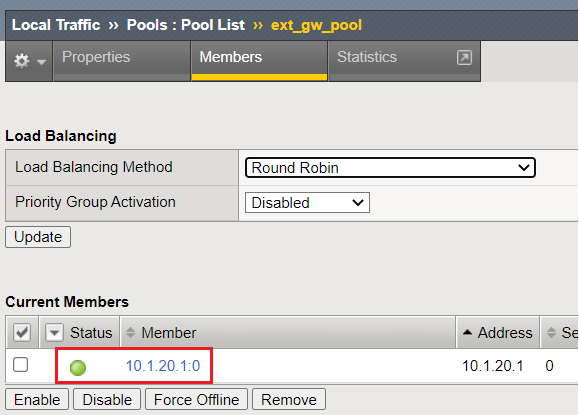
Click the Changes Pending hyperlink, and review the recommendations. Perform the recommendations, and Sync BIG-IPs:
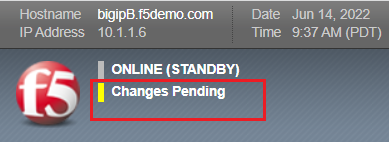
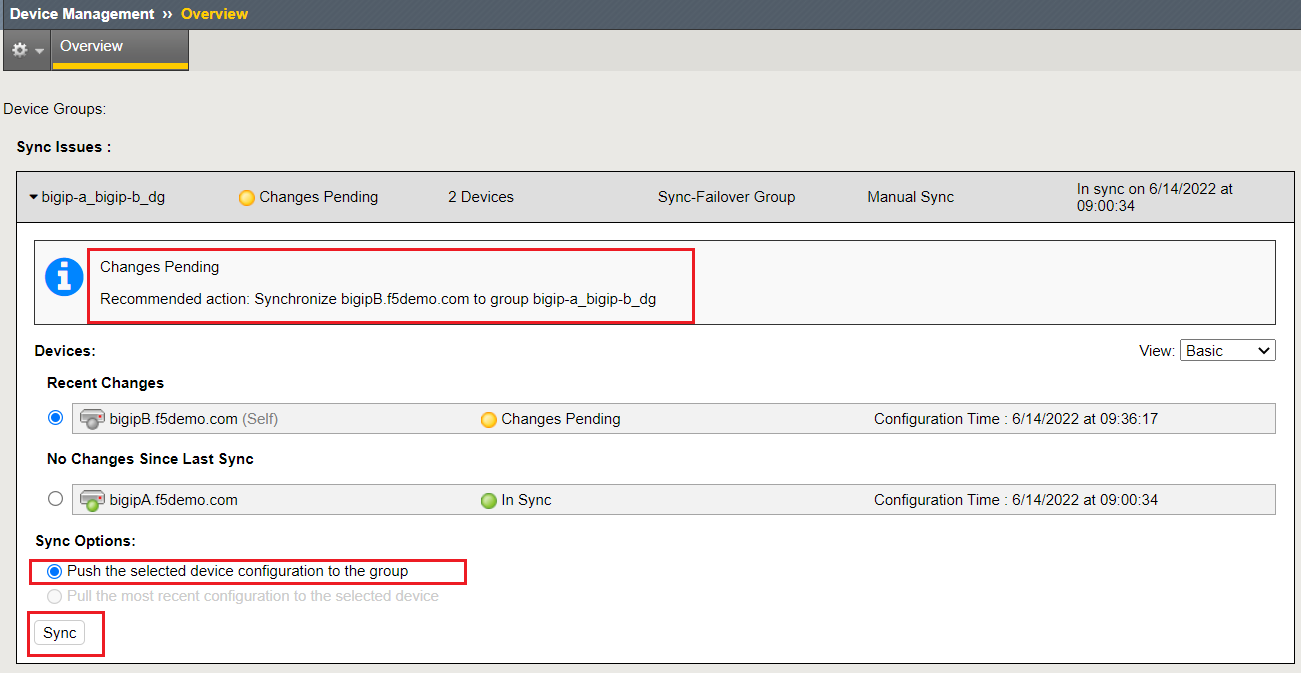
After this Task, your BIG-IPs should be In Sync and Active/Standby.
Lab Summary¶
In this lab, you tested & validated bringing down a BIG-IP interface, simulating a "link failure," and how that affects a failover event with HA Groups.
We also observed how a gateway pool can affect the HA Score, and Failover timing. These HA Group objects contribute to the overall HA Score health, with the highest HA Score becoming the ACTIVE BIG-IP.
After completion of these lab tasks, you should have a better understanding of how the BIG-IP behaves with an advanced HA Group Configuration.
This completes Lab 6.
Supplemental Resources:¶
- K16947: F5 recommended practices for the HA group feature
- Manual : BIG-IP Device Service Clustering: Administration
- Manual Chapter : Creating an Active-Standby Configuration using the Configuration Utility
- K13946: Troubleshooting ConfigSync and device service clustering issues
- Archived - K41983050: The HA group score displayed with tmsh shows that the sys ha-group command no longer includes the active bonus
Note
- Device group members should be able to communicate over ports 443, 4353, 1026 (UDP), and 22 (recommended)
- BIG-IP ASM requires the following additional Policy Sync TCP ports: 6123-6128