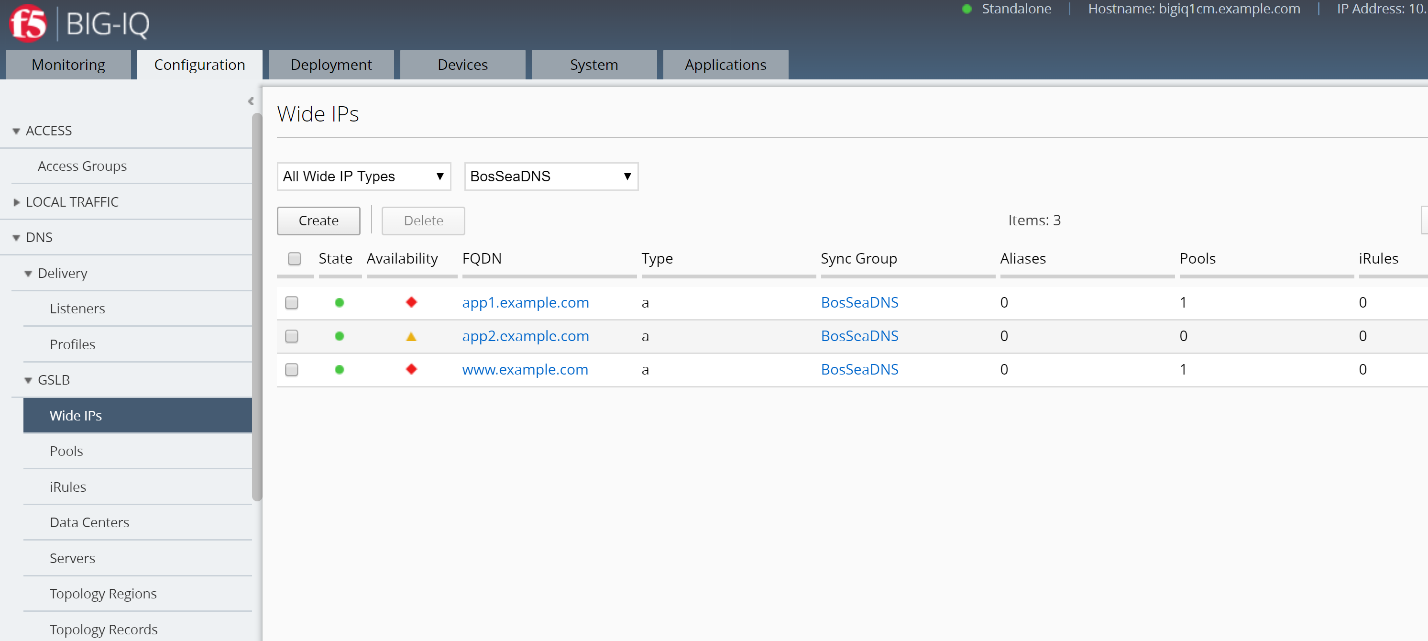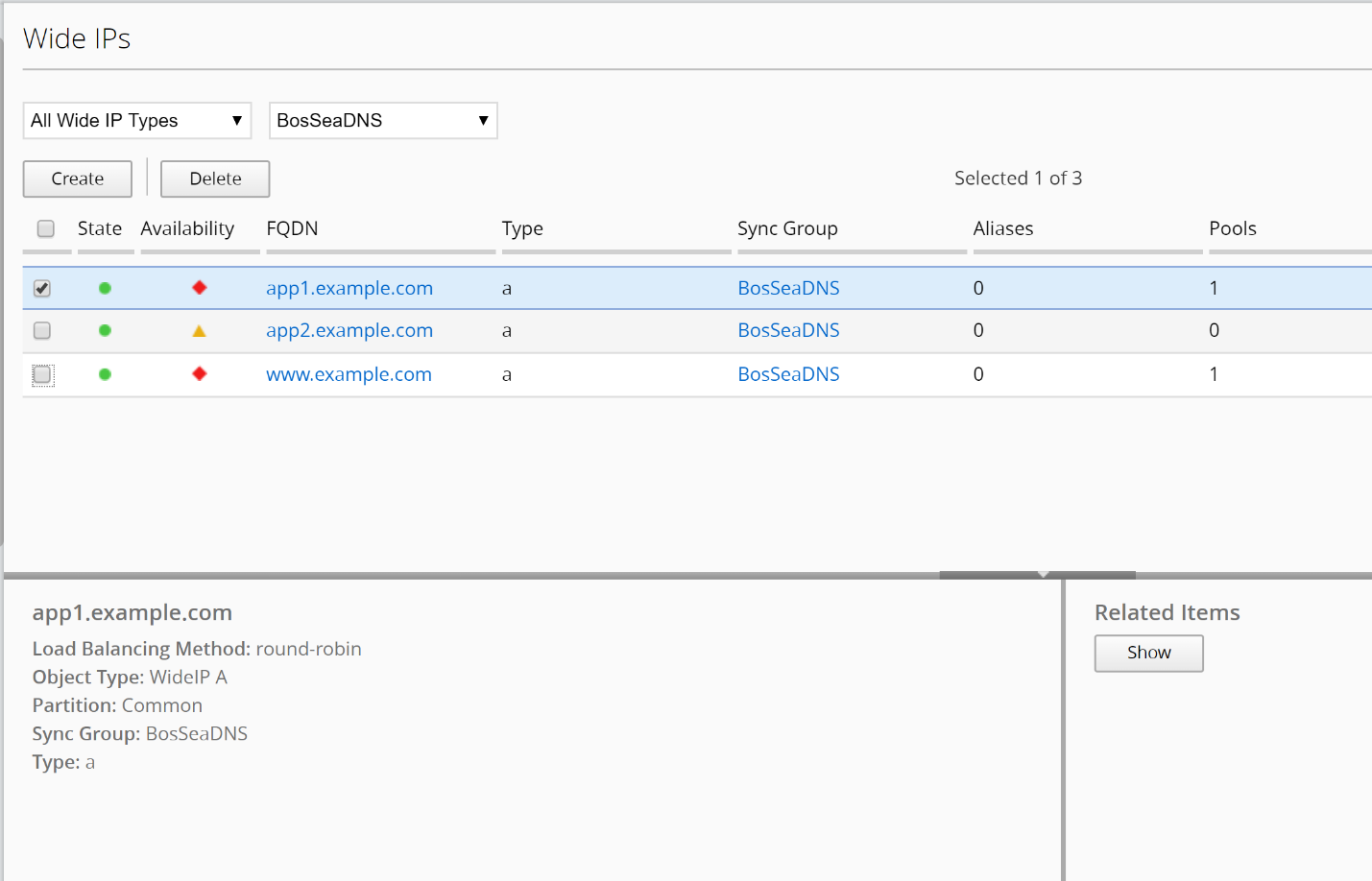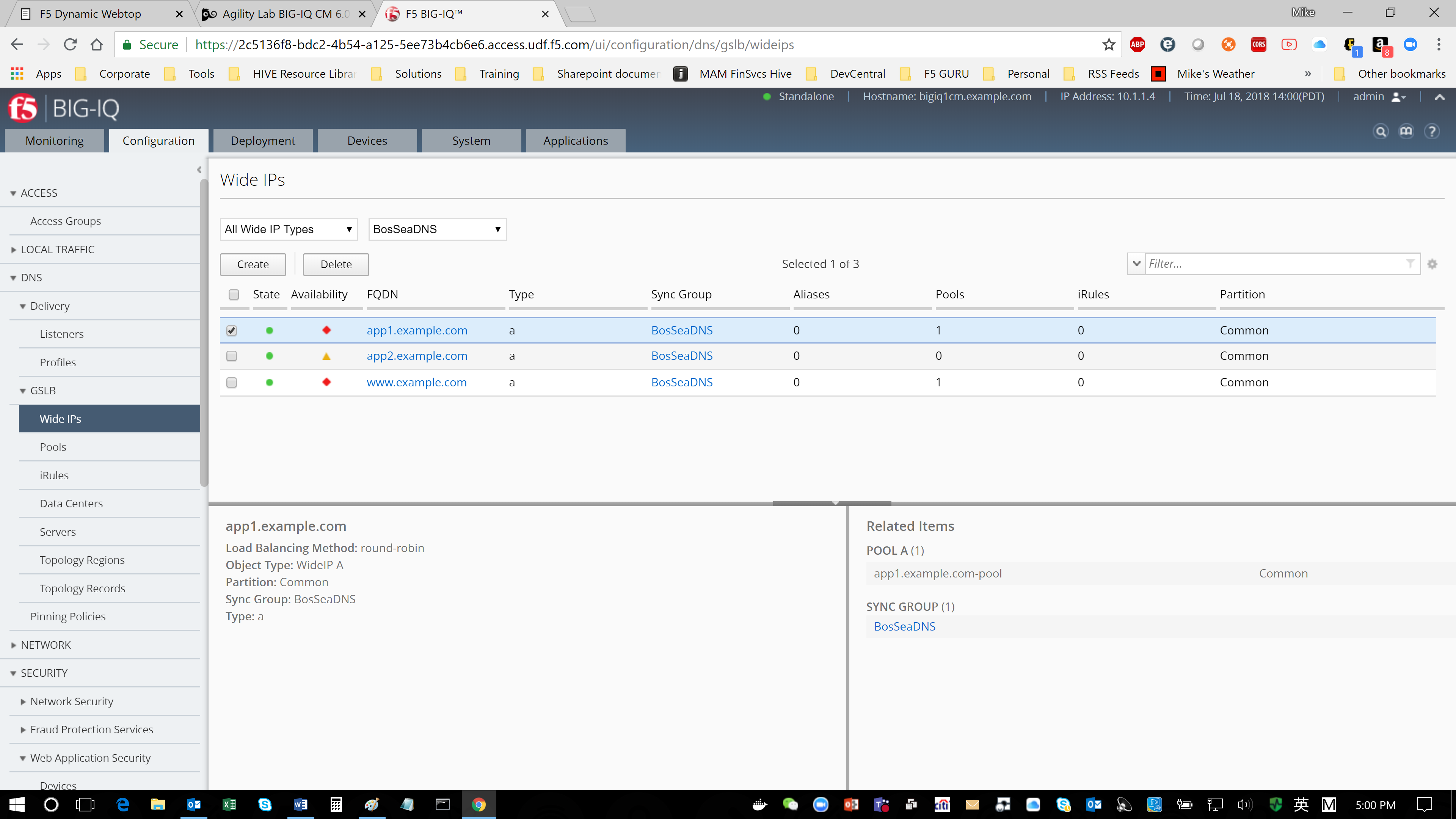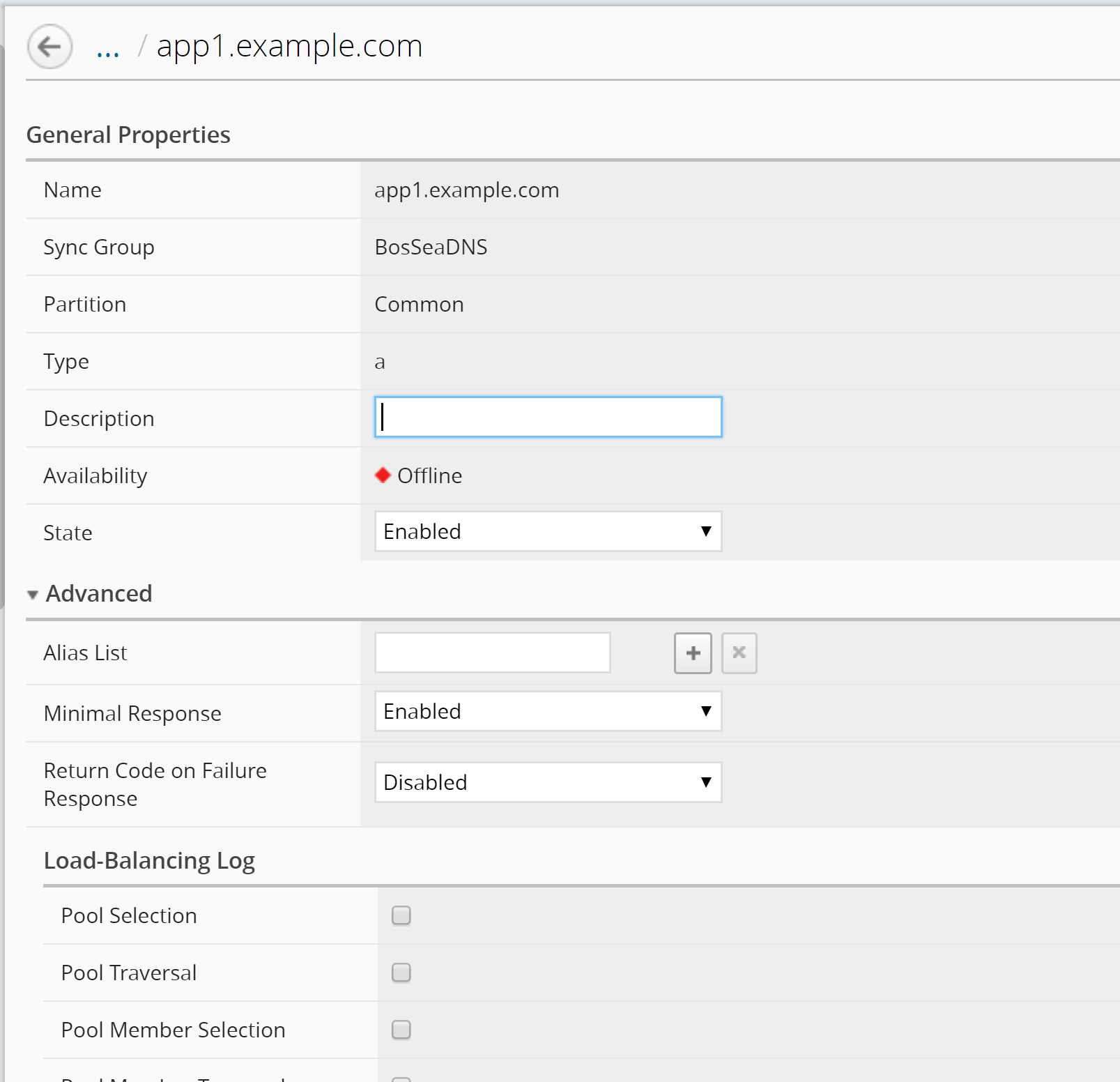F5 BIG-IQ Centralized Management Lab > BIG-IQ All Labs > Class 10: BIG-IQ DNS Management > Module 1: BIG-IQ DNS Sync Group Administration Source | Edit on
Lab 1.4: Managing permissions for GSLB Objects¶
Note
Estimated time to complete: 5 minutes
View GSLB objects
When you use F5 BIG-IQ Centralized Management to manage your DNS sync group, you can view the GSLB objects that are defined on devices in the sync group.
Lab environment access¶
If you have not yet visited the page Getting Started, please do so.
Tasks¶
- At the top of the screen, click Configuration.
- On the left, click DNS > GSLB, and then select the object type that you want to view.
The screen displays a list of the selected object type that are defined on devices managed by this BIG-IQ system. For each object (except topology records or topology regions), icons describe the health status and availability.
- To view overview information about a particular object, select the check box for that object.
An overview panel and a related items panel display for this object.
- To see a list of related items for a GSLB object:
- Select the check box for that object.
- In the Related Items panel, click Show.
You can view the list of related items; and, for many of the items, you can click on a link to view properties for that item.
- To view the general properties for a GSLB object, click the name of that object.
The screen displays the properties for the selected object.