F5 BIG-IQ Centralized Management Lab > BIG-IQ All Labs > Class 4: BIG-IQ Platform > Module 4: BIG-IQ HA Source | Edit on
Lab 4.2: Configure High Availability for BIG-IQ: Auto Failover¶
Note
Estimated time to complete: 15 minutes
Overview
With BIG-IQ v7.0 and above, BIG-IQ CM High Availability can be automated for VMware. Election of the primary BIG-IQ Central Manager goes via a quorum-based technology which enforces consistent fail-over. In case of a fail-over, quorum will make that the secondary BIG-IQ central manager will be able to automatically take over, without an administrator doing the election or promotion from standby to master manually. As said, full-automated fail-over is only available for VMware. For public cloud providers, like: AWS and Azure, currently only the manual fail-over is supported.
Official documentation about BIG-IQ High Availability Auto Failover Configuration can be found on the BIG-IQ Knowledge Center.
Lab environment access¶
If you have not yet visited the page Getting Started, please do so.
Tasks¶
- Login to BIG-IQ 1 as user david and go to System > BIG-IQ HA > BIG-IQ HA Settings.
- If no HA is setup, go to step 5.
Note
If you haven’t setup a SECOND BIG-IQ Central Manager, please go to Lab 4.1 and follow the steps from 1 to 6.
- If you have been through the previous lab 4.1 and had setup manual failover, you need to break this HA setup. In BIG-IQ HA Settings click Reset to Standalone.
BIG-IQ HA Settings does not have a quorum device configured and this a way to recognize that the used failover is the manual failover.
Reset to Standalone? Click OK.
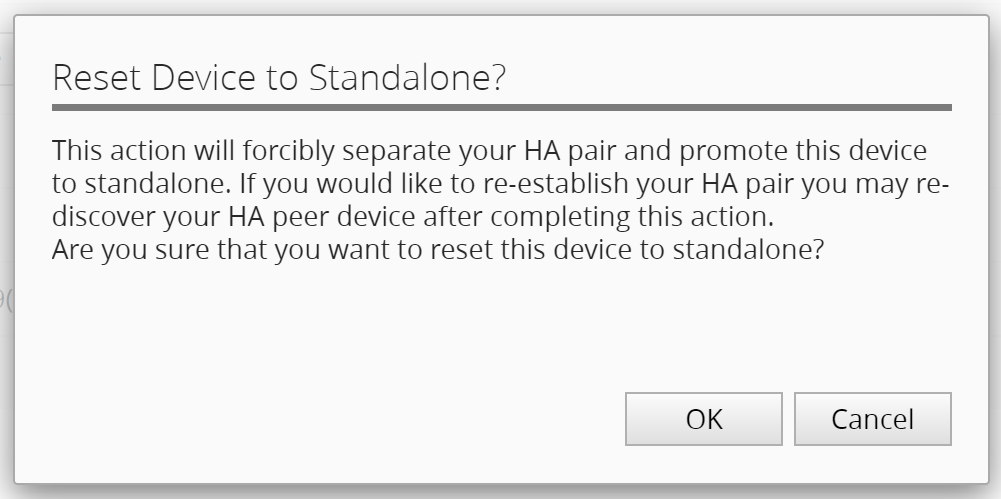
This will take some time (~ 3 minutes) and log you out from BIG-IQ.
- Once the login window returns for BIG-IQ 1 CM, login as user david and go to System > BIG-IQ HA. Will notice that only one BIG-IQ system is present, and no HA is configured.
- Click
Add Systemand fill in the following:
Warning
Make sure you are adding the self-ip and not the management IP: 10.1.10.9.
- Properties
- IP Address =
10.1.10.9 - Username =
admin - Password =
purple123 - Root Password = purple123``
- IP Address =
- HA Settings
- Failover setting =
Auto Failover - Select:
bigiq1dcd.example.com (pull-down) - Quorum Root Password =
purple123
- Failover setting =
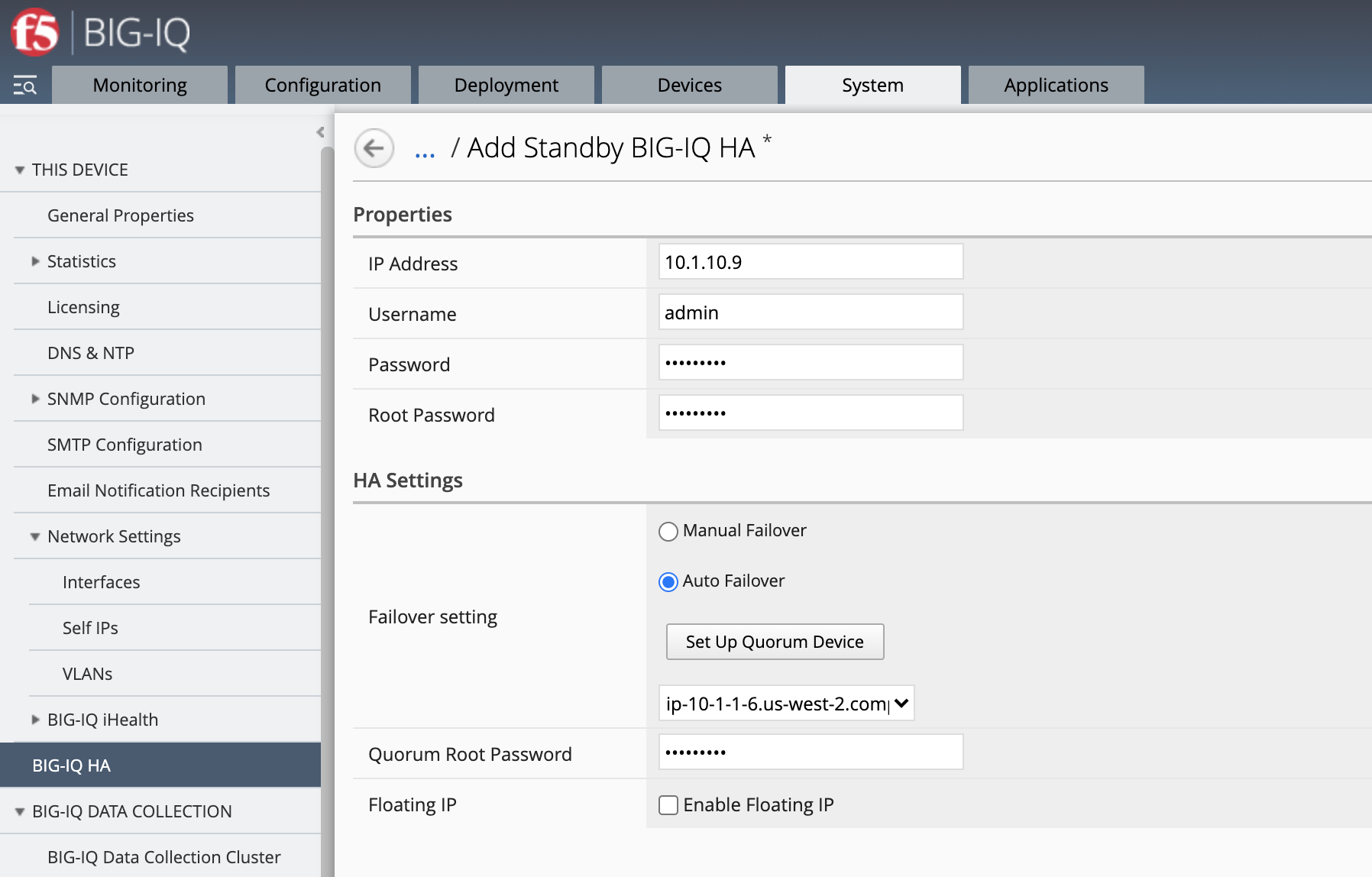
Note
we are not setting up a floating IP as it requires the 2 CM to be in the same broadcast domain to allow GARP LAN protocol (which is not the case in this lab)
- Click Add and OK.
Creating the Automate failover setup with the quorum device takes about 5 minutes. Once the process is completed the pop-up window will tell you and you can close the window.

- At BIG-IQ HA you will find three devices configured:
- bigiq1cm.example.com
- bigiq2cm.example.com
- bigiq1dcd.example.com
The second BIG-IQ central manager acts as the standby device and the only DCD available in the lab acts as the quorum device. This does not mean it will take CM takes when one fails, but instead it delivers the tiebreak when the active CM fails and failover takes place from active to standby, which than will become the active CM.
- Click BIG-IQ HA Settings.

- Login with David and go System > BIG-IQ HA > BIG-IQ HA Settings and promote the Standby Device. The pop-up will ask: Promote Standby Device to Active? Click OK.
9.Repeat step 7.
Before finishing this lab, there is one task to do. If you are done testing BIG-IQ HA, stop BIG-IQ CM Secondary to avoid additional costs. You might want to switch the active BIG-IQ before stopping the secondary… (or stop BIG-IQ primary in lab environment and skip the next steps)
- Go to BIG-IQ CM Secondary
https://10.1.1.9and then: Systems > BIG-IQ HA > BIG-IQ HA Settings. - Promote the standby device bigiq1cm.example.com, at the pop-up click OK.
- Stop BIG-IQ CM Secondary in the lab environment.
