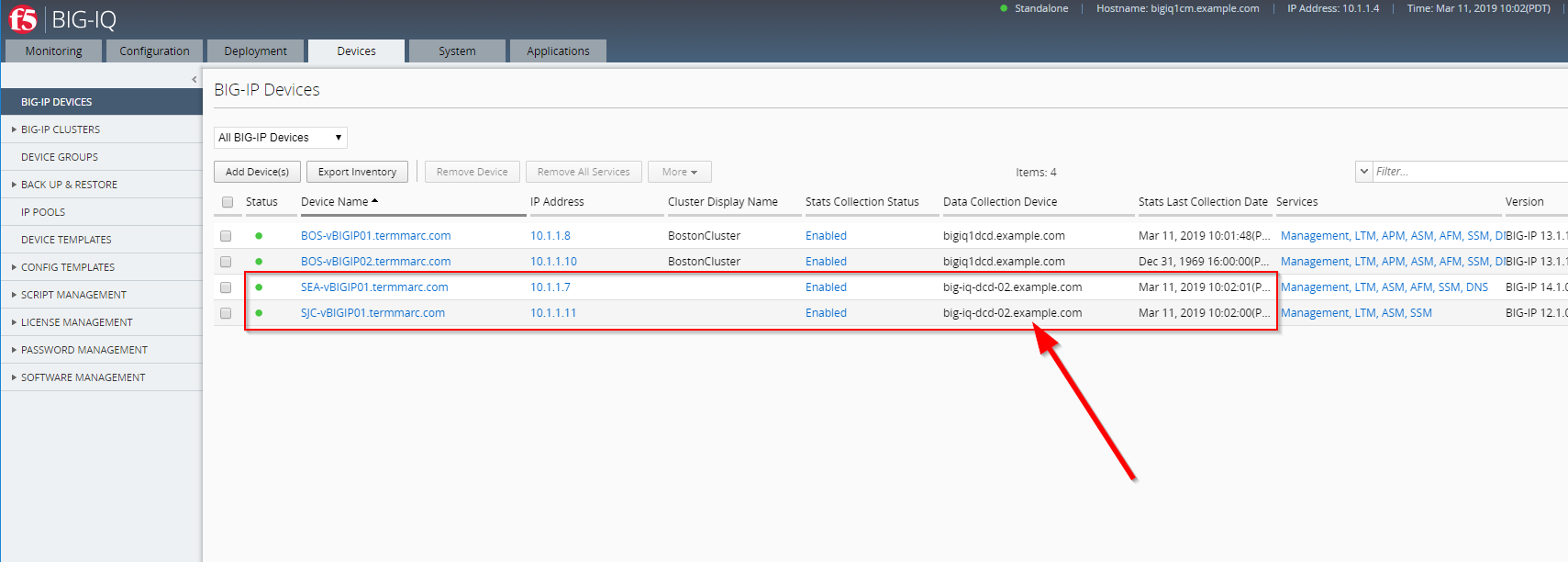F5 BIG-IQ Centralized Management Lab > BIG-IQ All Labs > Class 4: BIG-IQ Platform Source | Edit on
Module 6: BIG-IQ Zone Management¶
Note
Estimated time to complete: 10 minutes
Since BIG-IQ 6.1, you can have zones for the Data Collection Devices, DCDs. The zoning allows you to put BIG-IP devices and DCDs in close proximity to each other while the BIG-IQ management console is in another location. The biggest reason for doing this is to avoid any issues relating to latency between the BIG-IP and DCDs.
All DCD’s CM’s form a single ES cluster, the Zone part is for BIG-IP’s to try to connect to a local DCD. Replication within the ES cluster does not follow Zones.
Note
There can still be latency issues when using BIG-IQ management console to view statistical data as the queries for that data are done in real-time, which means they must traverse the network for both the query and the results.
Lab environment access¶
If you have not yet visited the page Getting Started, please do so.
Configure a new DCD and setup 2 different zones¶
Using the lab environment, the goal is to configure the BIG-IQ management console and DCD1 in the default zone.
The DCD2 at the other location will be in zone westcoast. The BIG-IPs will be assign to the approriate zone depending on their location.
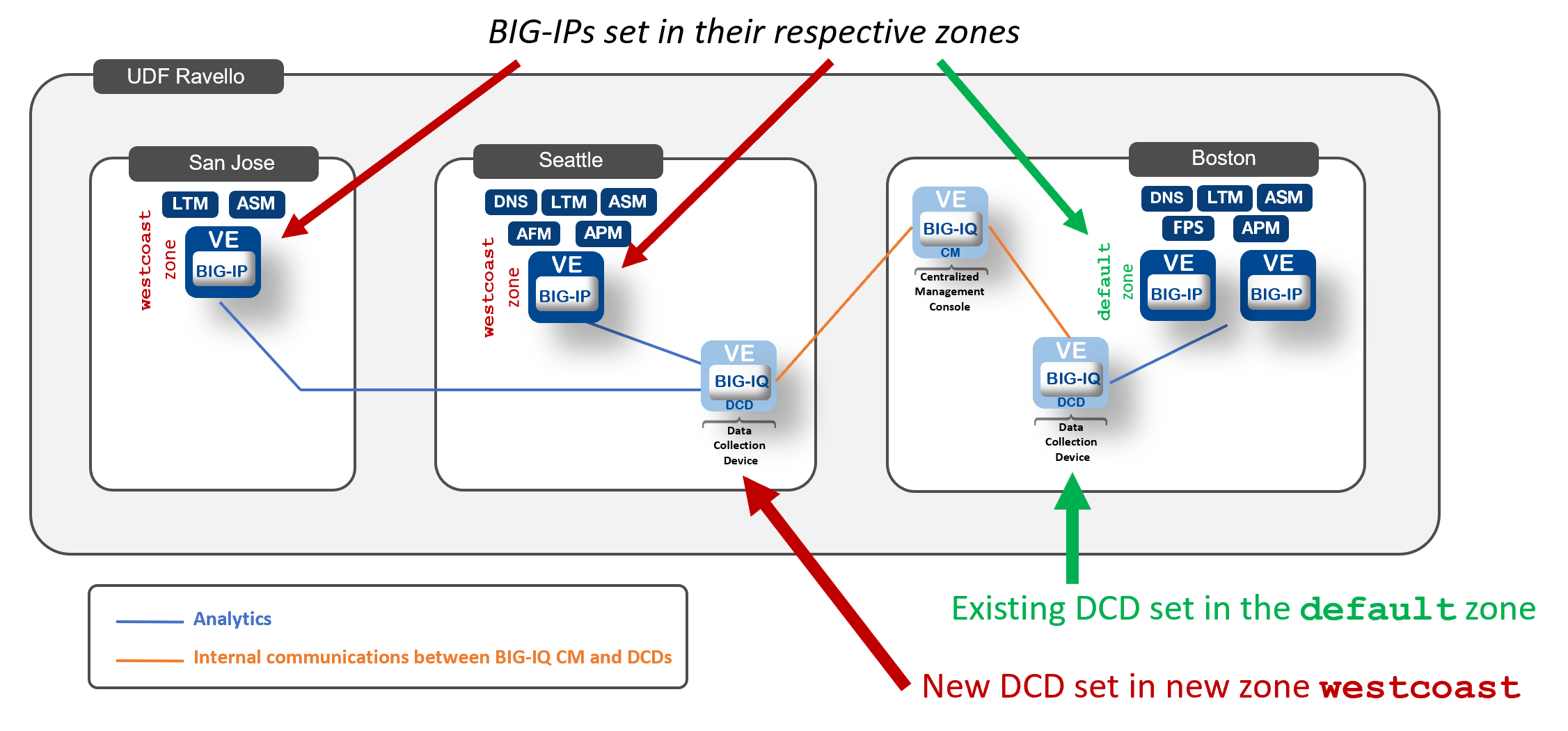
- Let’s first add a BIG-IQ DCD image in the blueprint.
- in lab environment:
In the F5 Products column, click on ADD
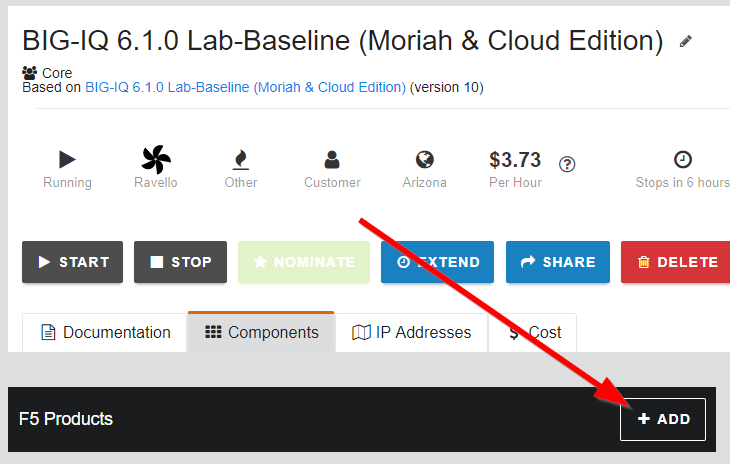
Select approriate release of BIG-IQ (same as the existing active BIG-IQ part of the blueprint) and set the following values for CPU/Memory/Disk:
- vCPUs: 4
- Memory: 16 GiB
- Disk Size: 500 GiB
Click on CREATE.
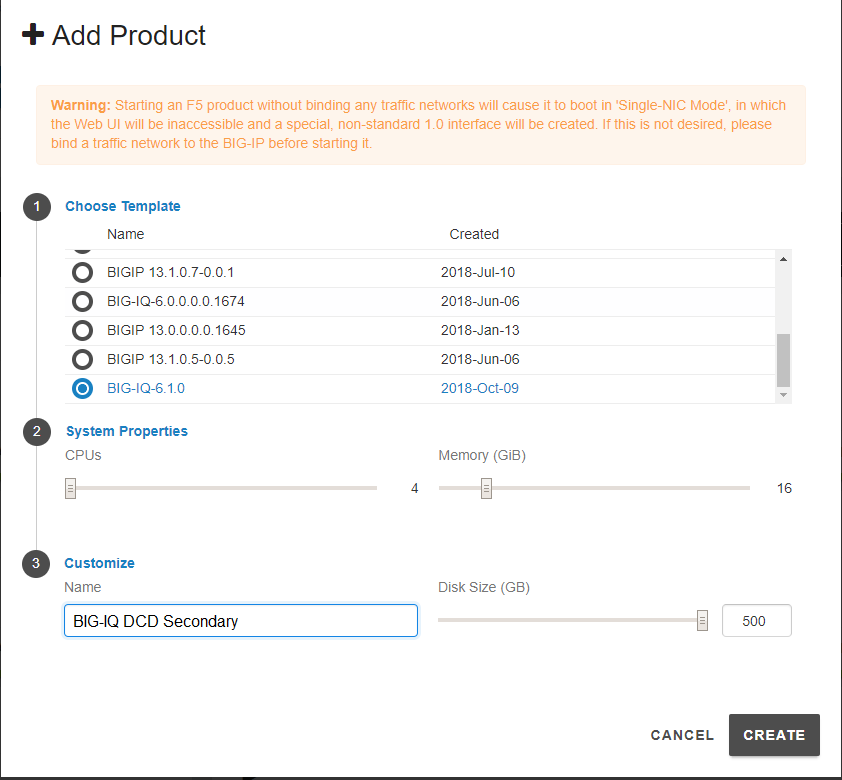
After few minutes, the VM is created in the lab environment. Click on the new VM, go to the Subnets tab and bind additional interfaces (External and Internal).
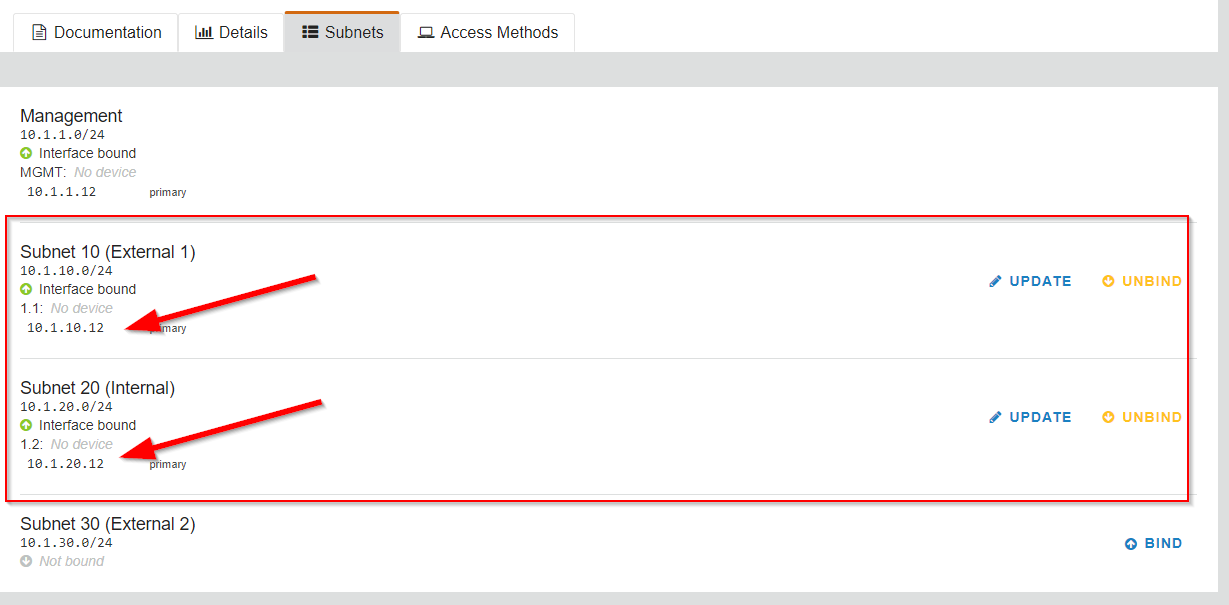
Finally, start the new BIG-IQ.
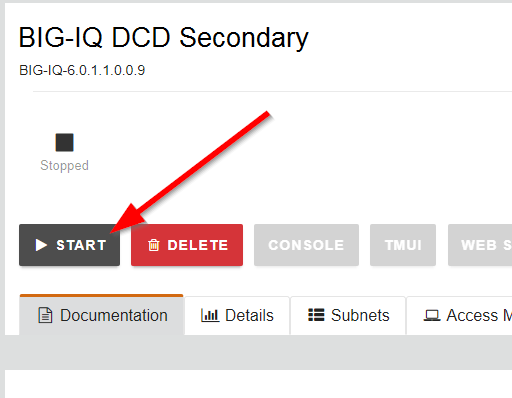
Then, start the new BIG-IQ DCD VM.
- Connect via
SSHorWeb Shellto the system Ubuntu Lamp Server. (if you use the Web Shell, login as f5student first: su - f5student). - Edit the hosts file and make sure only the
big-iq-dcd-2.example.comis not commented with a#.
Warning
Double check the IP address of the new secondary BIG-IQ and update it if necessary
# cd /home/f5/f5-ansible-bigiq-onboarding
# vi hosts
[f5_bigiq_cm]
#big-iq-cm-1.example.com ansible_host=10.1.1.4 ...
#big-iq-cm-2.example.com ansible_host=10.1.1.x ...
[f5_bigiq_dcd]
#big-iq-dcd-1.example.com ansible_host=10.1.1.6 ...
big-iq-dcd-2.example.com ansible_host=10.1.1.9 ...
Once the new VE is full up and running, execute the following script to onboard this new secondary BIG-IQ CM.
cd /home/f5/f5-ansible-bigiq-onboarding sudo docker build -t f5-ansible-runner . ./ansible_helper ansible-playbook /ansible/bigiq_onboard.yml -i /ansible/hosts
Verify the new secondary BIG-IQ DCD has been correctly added to the BIG-IQ Data Colletion Devices list.
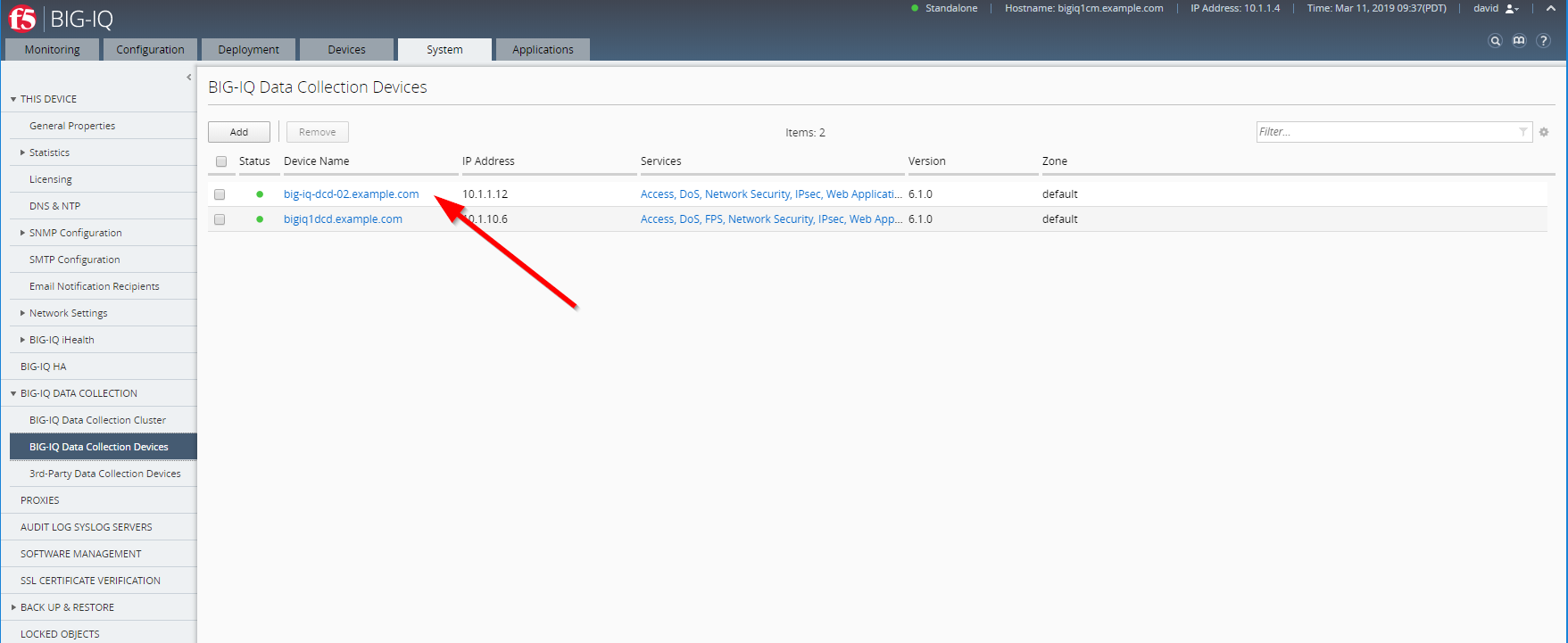
- Currently, there is only 1 zone defined called
default. We will create a new zone calledwestcoast, keeping thedefaultzone for the East coast.
Note
In order to avoid error messages complaining about the lack of a default zone in the Device tab, you must have one DCD at minimum using the default zone
Let’s define the new zone
westcoaston the new BIG-IQ DCD 02 added earlier. Login on the BIG-IQ CM server, go to the System tab, under BIG-IQ DATA COLLECTION > BIG-IQ Data Collection Devices, select the new BIG-IQ DCD 02. In Properties, and click Edit, select the Zone box, click Create New.Enter the name
westcoastas the name of the new Zone.
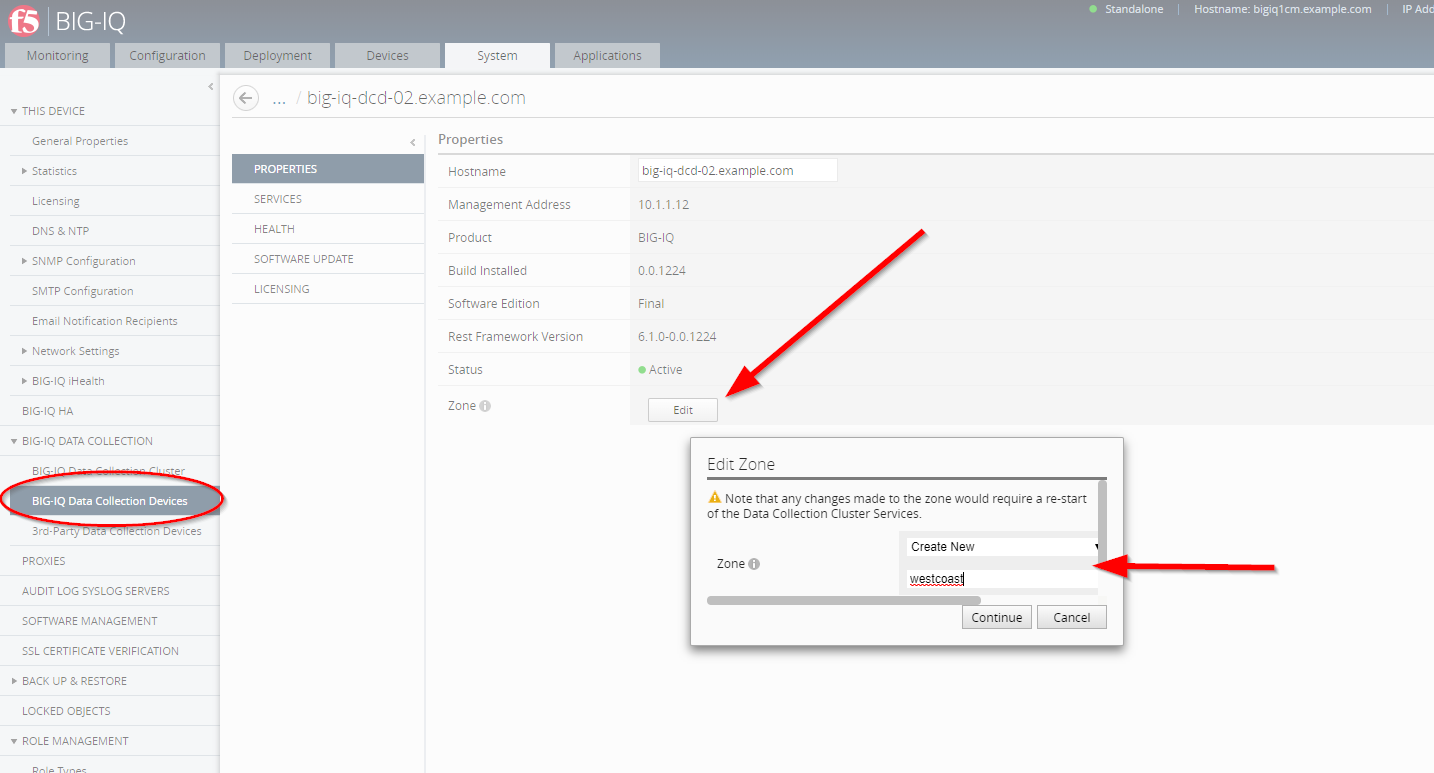
It might takes few minutes for the new zone to be set.
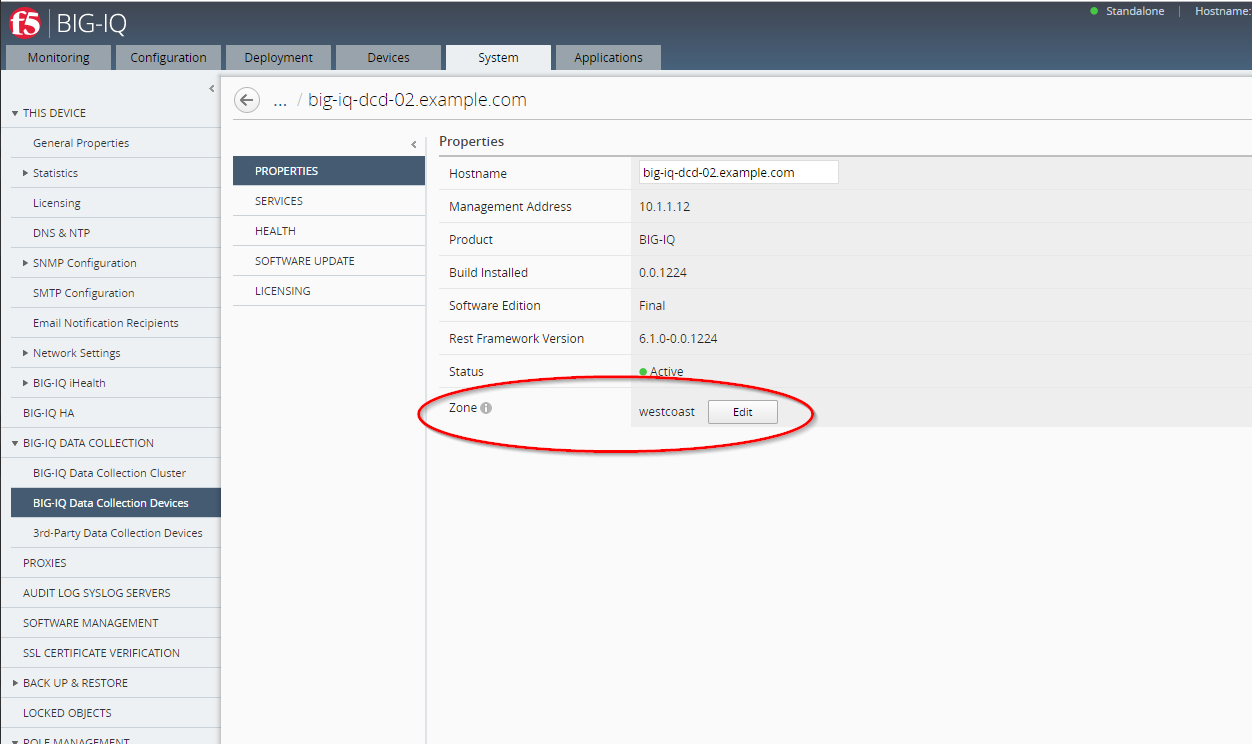
- Change the Zone of the
SEA-vBIGIP01.termmarc.comandSJC-vBIGIP01.termmarc.comBIG-IP towestcoast.
Select the BIG-IP device from the Devices menu, and select STATISTICS COLLECTION.
Once selected, select westcoast from the Zone drop down menu.
It might takes few minutes for the new zone to be set.
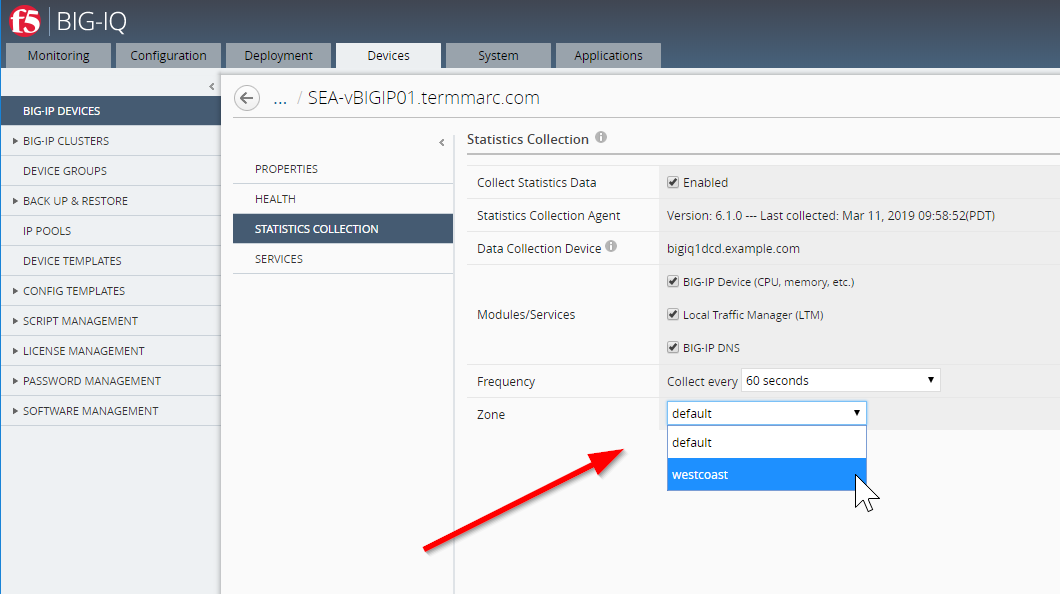
- Check on the Devices tab the statistic collection is happening as expected.