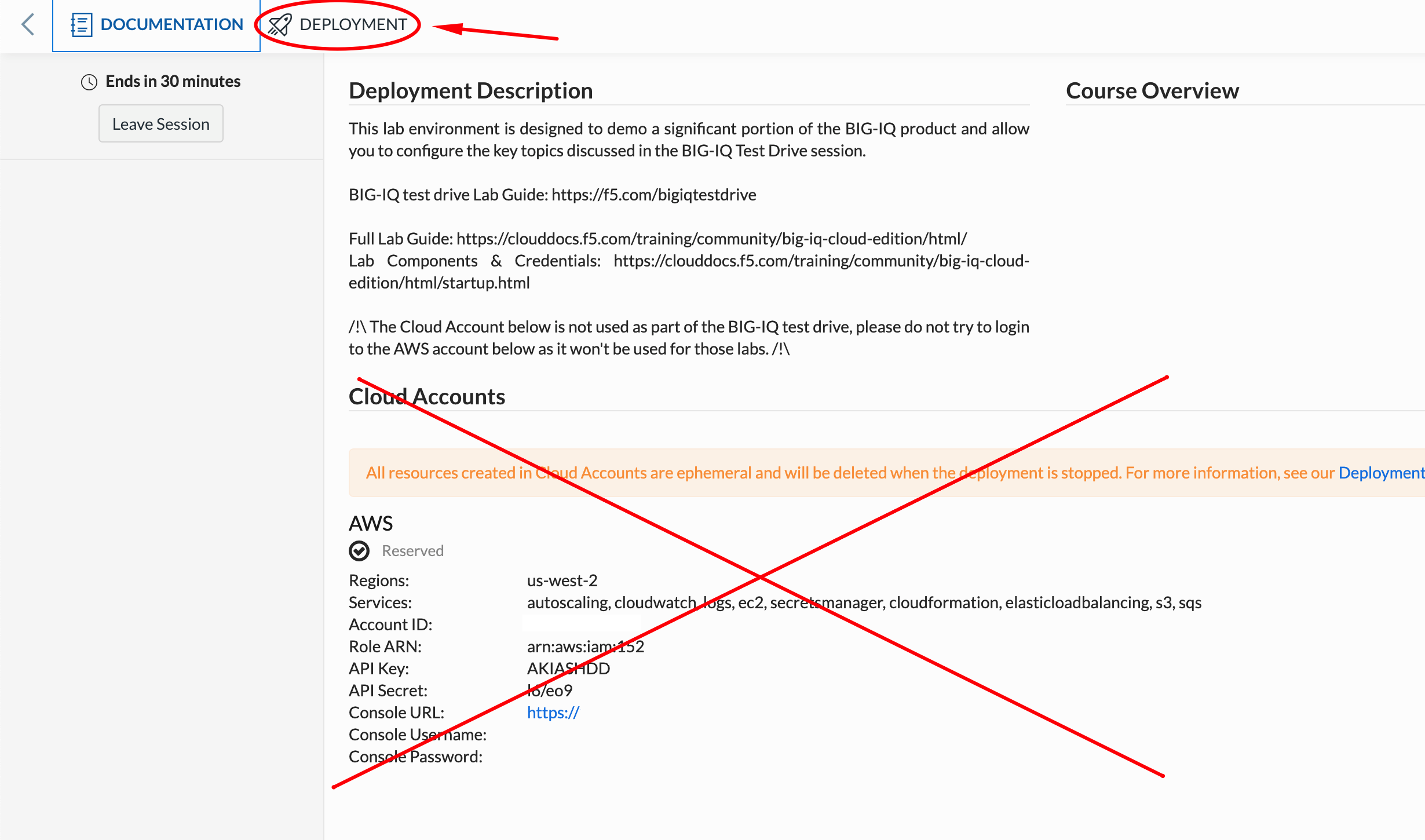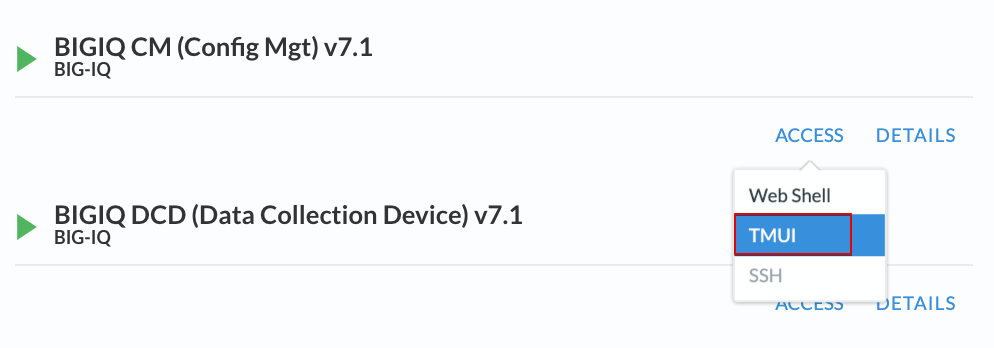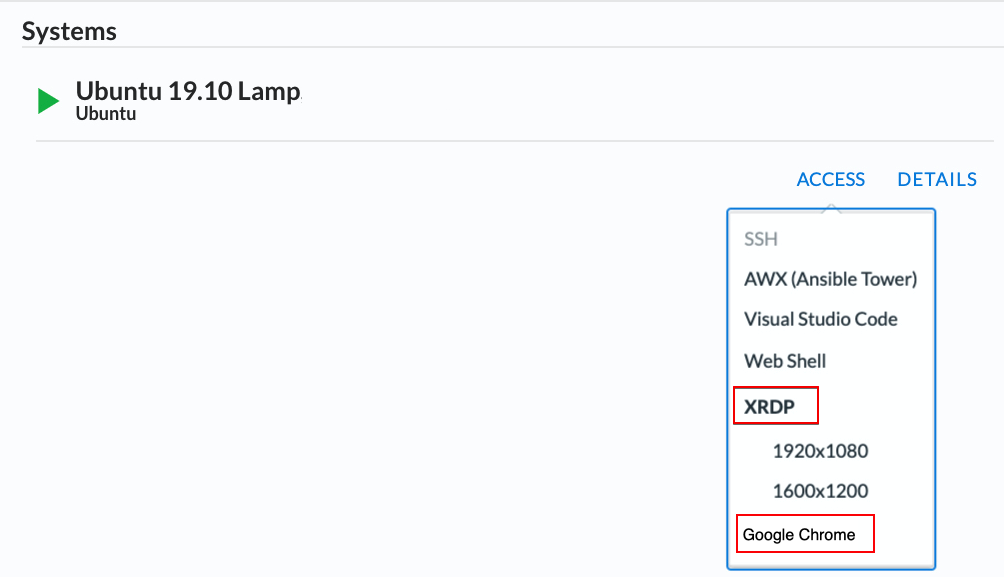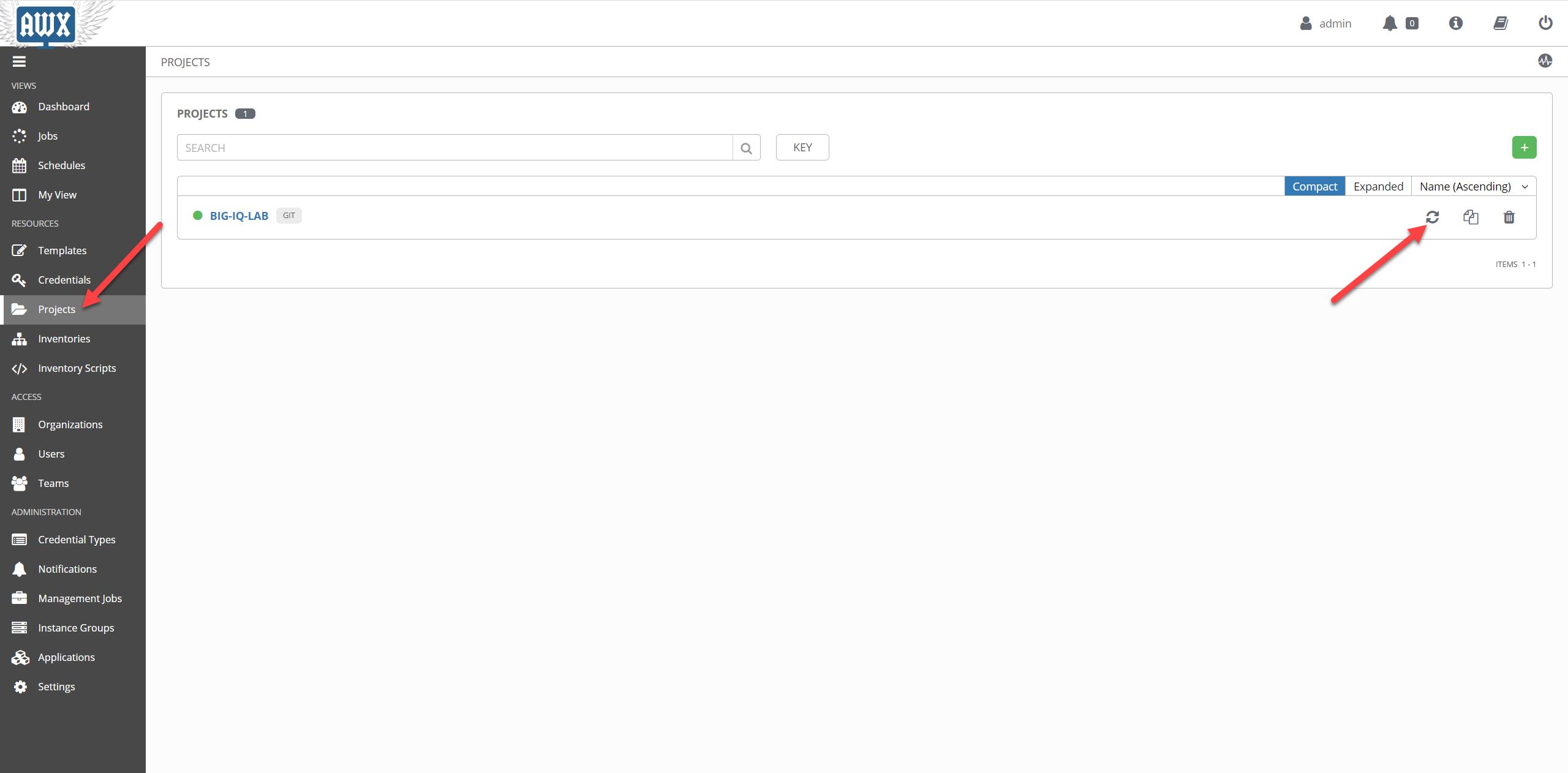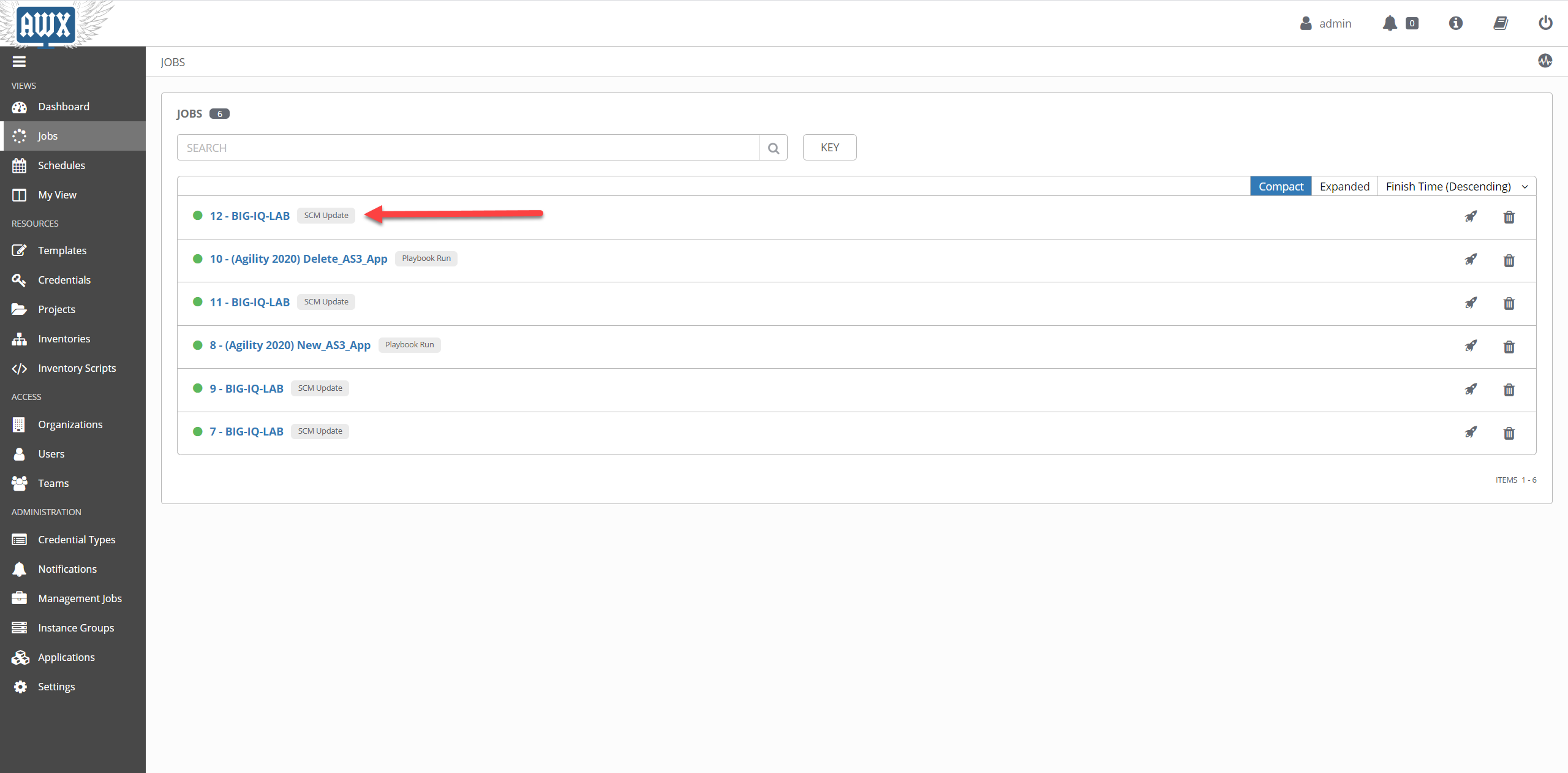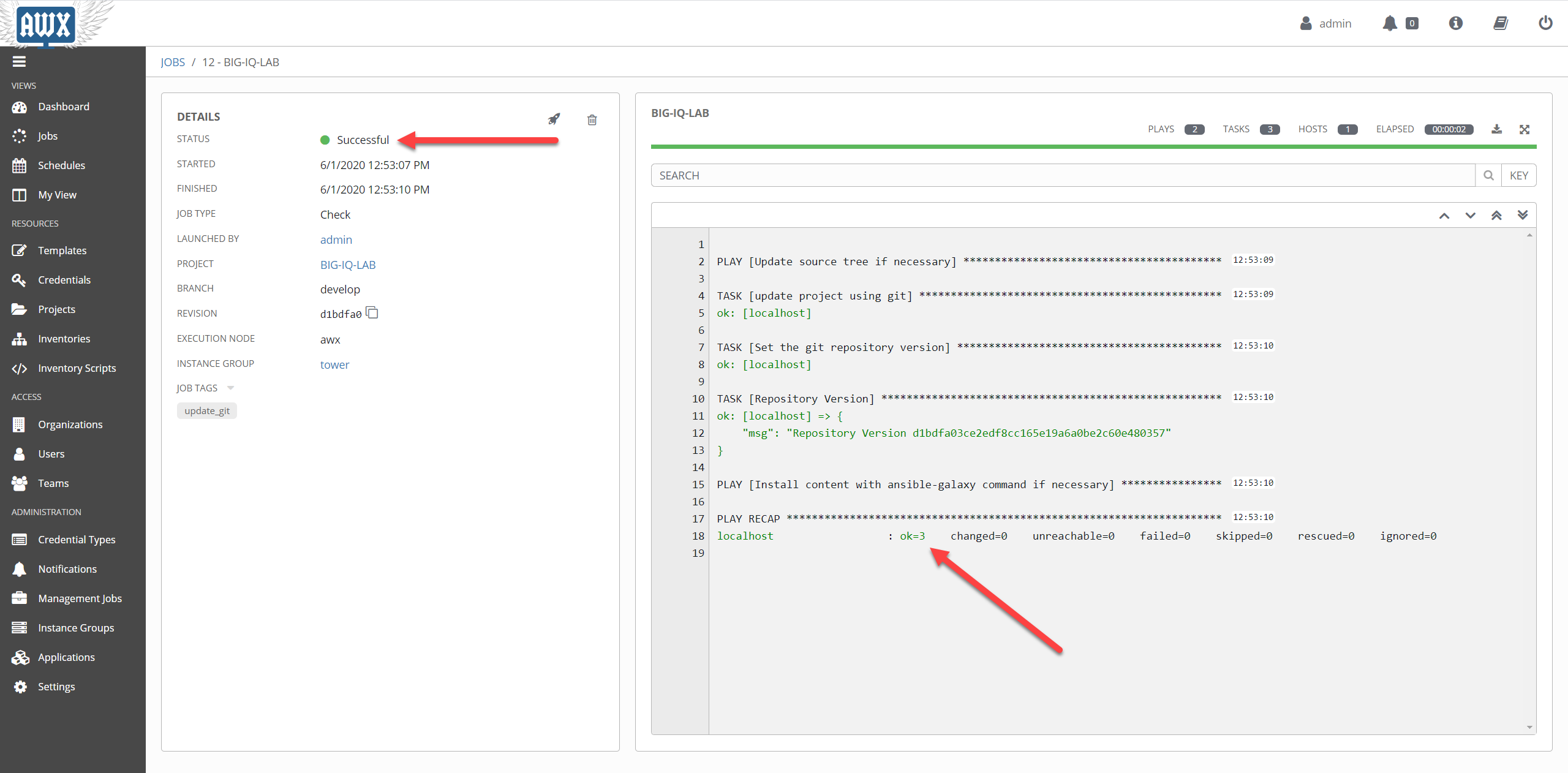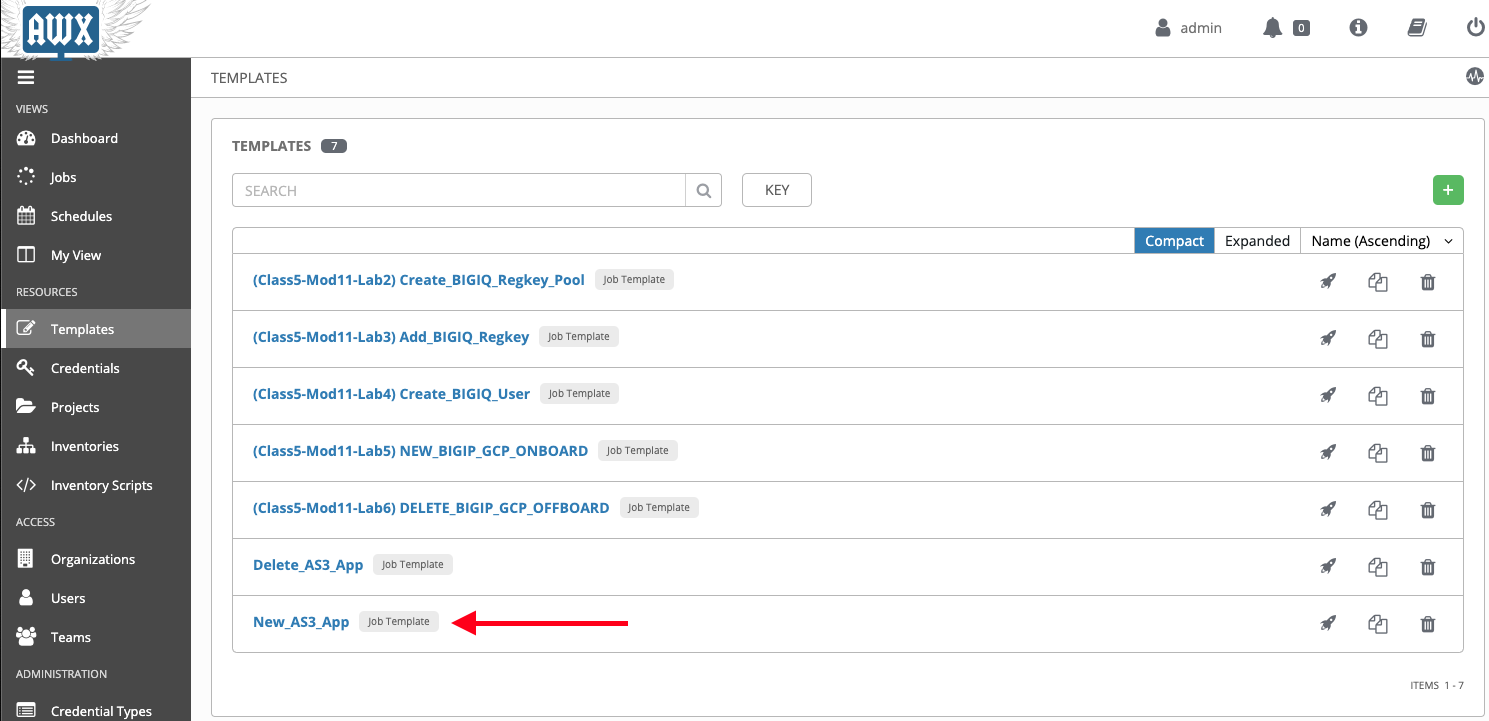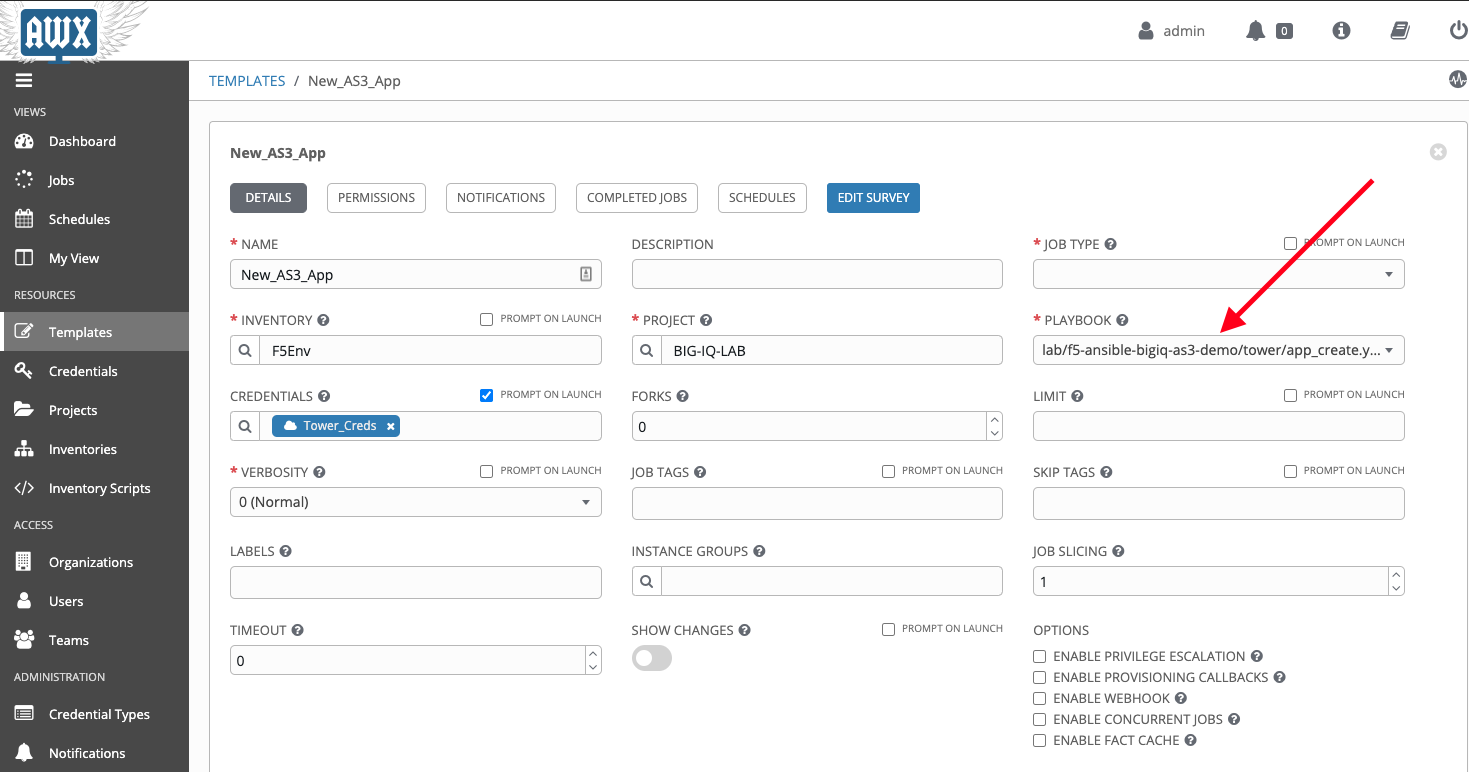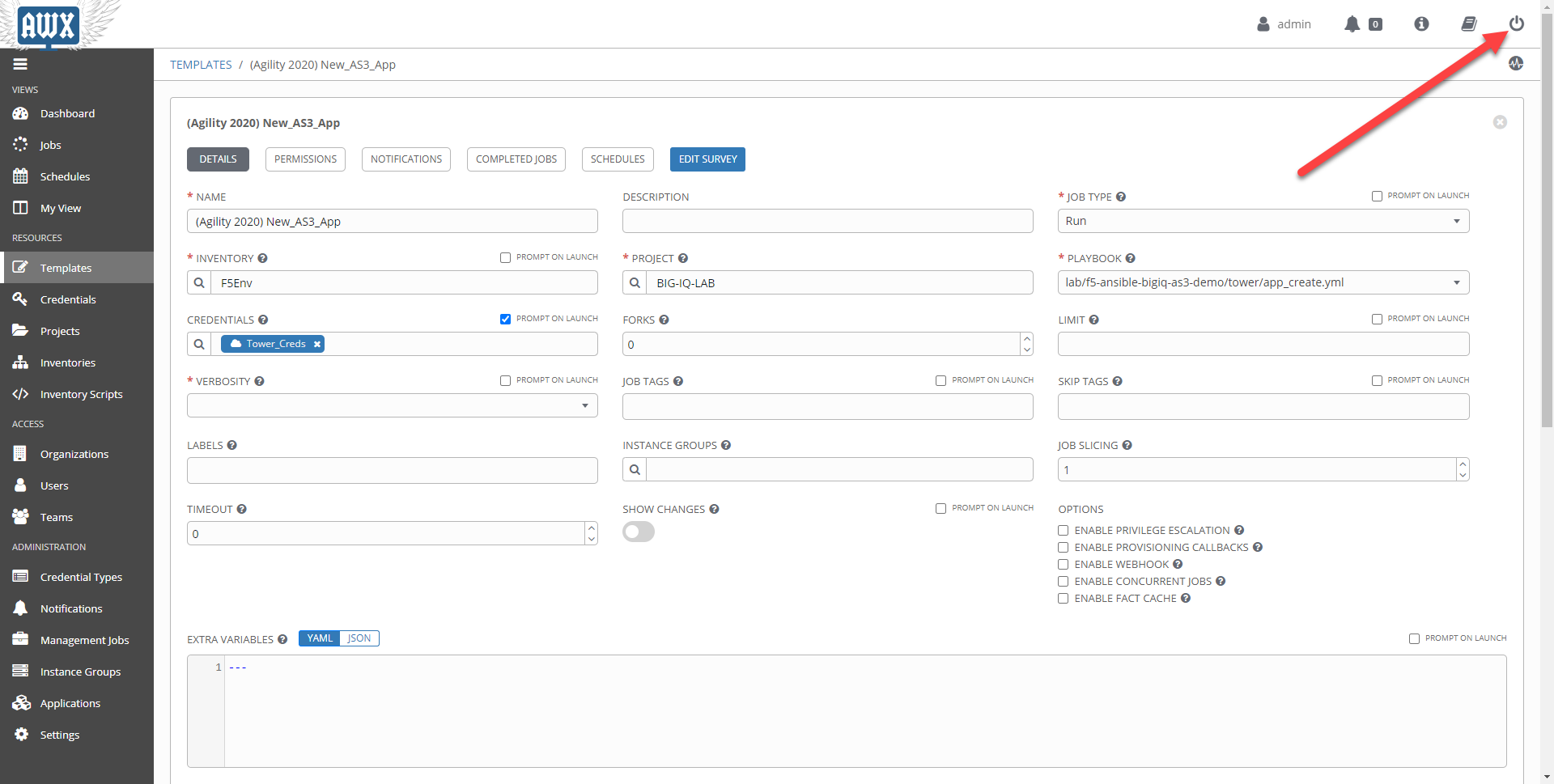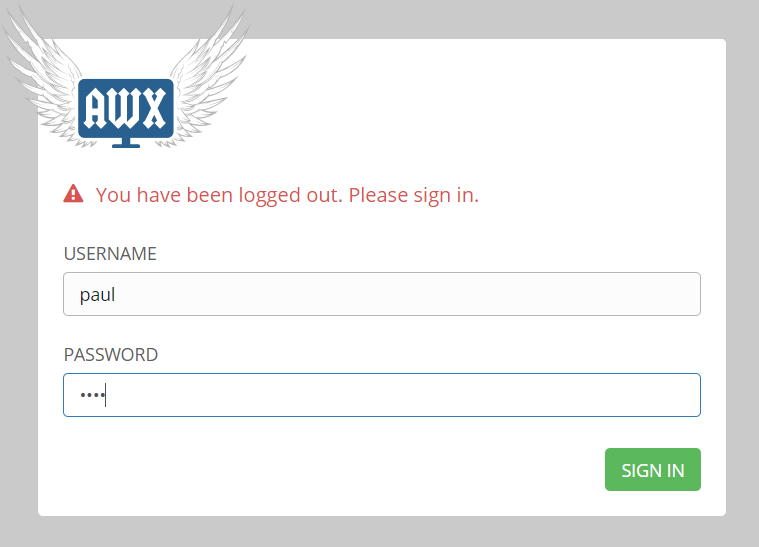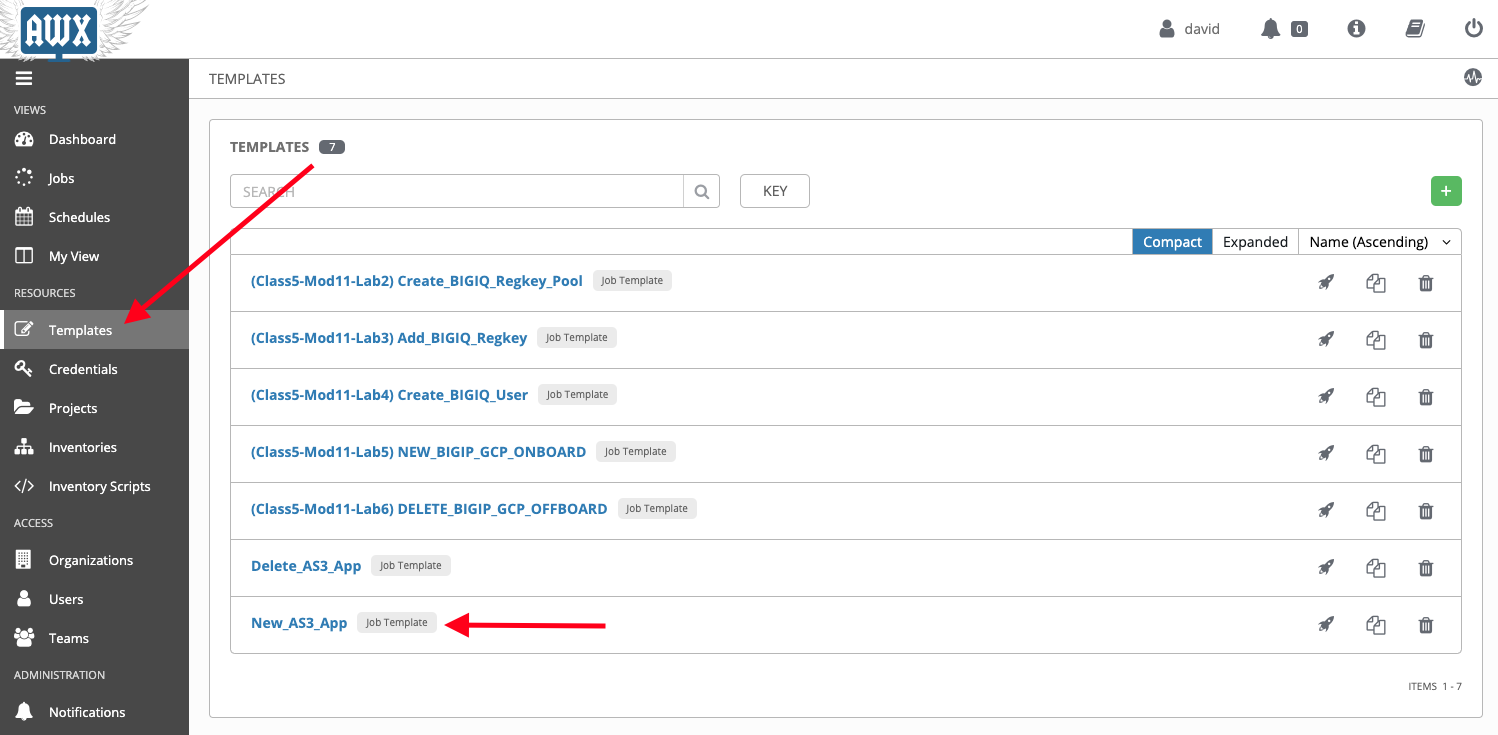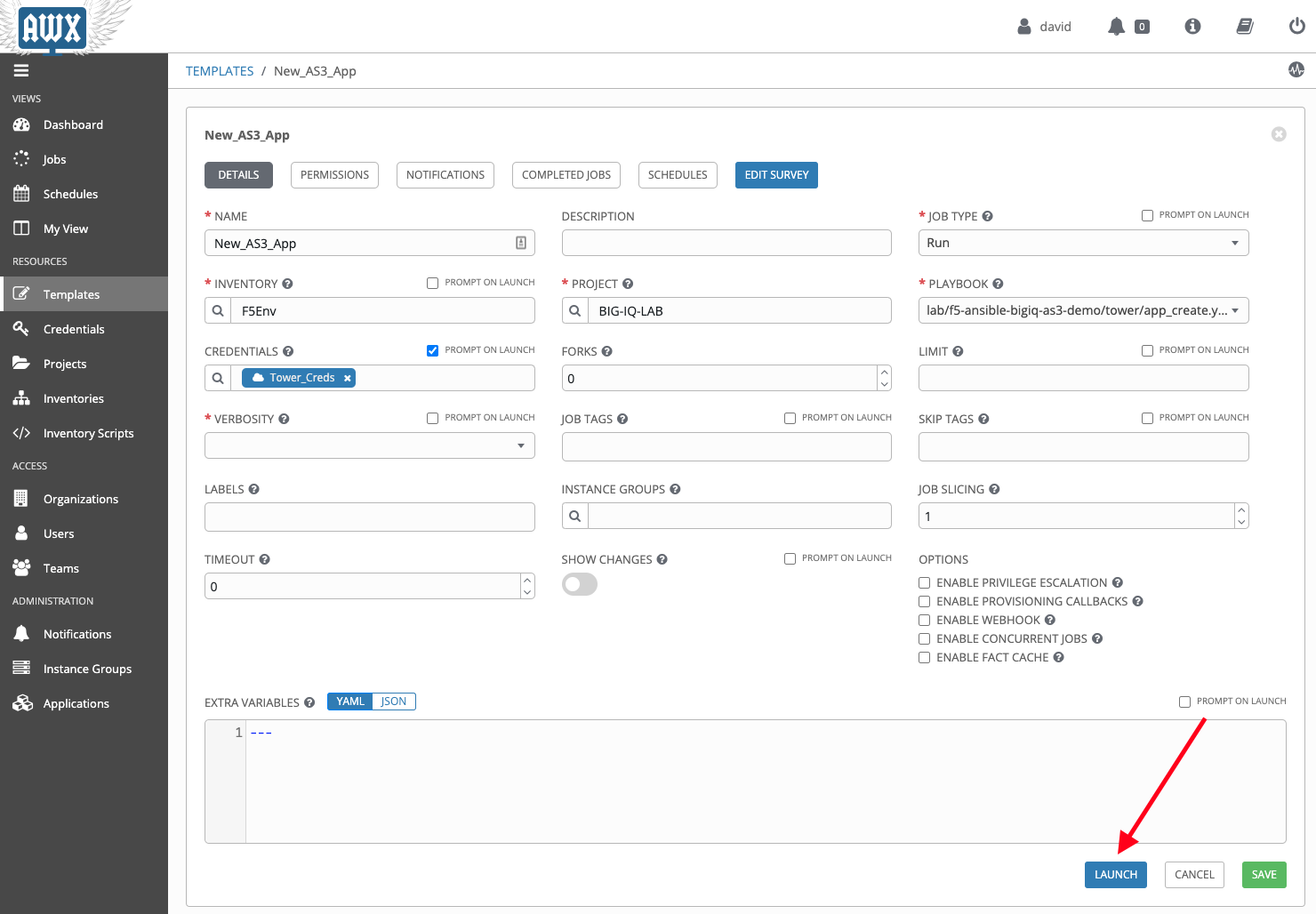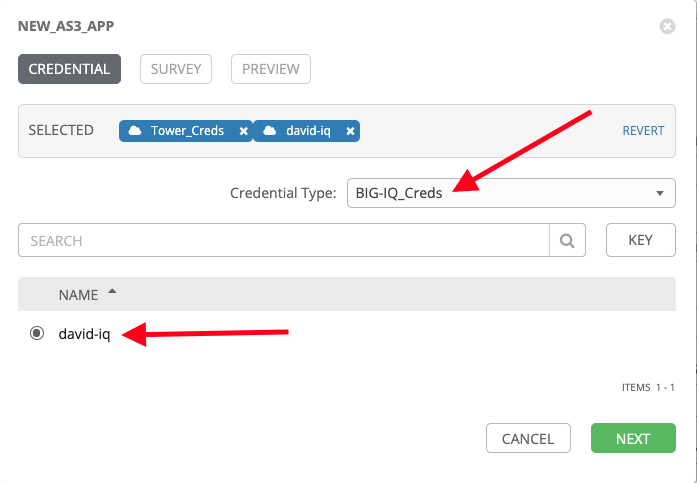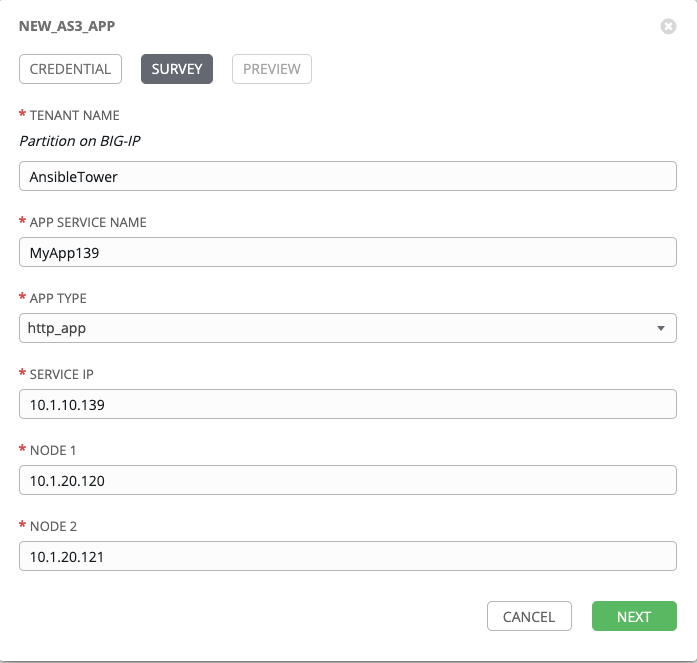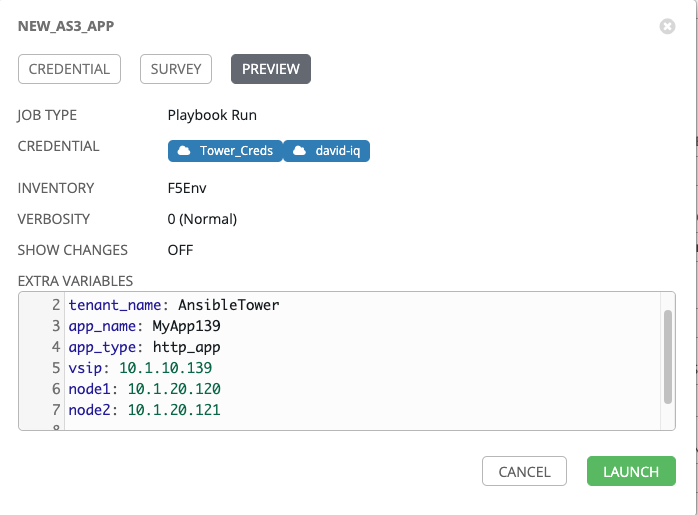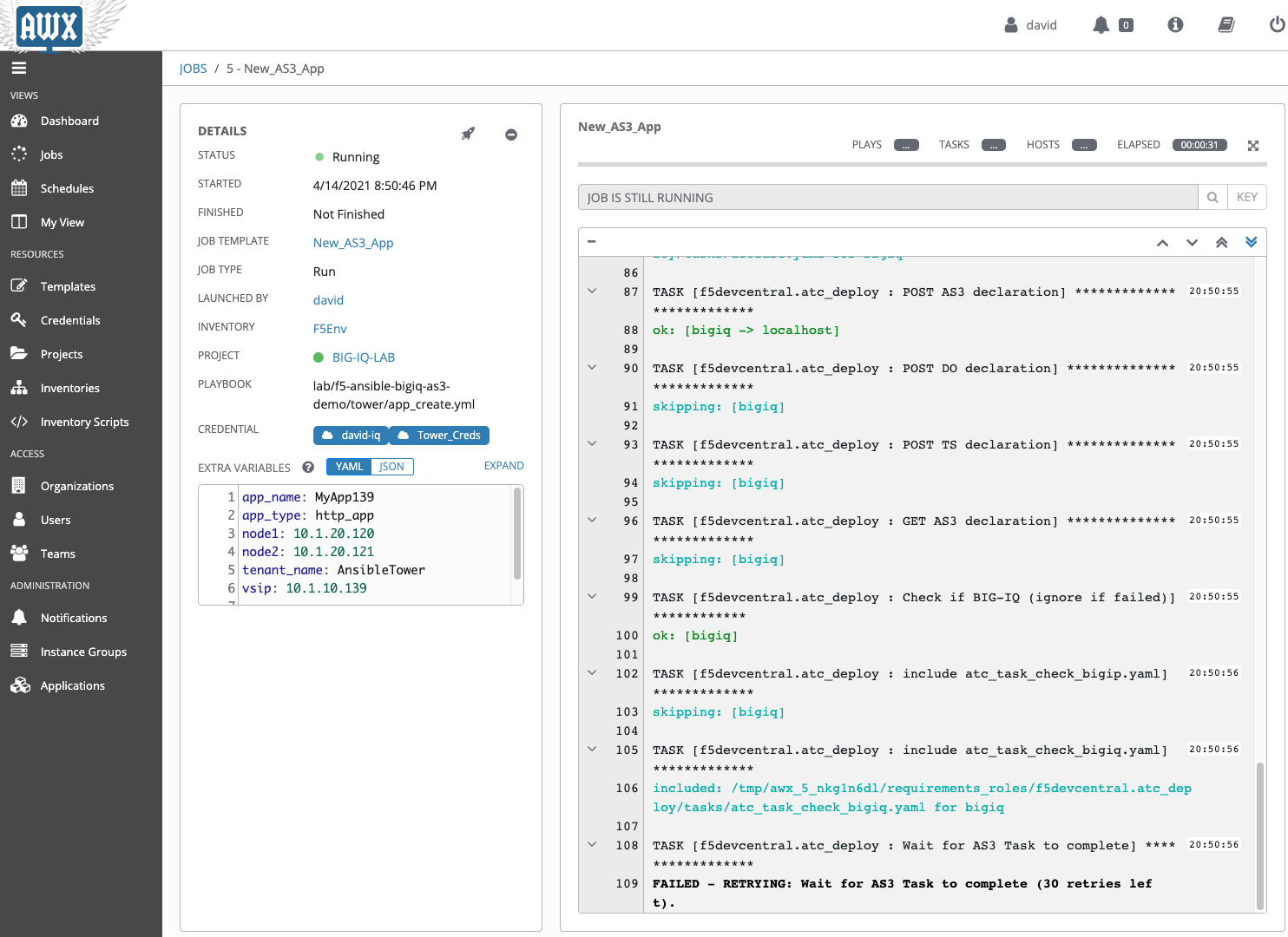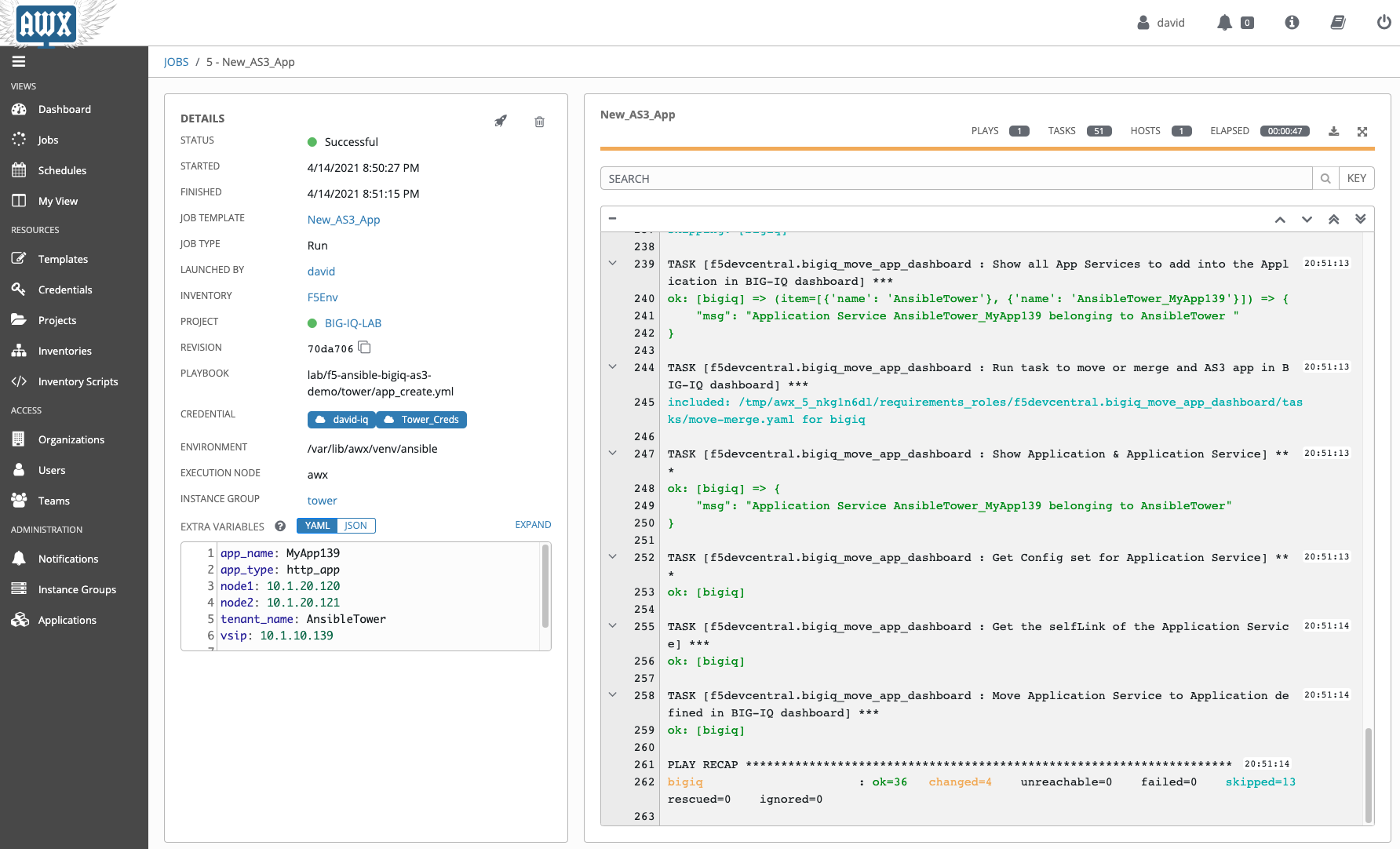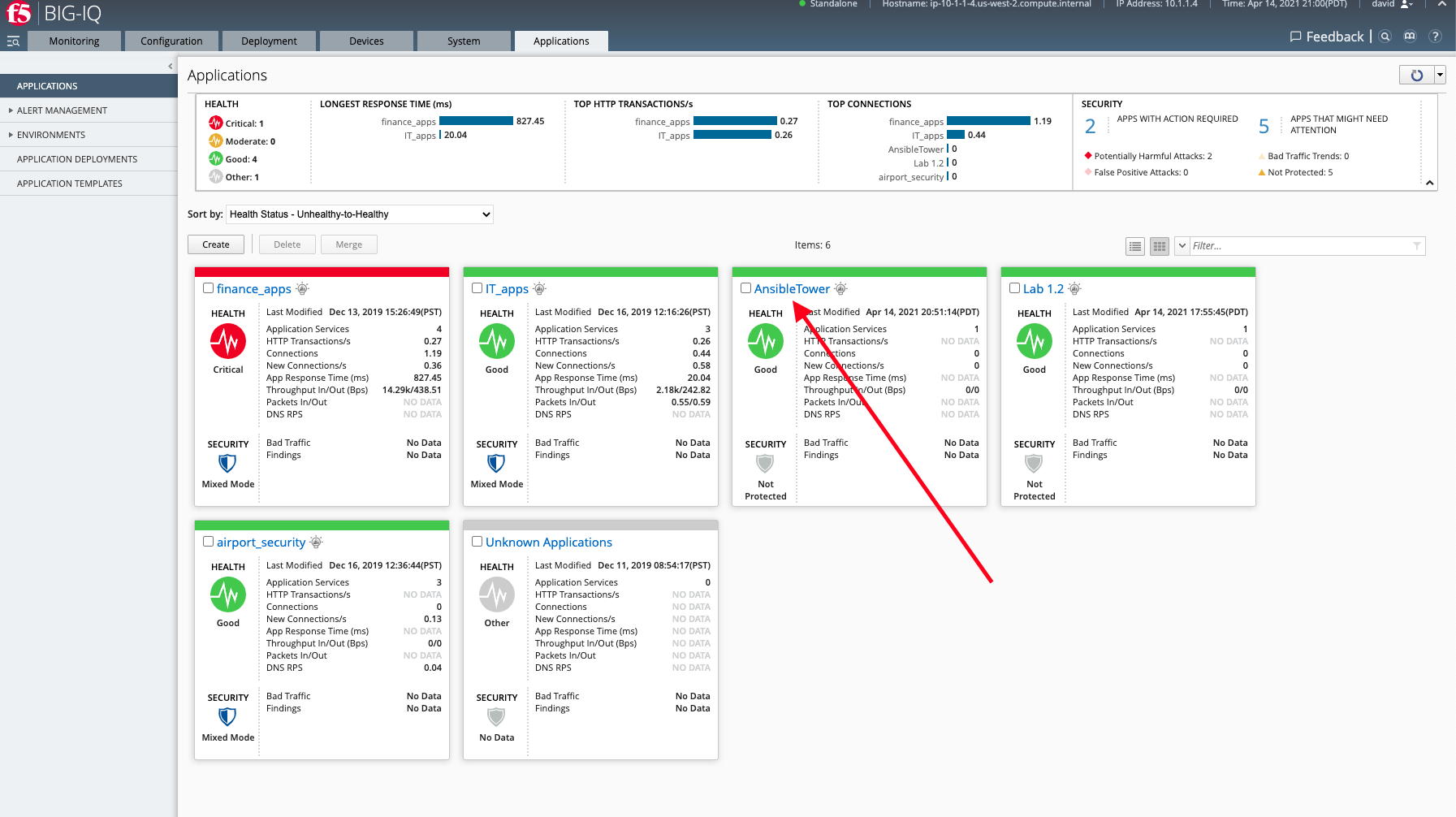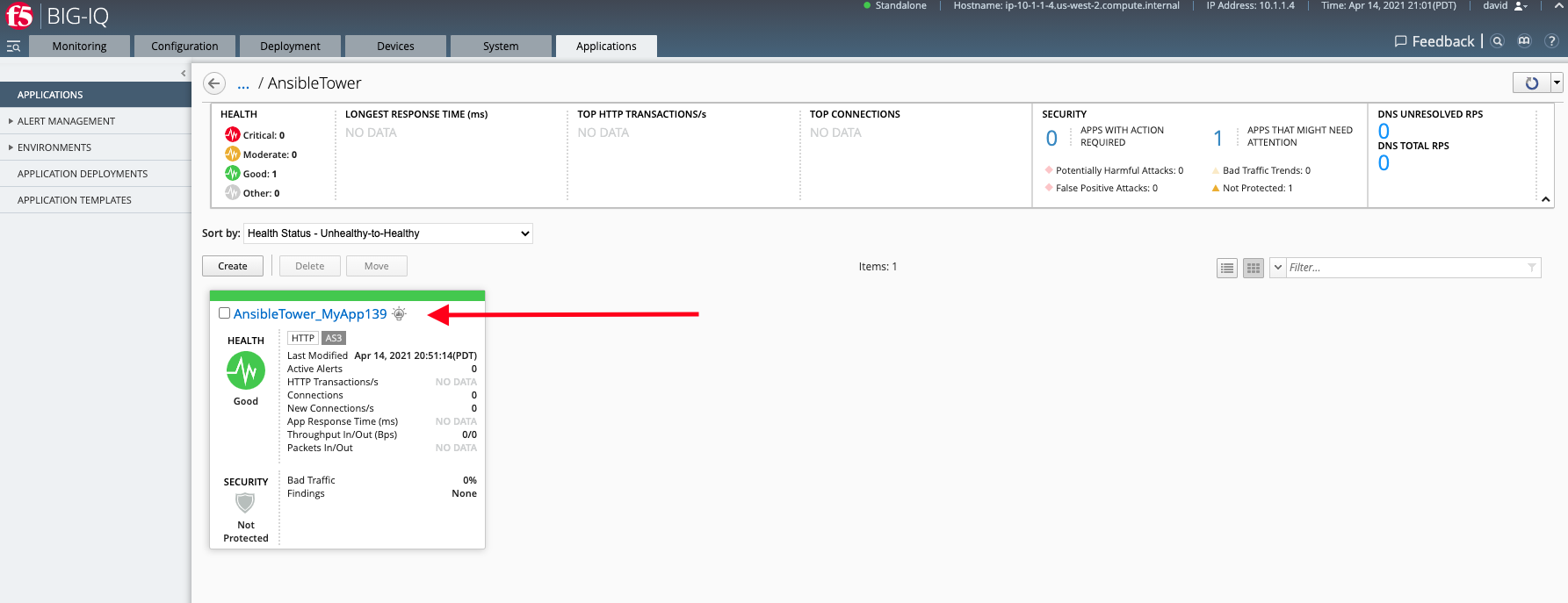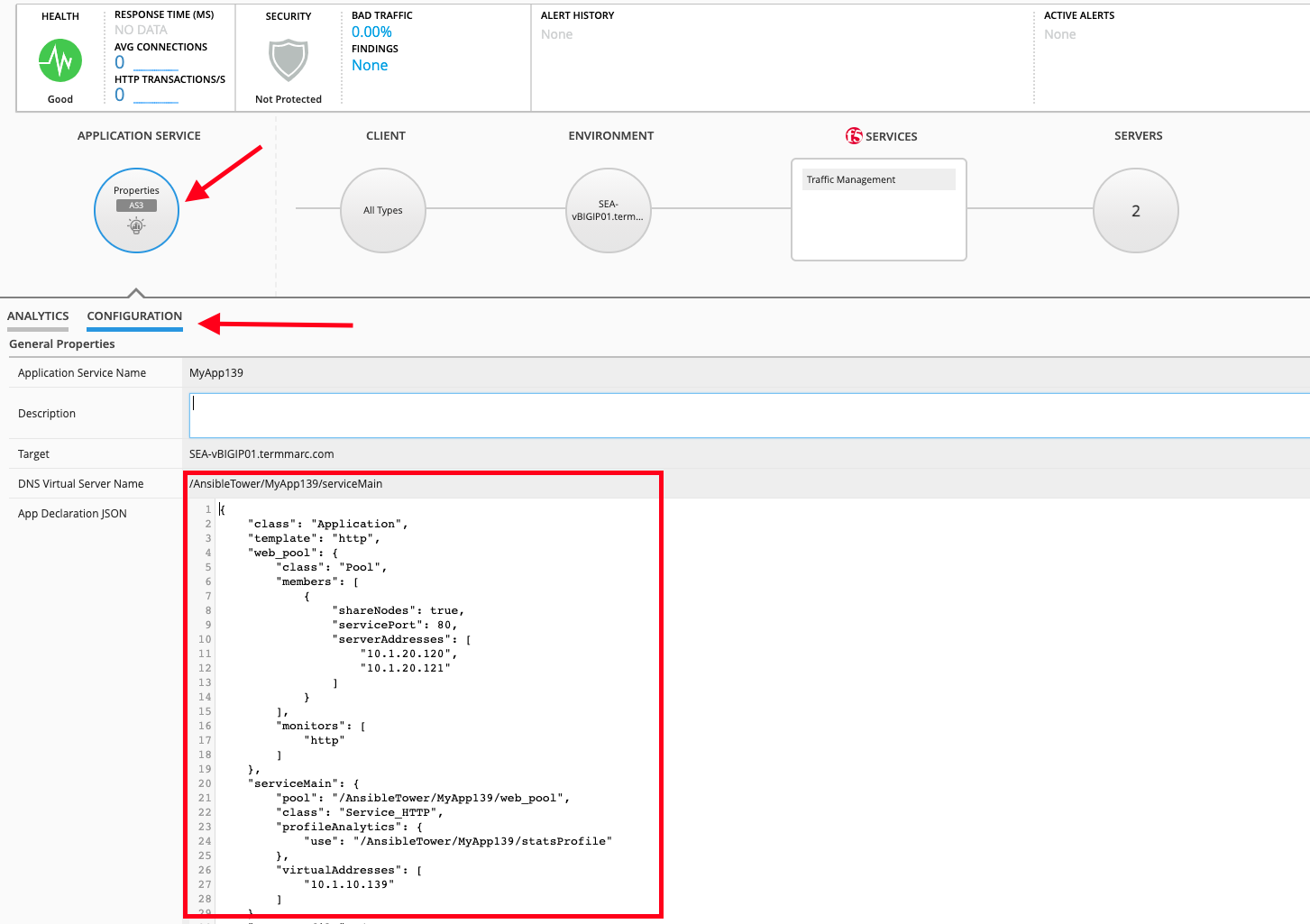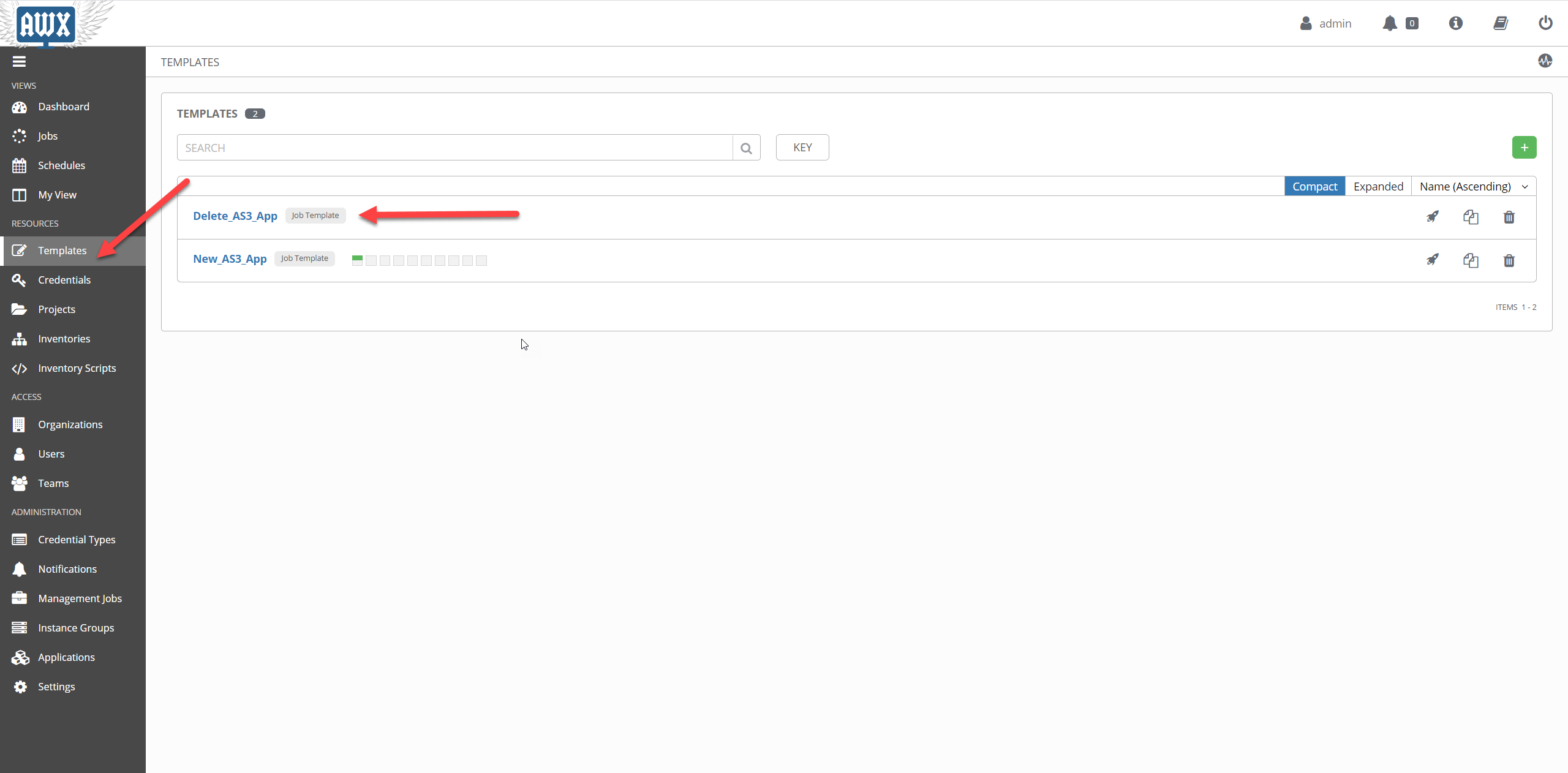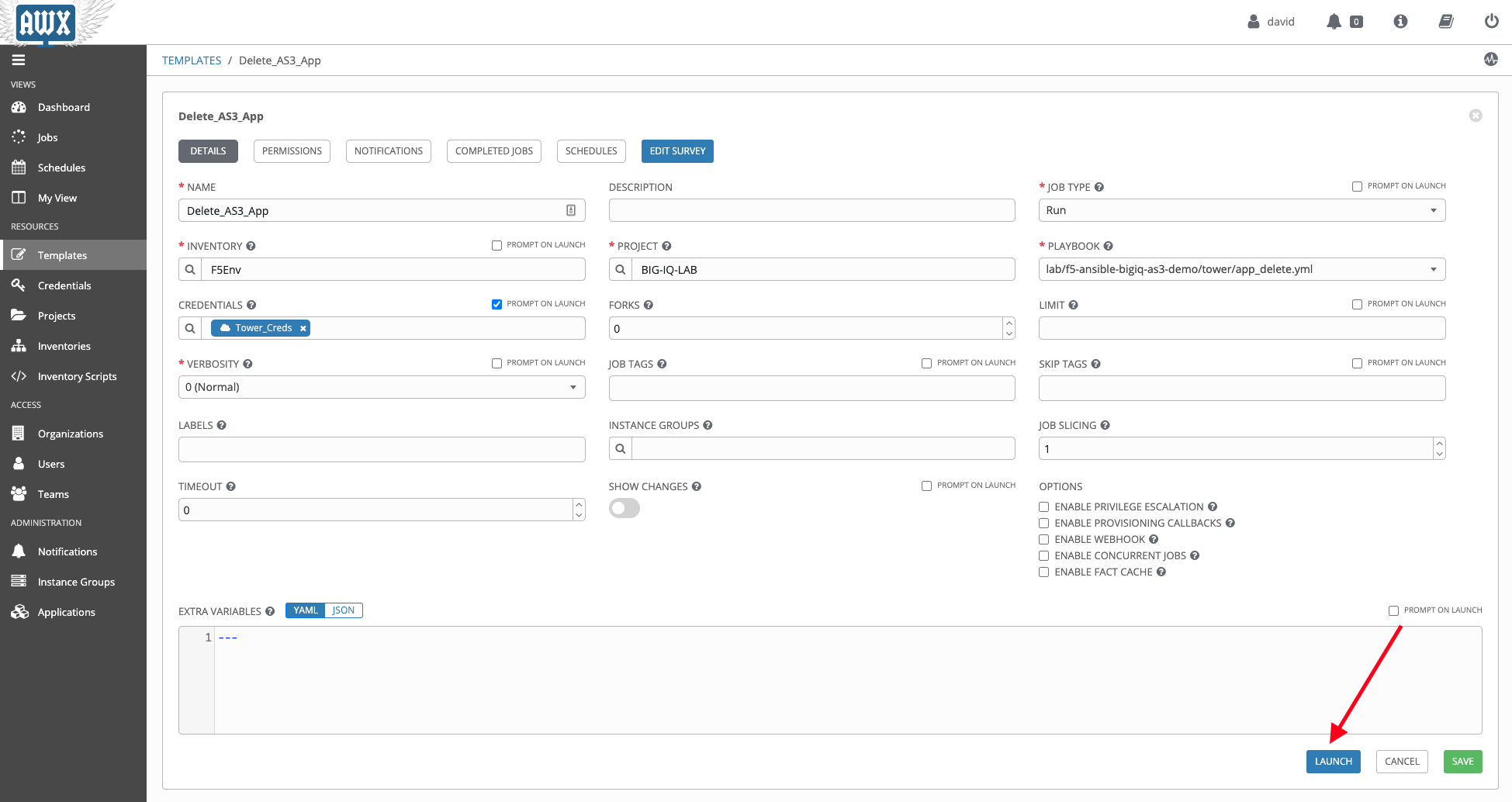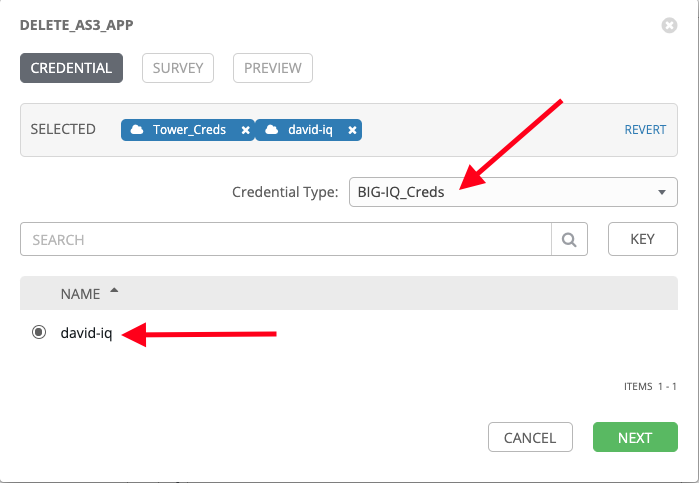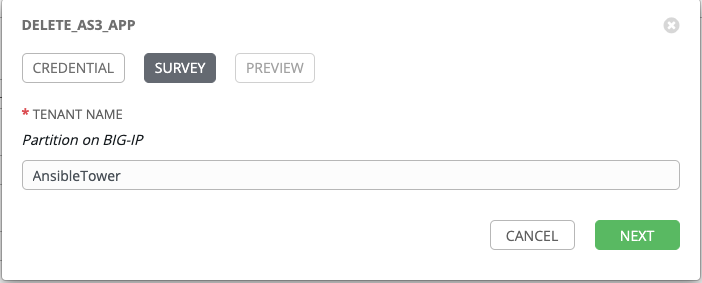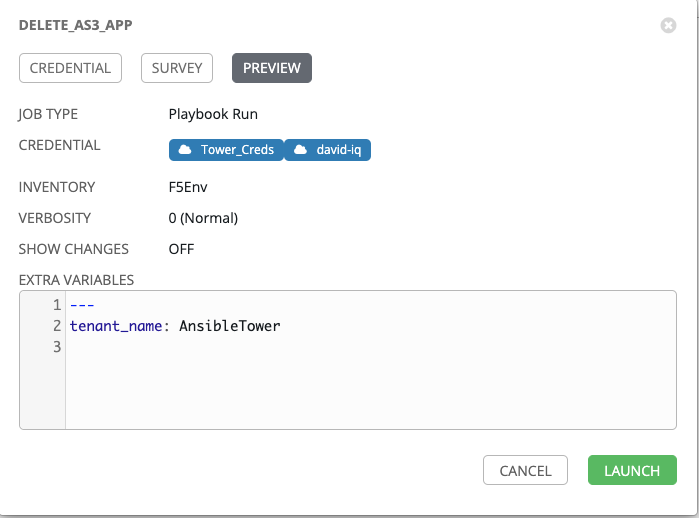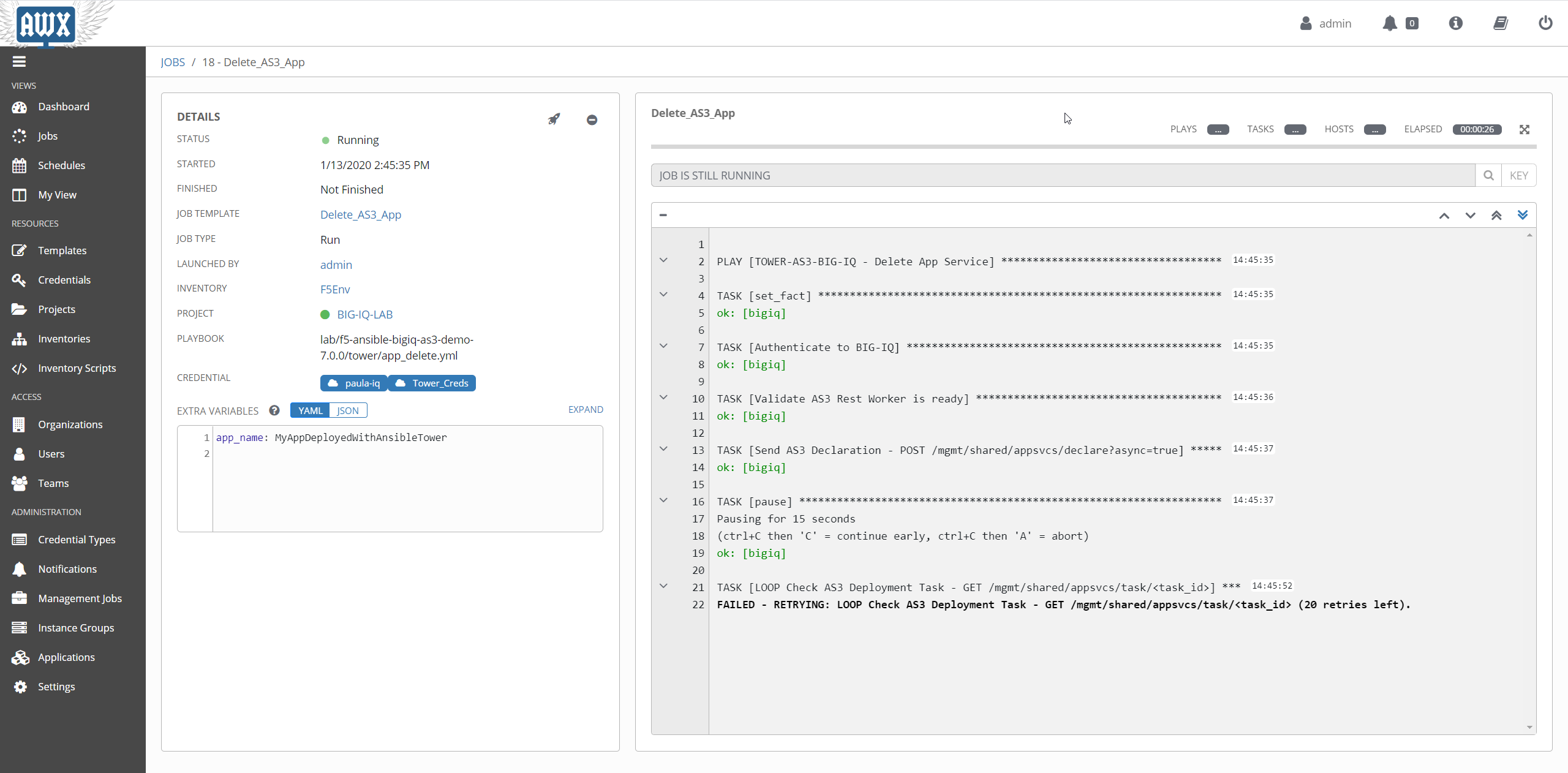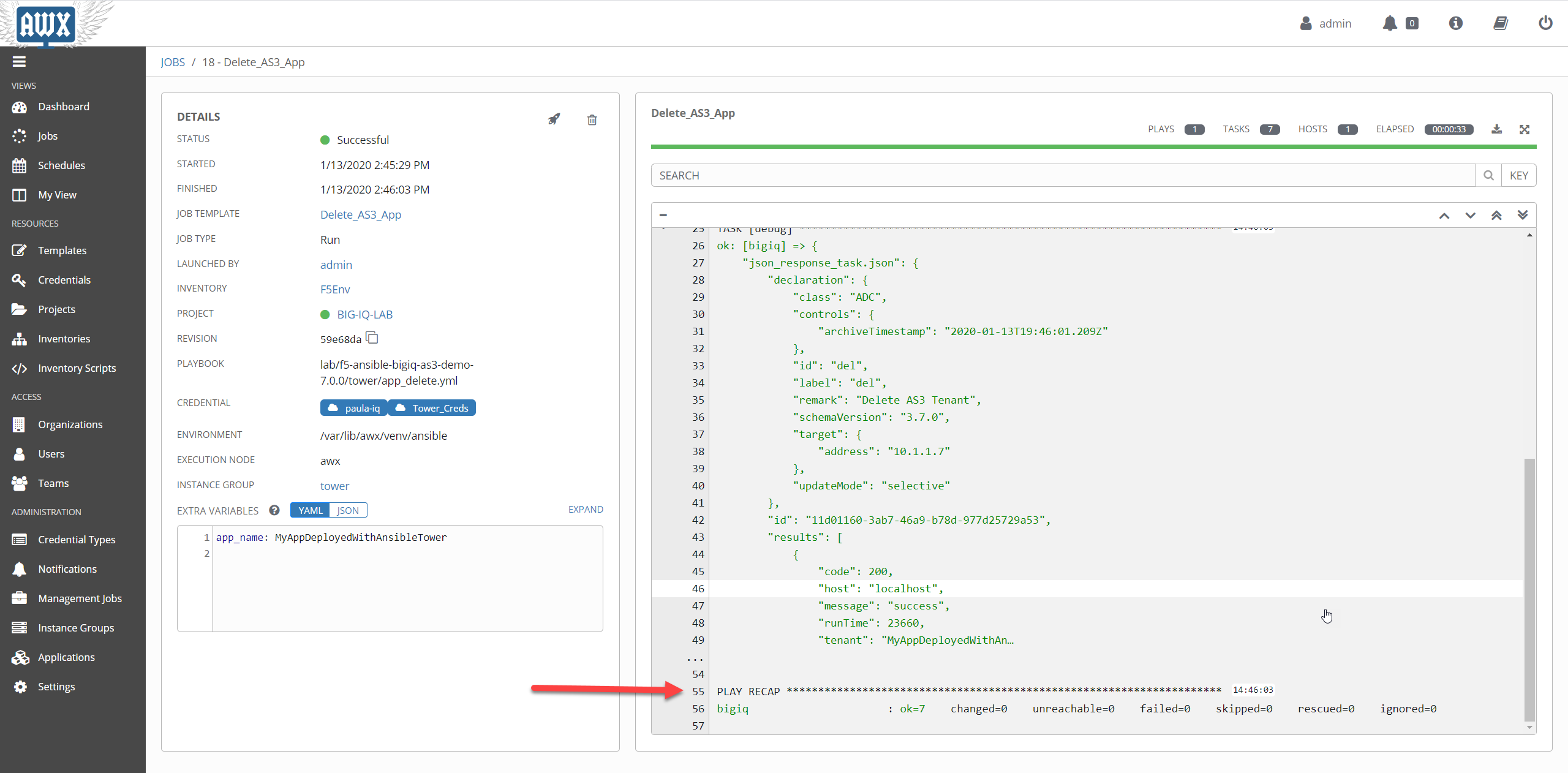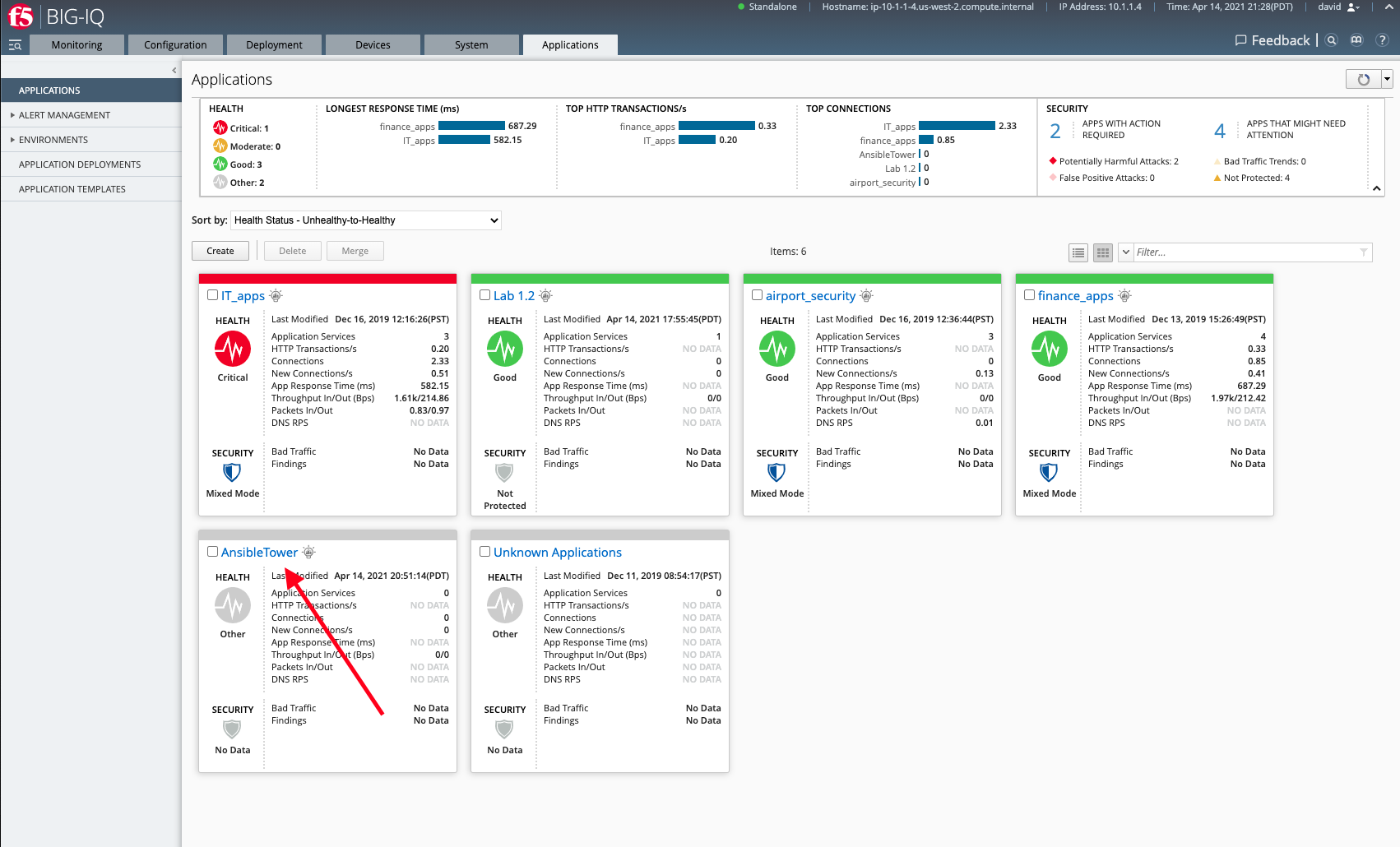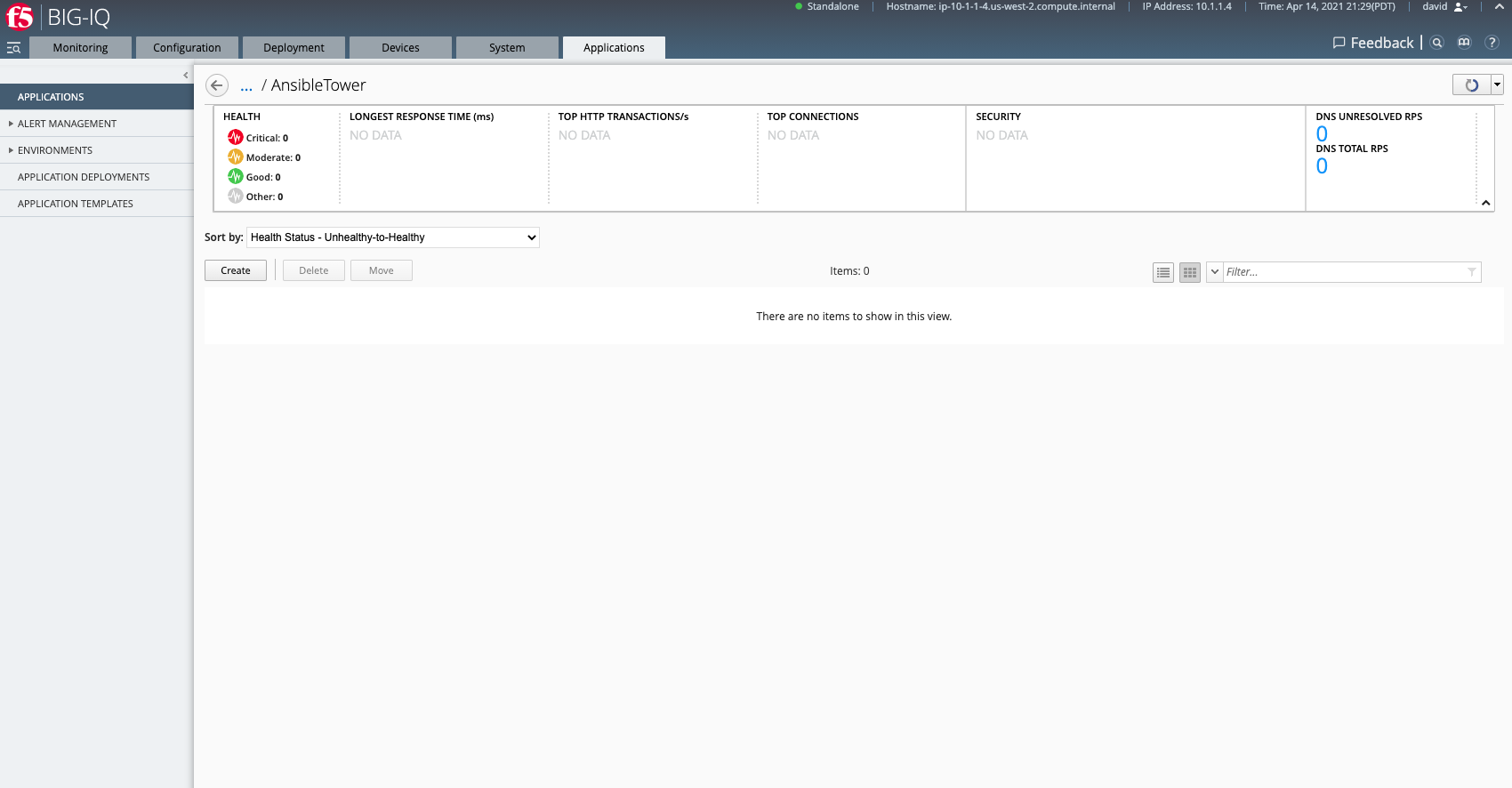BIG-IQ Centralized Management > F5 Agility 2022: ADC Automation with BIG-IQ 8.1 Source | Edit on
Lab 3: AS3 Application creation and deletion using AWX/Ansible Tower and BIG-IQ¶
David has been tasked with the creation of a new application on the BIG-IP that has been requested by the application owner. David will use AS3 declaration and BIG-IQ to build the application on the appropriate BIG-IPs using an Ansible Playbook that is stored in their GitHub repository. First the Admin will need to login to Ansible Tower to ensure that the latest templates have the pulled from Github
Lab environment access¶
Once you connect to the UDF course portal, you will land on the Documentation tab where you can find the link to the lab guide.
Once you have the lab guide open, click on the Deployment tab to access the various systems in the lab.
In order to complete this lab, you will find 2 ways to access the different systems in this lab.
Going directly to the BIG-IQ CM or BIG-IP TMUI or WEB SHELL/SSH (RECOMMENDED).
To access the BIG-IQ directly, click on the ACCESS button under BIG-IQ CM and select TMUI. The credentials to access the BIG-IQ TMUI are
david/davidandpaula/paulaas directed in the labs.To ssh into a system, you can click on WEB SHELL or SSH (you will need your ssh keys setup in the lab environment for SSH).
You can also click on DETAILS on each component to see the credentials (login/password).
From the lab embeded Google Chrome browser.
In your lab deployment, click on the ACCESS button of the Ubuntu Lamp Server system and click on Google Chrome.
You can also use XRDP as an alternative, click on the resolution that works for your laptop. When the RDP session launches showing Session: Xorg, simply click OK, no credentials are needed. Modern laptops with higher resolutions you might want to use 1440x900 and once XRDP is launched Zoom to 200%.
Exercise 3.1 – Application Creation¶
- Click on the AWX (Ansible Tower) button on the system Ubuntu Lamp Server in the Lab Environment. Use admin/purple123 to authenticate.
- Navigate to the Projects page and click on the refresh button for the BIG-IQ-LAB project to get the latest version of the templates.
Navigate to the Jobs page and click on the BIG-IQ-LAB job to to verify it was successful.
Note: There may be more than one job with this name. Choose the first in the list
- Navigate to the Templates page and click on job Template beside New_AS3_App to review the template
- Make sure the PLAYBOOK lab/f5-ansible-bigiq-as3-demo/tower/app_create.yml is selected.
Note
You can go on the GitHub repository https://github.com/f5devcentral/f5-big-iq-lab/tree/develop/lab/f5-ansible-bigiq-as3-demo to review the playbooks and Jinja2 templates.
- Log out of AWX (Ansible Tower) as Admin by clicking on the Power Button in the upper right corner
- Login on as david (david/david)* to create the new application. Then click on Sign In
- Navigate to the Templates page and click on job Template beside New_AS3_App to review the template
- Click on Launch
- CREDENTIAL: Select BIG-IQ Creds as Credential Type. Then select david-iq. Click on NEXT
- SURVEY: Enter below information regarding your application service definition. Click on NEXT
| TENANT NAME | AnsibleTower |
| APP SERVICE NAME | MyApp139 |
| APP TYPE | http_app |
| SERVICE IP | 10.1.10.139 |
| NODES | 10.1.20.120 and 10.1.20.121 |
- PREVIEW: Review the summary of the template deployment. Click on LAUNCH
- Follow the Job deployment of the Ansible playbook.
When the job is completed, check the PLAY RECAP and make sure that failed= status is 0.
From within the LAMP server RDP/noVNC session, logon to BIG-IQ as david (davidi/david) by opening a browser and go to:
https://10.1.1.4or directly via the TMUI. Go to the Application tab and check the application is displayed and configured correctly.Select AnsibleTower Application tile,
Exercise 3.2 – Application Deletion¶
The application owner has informed David that the application is no longer needed and needs to be deleted. David will use an AS3 declaration and BIG-IQ to remove the previously added application from the BIG-IPs.
Return to AWX (Ansible Tower) and if needed log back in as david (david/david) Navigate to the Templates page and click on Delete_AS3_App
Click on the Launch button to start a job using this template*.
CREDENTIAL: Select BIG-IQ Creds as Credential Type. Then select david-iq. Click on NEXT
SURVEY: Enter below information regarding your application service definition. Click on NEXT.
| TENANT NAME | AnsibleTower |
PREVIEW: Review the summary of the template deployment. Click on LAUNCH
Follow the JOB deployment of the Ansible playbook.
Note
The FAILED - RETRYING messages are expected as the playbook runs into a LOOP to check the AS3 task completion and will show failed until loop is completed.
When the job is completed, check the PLAY RECAP and make sure that failed= status is 0.
Logon on BIG-IQ as david (david/david), go to main Application page
Select AnsibleTower Application tile
Notice that the application is now deleted.