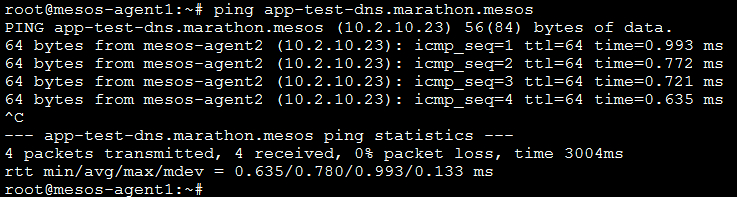F5 Solutions for Containers > Appendix > Appendix 6: Build a Mesos / Marathon Cluster Source | Edit on
Lab 2.4 - Setup Mesos-DNS¶
If you want to be able to do service discovery with Mesos/Marathon, you need to install and setup mesos-dns.
To leverage marathon for scalability and HA, we will launch mesos-dns as an application from Marathon.
We will setup mesos-dns on mesos-agent1 (we will force mesos-dns to start on mesos-agent1 in Marathon - 10.2.10.22).
We need to do the following tasks:
- Download the latest mesos-dns binaries
- Configure mesos-dns
- Launch the mesos-dns binary from Marathon
See also
To retrieve the binary, go to Mesos DNS releases and select the latest version. For this class we’ll use the following binary: Mesos DNS release v0.6.0
Download & Configure Mesos-DNS¶
SSH to mesos-agent1 and do the following:
curl -O -L https://github.com/mesosphere/mesos-dns/releases/download/v0.6.0/mesos-dns-v0.6.0-linux-amd64 mkdir /etc/mesos-dns
Create a file in /etc/mesos-dns/ called config.json and add the json block
vim /etc/mesos-dns/config.json{ "zk": "zk://10.2.10.21:2181/mesos", "masters": ["10.2.10.21:5050"], "refreshSeconds": 60, "ttl": 60, "domain": "mesos", "port": 53, "resolvers": ["8.8.8.8"], "timeout": 5, "httpon": true, "dnson": true, "httpport": 8123, "externalon": true, "SOAMname": "ns1.mesos", "SOARname": "root.ns1.mesos", "SOARefresh": 60, "SOARetry": 600, "SOAExpire": 86400, "SOAMinttl": 60, "IPSources": ["mesos", "host"] }
Now setup the binary in a proper location:
mkdir /usr/local/mesos-dns mv ./mesos-dns-v0.6.0-linux-amd64 /usr/local/mesos-dns/ chmod +x /usr/local/mesos-dns/mesos-dns-v0.6.0-linux-amd64
To test your setup do the following:
/usr/local/mesos-dns/mesos-dns-v0.6.0-linux-amd64 -config /etc/mesos-dns/config.json -v 10
This will start your mesos-dns app and you can test it.

You can now test your dns setup. Open a new command prompt from the windows jumpbox and start nslookup
Microsoft Windows [Version 6.1.7601] Copyright (c) 2009 Microsoft Corporation. All rights reserved. C:\Users\user>nslookup Default Server: b.resolvers.Level3.net Address: 4.2.2.2 > server 10.2.10.22 Default Server: [10.2.10.22] Address: 10.2.10.22 > www.google.com Server: [10.2.10.22] Address: 10.2.10.22 Non-authoritative answer: Name: www.google.com Addresses: 2607:f8b0:4007:80e::2004 172.217.14.100 > master.mesos Server: [10.2.10.22] Address: 10.2.10.22 Name: master.mesos Address: 10.2.10.21 >
Stop your test mesos-dns app by typing “CTRL-c”
Warning
The next steps will fail if you don’t stop your test mesos-dns app
Launch Mesos-DNS In Marathon¶
Launch the mesos-dns image in marathon. Connect to marathon, click on Create Application and enable JSON Mode. Copy the following JSON block over the default and click Create Application.
{ "cmd": "/usr/local/mesos-dns/mesos-dns-v0.6.0-linux-amd64 -config=/etc/mesos-dns/config.json -v=10", "cpus": 0.2, "mem": 256, "id": "mesos-dns", "instances": 1, "constraints": [["hostname", "CLUSTER", "10.2.10.22"]] }
Update /etc/resolv.conf on all agents by adding our mesos-dns nameserver to our /etc/resolv.conf file. SSH to mesos-agent1 & 2.
sed -i /nameserver/s/.*/"nameserver 10.2.10.22"/ /etc/resolv.conf
Note
If you have deployed your instances in a cloud like AWS, it is likely that you’ll lose your DNS setup after a reboot. If you want to make your changes persist, you need to update /etc/dhcp/dhclient.conf to supersede the dhcp setup. More information here: Static DNS server in a EC2 instance
Test Mesos-DNS¶
To test our Mesos DNS setup, we will start a new application and check if it automatically gets a DNS name.
Start a new app in marathon:
{ "id": "app-test-dns", "cpus": 0.5, "mem": 32.0, "container": { "type": "DOCKER", "docker": { "image": "eboraas/apache-php", "network": "BRIDGE", "portMappings": [ { "containerPort": 80, "hostPort": 0 } ] } } }
Once it’s running, go to one of your slaves and run ping app-test-dns.marathon.mesos. It should work and return the agent IP.
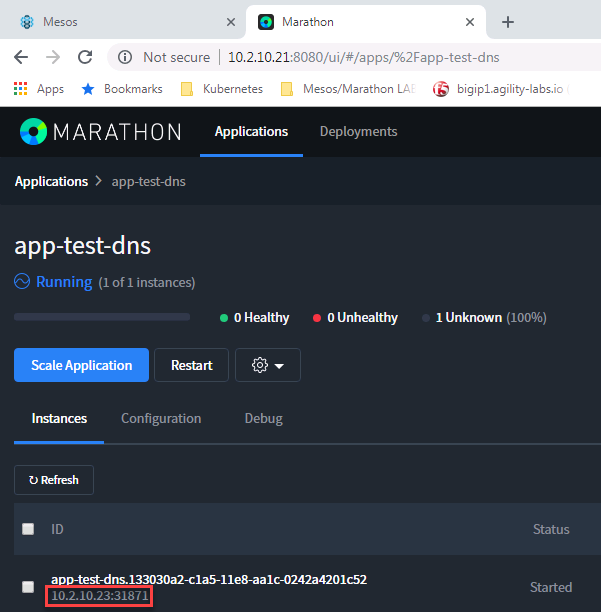
If you don’t try to ping from mesos-agent1 or mesos-agent2, make sure your client can reach mesos-dns server first (10.2.10.22)