F5 Solutions for Containers > Class 1: Kubernetes with F5 Container Ingress Service > Module 2: CIS Using ClusterIP Mode Source | Edit on
Lab 2.2 - Deploy Hello-World Using Ingress¶
Now that CIS is up and running, let’s deploy an application and leverage CIS.
For this lab we’ll use a simple pre-configured docker image called “f5-hello-world”. It can be found on docker hub at f5devcentral/f5-hello-world
App Deployment¶
On kube-master1 we will create all the required files:
Create a file called
deployment-hello-world.yamlTip
Use the file in ~/agilitydocs/docs/class1/kubernetes
deployment-hello-world.yaml¶1apiVersion: apps/v1 2kind: Deployment 3metadata: 4 name: f5-hello-world-web 5 namespace: default 6spec: 7 replicas: 2 8 selector: 9 matchLabels: 10 app: f5-hello-world-web 11 template: 12 metadata: 13 labels: 14 app: f5-hello-world-web 15 spec: 16 containers: 17 - env: 18 - name: service_name 19 value: f5-hello-world-web 20 image: f5devcentral/f5-hello-world:latest 21 imagePullPolicy: IfNotPresent 22 name: f5-hello-world-web 23 ports: 24 - containerPort: 8080 25 protocol: TCP
Create a file called
clusterip-service-hello-world.yamlTip
Use the file in ~/agilitydocs/docs/class1/kubernetes
clusterip-service-hello-world.yaml¶1apiVersion: v1 2kind: Service 3metadata: 4 name: f5-hello-world-web 5 namespace: default 6 labels: 7 app: f5-hello-world-web 8 cis.f5.com/as3-tenant: AS3 9 cis.f5.com/as3-app: A1 10 cis.f5.com/as3-pool: web_pool 11spec: 12 ports: 13 - name: f5-hello-world-web 14 port: 8080 15 protocol: TCP 16 targetPort: 8080 17 type: ClusterIP 18 selector: 19 app: f5-hello-world-web
Create a file called
ingress-hello-world.yamlTip
Use the file in ~/agilitydocs/docs/class1/kubernetes
ingress-hello-world.yaml¶1apiVersion: networking.k8s.io/v1 2kind: Ingress 3metadata: 4 name: f5-hello-world-web 5 namespace: default 6 annotations: 7 virtual-server.f5.com/partition: "kubernetes" 8 virtual-server.f5.com/ip: 10.1.1.4 9 virtual-server.f5.com/http-port: "80" 10 virtual-server.f5.com/ssl-redirect: "false" 11 virtual-server.f5.com/balance: "round-robin" 12 virtual-server.f5.com/health: | 13 [ 14 { 15 "path": "f5.hello.world/", 16 "send": "HTTP GET /", 17 "interval": 5, 18 "timeout": 10 19 } 20 ] 21spec: 22 rules: 23 - http: 24 paths: 25 - path: / 26 pathType: Prefix 27 backend: 28 service: 29 name: f5-hello-world-web 30 port: 31 number: 8080
We can now launch our application:
kubectl create -f deployment-hello-world.yaml kubectl create -f clusterip-service-hello-world.yaml kubectl create -f ingress-hello-world.yaml

To check the status of our deployment, you can run the following commands:
kubectl get pods -o wide

kubectl describe svc f5-hello-world
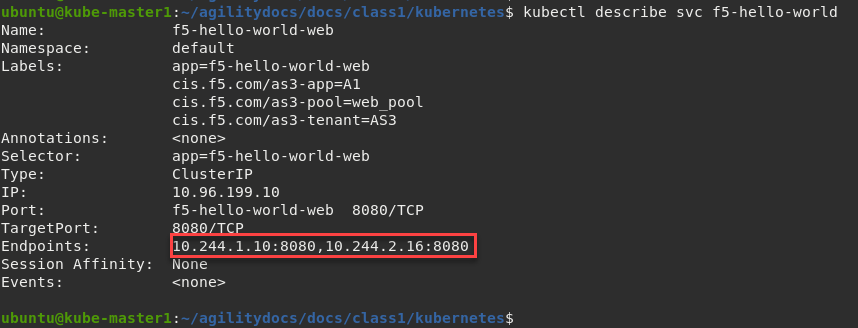
Attention
To understand and test the new app pay attention to the Endpoints value, this shows our 2 instances (defined as replicas in our deployment file) and the flannel IP assigned to the pod.
Now that we have deployed our application sucessfully, we can check the configuration on BIG-IP1. Go back to the Deployment tab of your UDF lab session at https://udf.f5.com and connect to BIG-IP1 using the TMUI access method.
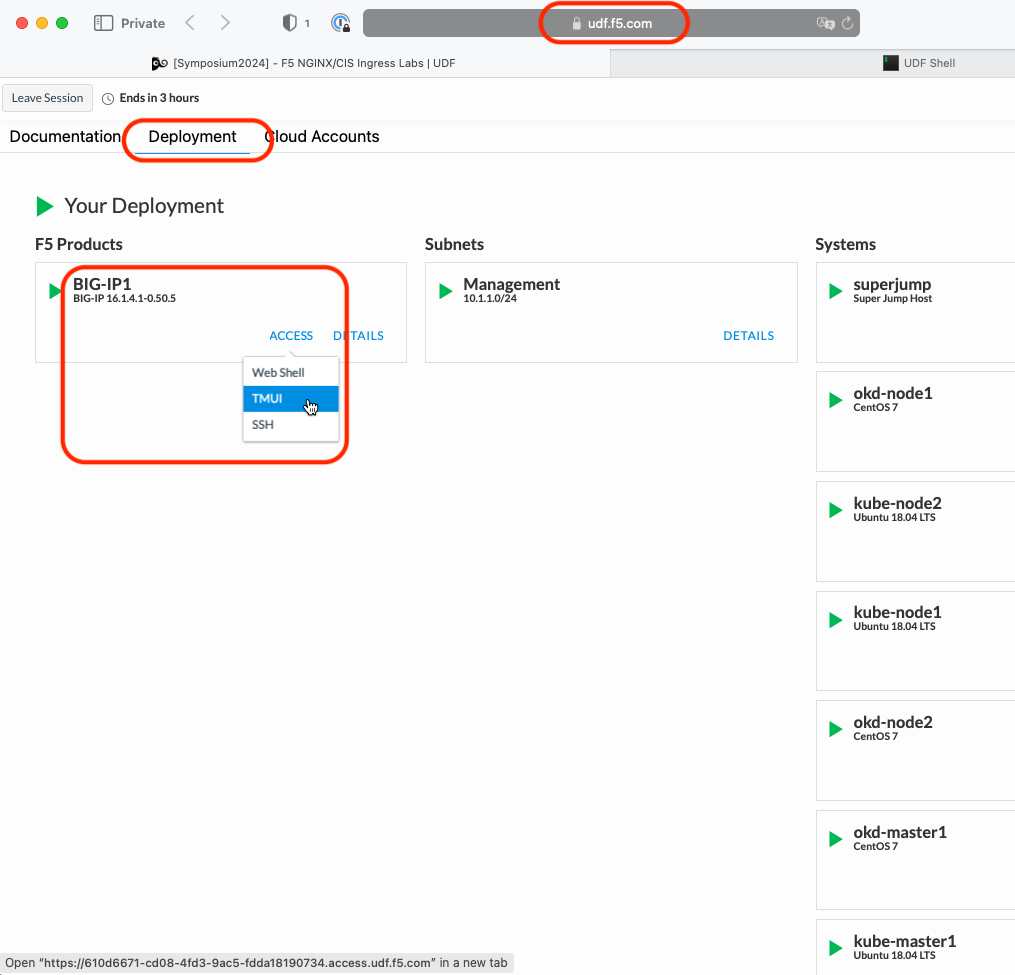
Login with username: admin and password: admin.
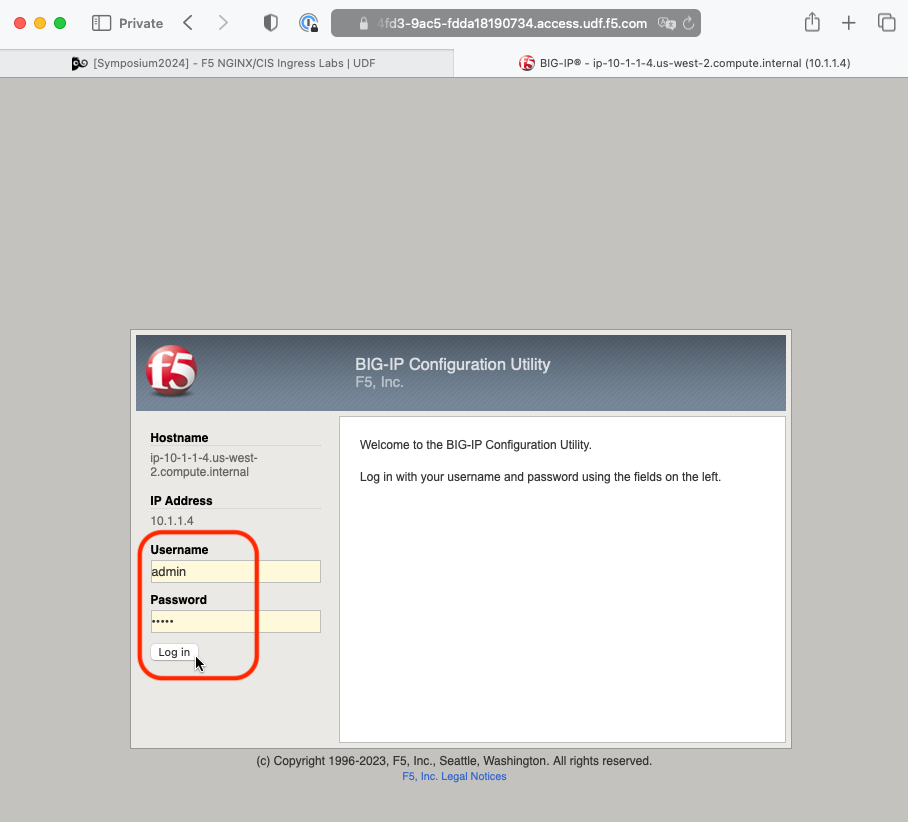
Browse to:
Warning
Don’t forget to select the “kubernetes” partition or you’ll see nothing.
Here you can see a new Virtual Server, “ingress_10.1.1.4_80” was created, listening on 10.1.1.4:80 in partition “kubernetes”.
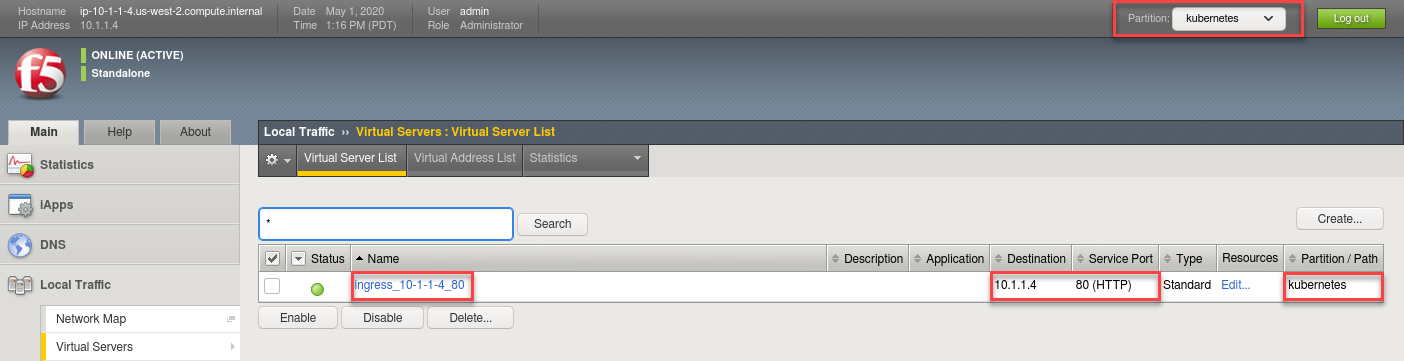
Check the Pools to see a new pool and the associated pool members.
Browse to: and select the “ingress_default_f5-hello-world-web” pool. Click the Members tab.
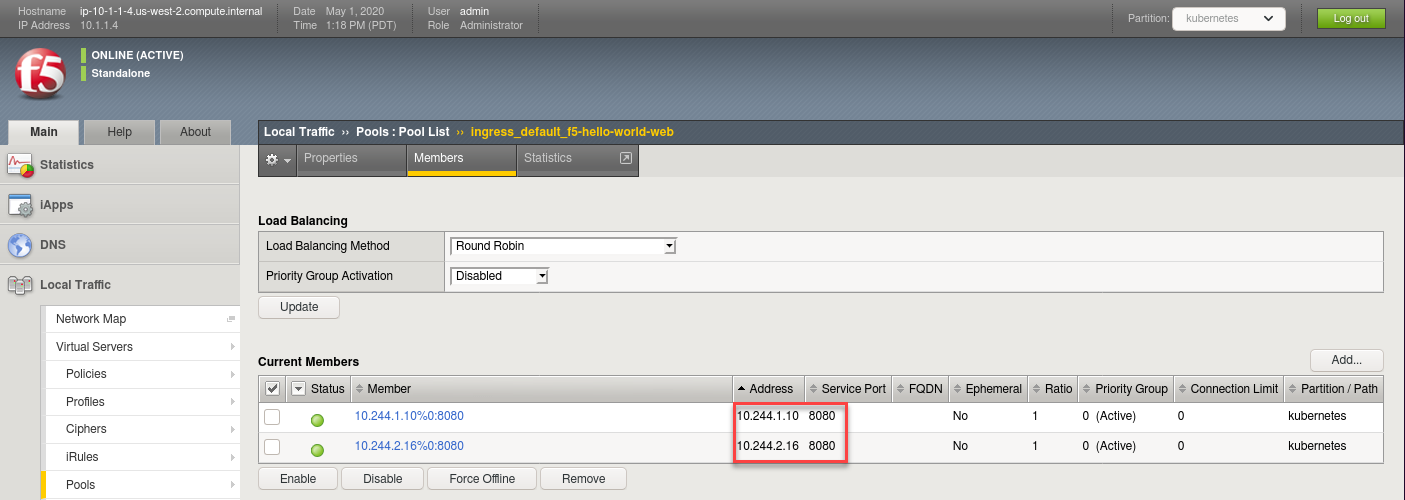
Note
You can see that the pool members IP addresses are assigned from the overlay network (ClusterIP mode)
Access your web application via Firefox on the superjump.
Note
Select the “Hello, World” shortcut or type http://10.1.1.4 in the URL field.
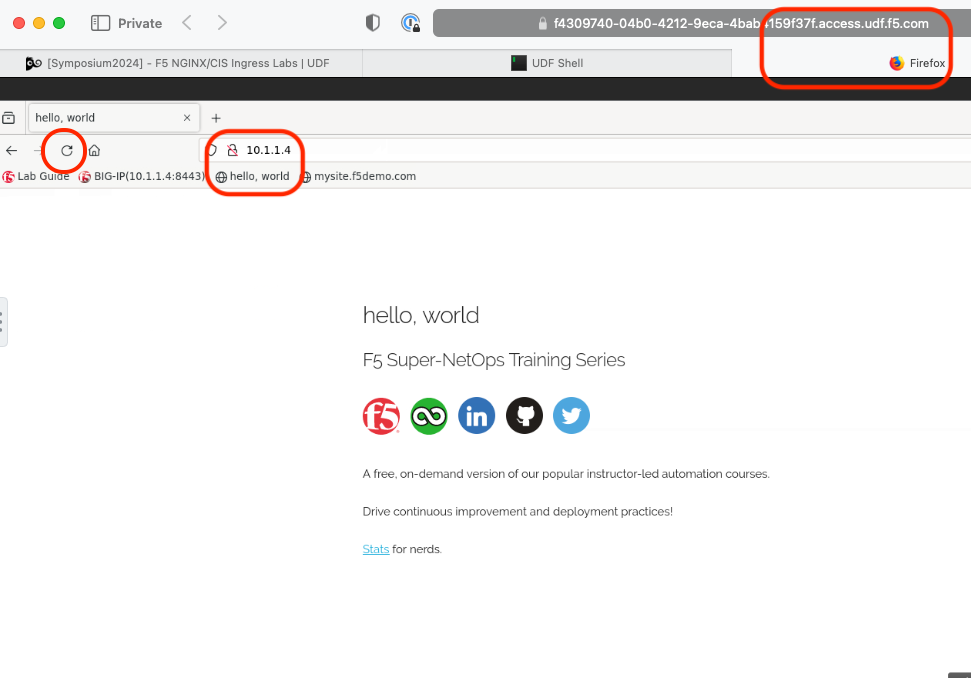
To check traffic distribution, hit Refresh many times on your open browser session. Then go back to the open BIG-IP TMUI management console on firefox.
Browse to:
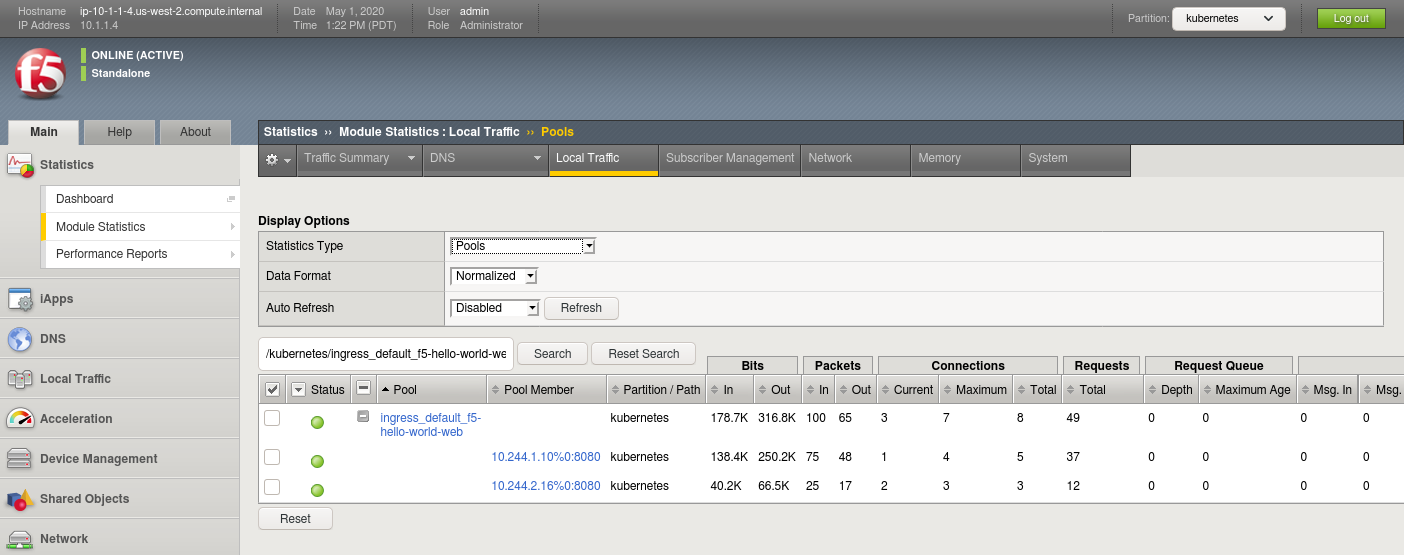
Note
Are you seeing traffic distribution as shown in the image above? If not why? (HINT: Check the virtual server settings.)
Delete Hello-World
Important
Do not skip this step. Instead of reusing some of these objects, the next lab we will re-deploy them to avoid conflicts and errors.
kubectl delete -f ingress-hello-world.yaml kubectl delete -f clusterip-service-hello-world.yaml kubectl delete -f deployment-hello-world.yaml
Attention
Validate the objects are removed via the management console.