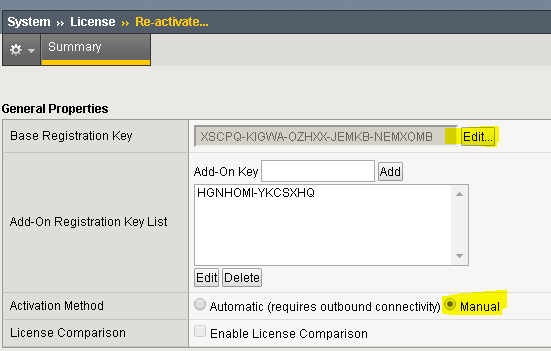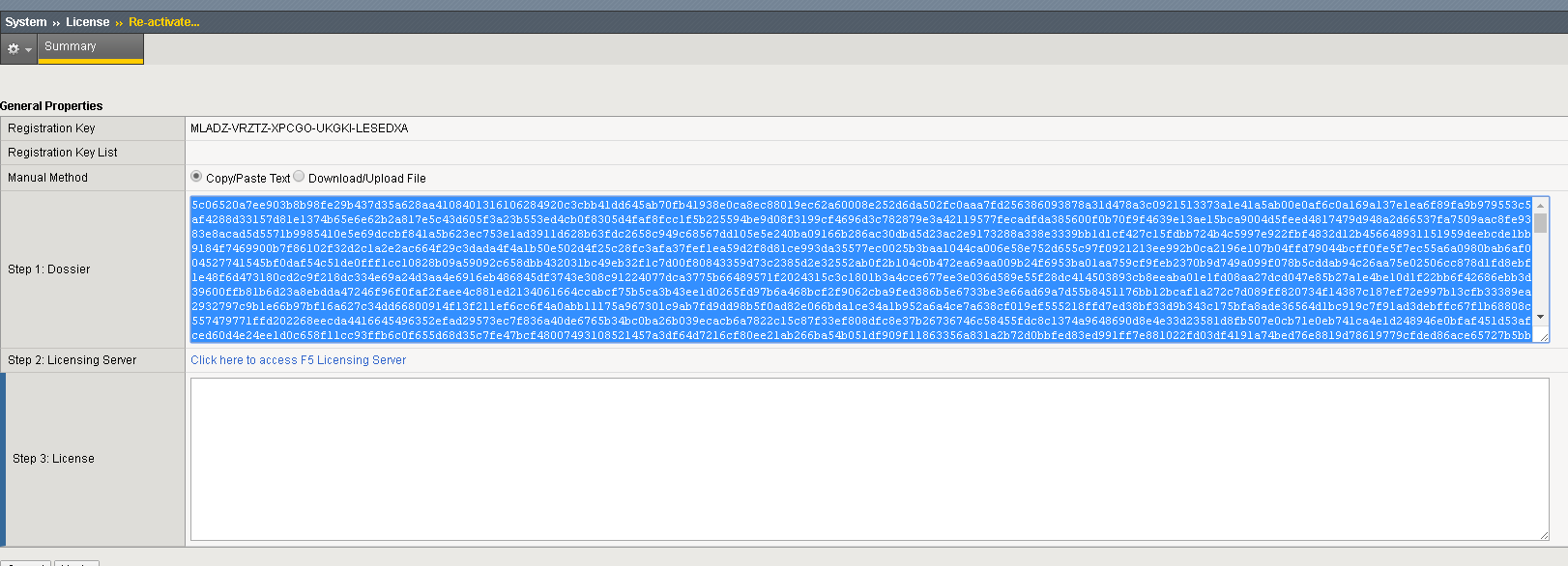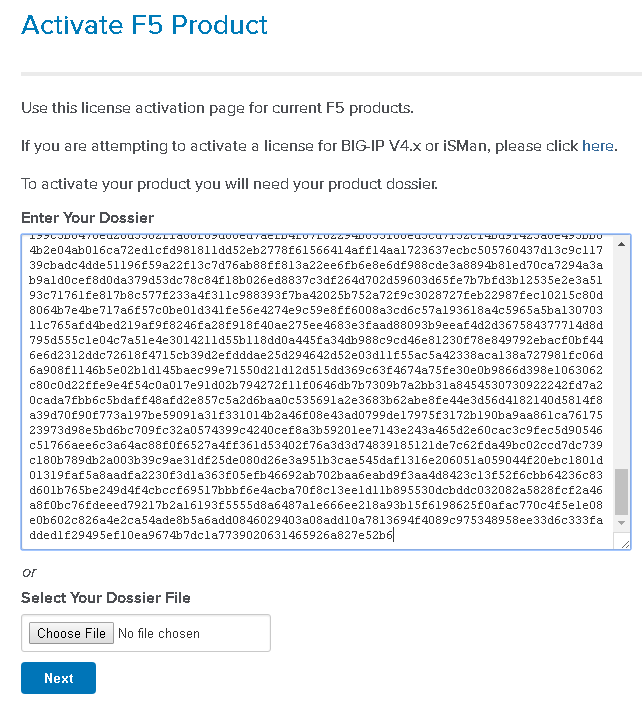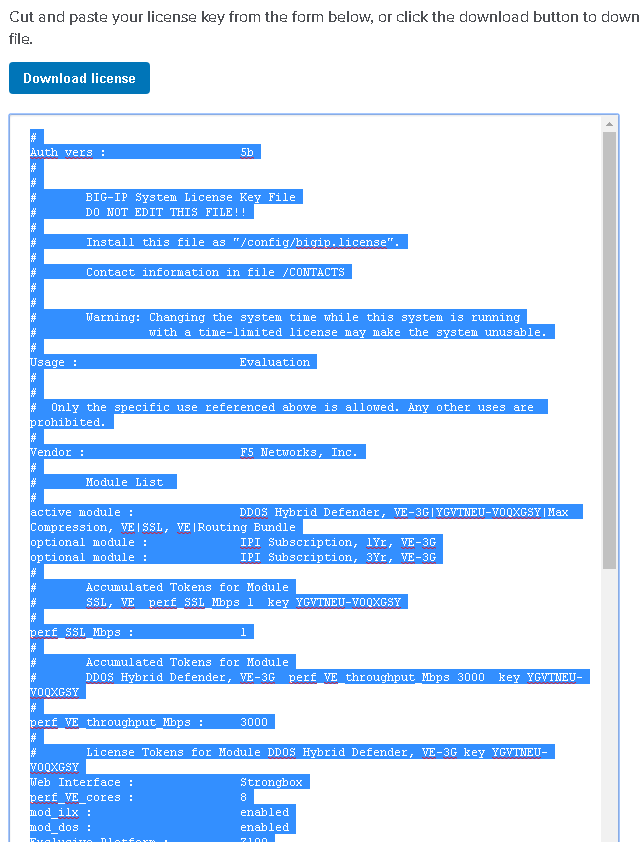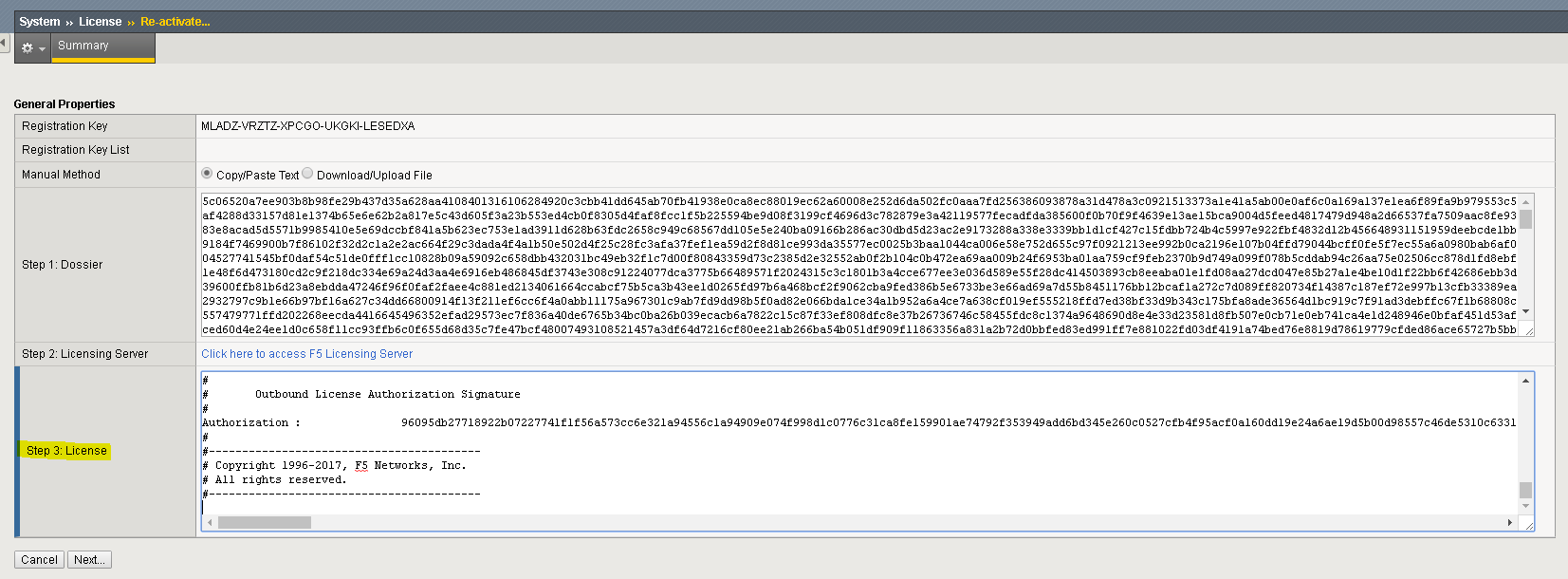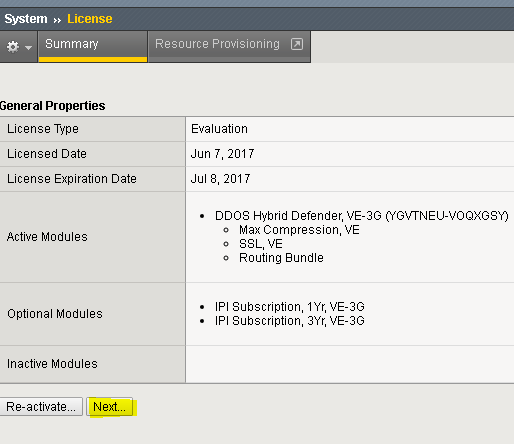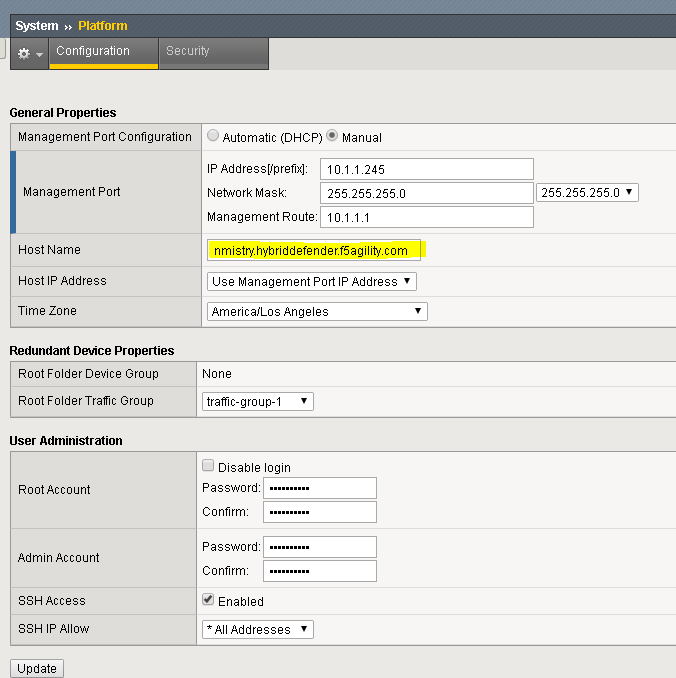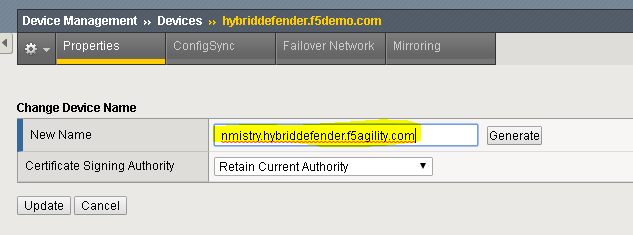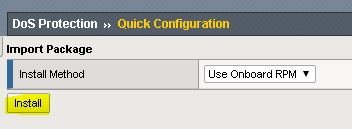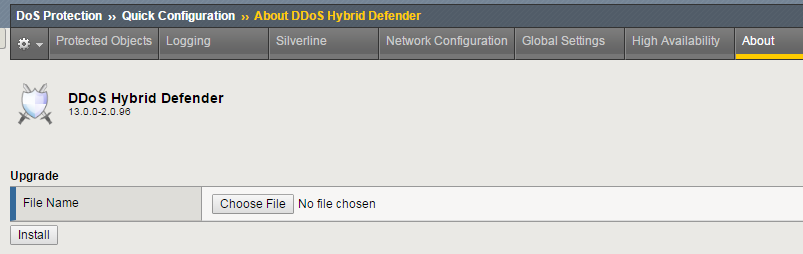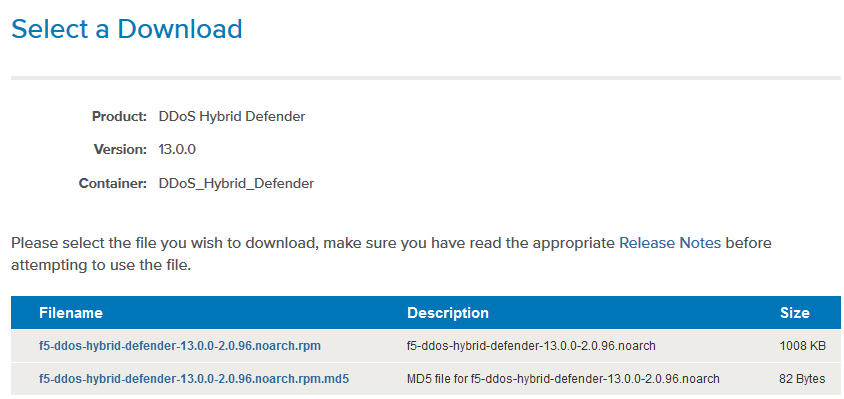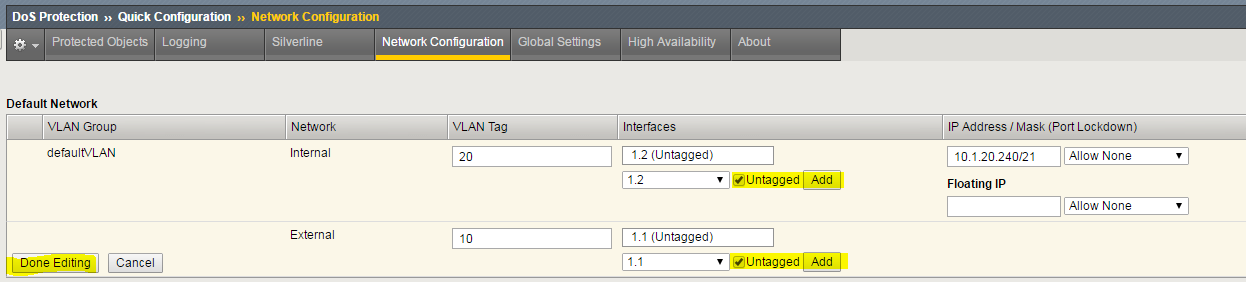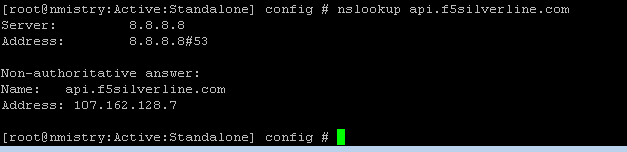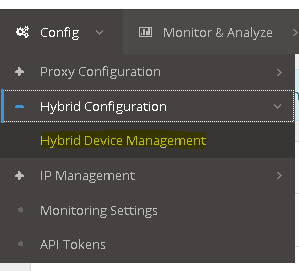F5 Solutions for DDoS > Class2: Intermediate DDoS Protection > DDoS Hybrid Defender Setup Source | Edit on
Lab 1 – DDoS Hybrid Defender Setup¶
Task 1 – BIG-IP Herculon Hybrid Defender Licensing and Provisioning¶
Note
When you first power up a F5 DHD device you would go through the steps of Licensing and Provisioning. We have assigned the management IP, hostname, NTP and DNS servers. You will be re-activating the license using a new license key.
Note
For Silverline device registration to function properly there must be some specific considerations. The BIG-IP system must have a unique device ID, which is comprised of attributes like Base MAC and registration key. Hence we are re-licensing the device as all student instances are spun up using the same license.
Use a web browser (Chrome in incognito mode) to log into the WebUI of your DHD at https://10.1.1.245 . or use the bookmarked shortcut. Accept the SSL warning and proceed to connect.
Username : admin
Password : f5DEMOs4u
Click System>>License and Click Re-activate
Click Edit button, replace the existing key by entering your student license key. Select the “Manual” radio button and Click Next.
Select all in the Dossier frame and copy. Click on “Click here to access F5 Licensing Server”
You will be taken to the F5 Activation Site. Enter your Dossier that you copied in the step above and click next. Accept User Legal Agreement - Check box to agree to terms of license and click next.
Select Everything the License frame and copy it.
Go back to your F5 DHD management and paste the contents copied from above into Step 3: License and Click Next.
The bigip will restart daemons and a window will pop up indicating system configuration has changed. Please wait for it to reconnect and click Continue. Your device is now licensed. Click Next.
On the Resource Provisioning page validate that Management and DDOS Protection are provisioned.
Click Submit once.
Note
The above task ensures that you are using a purpose built DDoS Hybrid Defender. If you are familiar with other F5 Modules/Technology that you have used in the past, you will notice that we have none of those provisioned.
Task 2 – BIG-IP Herculon Hybrid Defender Initial Setup¶
Click System>>Platform
Change the hostname to <yourfirstinitiallastname>.hybriddefender.f5agility.com. For example, John Smith would register as jsmith.hybriddefender.f5agility.com. This is needed so that we can register your DHD to Silverline and uniquely identify it. Click Update.
Click Device Management>>Devices select the device and then click “Change Device Name…”. Update the device name to match the hostname you have chosen and click Update
Use Putty Shortcut to ssh to the F5 DHD and login as: root password: f5DEMOs4u
From the Hybrid Defender shell, restart services with:
# bigstart restart
Note
Be patient as services are restarting. The DHD will change state to INOPERATIVE and then to Active. You can check in the ssh window when the prompt changes.
- Click System>>Configuration>>Device>>NTP and review that NTP server is configured
- Click System>>Configuration>>Device>>DNS and review that DNS server lookup is configured
DDoS Hybrid Defender Configuration¶
In the BIG-IP Configuration Utility, open the DoS Protection>>Quick Configuration page. Click Install. This installs the onboard package for quick configuration of DDoS Hybrid Defense
Once the installation is completed. Open the About page.
This page displays the current version of DDoS Hybrid Defender (DHD). You use this page to install and update the iApp LX version for DHD.
The System is installed with the latest version of the iApp LX. The below steps are for future reference on how to obtain the latest iApp LX and use the above step to install. Do not download and install during the Agility labs.
Newer versions of iApp LX packages are made available on the F5 downloads site under Security>>DDoS Hybrid Defender.
Open the Network Configuration page
In the Default Network section click defaultVLAN.
Configure the VLANs using following information, and then click Done Editing. Make sure to Click “Add”
Internal: VLAN Tag 20 Internal: Interfaces 1.2 (Untagged checked)
(Click Add)
Internal: IP Address / Mask 10.1.20.240/21 External: VLAN Tag 10 External: Interfaces 1.1 (Untagged checked)
(Click Add)
Click UPDATE.
Open the Network>>VLANs>>VLAN Groups page and click defaultVLAN.
A transparent L2 configuration consistent with recommended practices for most deployments was automatically created.
- Open the Network >> DNS Resolvers >> DNS Resolver list page and click Create.
- Enter default_DNS_resolver for the name and then click Finished.
A DNS resolver is required by bot signatures to allow for proper detection of benign search engines such as Google and Bing. This is a workaround and its setup is planned to be added to the Quick Configuration, it’s not included in the version accompanying the installed release for the labs.
In the BIG-IP putty ssh window verify DNS by typing (or copying and pasting) the following:
nslookup api.f5silverline.comType the following to verify the correct date setting:
dateDo this step only if the BIG-IP system date is not accurate, correct it using the following commands:
bigstart stop ntpd ntpdate pool.ntp.org bigstart start ntpd
Configure Silverline Signaling¶
Use a Firefox web browser and access https://portal.f5silverline.com.
Log in as dhd2017us@f5agility.com / HybridDefense!Wins!
In the BIG-IP Configuration Utility, open the DoS Protection >>Quick Configuration page.
Open the Silverline page in Dos Protection>>Quick Configuration
Configure using following information, and then click Update. Make sure to use all lowercase for username.
Username dhd2017us@f5agility.com Password HybridDefense!Wins! Service Address https://api.f5silverline.com In the Silverline portal browser page, open the Config>>Hybrid Configuration>>Hybrid Device Management page.
Locate your DHD device (<yourfirstinitiallastname>.hybriddefender.f5agility.com) and click Approve for ALL instances of YOUR device
Configure DHD Device Bandwidth Thresholds¶
On the DHD WebUI go to DoS Protection>>Quick Configuration. In the Configuration Utility, open the Protected Objects page.
In the Network Protection section click Create.
Configure using following information, and then click Save.
Maximum Bandwidth: Specify 500 Scrubbing Threshold: Type Percentage Scrubbing Threshold: Value 75 Advertisement Method Silverline Scrubber Details: Type Advertise All
This completes the initial setup for BIG-IP DDoS Hybrid Defender including registration with Silverline.