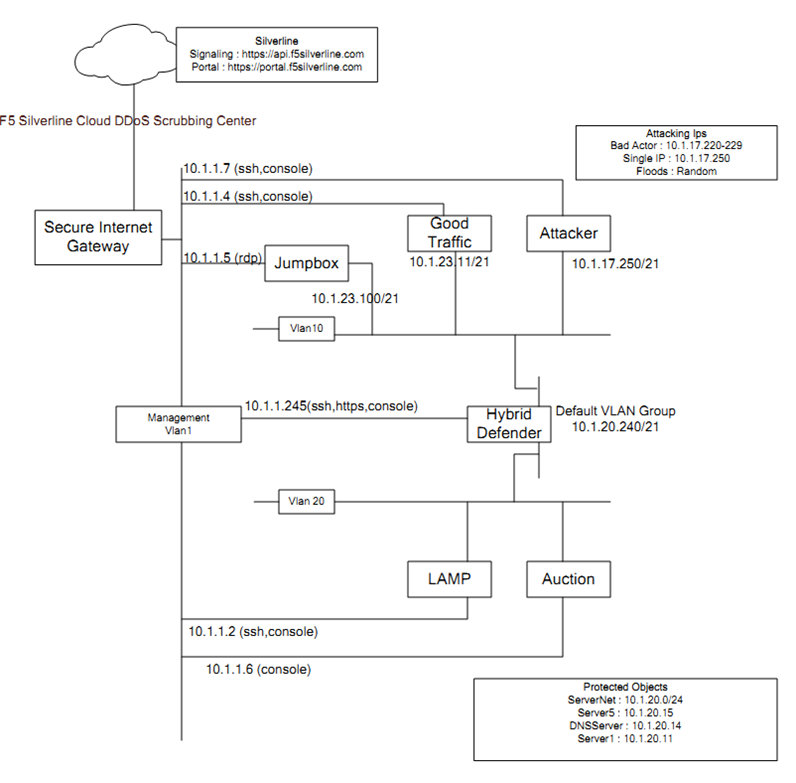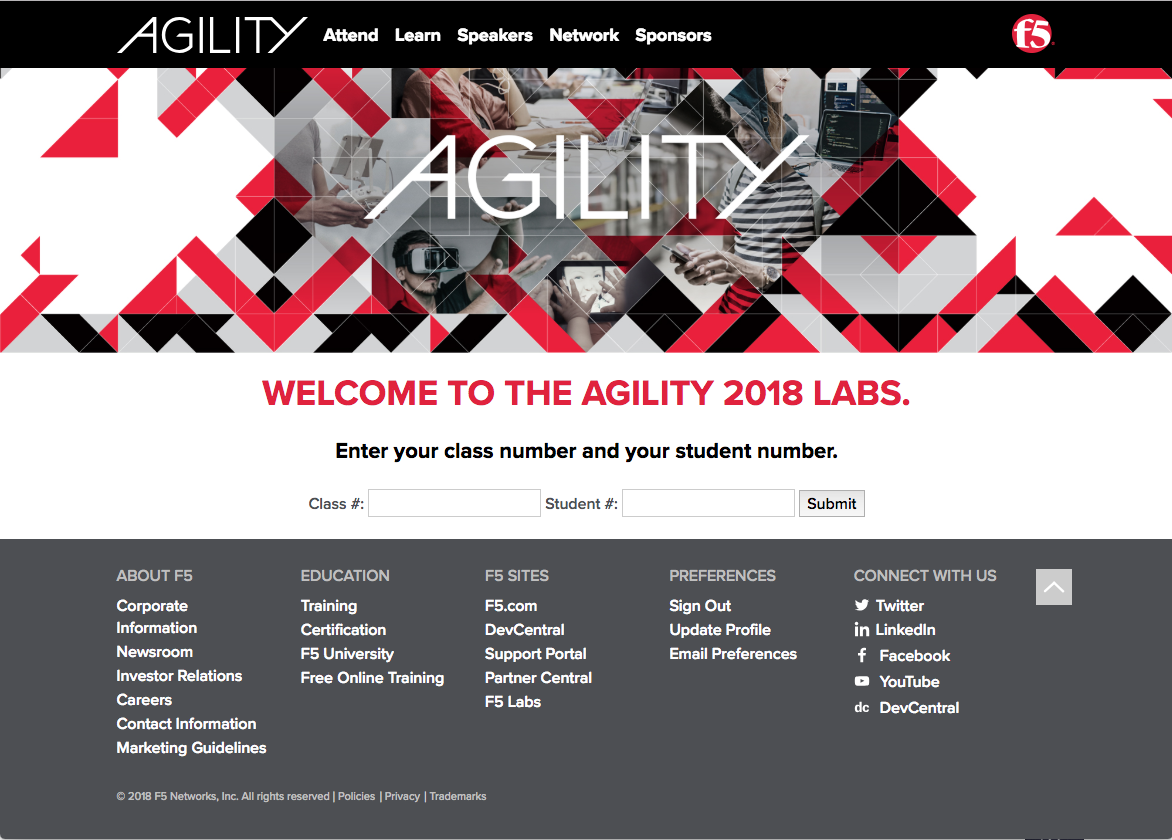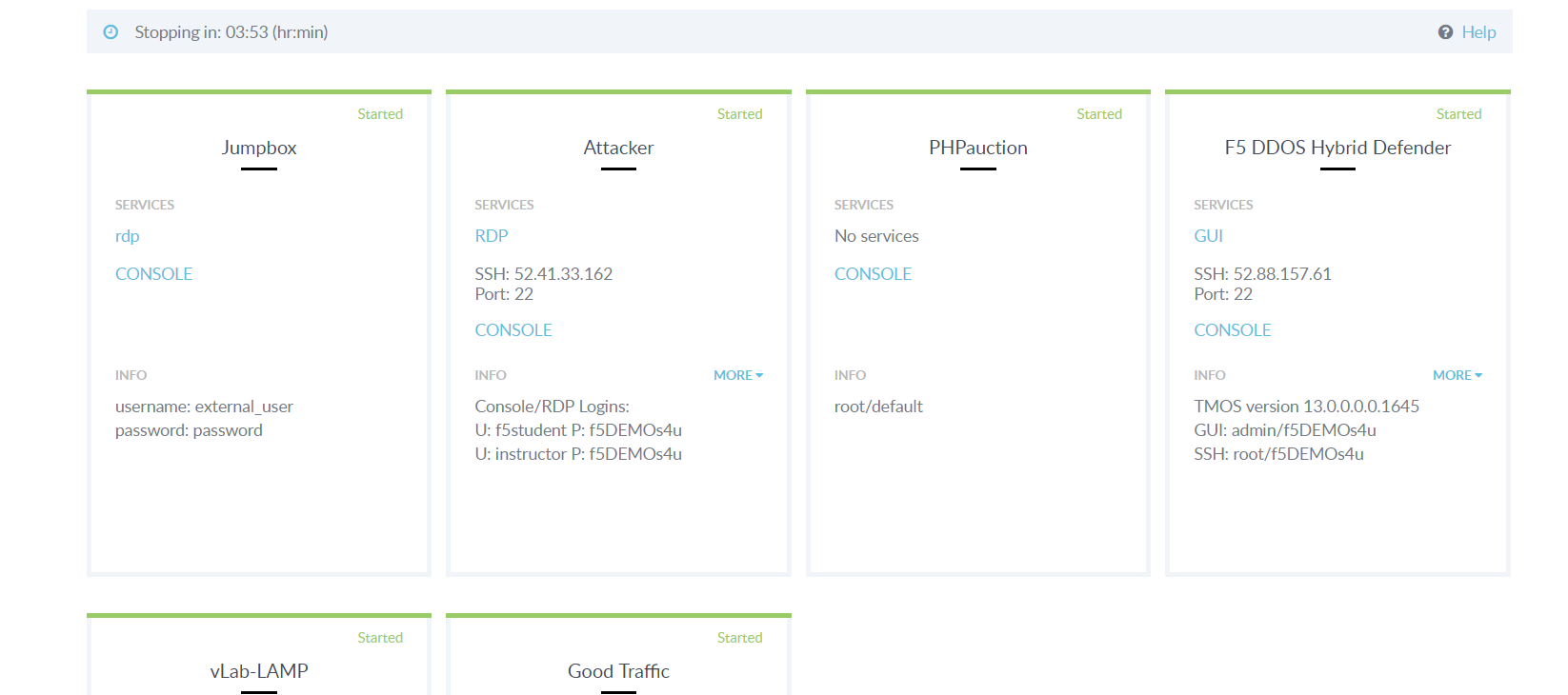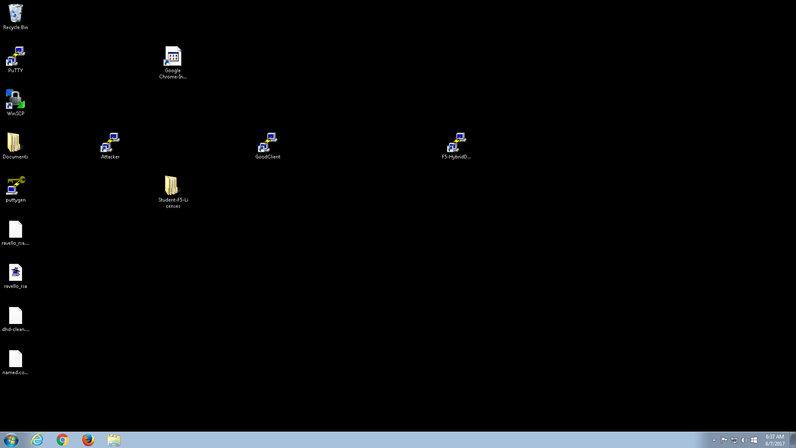F5 Solutions for DDoS > F5 Agility 2018: DDoS Attack Protection Source | Edit on
Getting Started¶
Please follow the instructions provided by the instructor to start your lab and access your jump host.
Note
All work for this lab will be performed exclusively from the Windows jumphost. No installation or interaction with your local system is required. You will use Putty that has been preconfigured with appropriate keys in order to access the DHD CLI, Good Client, and the Attacker systems. The shortcuts are on the desktop. You will log in as “root” or “ubuntu”.
Lab Topology¶
The following components have been included in your lab environment:
- 1 x F5 BIG-IP VE (v14.0) Provisioned as DHD
- 1 x Linux Attacker (Ubuntu 14.04)
- 1 x Linux Good Client (Ubuntu 14.04)
- 1 x Linux LAMP Webserver (xubuntu 14.04)
- 1 x Windows Jumphost
Lab Components¶
| System | Username | Password |
|---|---|---|
| Ravello | Given at site | Given at site |
| Win7 Jumpbox | external_user | f5DEMOs4u |
| Hybrid Defender - WebUI | admin | f5DEMOs4u |
| Hybrid Defender - CLI | root | f5DEMOs4u |
| Good Client | ubuntu | Use key |
| Attacker | ubuntu | Use key |
| Lamp CLI | root | default |
| Lamp X-Server Shell | xubuntu | <no password> |
Accessing the Lab Environment¶
Task 1 – Open your RDP client and connect to your Windows Jumpbox¶
- A URL will be provided by your Instructor at the training site that will access the training portal.
- In the training portal you will enter the given class number and student number.
- Login
- Click the Jumpbox RDP link.
This will RDP to the Jumpbox where you will work all the labs from.
Note
Use the show options to provide details.
- Login to the Jumpbox
- User name: Jumpbox external_user. Password: f5DEMOs4u
- Click YES at the warning
Note
We need to ensure the Jumpbox and the DDoS Hybrid Defender are in time sync. Please run the following commands from an Elevated Command Prompt. (Administrator)
- net start w32time
- w32tm /config /update /manualpeerlist:10.1.1.245
- net stop w32time && net start w32time