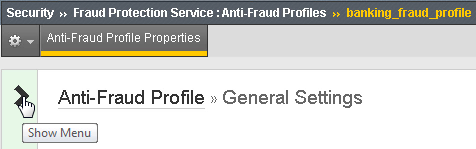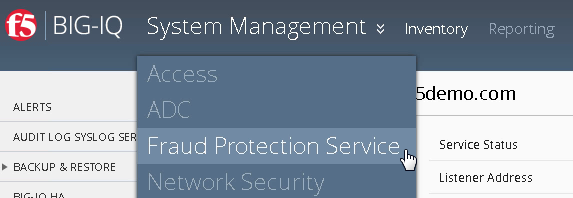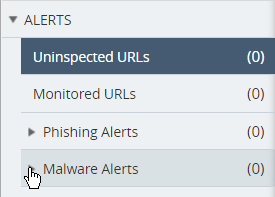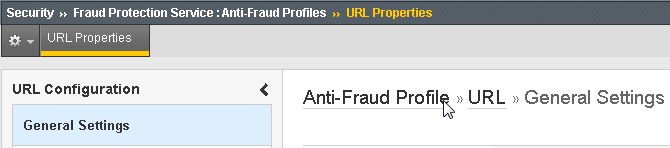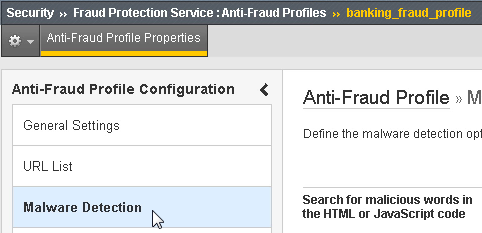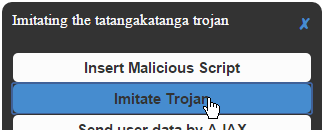F5 Fraud Protection Solutions > Class 1: Introduction to Fraud and F5 WebSafe > Module 1: F5 WebSafe Introduction Source | Edit on
Lab 2: Use Malware Detection¶
In this lab, you will see how to create and configure a BIG-IP WebSafe anti-fraud profile and see how malicious activity sends alerts to the BIG-IQ logging server for viewing and analysis.
Task 1 - Create a WebSafe Anti-Fraud Profile¶
In the BIG-IP Configuration Utility, open the Security > Fraud Protection Service > Anti-Fraud Profiles page and click Create.
Use the following information, and then click Create.
Form field Value Profile Name banking_fraud_profile Alert Identifier D1 (you need to first click the checkbox to the right of the field) Alert Pool bigiq_logging_pool (same note as above) Log Publisher bigiq_logging_publisher (same note as above) Open the Virtual Server List page and click bank_virtual, and then open the Security > Policies page.
From the Anti-Fraud Profile list select Enabled.
From the Profile list select banking_fraud_profile, and then click Update.
Open a new tab and press the F12 key, and then click the Bank bookmark.
In the inspection window examine the files on the Network tab.
There are five files returned from the web server to build this web page.
In the BIG-IP Configuration Utility, open the Security > Fraud Protection Service > Anti-Fraud Profiles page and click banking_fraud_profile.
Expand the left panel and click URL List, and then click Add.
For URL Path leave Explicit selected, and type /login.php.
Expand the left panel and open the Malware Detection page.
Note that nearly all malware detection options are enabled by default.
Click Create.
In the banking tab click the Bank bookmark and examine the Network tab.
There is now a script file and additional files that were added by BIG-IP WebSafe.
Task 2 - View WebSafe Alerts¶
In the BIG-IQ Configuration Utility, from the main BIG-IQ menu select Fraud Protection Service.
On on the left panel open the Malware Alerts section.
No alerts have been generated yet.
In the banking tab click the Demo Tools bookmark and then click Insert Malicious Script.
For the Malicious domain field, copy and paste http://www.hackingsite.com/inject.js, and then click OK.
Log in as bobsmith / P@ssw0rd1, and then click Logout.
In the BIG-IQ Configuration Utility reload the page, then open the Malware Alerts > External Scripts page, and then expand the hackingsite.com alert.
An external script has been reported with the alert type of External Sources. There are also additional alerts caused by the Demo Tools bookmark, which also makes calls to scripts from external sources.
Examine the User Name column.
The user name is presently Unknown.
Expand the alert section for ajax.googleapis.com and select the alert checkbox, and then click Remove and then Delete Selected.
Repeat the step above for the alert for s3-eu-west-1.amazonaws.com.
In the banking tab, to discover the parameter name that needs to be sent to the alert server, right-click inside the Username field and select Inspect.
The parameter name is
username.In the BIG-IP Configuration Utility, for the
banking_fraud_profile, click theAnti-Fraud Profilelink (see below).From the left panel select the global Malware Detection option.
For Allow URLs from these external domains, add both ajax.googleapis.com and s3-eu-west-1.amazonaws.com, and then click Save.
From the left panel select URL List, and then click /login.php.
From the left panel select Login Page Properties, and then select the URL is Login Page checkbox.
For Expected HTTP response status code, in the Specify field enter 302.
From the left panel select Parameters.
Create a new parameter named username, and then click Add.
Select the Identify as Username and Send in Alerts checkboxes, and then click Save.
In the banking tab click the Bank bookmark, then click the Demo Tools bookmark and click Insert Malicious Script.
For the Malicious domain field, copy and paste http://www.worsesite.com/malware.js, and then click OK.
Log in as bobsmith / P@ssw0rd1, and then click Logout.
In the BIG-IQ Configuration Utility reload the page, and then in the Malware Alerts > External Scripts section expand the worsesite.com alert.
The user name information (bobsmith) is now being sent to the alert server. In addition, the scripts used for the Demo Tools are no longer triggering alerts. (NOTE: If the User Name is still displaying as Unknown, wait about 30 seconds and reload the page again.)
Task 3 - Check for Malware JavaScript Signatures¶
In the BIG-IQ Configuration Utility open the Malware Alerts > Alert Transform Rules page and click tatang.Trojan.
This signature, looking for tatangakatanga, was added before the exercise. Notice at the bottom of the page the alert severity is configured at 90.
In the BIG-IP Configuration Utility, click the
banking_fraud_profileAnti-Fraud Profile link, and then from the left panel open the global Malware Detection page.For the Search for malicious words in the HTML or JavaScript code field, add both tatangakatanga and trojan as two separate entries to the global forbidden list, and then click Save.
Select URL List and click /login.php.
From the left panel select Malware Detection and scroll down to the Malware JavaScript Signatures option.
By default, words added to the global list are configured for all URLs. Notice you could ignore a globally defined JavaScript signature for a specific URL.
In the banking tab click the Bank bookmark, then click the Demo Tools bookmark and then click Imitate Trojan.
This imitates a trojan for tatangakatanga.
Log in as bobsmith / P@ssw0rd1, and then click Logout.
In the BIG-IQ Configuration Utility reload the page, and then open the Malware Alerts > Targeted Malware page and expand the bobsmith grouping.
A tatang.Trojan alert was issued. Notice the severity level of 90. In addition, a Symbols Found alert was issued, due to the word trojan that occurred when you clicked Imitate Trojan.
Optional Task - Require Mandatory Words¶
In the BIG-IP Configuration Utility, open the URL List page and click /login.php.
From the left panel select Malware Detection.
In the Mandatory Words section, add both Secured and We will never ask you as two separate entries to the mandatory words list, and then click Save.
In the banking tab click the Bank bookmark, then log in as bobsmith / P@ssw0rd1, and then click Logout.
In the BIG-IQ Configuration Utility reload the page, and then open the Validation Errors > Missing Components page, and then expand the alert.
A String(s) Are Not Visible alert was issued.
Click String(s) Are Not Visible and view the Alert Details.
The alert was issued due to the missing words Secured.
Click Remove and then OK, and then click Refresh.
In the banking tab, examine the Demo Bank page.
The word that appears at the top of the page is actually Secure, not Secured.
In the BIG-IP Configuration Utility, select the Secured entry and click Delete, and then add a new entry for Secure, and then click Save.
In the banking tab click the Bank bookmark.
In the BIG-IQ Configuration Utility reload the page, and then open the Validation Errors > Missing Components page.
No new alerts were generated.