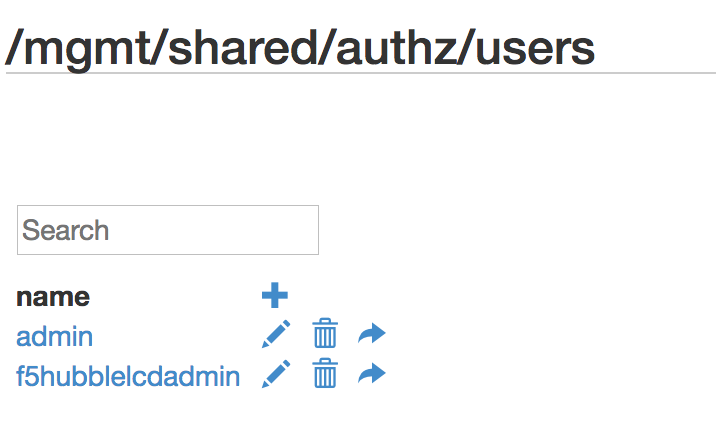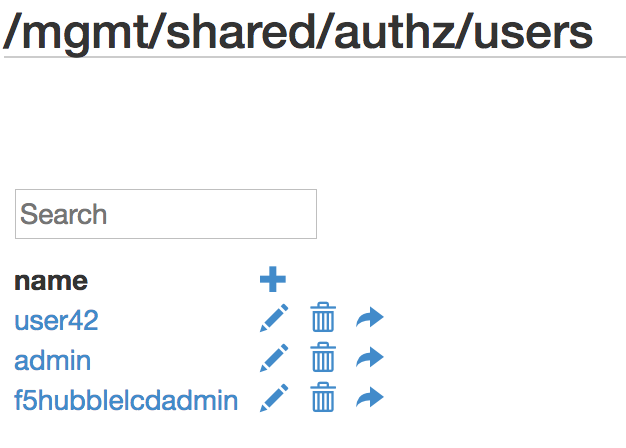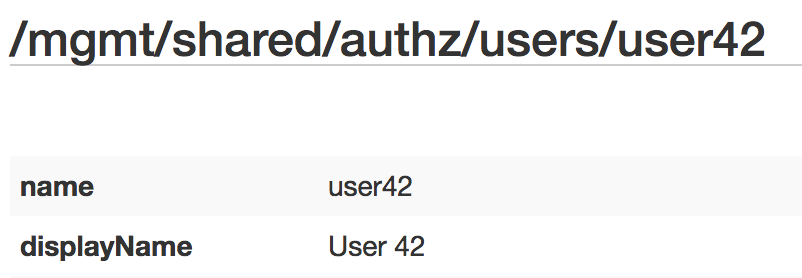Single Call Security iControl LX REST API Lab > Class 1 - Single Call Security iControl LX REST API Lab > Module 2 - Interacting with an iControl LX Extension Source | Edit on
Lab 2.2 - Edit an iControl REST Resource via ToC¶
Task 1 - Review the User Accounts¶
Perform the following steps to complete this task:
Task 2 - Create a New User¶
In this task we will create a new user account named user42.
Task 3 - Modify the New User¶
- Click on the new user
user42.
Note
The displayName has been auto-populated with the name value.
Task 4 - Login as the New User¶
Open a new browser window/tab and navigate to
https://10.1.1.245/.Login as the new user (
user42/user42).Note the different
User:andRole:.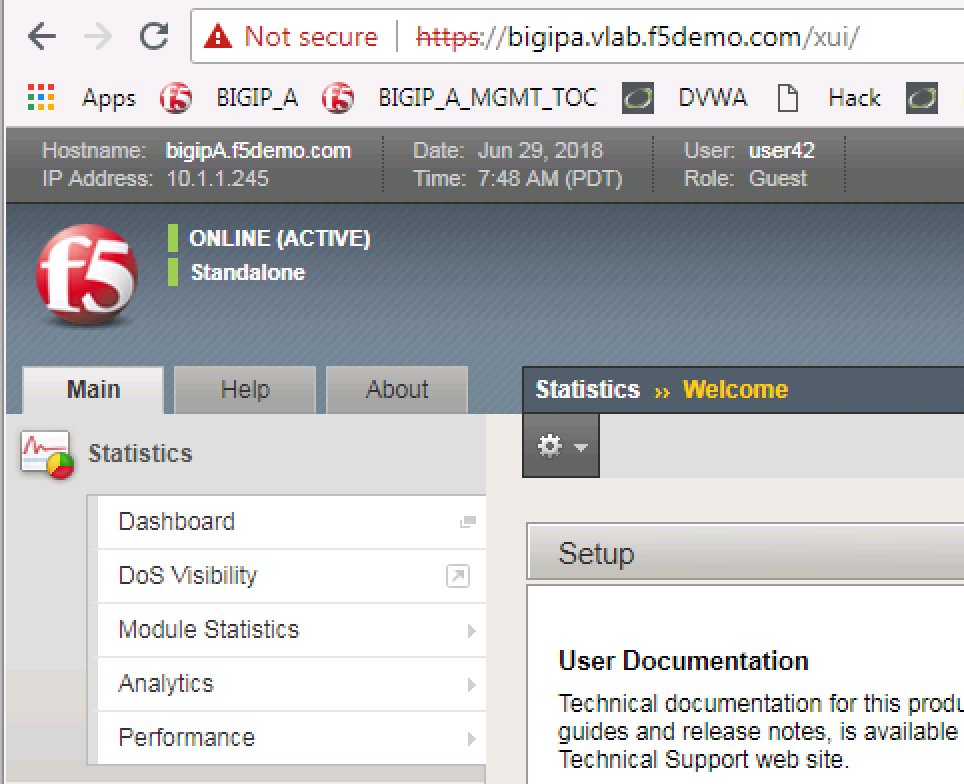
Also note that you can’t do very much with this user. It has not been added to any roles or given any permissions.
Close this browser window/tab and go back to the previous one.