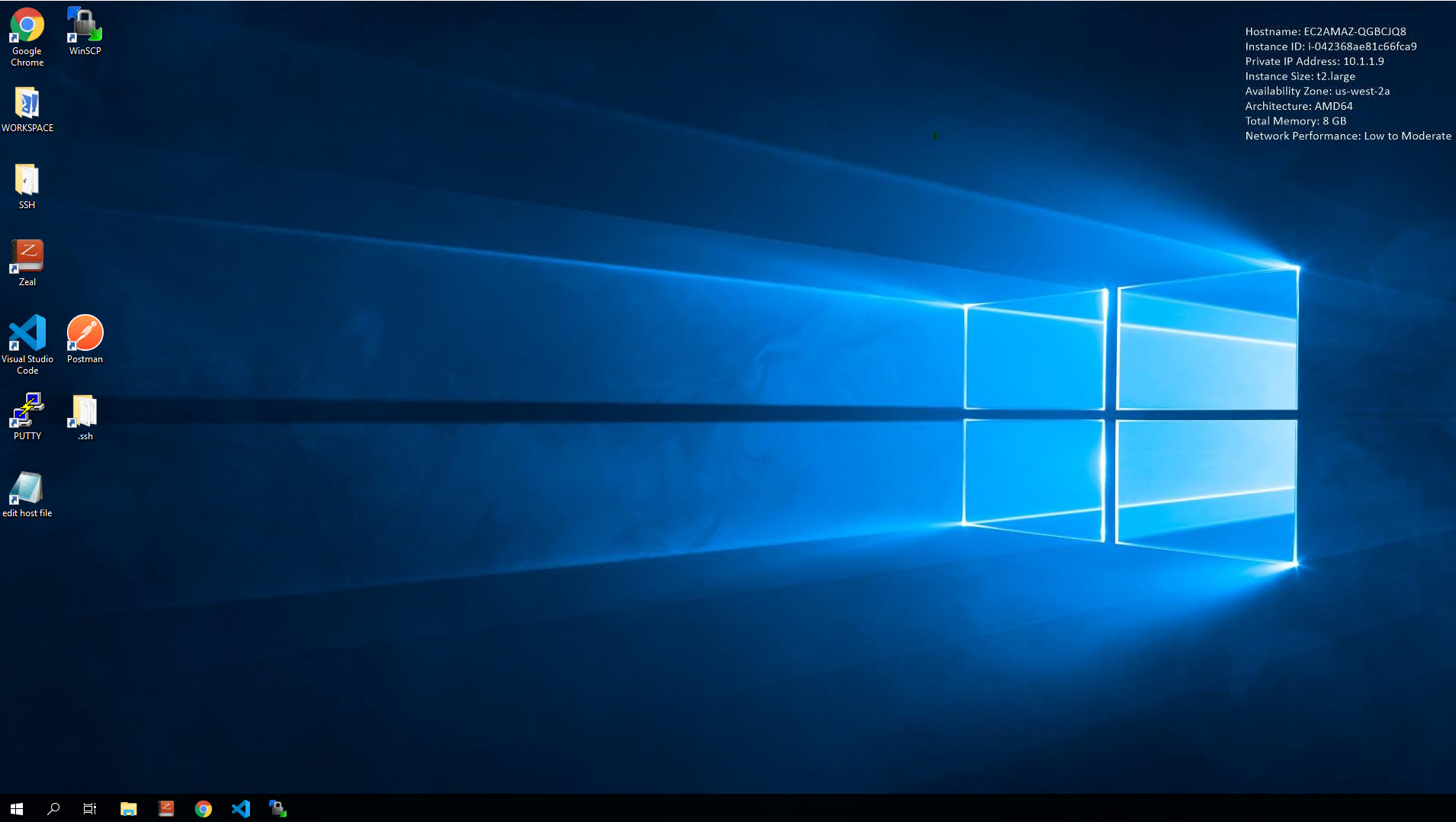NGINX Modern Apps > Class 1 - Intro to NGINX Plus Source | Edit on
Introduction¶
The purpose of this Lab is to introduce NGINX Plus. NGINX Plus brings you everything you love about NGINX Open Source, adding enterprise-grade features like high availability, active health checks, DNS system discovery, session persistence, and a RESTful API. NGINX Plus is a cloud-native, easy-to-use reverse proxy, load balancer, and API gateway. Whether you need to integrate advanced monitoring, strengthen security controls, or orchestrate Kubernetes containers, NGINX Plus delivers with the five-star support you expect from NGINX.
In this lab we will explore a few of the capabilities listed above.
Background¶
NGINX and NGINX Plus itself uses a native configuration lanugage (“NCL”) that leverages the linux flat file and directory structure. A main nginx.conf file will have multiple includes that typically will be in directories. This allows shared configurations and isolation for individual instances. NGINX can also be deployed on many different form factors and integrates well into CI/CD pipelines.
NGINX has become a very popular application and is the most used web server on the internet today!
Getting Started¶
The infrastructure is pre-built in UDF for your use and includes the following components:
- NGINX Plus Instance
- NGINX Open Source Instances
- Windows JumpHost
The Jumphost (Windows) is already setup with all the tools required to complete the lab. Run all lab activities from the JumpHost. When using the web Browser on the JumpHost be sure to use Chrome. In the interest of time, the NGINX Plus image creation and deployment process has already been completed for you.
Lab Topology and Credentials¶
You will be required to access the JumpHost during this lab:
| Component | Access | Credentials |
|---|---|---|
| JumpHost Windows Server 2019 R2 | RDP Access | user /
user |
To get started with the lab exervises, open an RDP session to the Windows
server 2019 JumpHost > Access > RDP
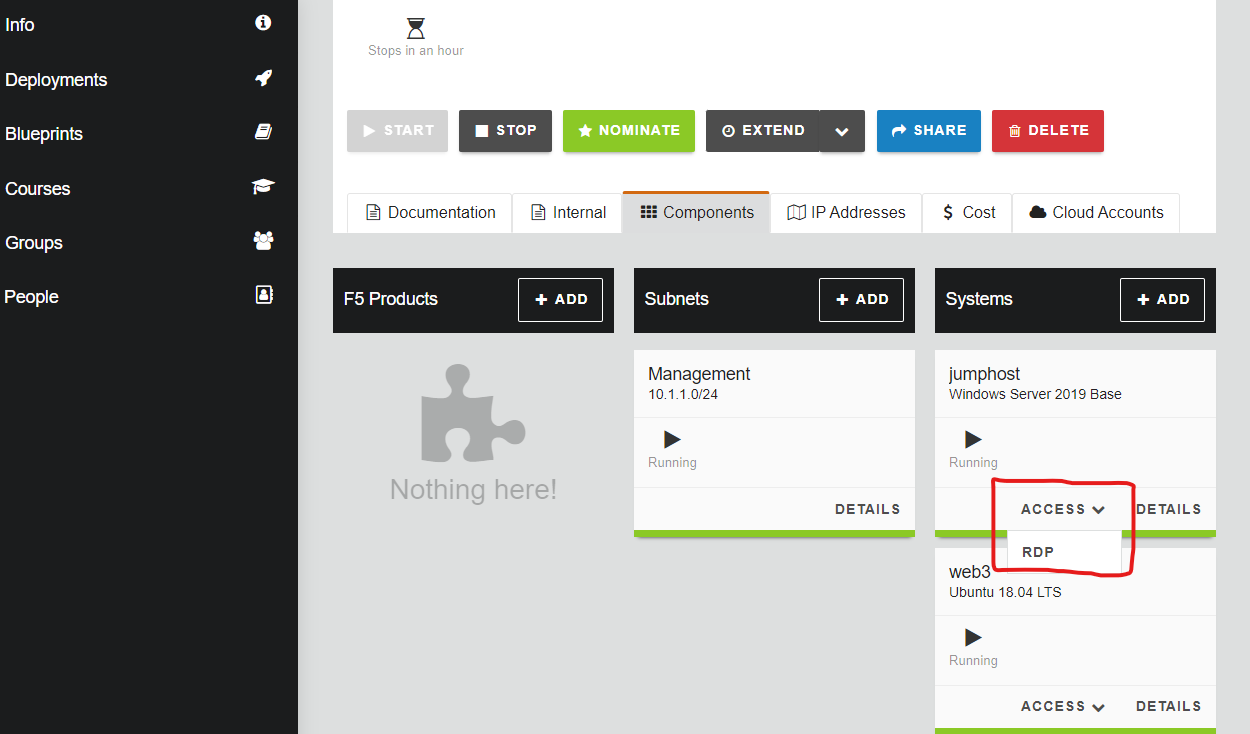
The RDP file should be downloaded to your local mahcine. Launch the RDP file and once you are prompted for credential, enter the credentials from above.
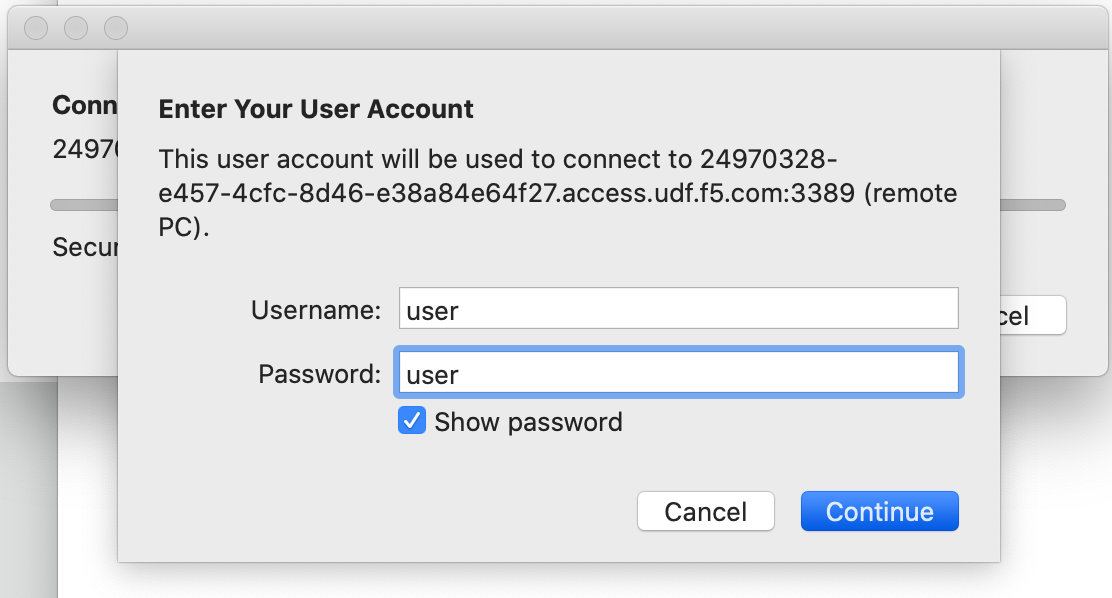
The Windows JumpHost is now ready for the lab