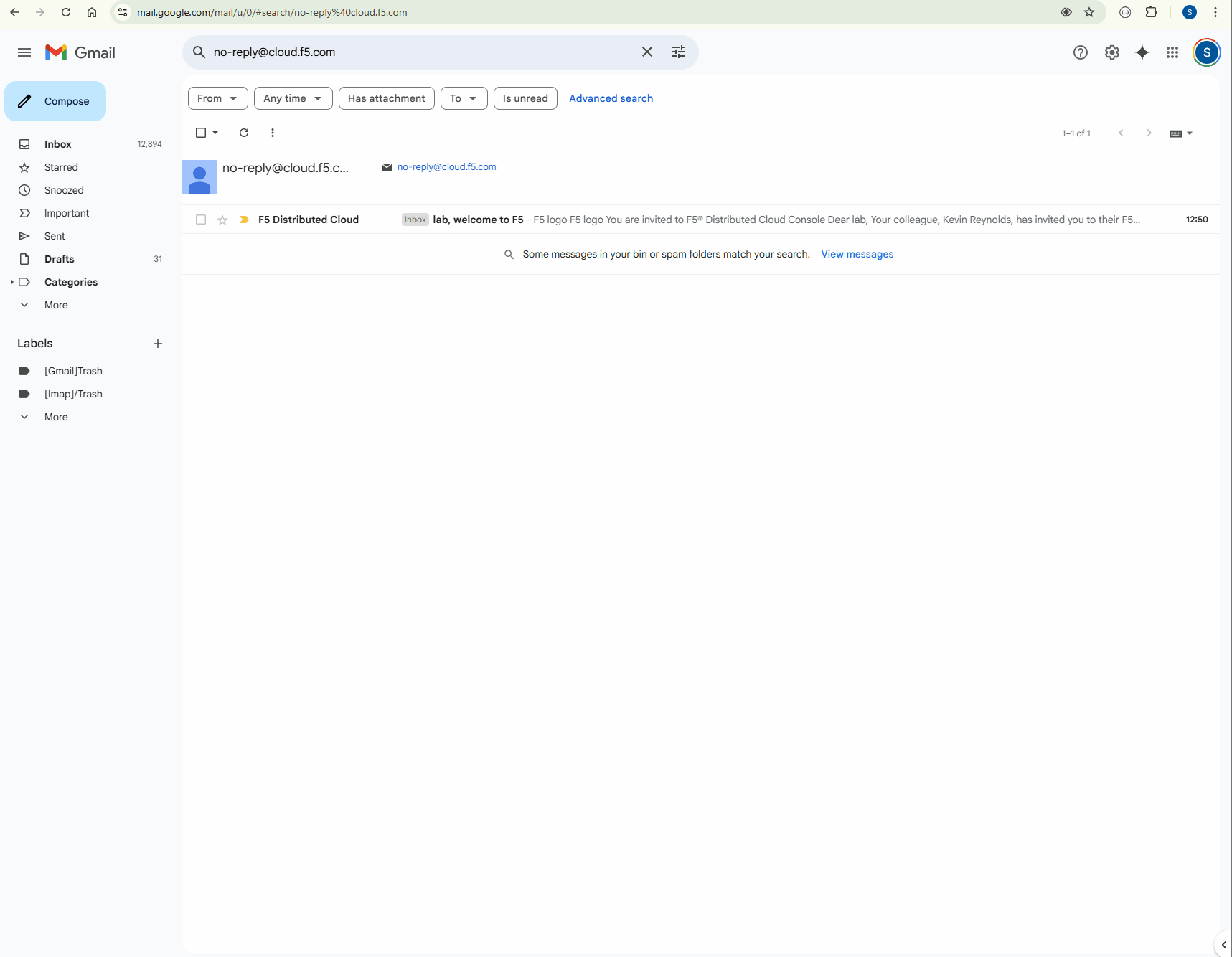NGINX Modern Apps > Class 16 - Beyond Models: A Practical Guide to Protecting Your AI-Powered Apps > Acessing the lab resources Source | Edit on
Accessing F5 Distributed Cloud console¶
Now we will need to access the F5 Distributed Cloud console.
You should have received and email invitation from no-reply@cloud.f5.com.
Click the Accept invitation in the email.
The initial logon prompt will be presented. Click Sign on with Okta to proceed. SSO will process and onboarding to the tenant will proceed.
Next the Terms of Service and Privacy Policy will display, check the box and then click Accept and Agree.
In the following screen, select all persona roles and click Next.
In the next screen, click Advanced to expose more menu options and then Get Started to begin.
Attendees will now be presented the Home page of the F5 Distributed Cloud Console with all the workspaces, features and services available.