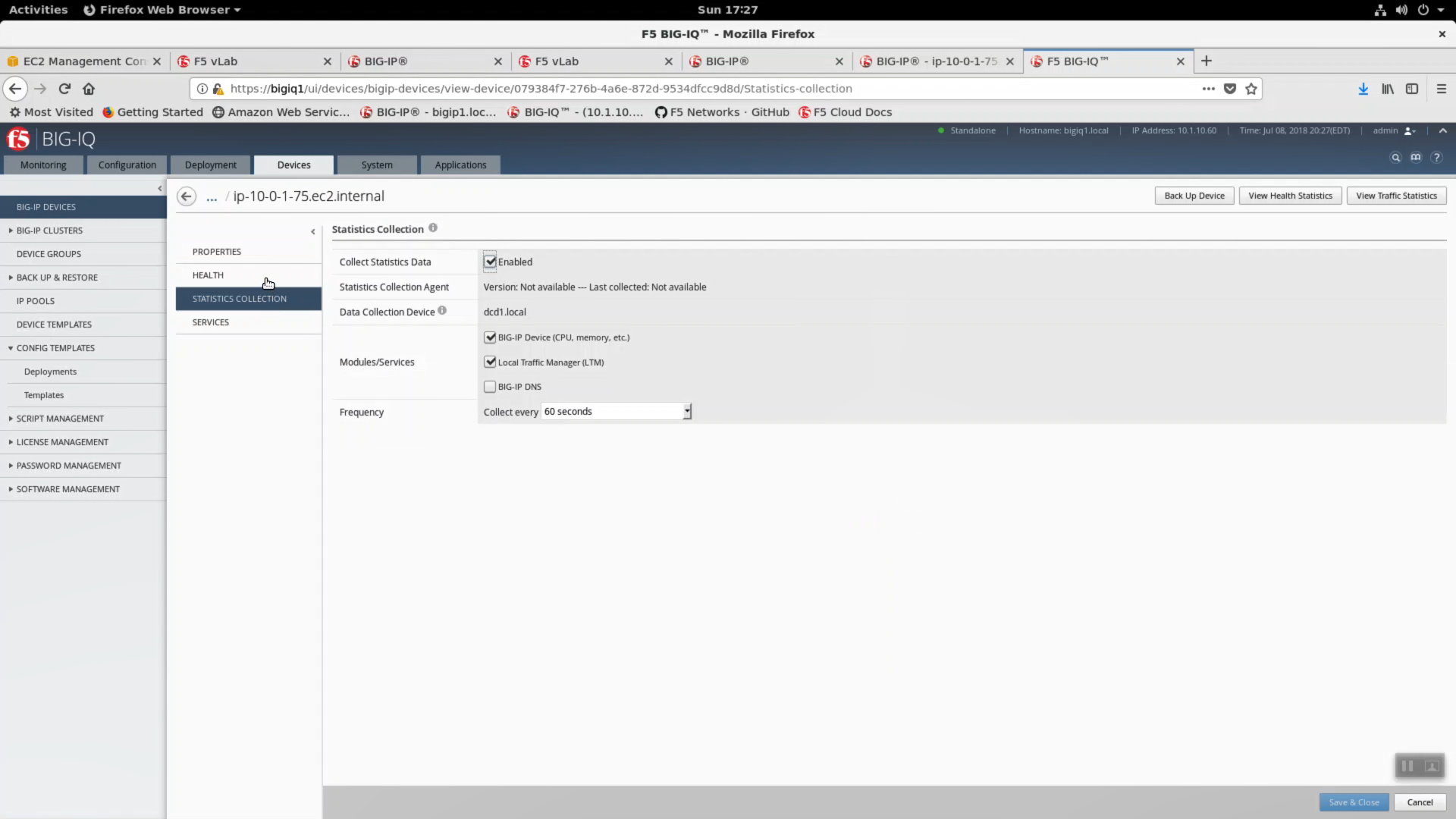F5 Public Cloud Solutions > Public Cloud Architectures II: F5 in AWS Advanced Use Cases Beyond Native Tools > Big-IQ 6.0 and Application Templates for AWS Source | Edit on
Import Big-IP VE devices to Big-IQ 6.0¶
You will now import the existing Big-IP VE in AWS in to Big-IQ for central management. From your Super-NetOps terminal, copy the IP address value of Bigip1ExternalInterfacePrivateIp. Big-IQ will manage your AWS-hosted Big-IP device over the previously configured IPSec tunnel. Alternatively, you can host Big-IQ in AWS.
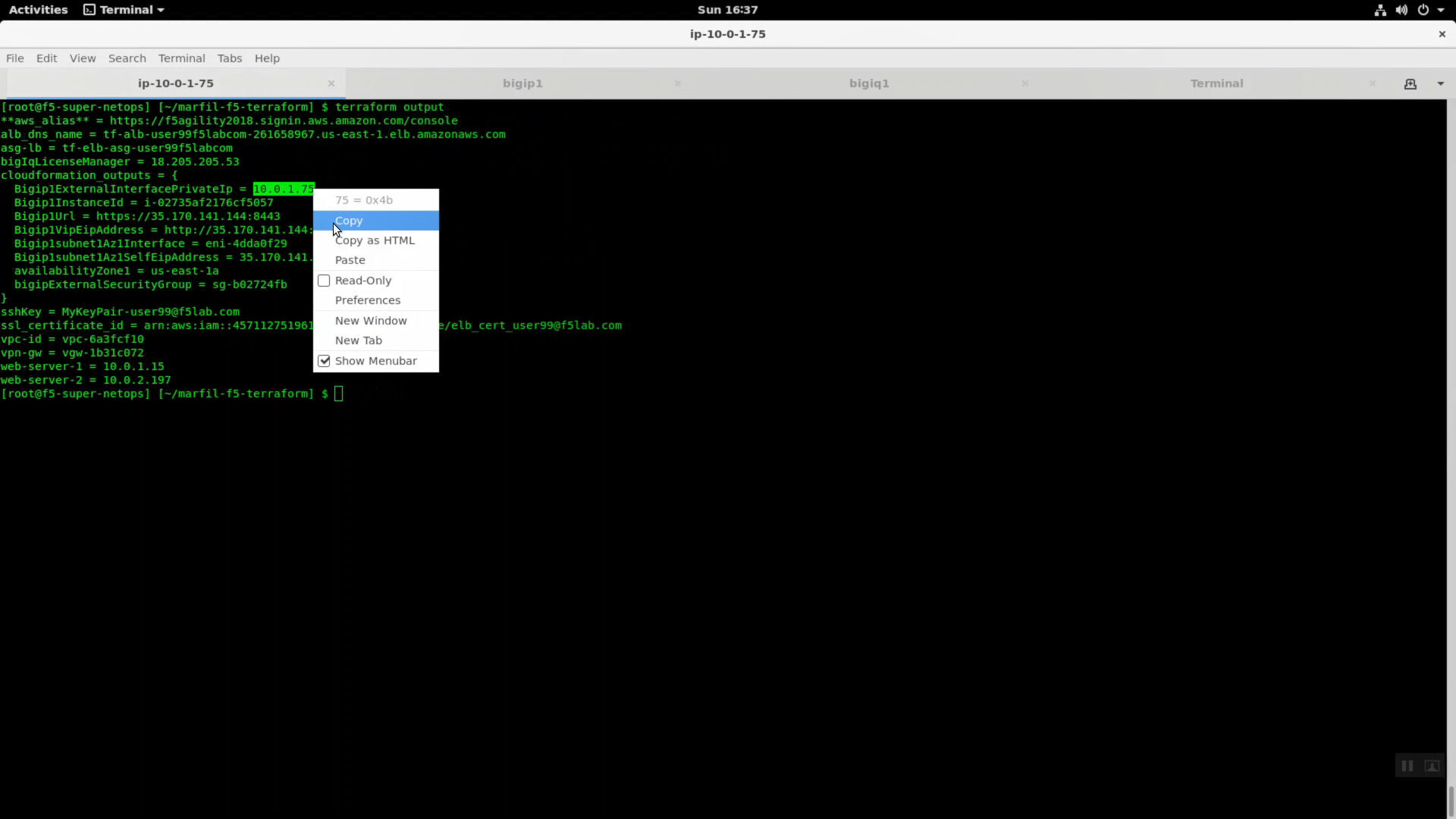
Connectivity requirements for the Big-IQ system are kept current here: https://support.f5.com/csp/article/K15612
Login to the Big-IP https Configuration utility (Web UI) of the AWS hosted Big-IP VE. Delete the “app1” virtual server.
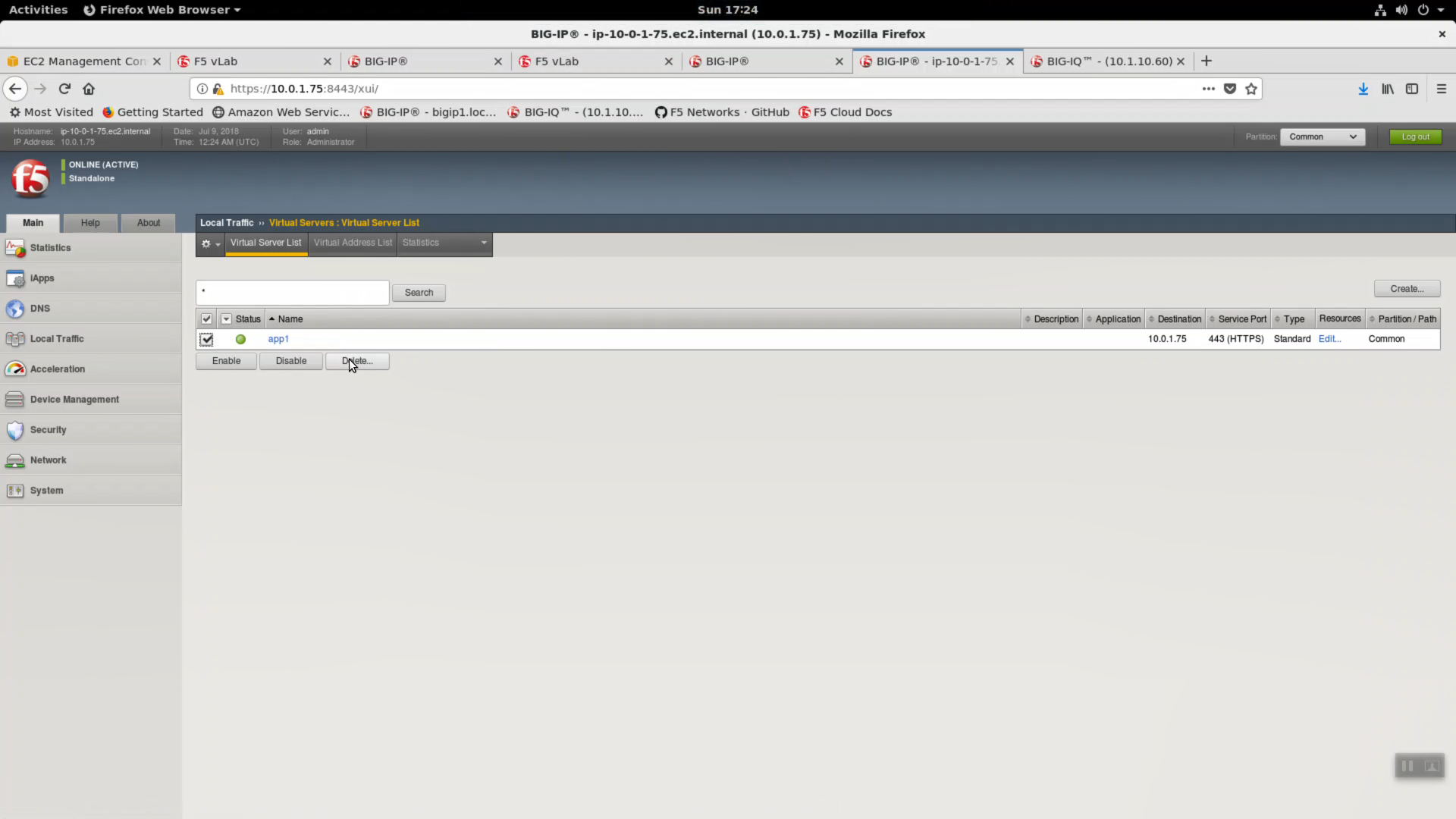
Open a new web browser tab. Login to on-premises Big-IQ 6.0 which is bookmarked in both Firefox and Chrome on your Linux desktop. Default credentials: admin / admin.
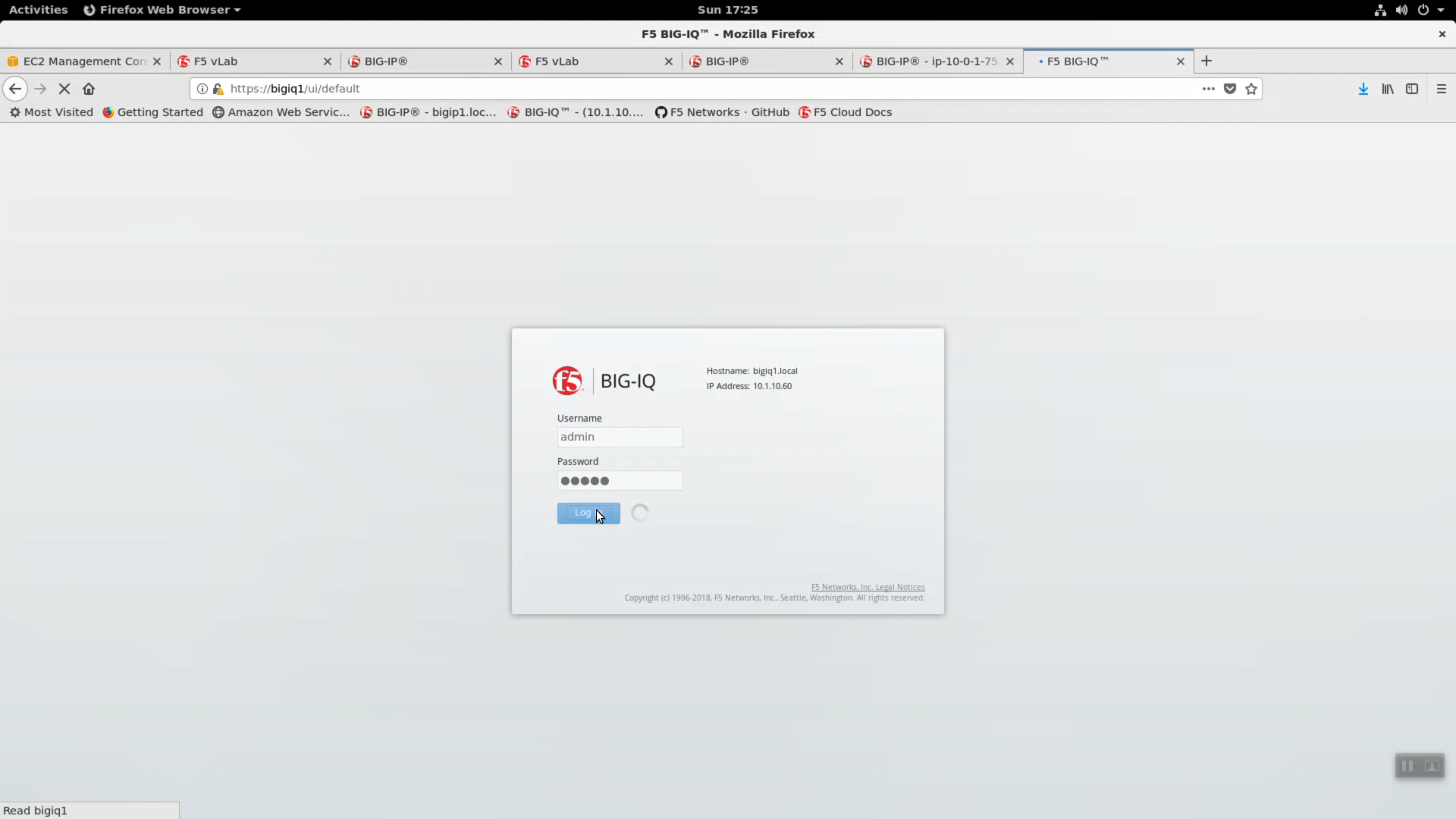
Devices tab => BIG-IP DEVICES => Add Device.
IP Address: paste in the IP value of Bigip1ExternalInterfacePrivateIp Port: 8443 User Name: admin Password: shortUrl value
Cluster Display Name: None.
Click “Add”
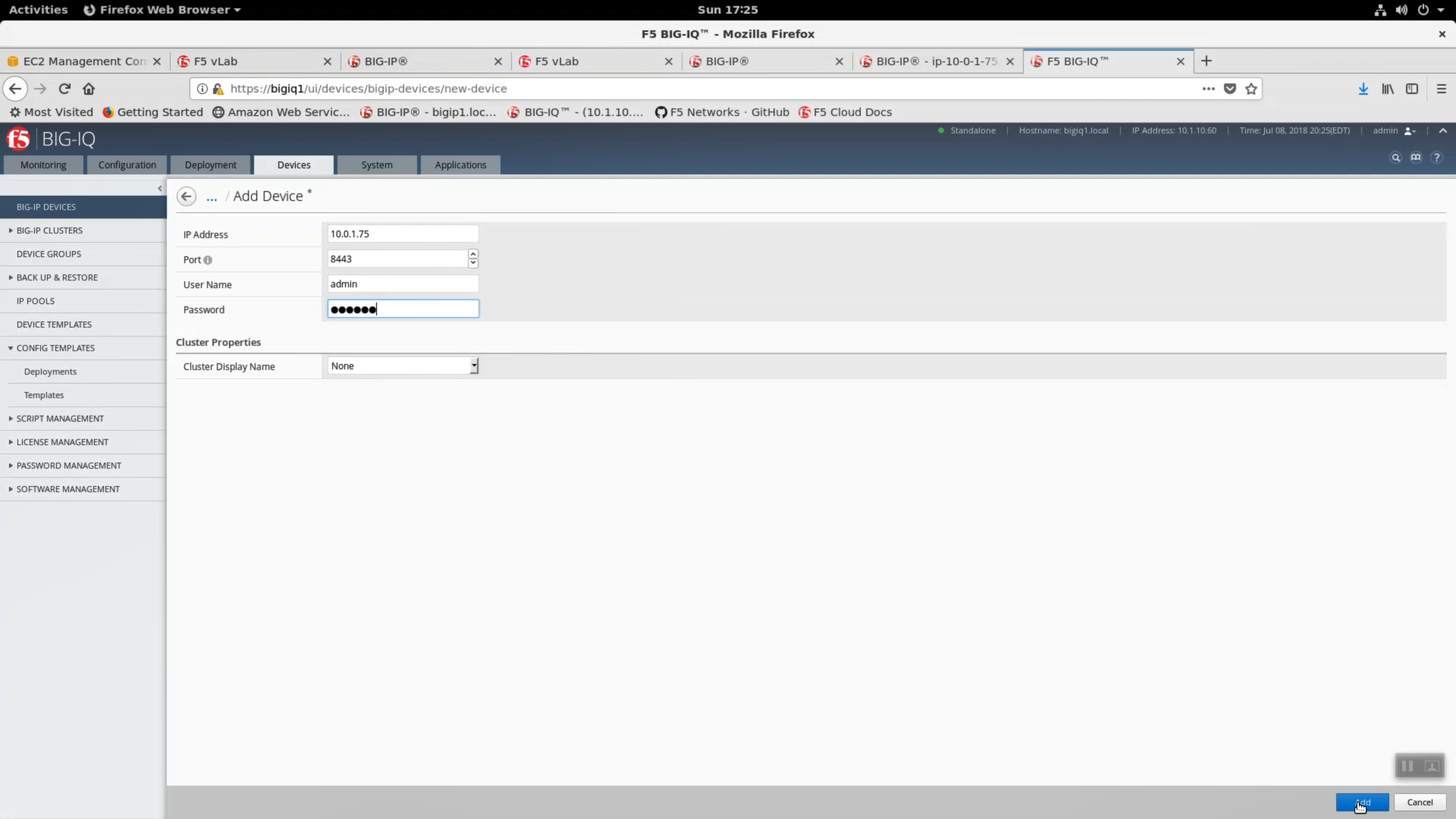
Add-device pop-up.
- Select:
- Local Traffic(LTM) - Required
- Web application Security (ASM)
- BIG-IP Device (CPU, memory, etc.)
- Local Traffic (LTM)
Click “Continue”
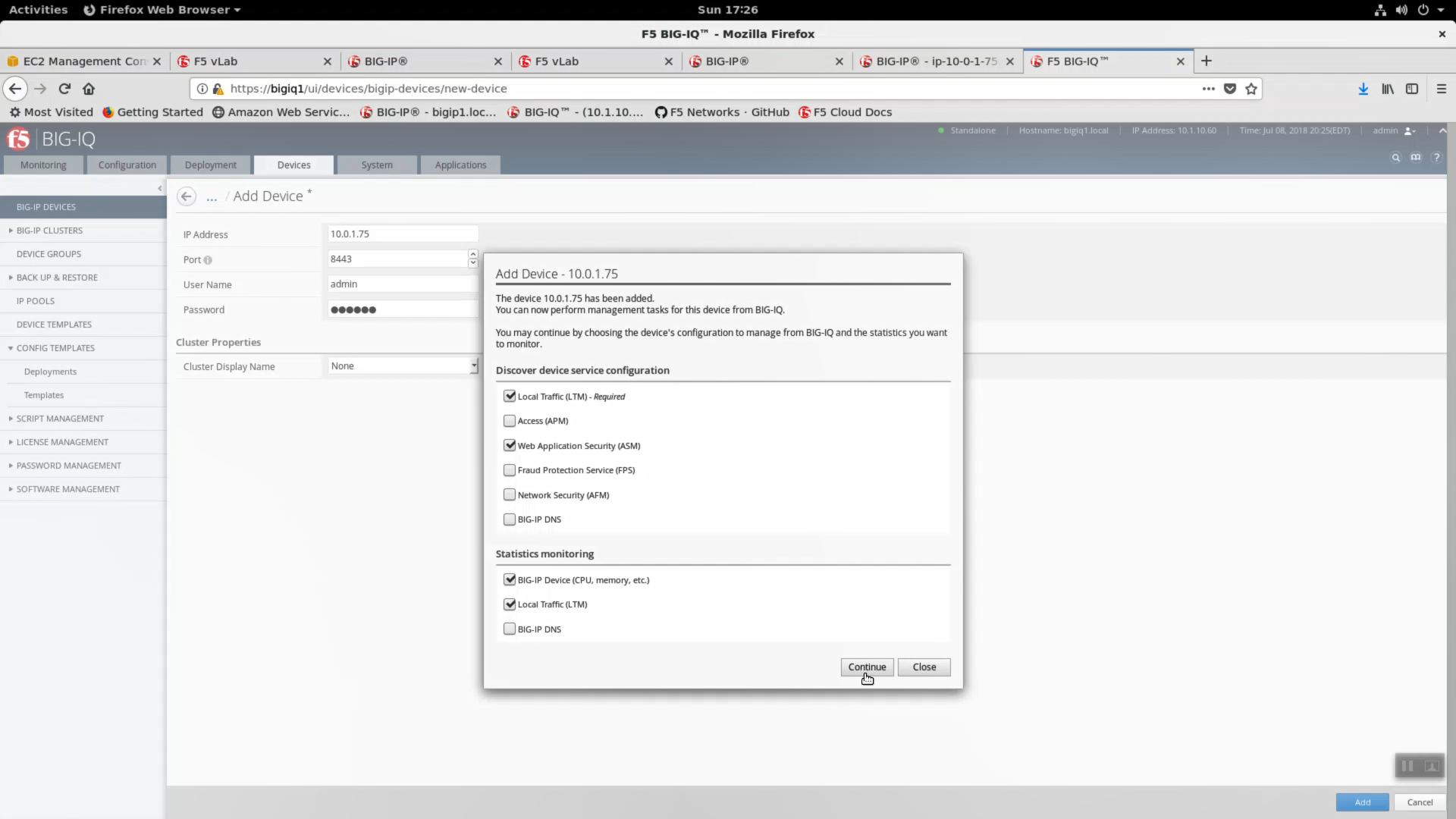
After a few seconds, device discovery completes. Click on “complete import tasks” alert.
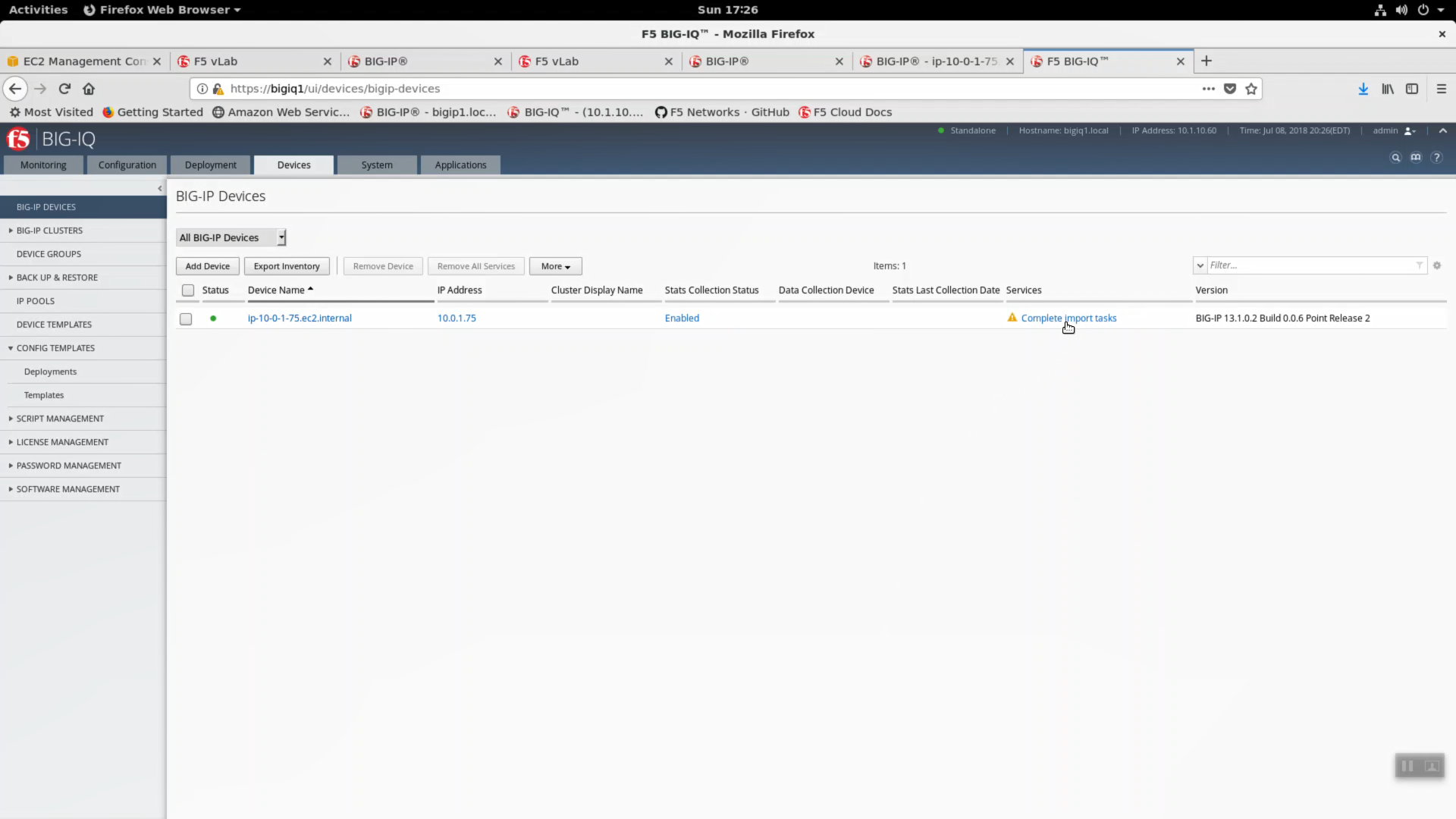
Finish the Local Traffic (LTM) import task. Click on “Import”.
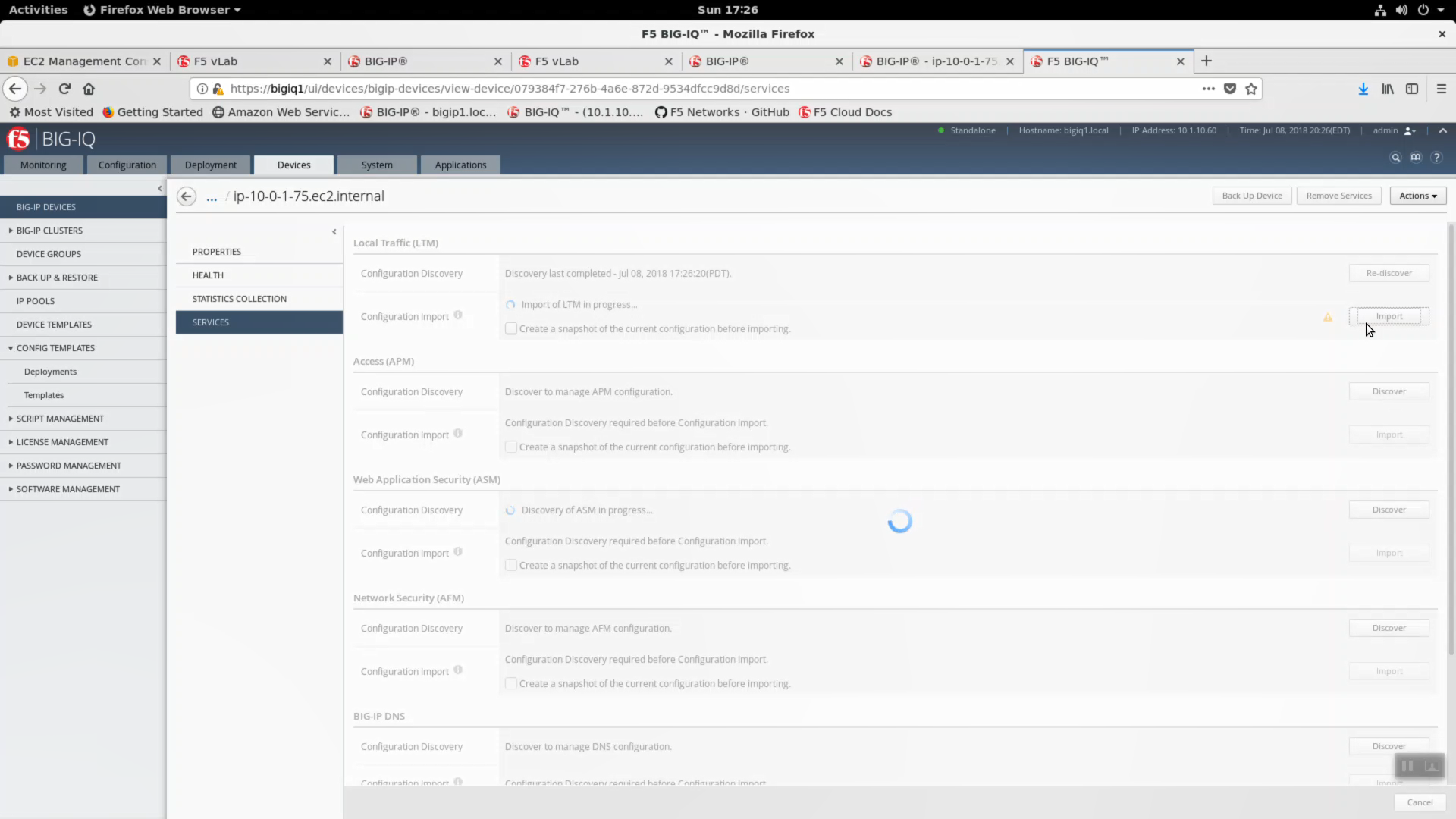
Finish the Web Application Security (ASM) import task. Click on “Import”
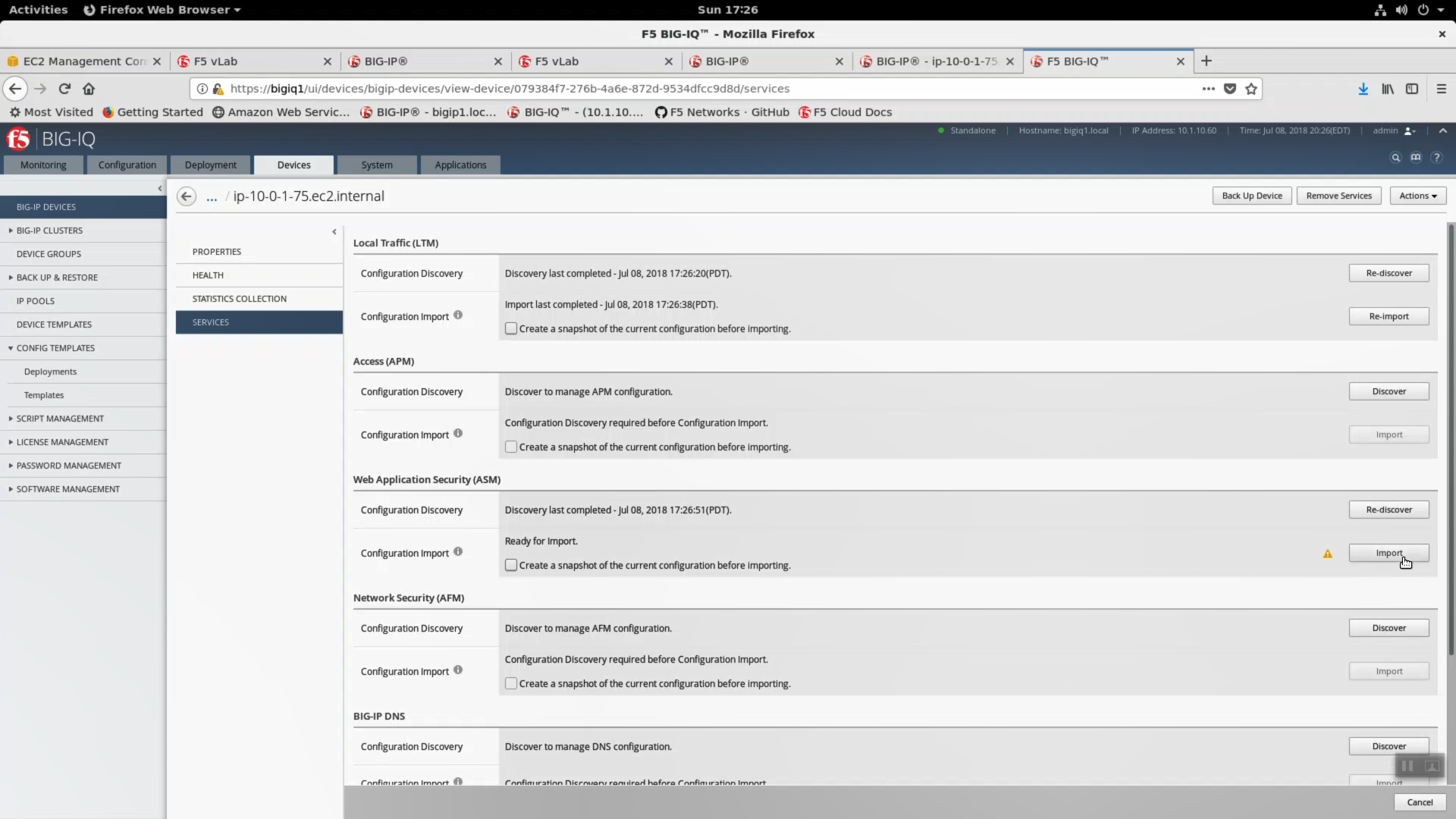
Select “STATISTICS COLLECTION” and enable:
- Collect Statistics Data
- Module/Services: Big-IP Device (CPU, memory, etc.)
- Module/Services: Local Traffic Manager (LTM)
Click “Save & Close”