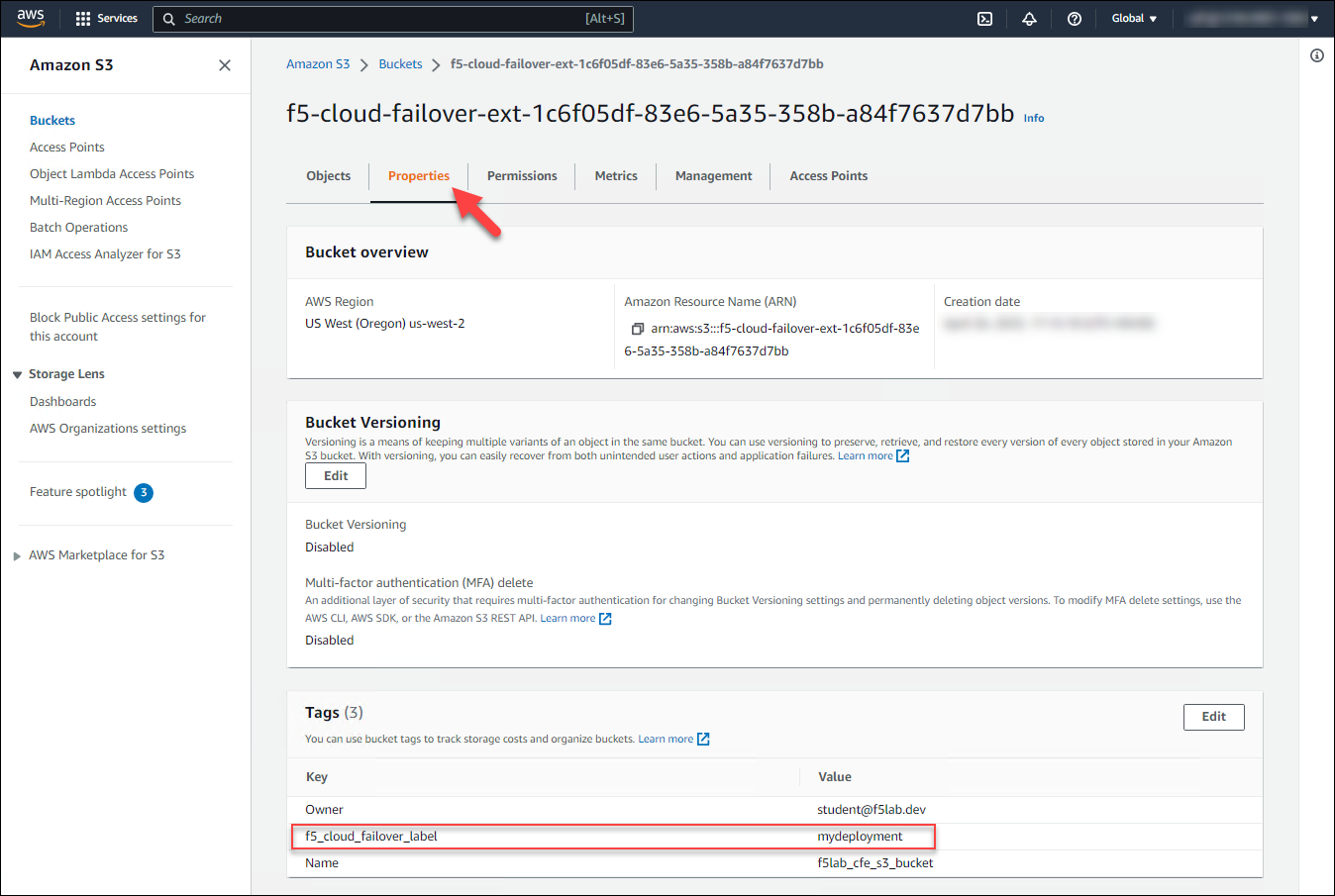F5 Public Cloud Solutions > A&O Toolchain: BIG-IP HA in Public Cloud with Terraform (Agility Labs 2023) > 4. HA Failover via Cloud Failover Extension (CFE) Source | Edit on
4.3. BIG-IP CFE and AWS Resource Tag Dependencies¶
4.3.1. Check F5 CFE Status¶
TMUI
On the TMUI of BIG-IP #1, navigate to iApps > Package Management LX.
Verify that the f5-cloud_failover package has been installed.
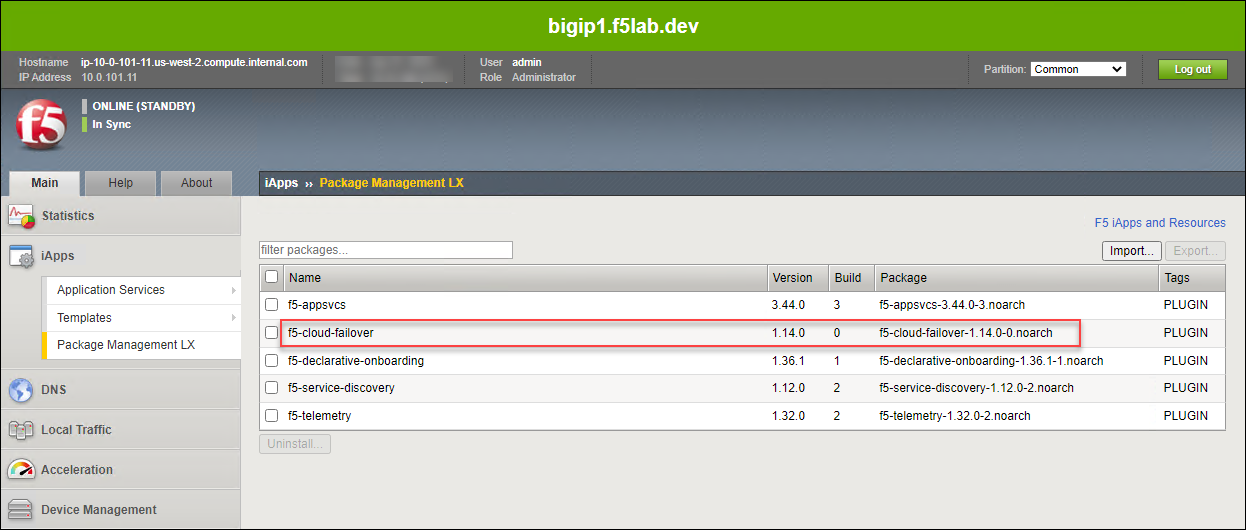
Repeat for BIG-IP #2.
Postman
In Postman, expand the Module 4 - Cloud Failover Extension folder.
Click on the CFE-1-A [bigip1] Get extension status request and send it to the BIG-IP.
A response status code of 200 OK indicates CFE is ready.
The response body should also contain contain version information (JSON format).
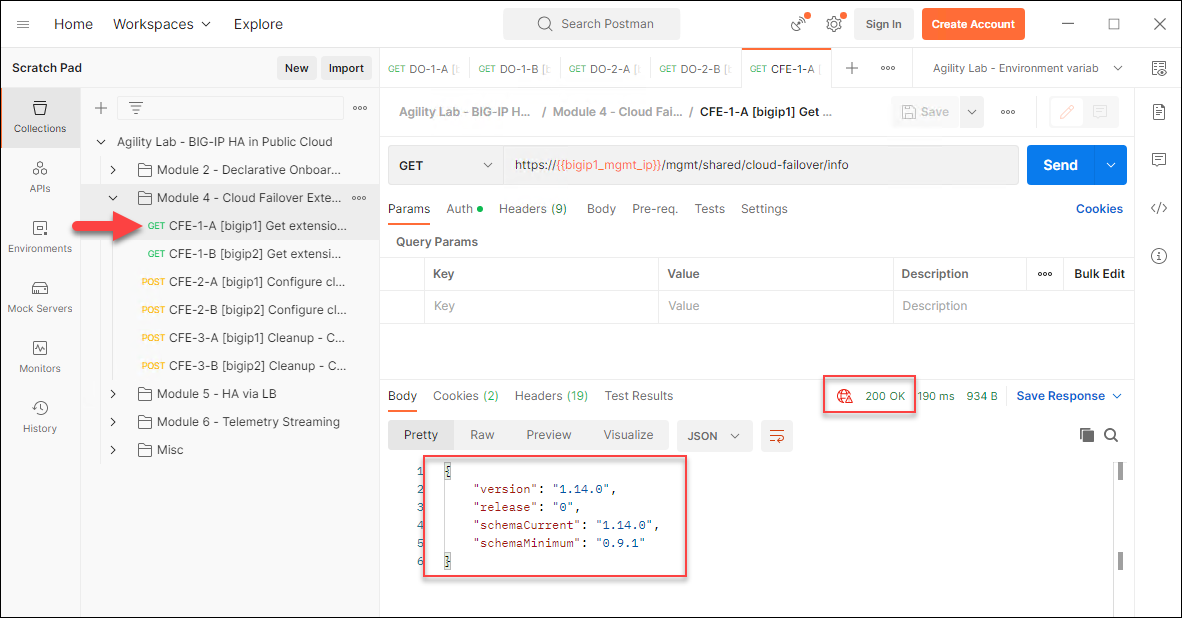
Repeat for the CFE-1-B [bigip2] Get extension status request and confirm that a response status code of 200 OK is returned.
4.3.2. Check AWS Resource Tags for CFE Failover Objects¶
In the AWS Console, navigate to Services > Compute > EC2 > Elastic IPs.
Select the Elastic IP (public IP) mapped to private IP address 10.0.1.101.
Select the Tags tab below.
Note the Elastic IP has been tagged for use with CFE.
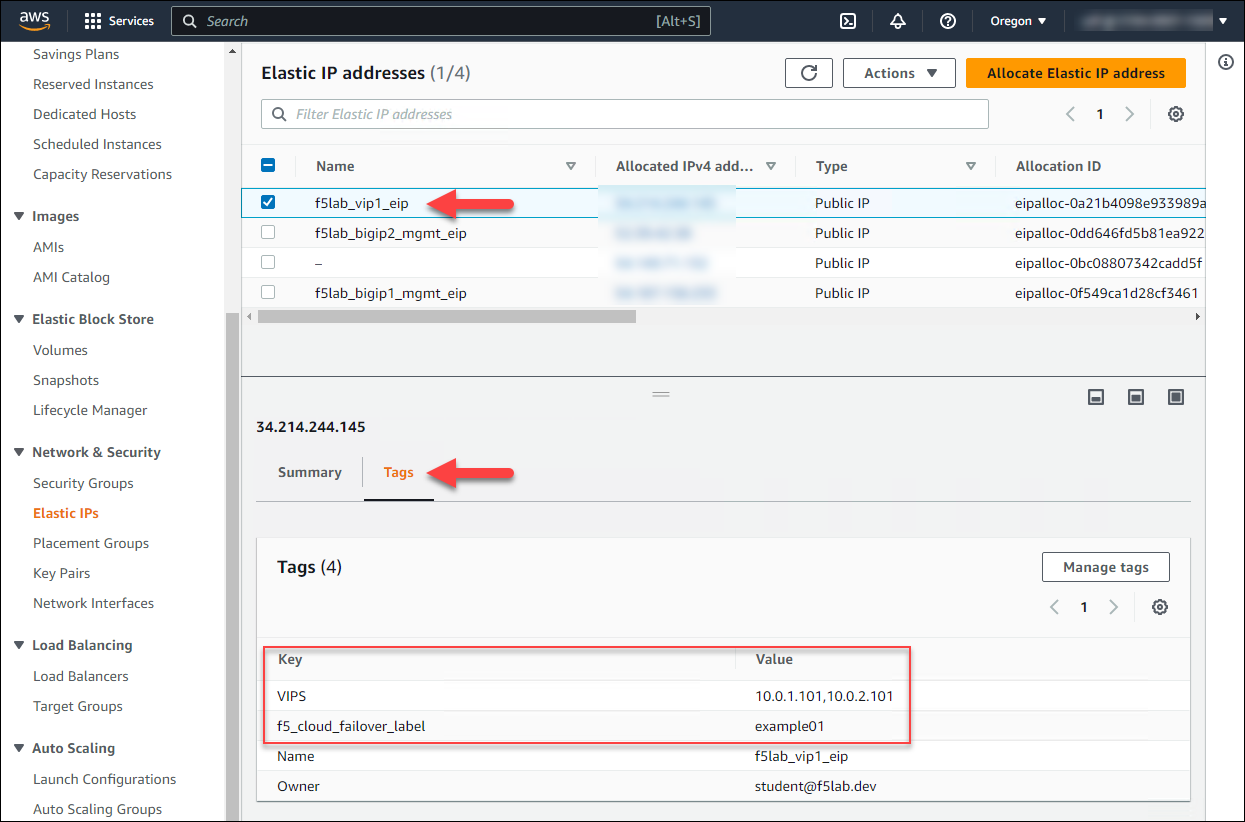
In the AWS Console, navigate to Services > Networking & Content Delivery > VPC > Route Tables.
Select the f5lab_hub_default_rt route table.
Select the Tags tab below.
Note the route table has been tagged for use with CFE.
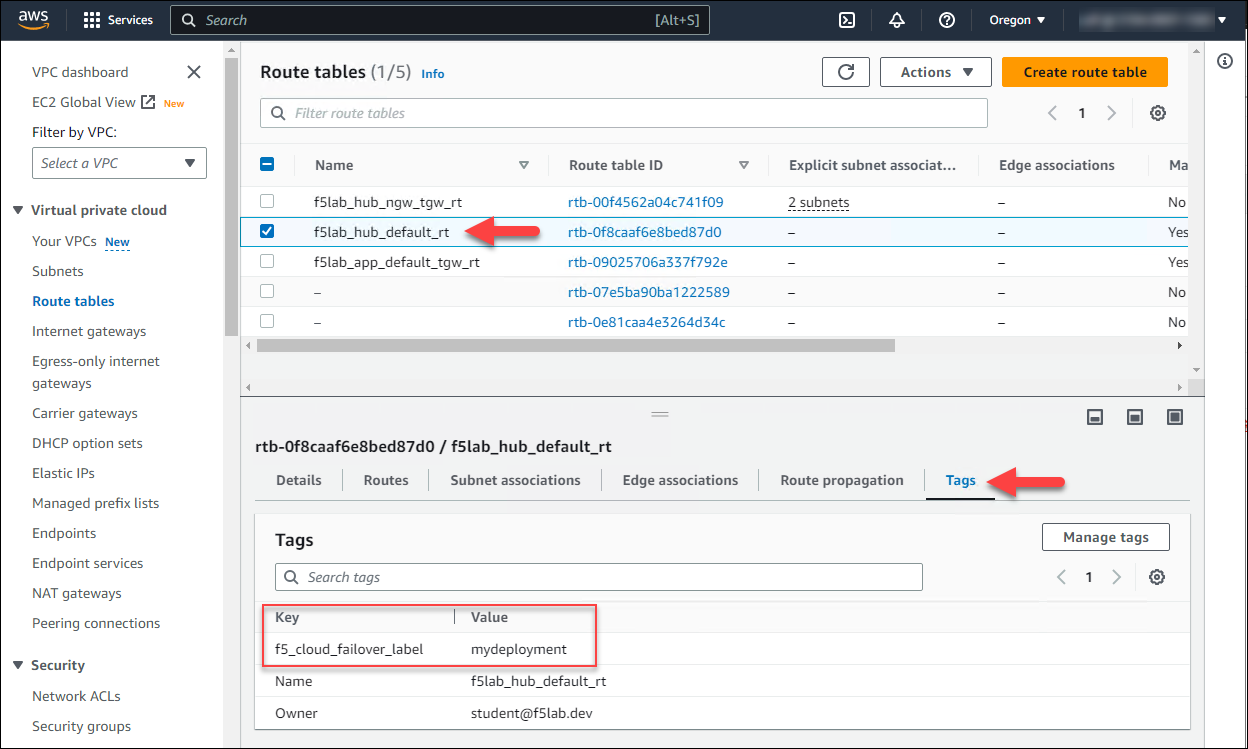
In the AWS Console, navigate to Services > Storage > S3.
Click on the f5-cloud-failover-ext-… bucket name.
Click on the Properties tab and scroll down to the Tags section.
Note the S3 bucket has been tagged for use with CFE.