F5 Public Cloud Solutions > A&O Toolchain: BIG-IP HA in Public Cloud with Terraform (Agility Labs 2023) > 4. HA Failover via Cloud Failover Extension (CFE) Source | Edit on
4.4. Deploy CFE Configuration¶
4.4.1. Check Active-Standby Status¶
Important
Before configuring CFE on the BIG-IPs, you must first ensure that BIG-IP #1 is Active.
At this point in the lab, BIG-IP #2 is Active, so you will have to force it to Standby.
On BIG-IP #2, ensure that you are working with the Common partition.
Navigate to Device Management > Devices and select ip-10-0-102-11.us-west-2.compute.internal.com (self) from the list.
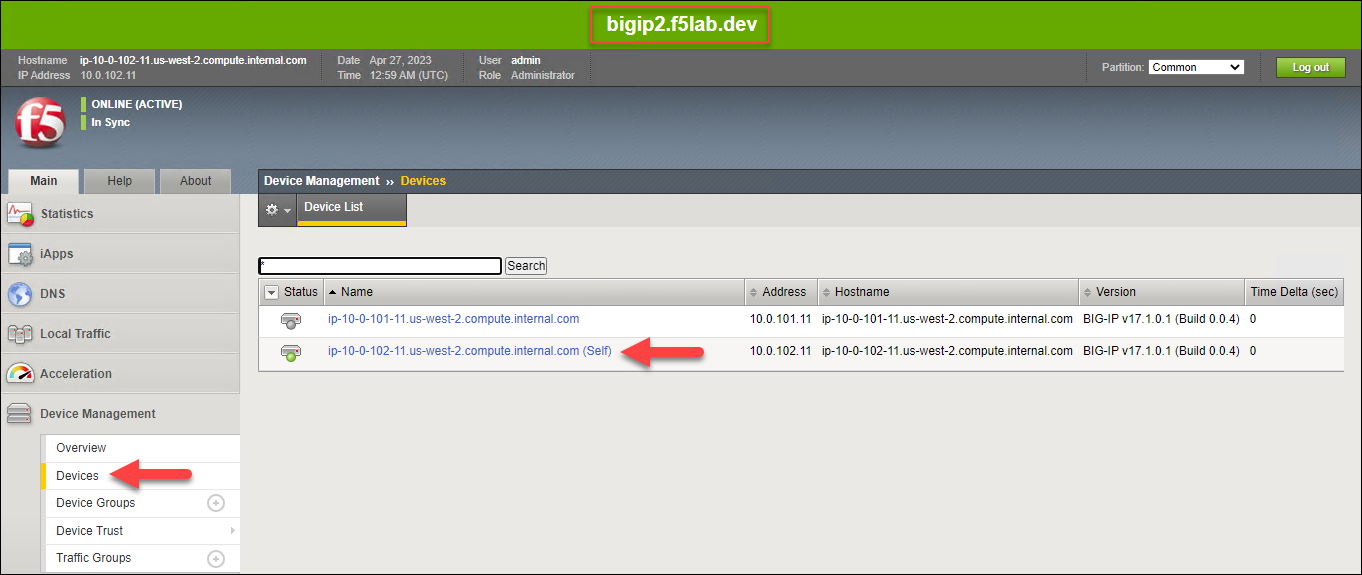
Scroll to the bottom of the page and click on the Force to Standby button, then click OK to confirm.
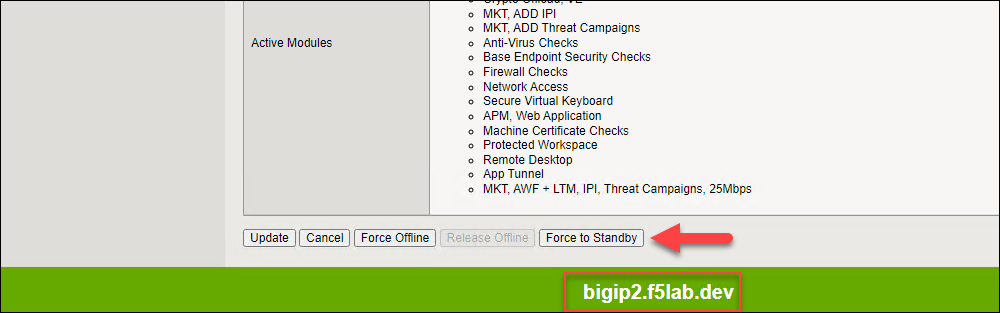
On BIG-IP #1, confirm that it is now ACTIVE.

4.4.2. Send the CFE Declaration to Both Devices¶
In the Postman Module 4 - Cloud Failover Extension folder, send the CFE-2-A [bigip1] Configure cloud failover request.
A response status code of 200 OK indicates that the declaration was successfully posted.
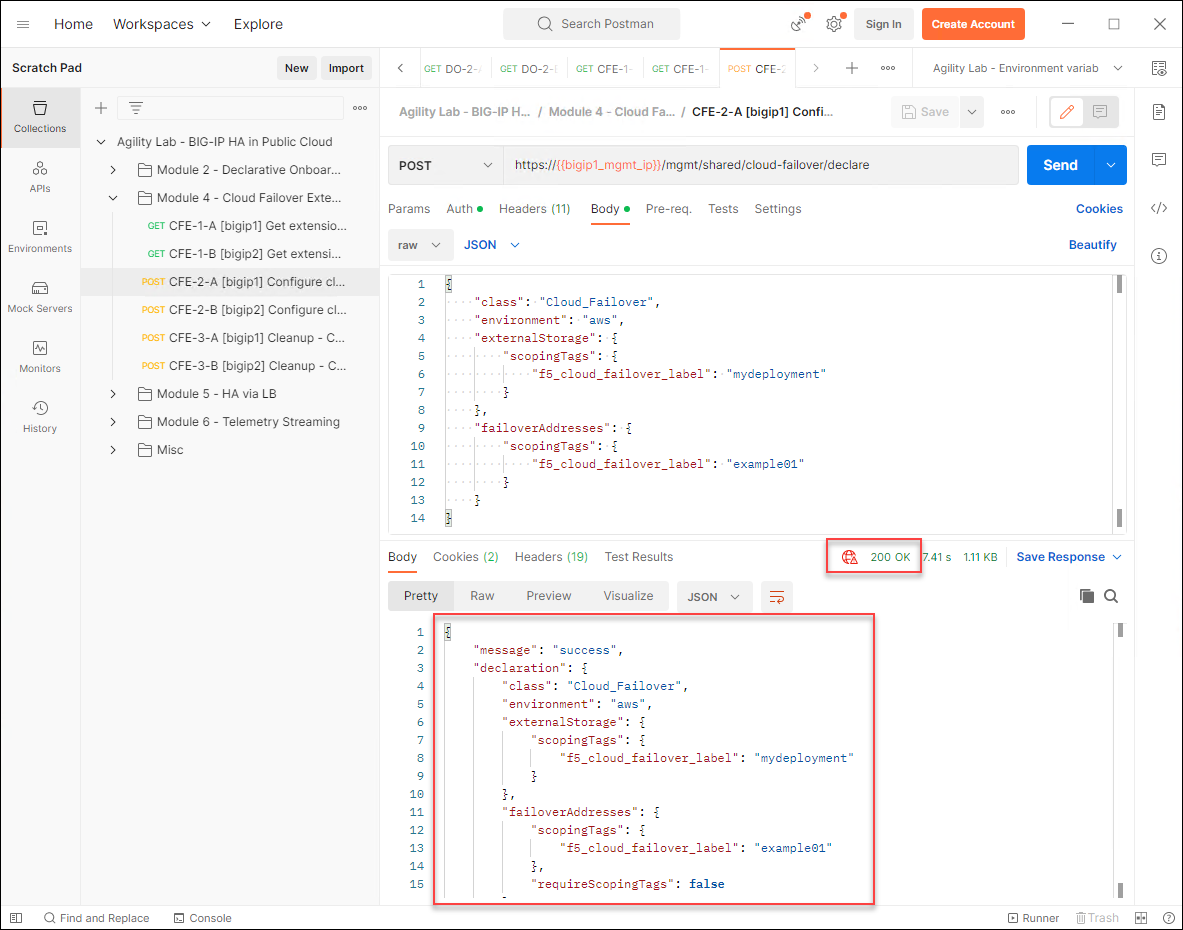
The CFE declaration must also be sent to BIG-IP #2. Send the CFE-2-B [bigip2] Configure cloud failover request and confirm that the declaration was successfully posted.