F5 Public Cloud Solutions > A&O Toolchain: BIG-IP HA in Public Cloud with Terraform (Agility Labs 2023) > 6. F5 Analytics Integration with AWS Source | Edit on
6.6. Review Telemetry Streaming Logs in the AWS Console Using CloudWatch¶
In the AWS Console, navigate to Services and then type
cloudwatchin the search box at the top of the page.Click on CloudWatch from the drop-down results.
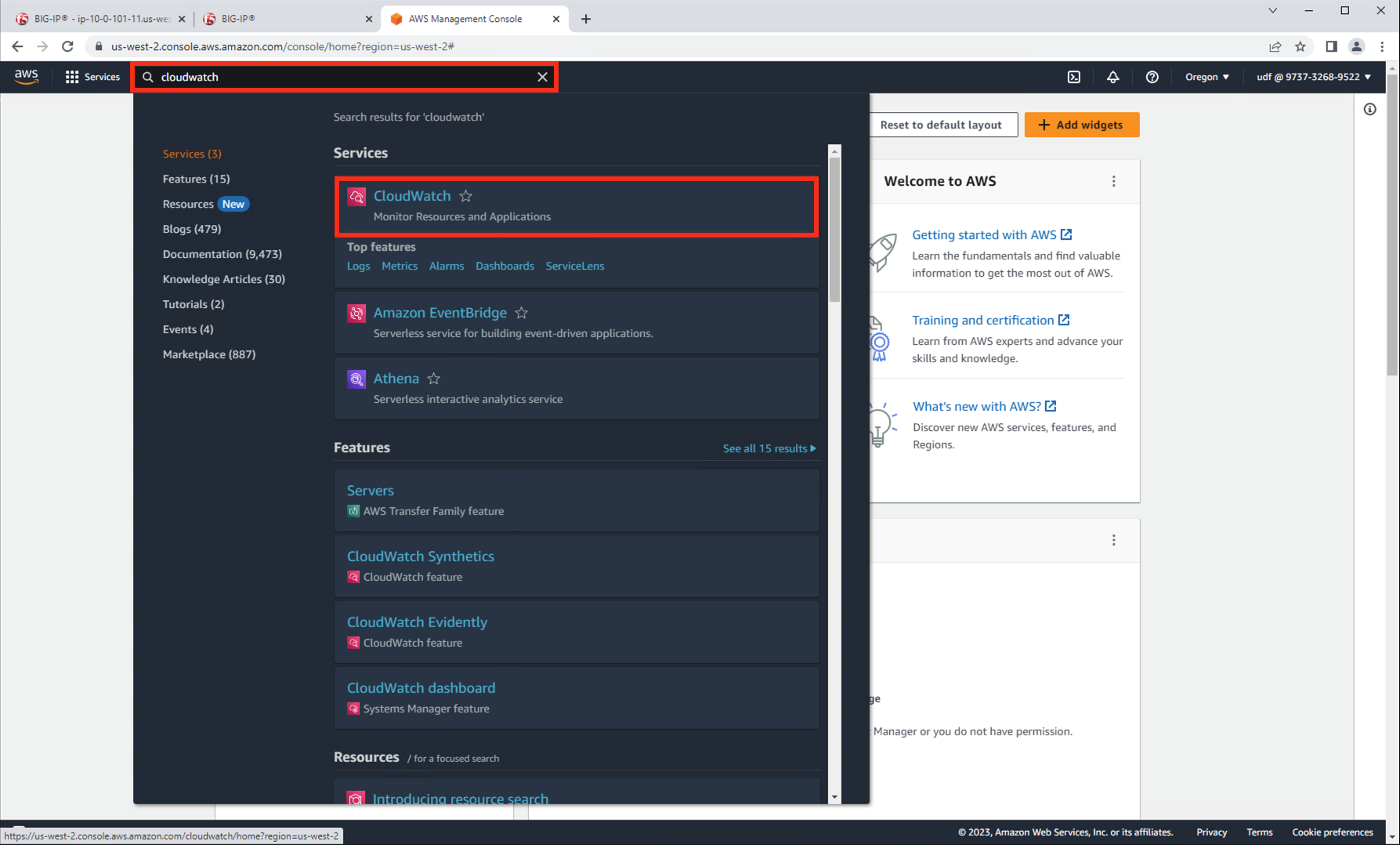
Navigate to Logs > Log Groups > studentf5labdev > log-stream.
Click on the refresh button until you see log entries for each of the BIG-IPs.
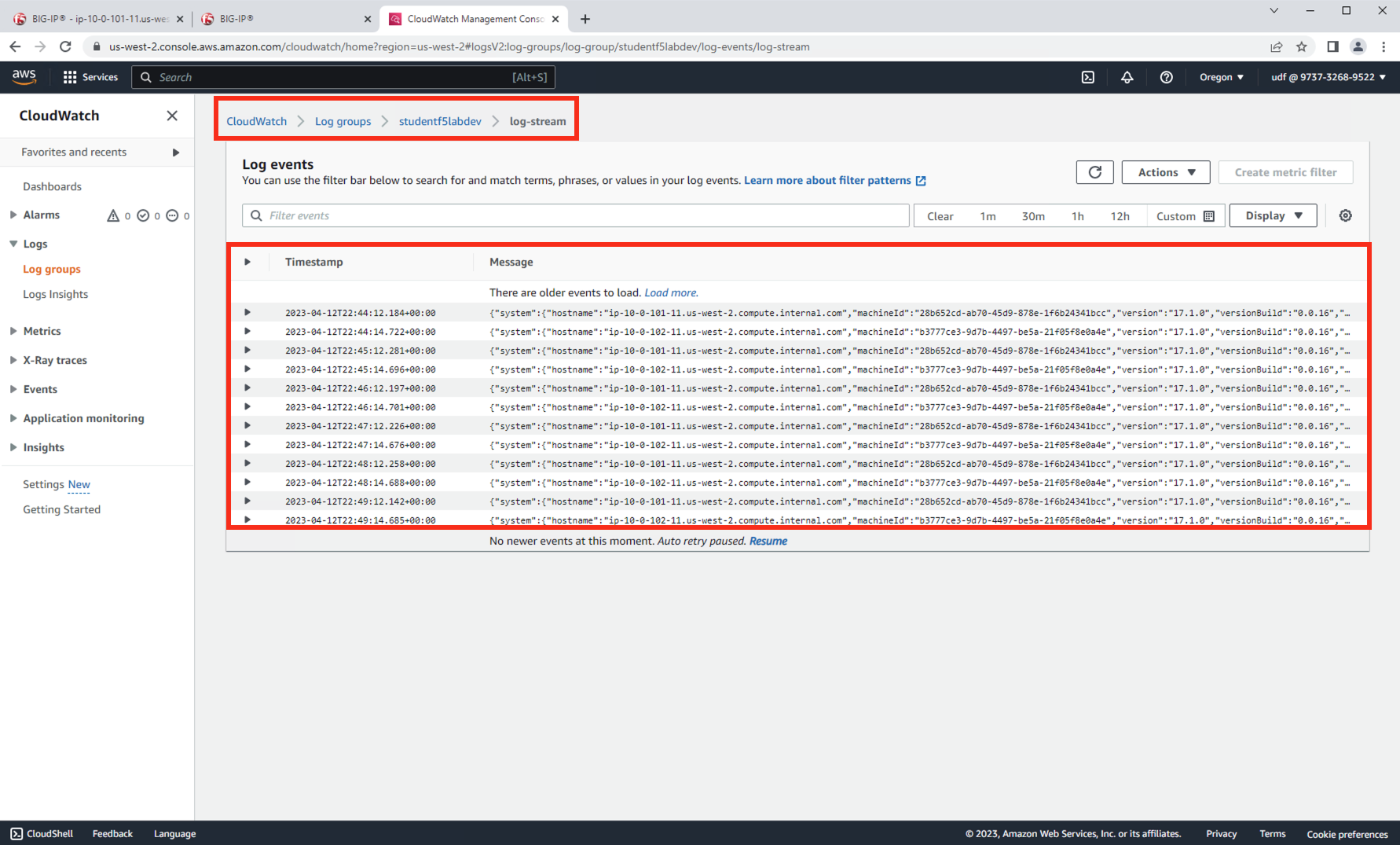
Once system telemetry data appears from hostname: ip-10-0-101-11.us-west-2.compute.internal.com and hostname: ip-10-0-102-11.us-west-2.compute.internal.com, click on the drop down for one of the log entries to examime the system data.
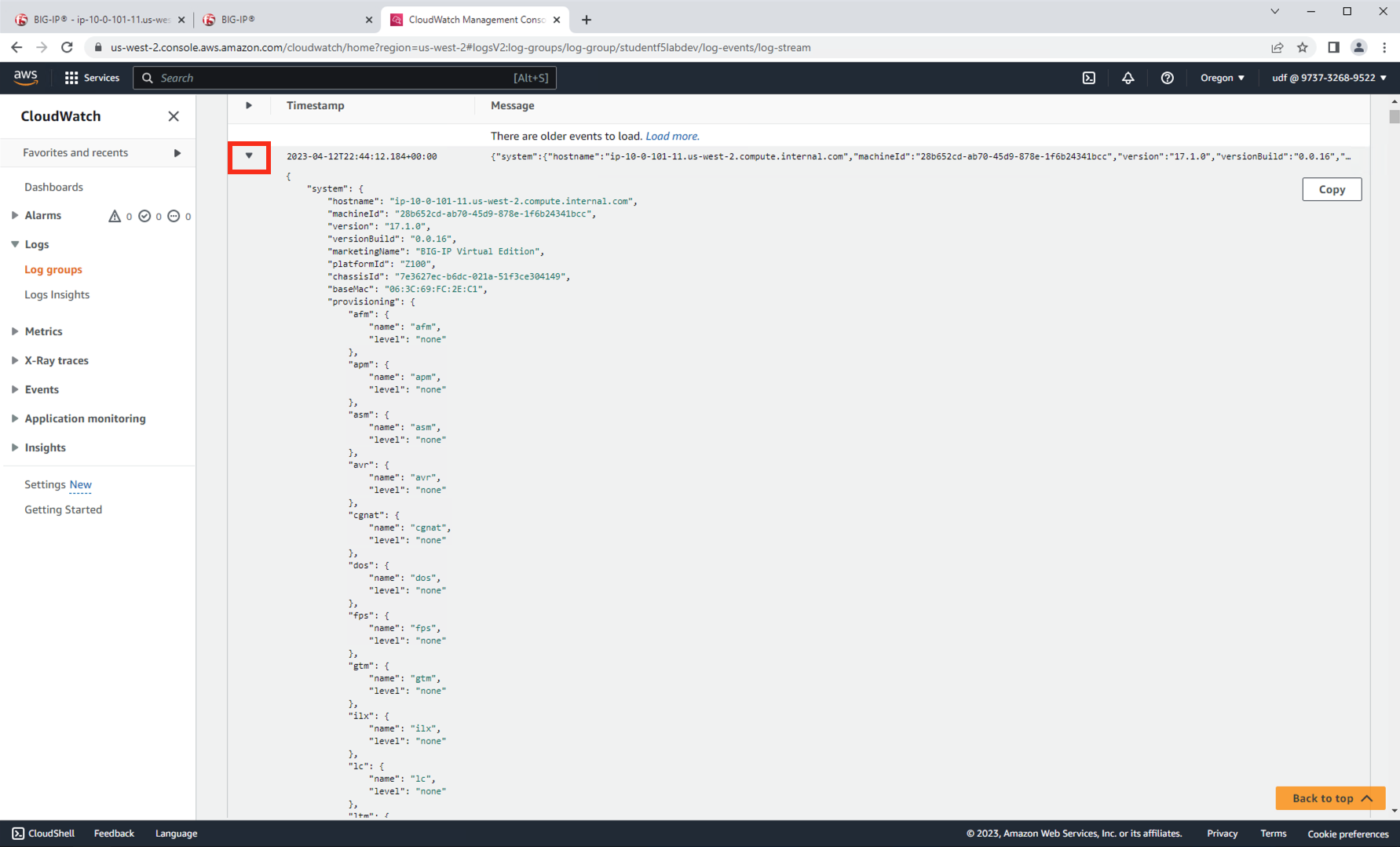
Scroll though the log data to view the system metrics being sent by each of the BIG-IPs to CloudWatch.
Note
Each BIG-IP is sending Telemetry Streaming logs to CloudWatch every 60 seconds. This is the interval value that was defined in the Telemetry Streaming declaration.
This is the end of the lab module.