F5 Public Cloud Solutions > A&O Toolchain: BIG-IP HA in Public Cloud with Terraform (Agility Labs 2023) > 6. F5 Analytics Integration with AWS Source | Edit on
6.5. Deploy Telemetry Streaming Configuration¶
6.5.1. POST the TS Declaration¶
In Postman, click on the TS-2-A [bigip1] Configure TS for CloudWatch request and send it to the BIG-IP.
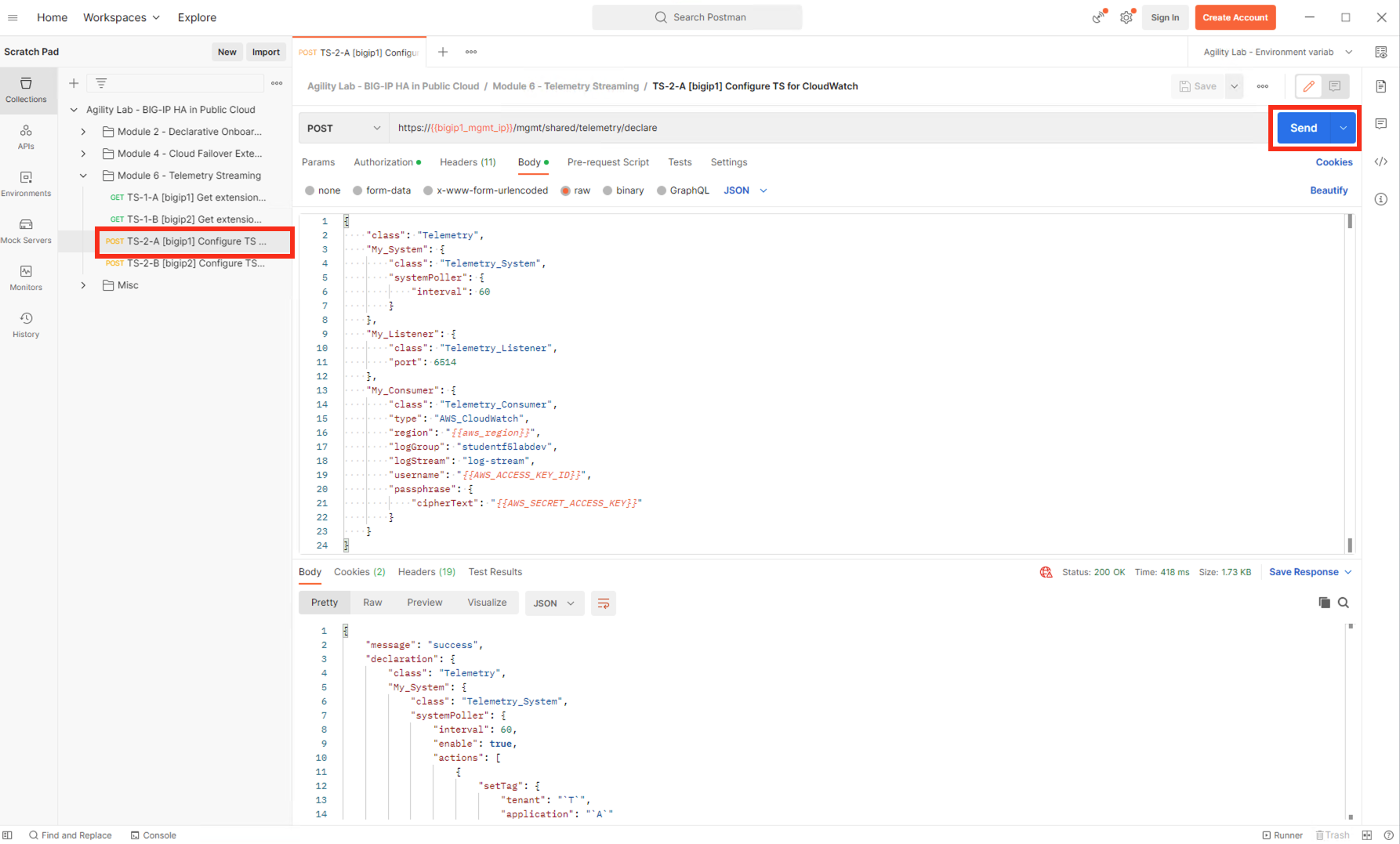
A response status code of 200 OK indicates that the TS declaration was validated and accepted by the BIG-IP.
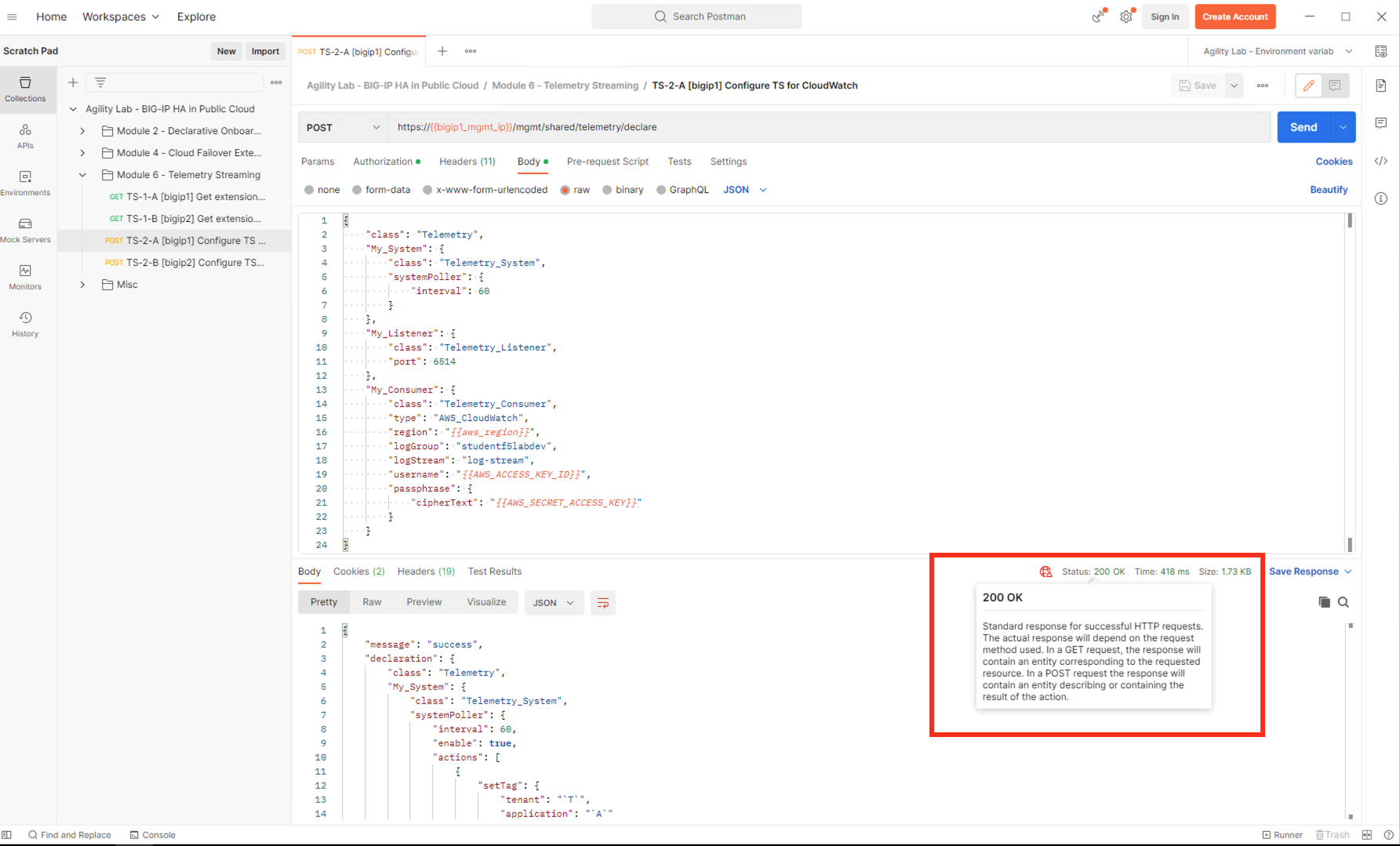
Click on the TS-2-B [bigip2] Configure TS for CloudWatch request and send it to the BIG-IP.
A response status code of 200 OK indicates that the TS declaration was validated and accepted by the BIG-IP.
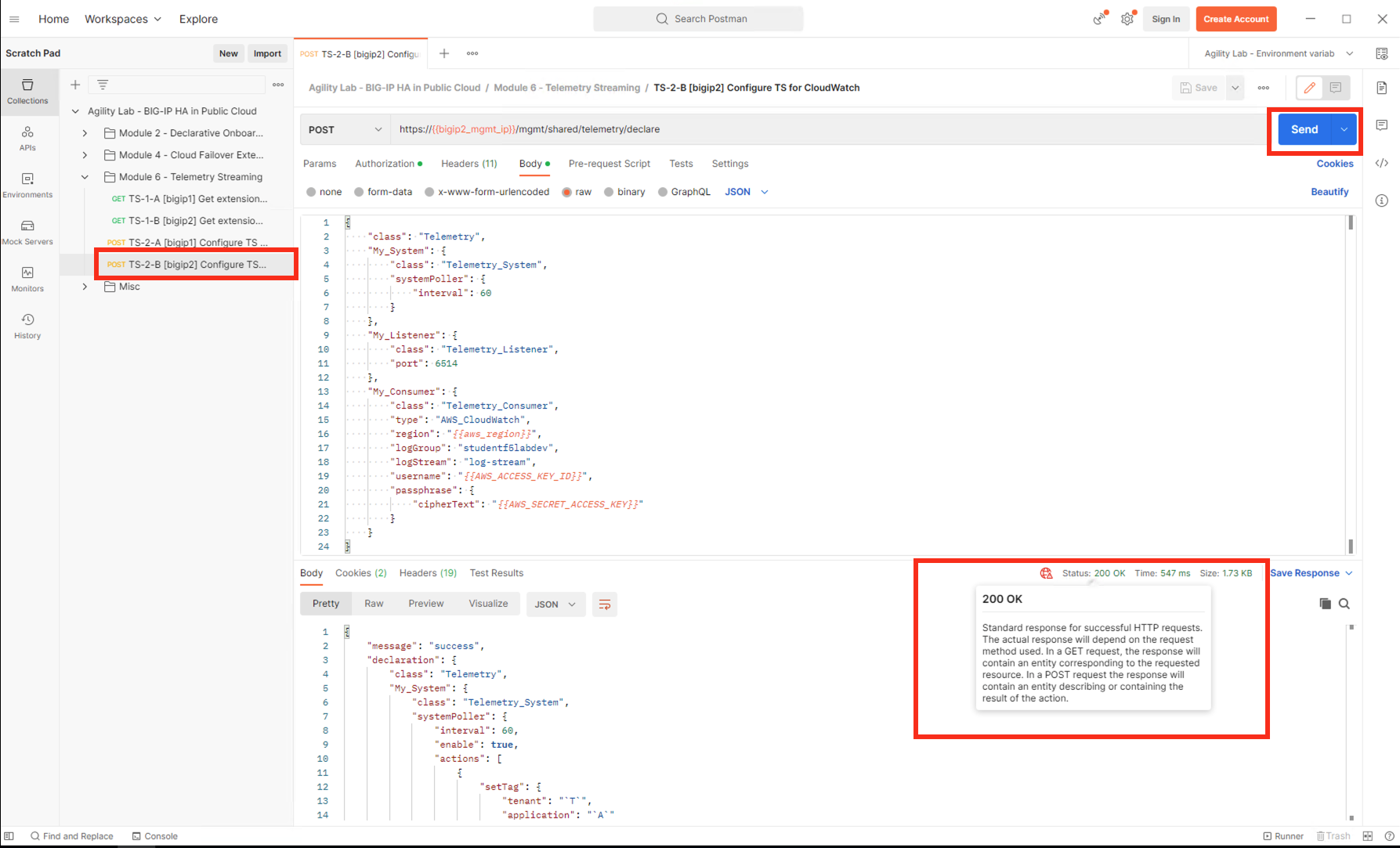
6.5.2. GET the TS Declaration¶
Click on the TS-2-A [bigip1] Configure TS for CloudWatch request and change the request method from POST to GET. Send it to the BIG-IP.
A response status code of 200 OK indicates a successful request to TS. The TS configuration will be displayed in the Response pane.
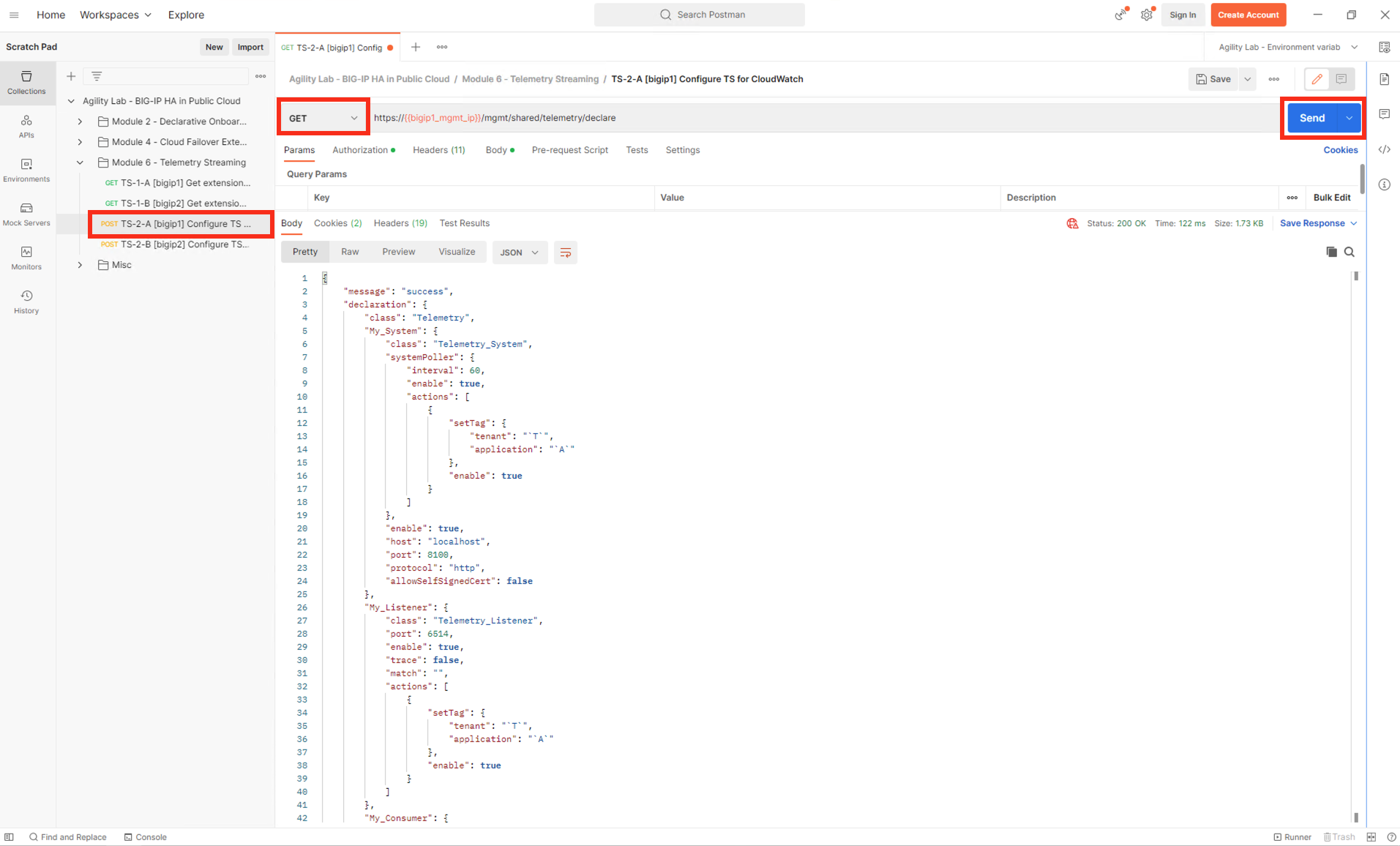
Note
Changing the request method of the API call from POST to GET will retrieve the Telemetry System configuration currently deployed on each BIG-IP. You can use this GET request to view the full TS configuration at any time.
Attention
Before closing the “TS-2-A [bigip1] Configure TS for CloudWatch” tab or the Postman application, it is best to change the request method back to the original value of POST. Otherwise, you will get a message asking if you would like to save changes to the declaration.