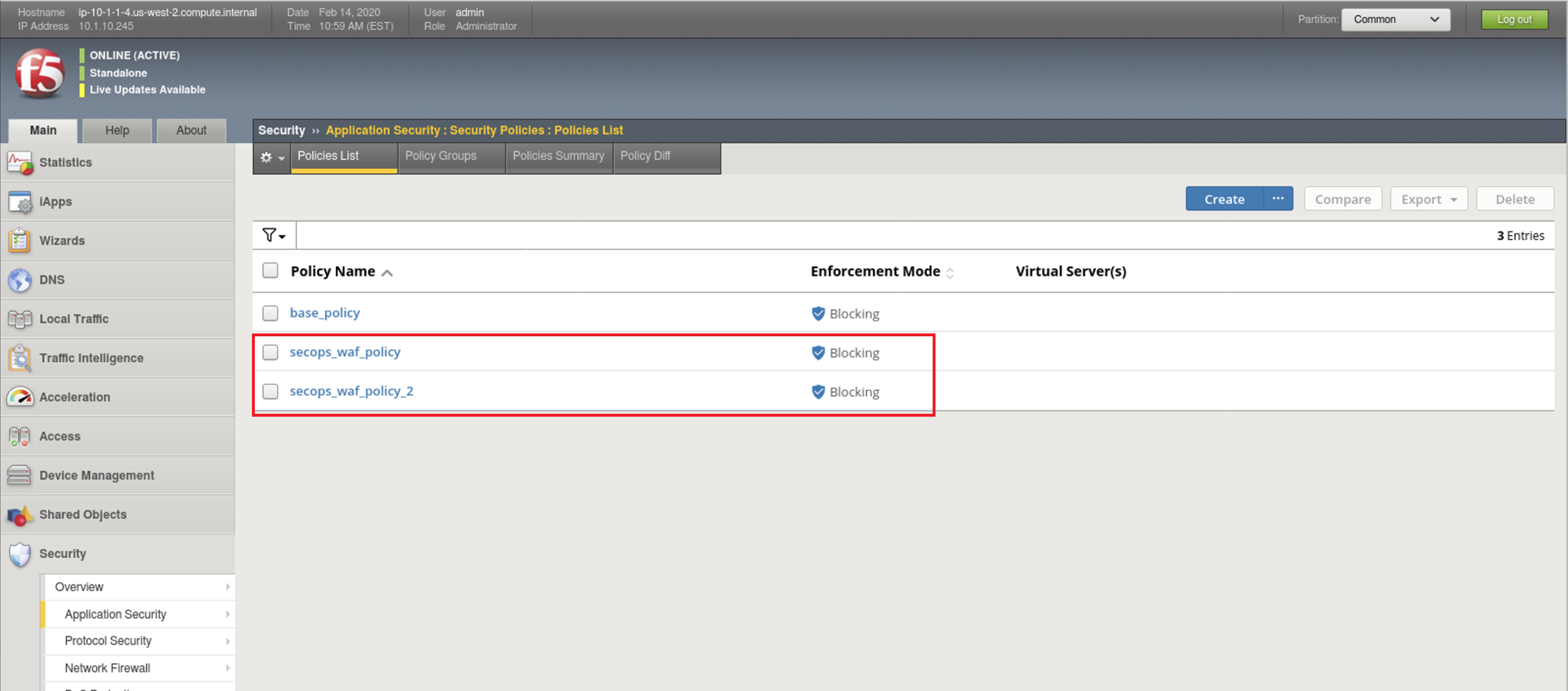F5 Web Application Firewall Solutions > WAF 301 - AWAF in a CI/CD Pipeline (Self Guided) > Module 1: AWAF Policy Template Creation on BIG-IP (secops engineer) Source | Edit on
Lab 1.3: Creation of ASM Policies via Importing JSON Files¶
1.3.1 Open Visual Studio Code by clicking on the icon shown below:¶

1.3.2 Once Visual Studio Code is open, you’ll see a collection on the left titled ‘UDF_WAF_CICD’ with several items underneath:
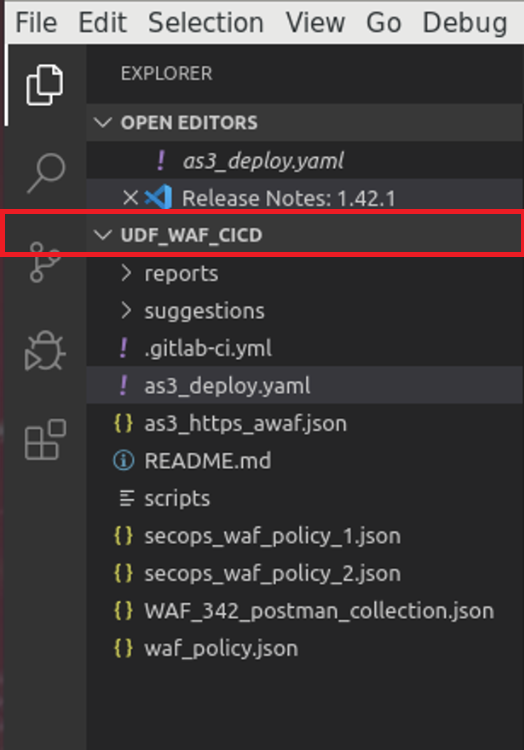
1.3.4 Click on ‘secops_waf_policy_1.json’ and review the configuration of the file.
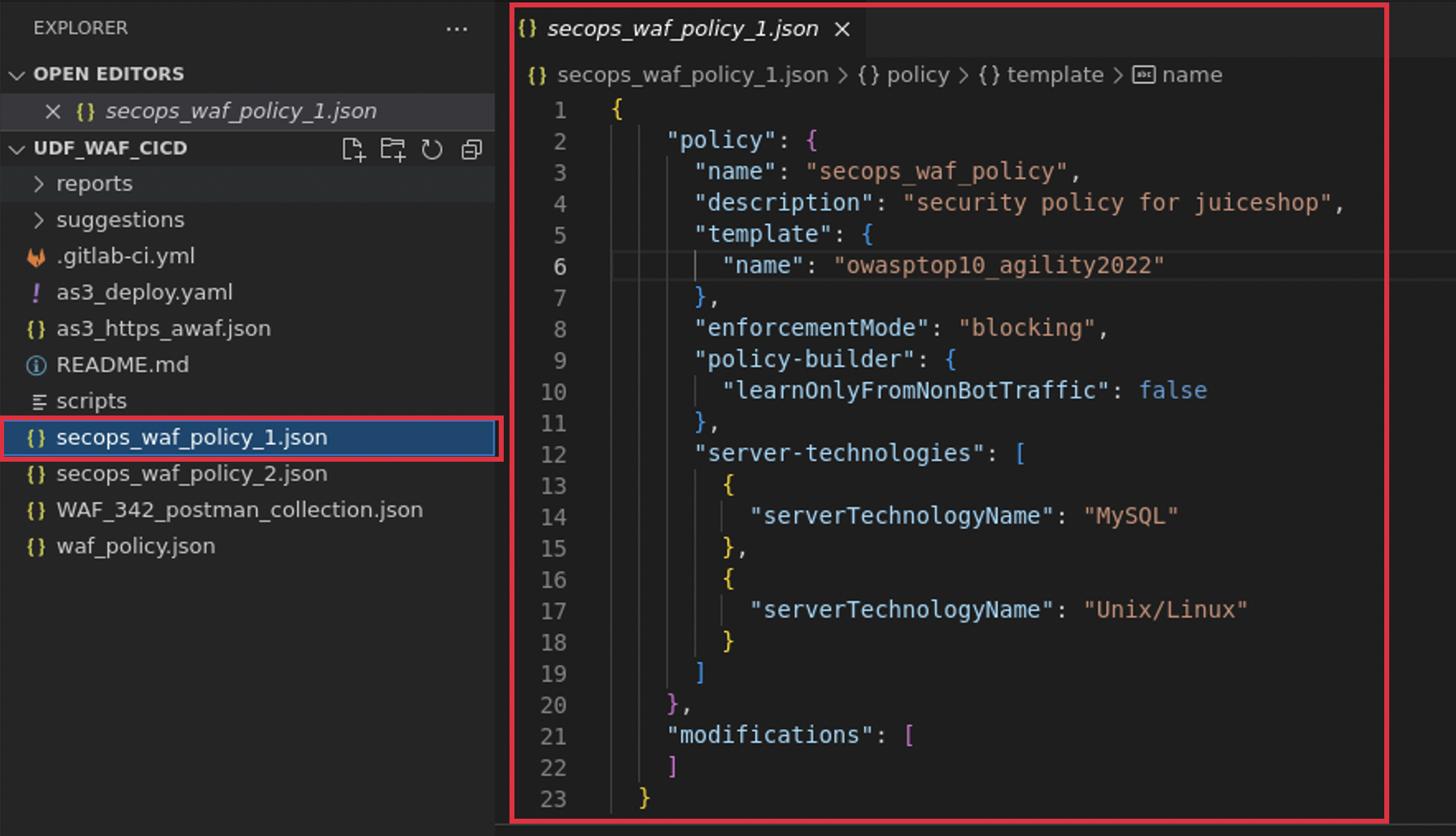
1. Import into the BIG-IP.
2. Navigate to ‘Security ›› Application Security : Security Policies : Policies List’
a. click on the ‘…’ next to ‘Create’ and select ‘Import Policy’:
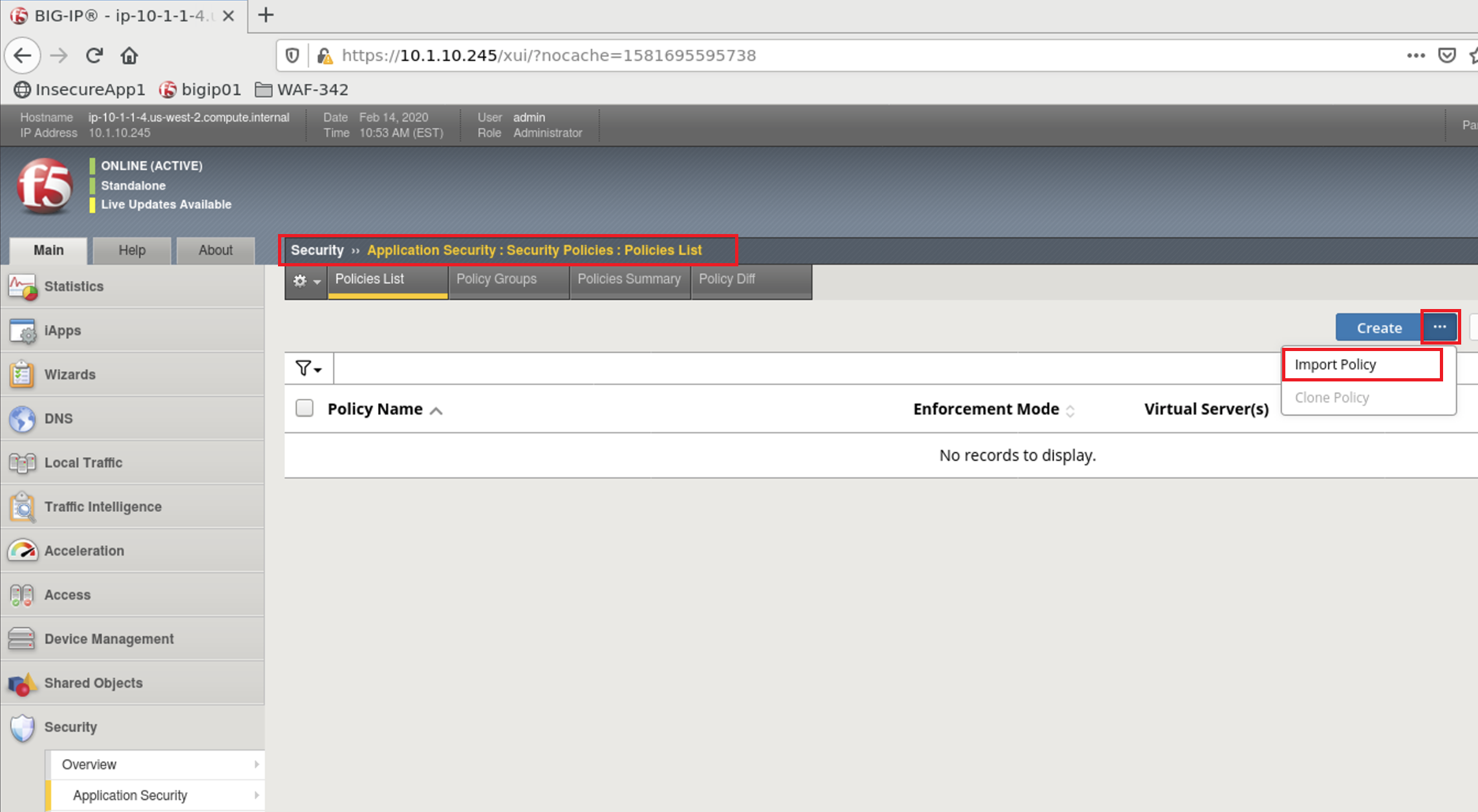
b. Navigate to the Desktop and select the ‘waf301’ folder
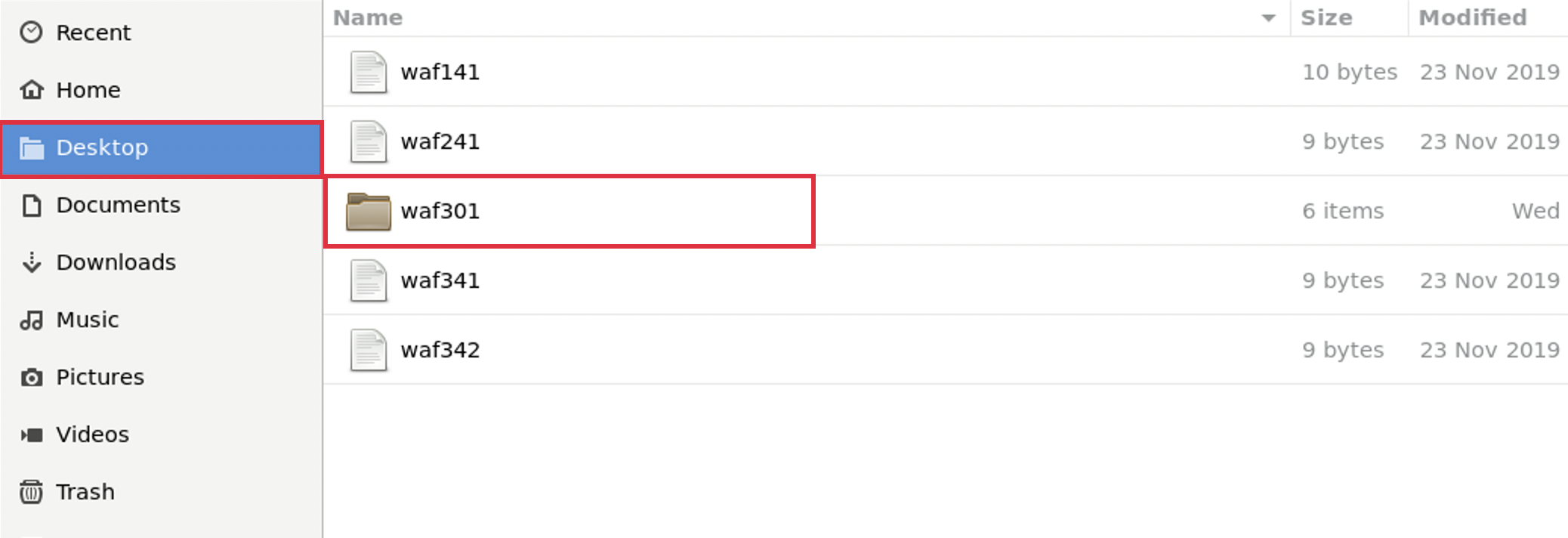
c. Select the ‘udf_waf_cicd’ folder:
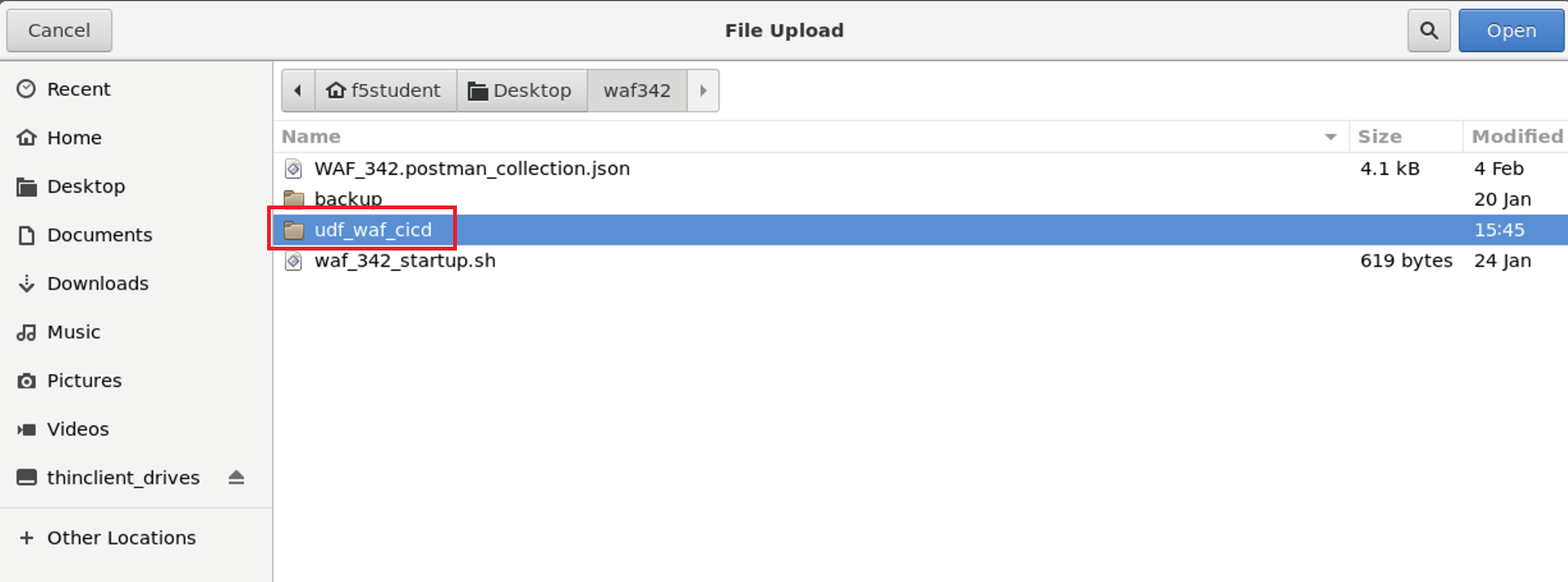
d. Select the ‘secops_waf_polic_1.json’ file and select ‘Open’ in the BIG-Ip:
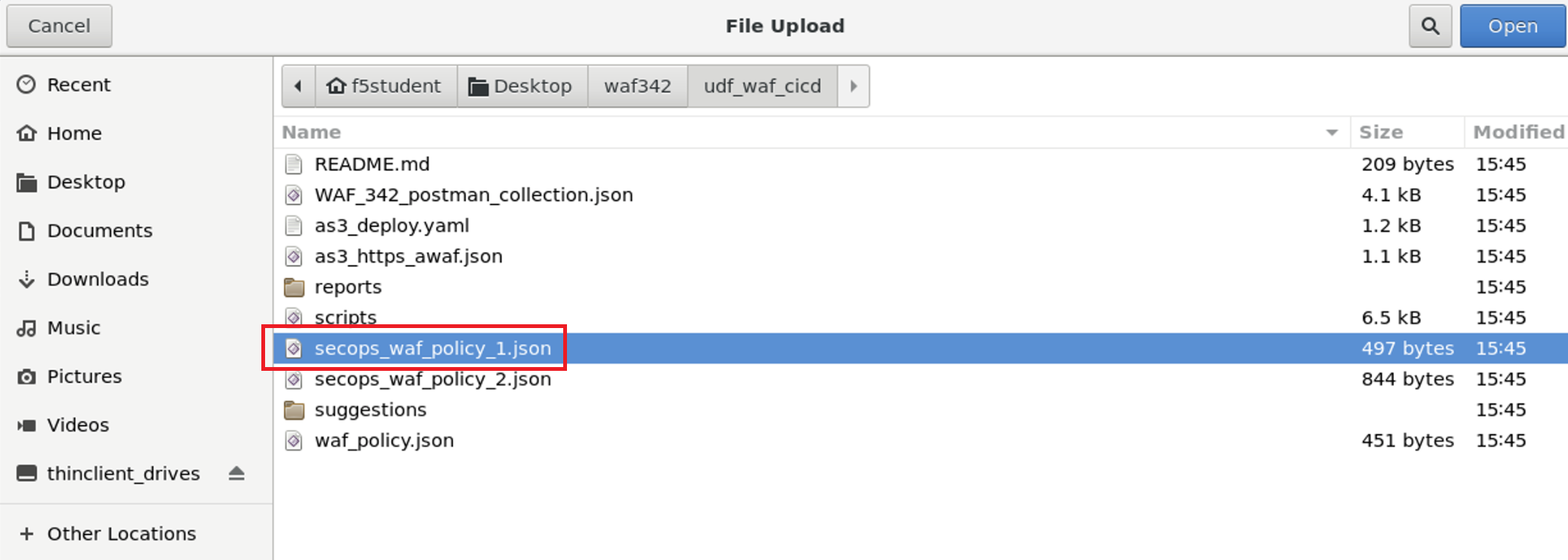
e. Select ‘Import’
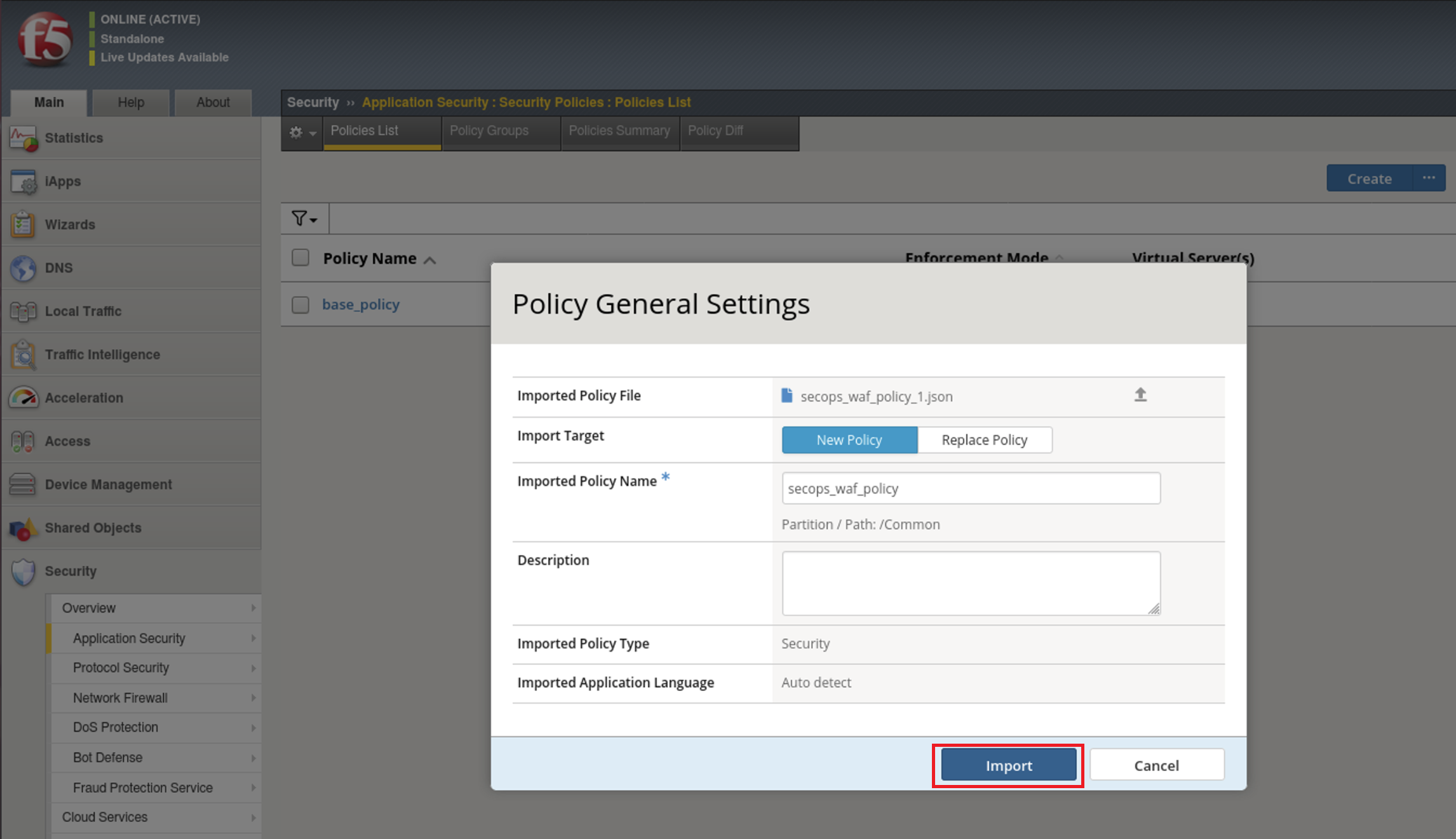
f. You’ll now see a policy imported called ‘secops_waf_policy’.
1.3.5 Return to Visual Studio Code and select the ‘secops_waf_policy_2.json’
a. Review the declaration:
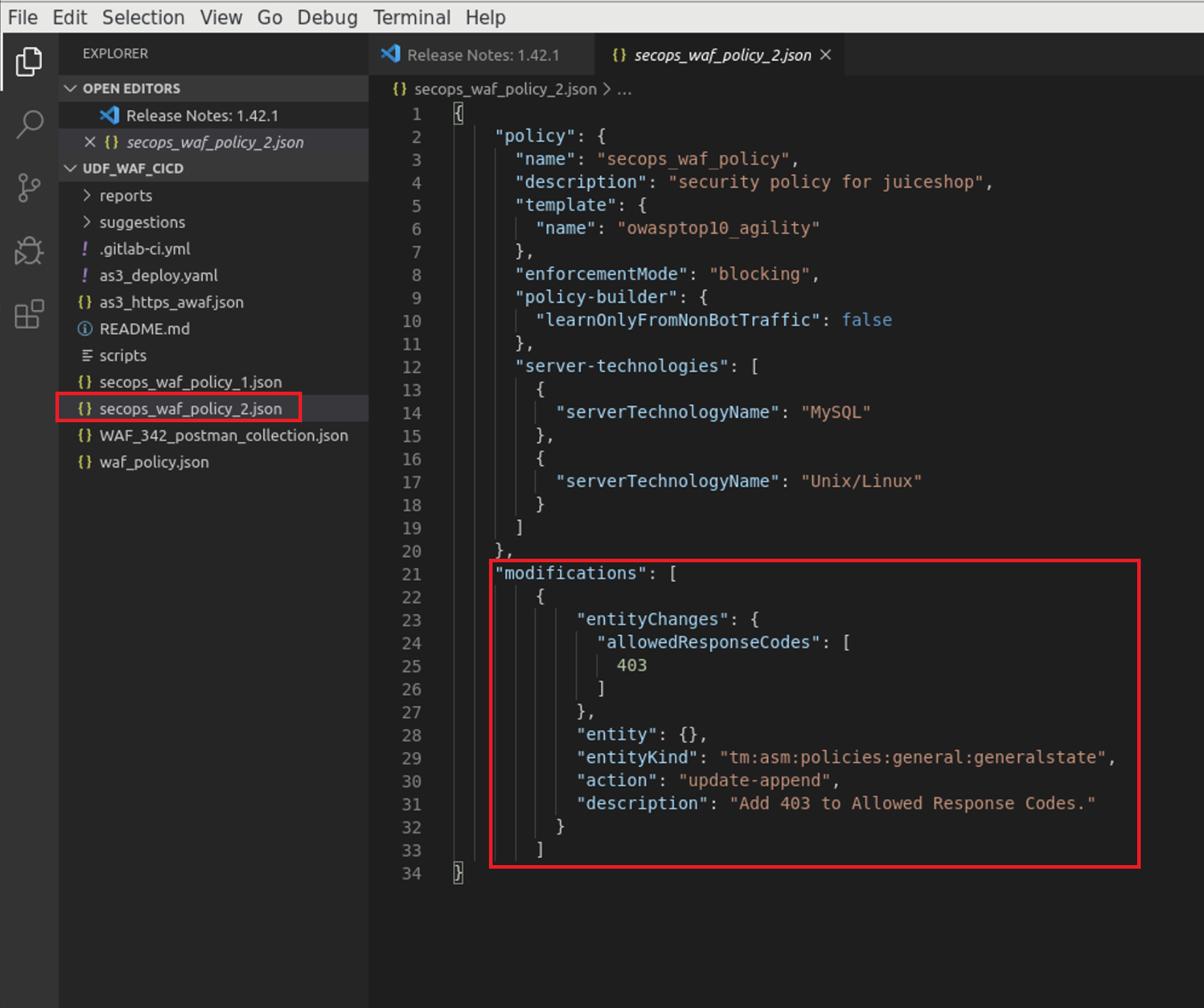
b. Notice that the declaration is identical to the ‘secops_waf_policy_1.json’ file with some modifications. In this declaration, you’ll notice that the change is to allow the ‘403’ response code in the Advanced WAF policy at the bottom.
c. Import into the BIG-IP following the same steps previously used in step 1.3.4 above.
1.3.6 You’ll now see two polices called:
‘secops_waf_policy’
and
‘secops_waf_policy_2’