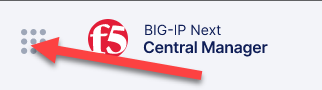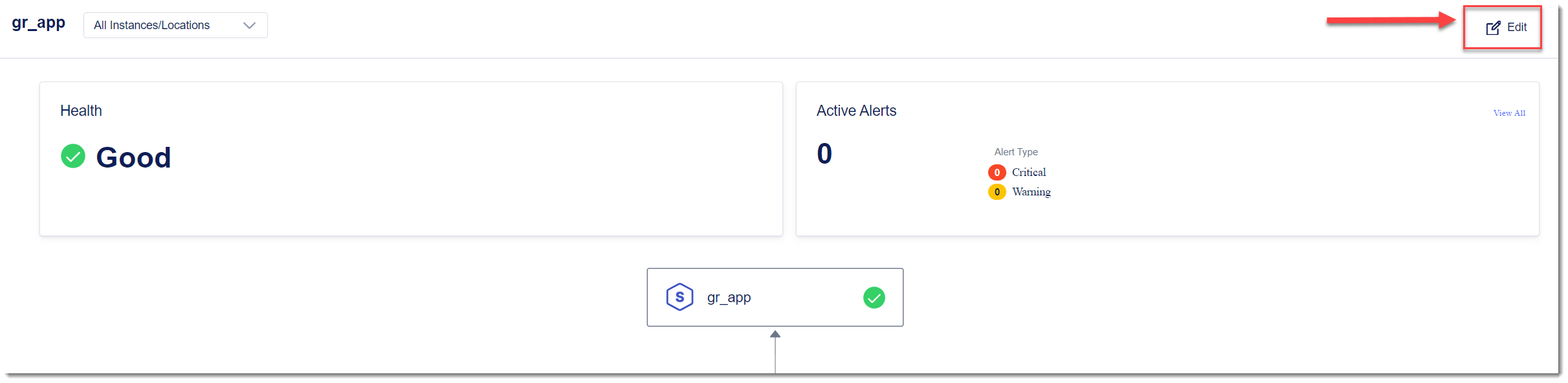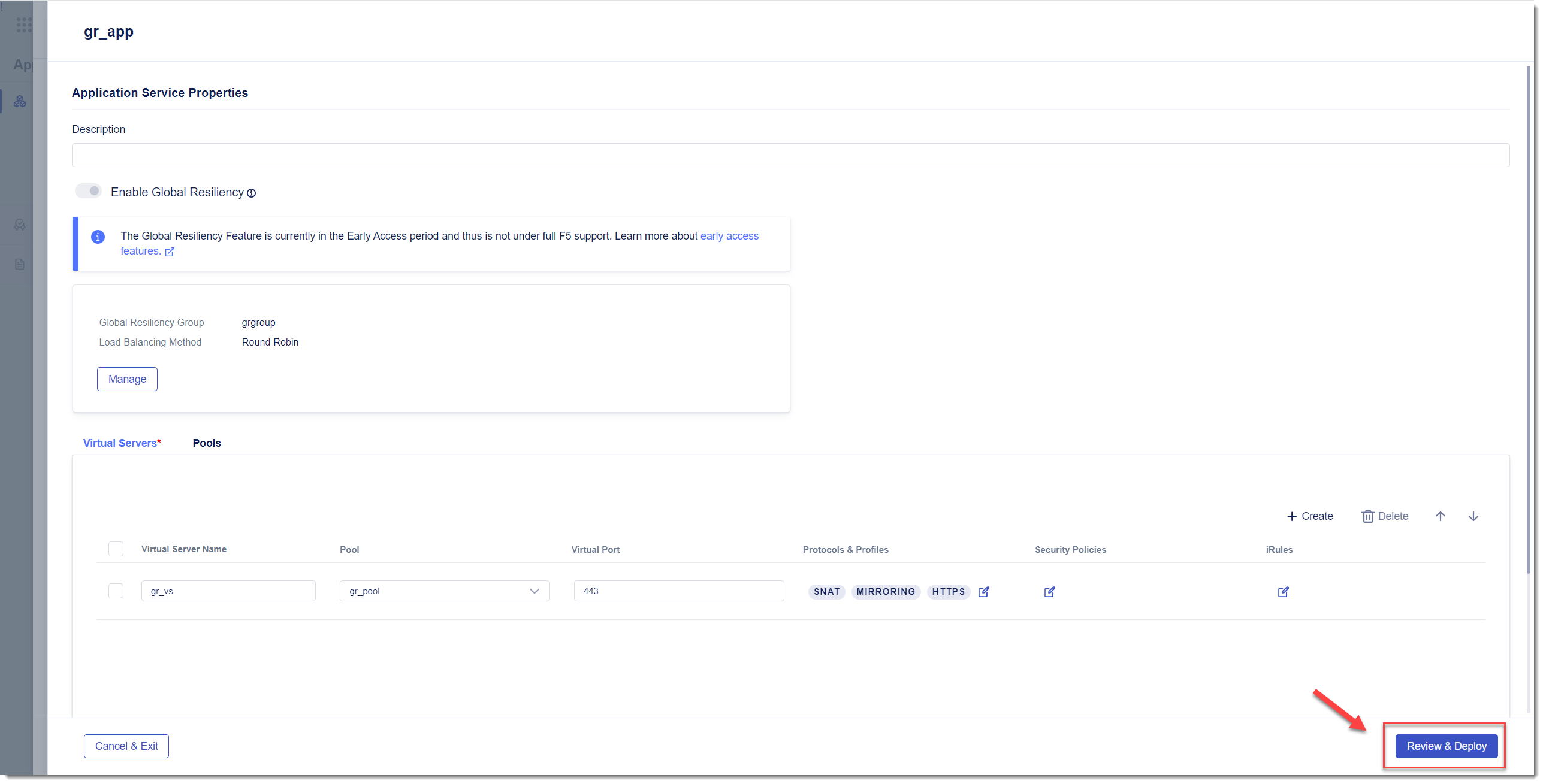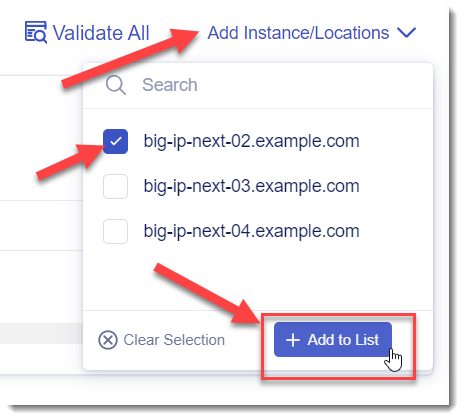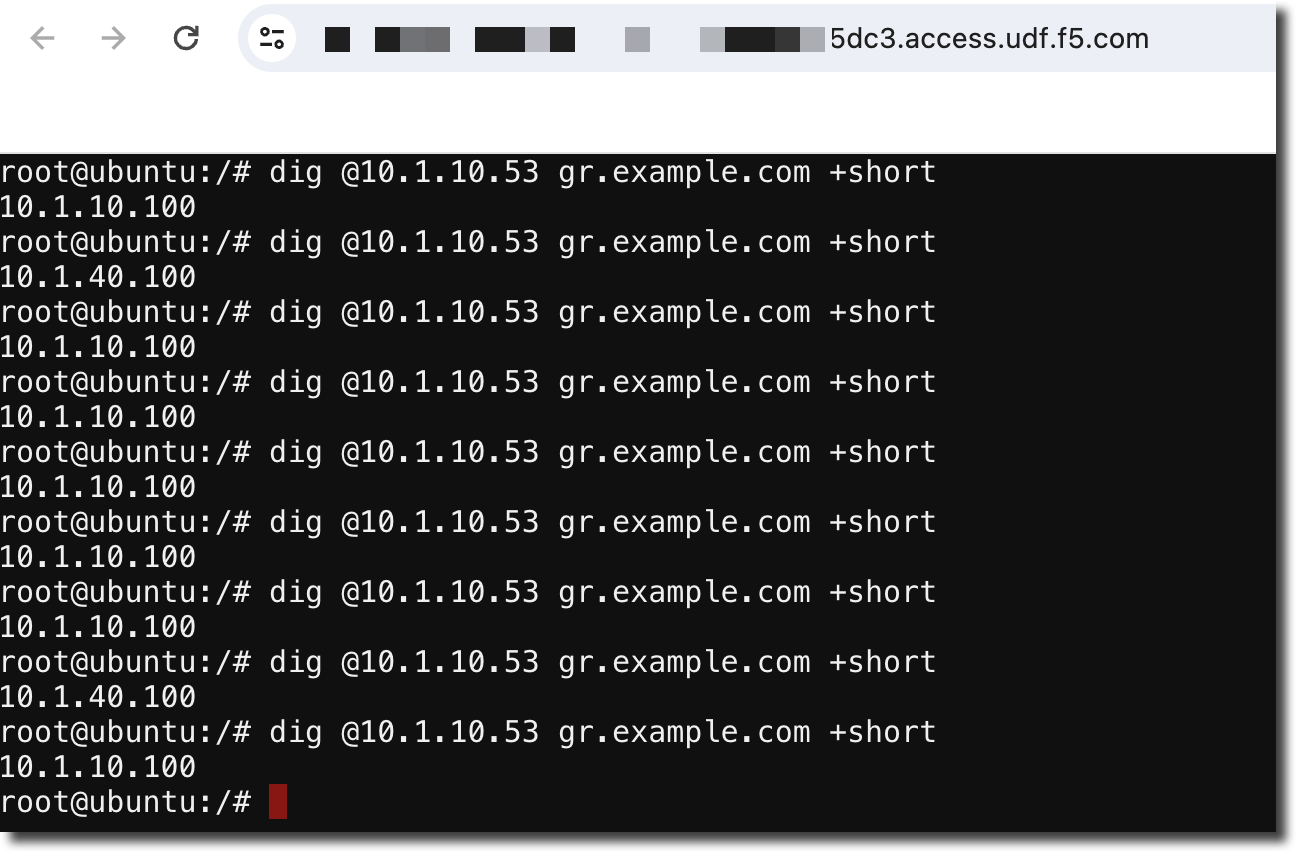F5 BIG-IP Next > Class 1: Introduction to BIG-IP Next DNS > Module 1: Introduction to BIG-IP Next DNS Source | Edit on
Lab 1.4 - Deploy Second Application Instance with Global Resiliency¶
In the previous lab exercise we deploy Global Resiliency for an application located on a single instance.
In this exercise we will expand the application to run on a second instance.
Lab 1.4.1 - Edit Application¶
Navigate to Applications
Click on “gr_app” (previously created)
Add Instance
Enter a Virtual Address
Enter the Virtual Address of “10.1.40.100”
Under “Members” for big-ip-next-02 click on the down arrow and select “+Pool Members”
Click on “+ Add Row”
Use the following values
Property Value Name node2 IP Address 10.1.50.101 Click on “Save” to return to the “Deploy” screen
Click on “Deploy Changes”
When prompted, press “Yes, Deploy”
Lab 1.4.2 - Open Web Shell¶
We will use the “dig” utility to verify our DNS records
Within your UDF Deployment, go to the WEB SHELL access method that is under the Ubuntu Jump Host
Type the following command
# dig @10.1.10.53 gr.example.com +shortrepeat the command (you can use the up arrow to auto-complete) several times
try using @10.1.40.53 and see if you get similar results
In this example we were connecting directly to the DNS listeners on BIG-IP Next to query the DNS records