F5 BIG-IQ Centralized Management Lab > BIG-IQ All Labs > Class 12: BIG-IQ SSL Orchestrator > Module 1: Review the SSLo deployment Source | Edit on
Lab 1.2: Review the security services¶
Note
Estimated time to complete: 5 minutes
Lab environment access¶
If you have not yet visited the page Getting Started, please do so.
Tasks¶
- Click on Configuration > SSL Orchestrator > Services
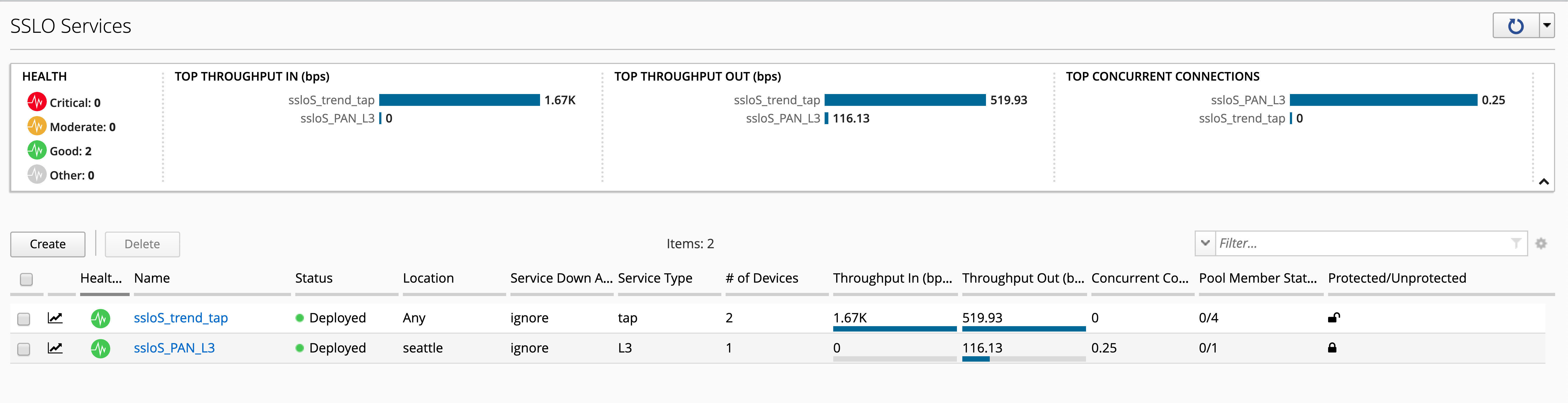
Note
2 services are already running. In order to simplfy the lab architecture and to reduce the footprint, the Services are shared between both SSL orchestrators. In a real life, a customer would have different security devices per location.
Note
The Trend Micro TAP resource is a shared Security Service between Paris and Seattle. BIG-IQ will take care of the location tag in order to push the right network configuraiton to the right place. Palo Alto is only located in Seattle datacenter.
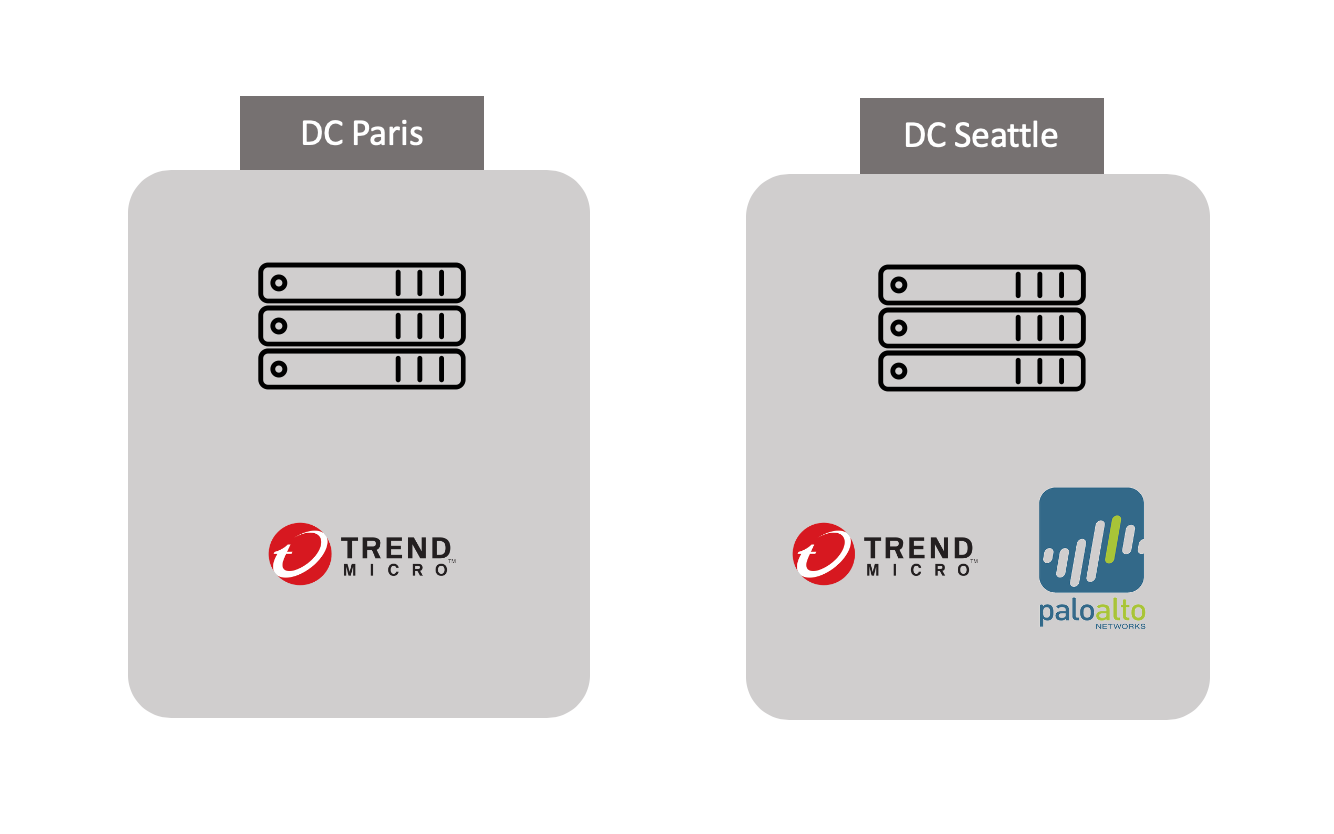
- Click on ssloS_Trend_TAP and then edit the service (click on the pencil icon)
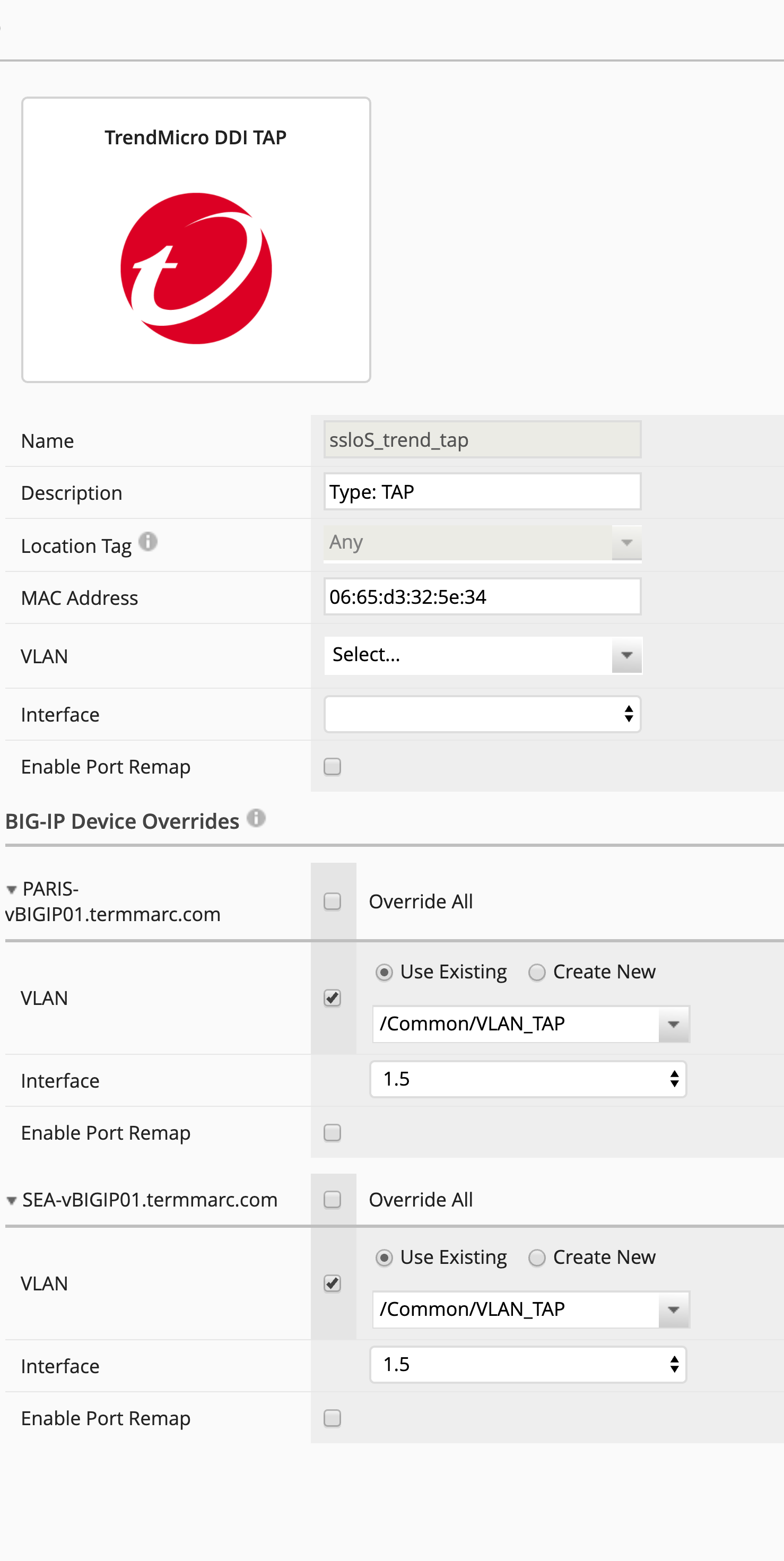
Note
You can notice the location tag is Any. It means, BIG-IQ can push configuration to all SSLo (Paris and Seattle) regards this service. At the botton, you can notice the location specific configuration. Every SSLo can have a different network architecutre. In our lab, we created exactly the same interface names and VLAN names on both SSLo.
Note
In Paris DC, Trend is connected on port 1.5 and VLAN VLAN_TAP.
Note
In Seattle DC, Trend is connected on port 1.5 and VLAN VLAN_TAP.
Click Cancel.
- Click on ssloS_PAN_L3 and then edit the service (click on the pencil icon)
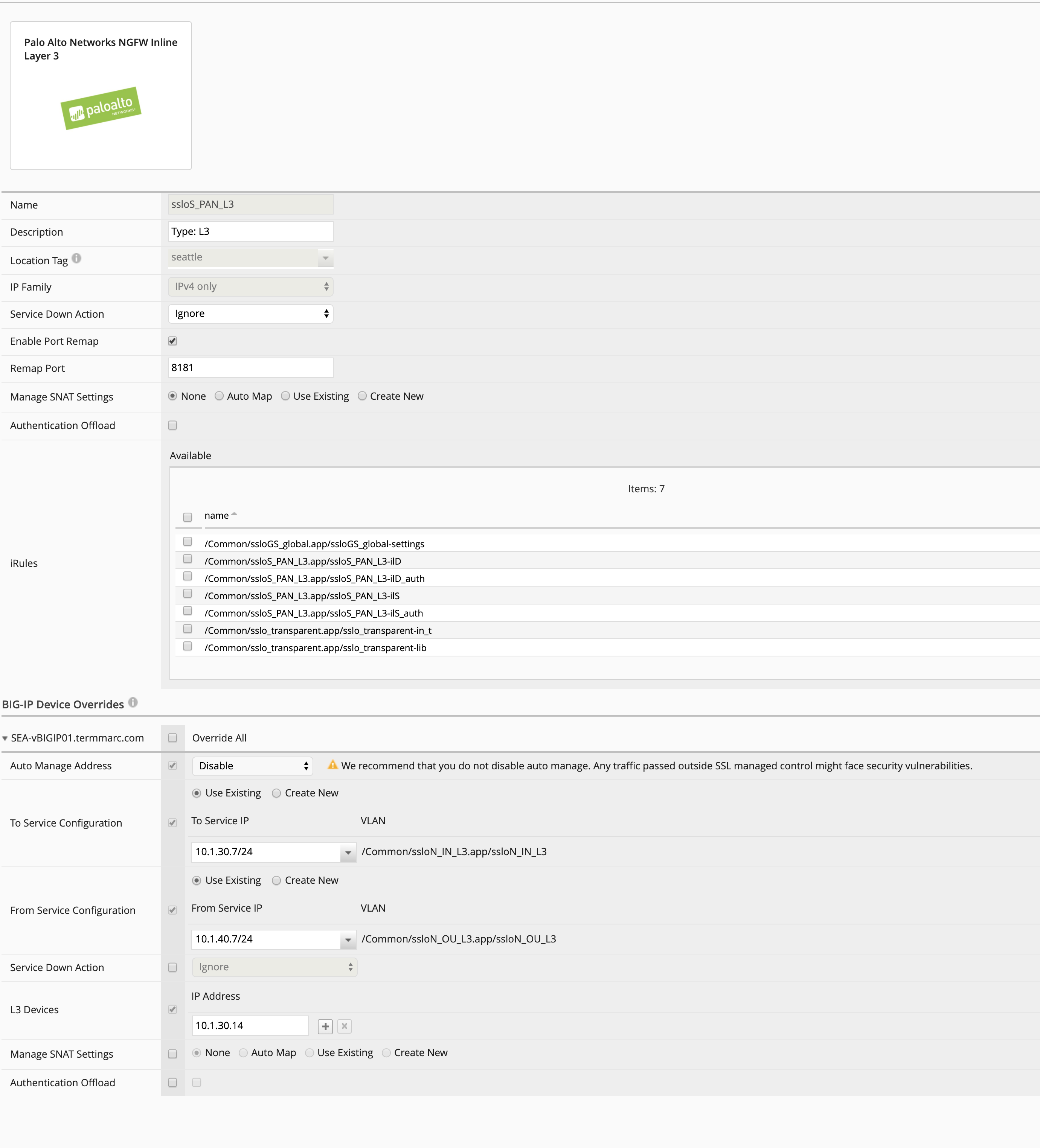
Note
You can notice the location tag is Seattle. It means, BIG-IQ can push configuration only to Seattle SSLo regards this service. At the botton, you can notice the location specific configuration. Every SSLo can have a different network architecutre.
Note
You can notice for the Network Configuration “Use Existing”. This is a result of the creation of the service. But when I created the service, I selected “Create New” and I specified the ports/IPs to use on SSLo in Seattle DC.