F5 BIG-IQ Centralized Management Lab > BIG-IQ All Labs > Class 12: BIG-IQ SSL Orchestrator > Module 1: Review the SSLo deployment Source | Edit on
Lab 1.3: Review the service chains¶
Note
Estimated time to complete: 5 minutes
Lab environment access¶
If you have not yet visited the page Getting Started, please do so.
Tasks¶
- Click on Configuration > SSL Orchestrator > Service Chains
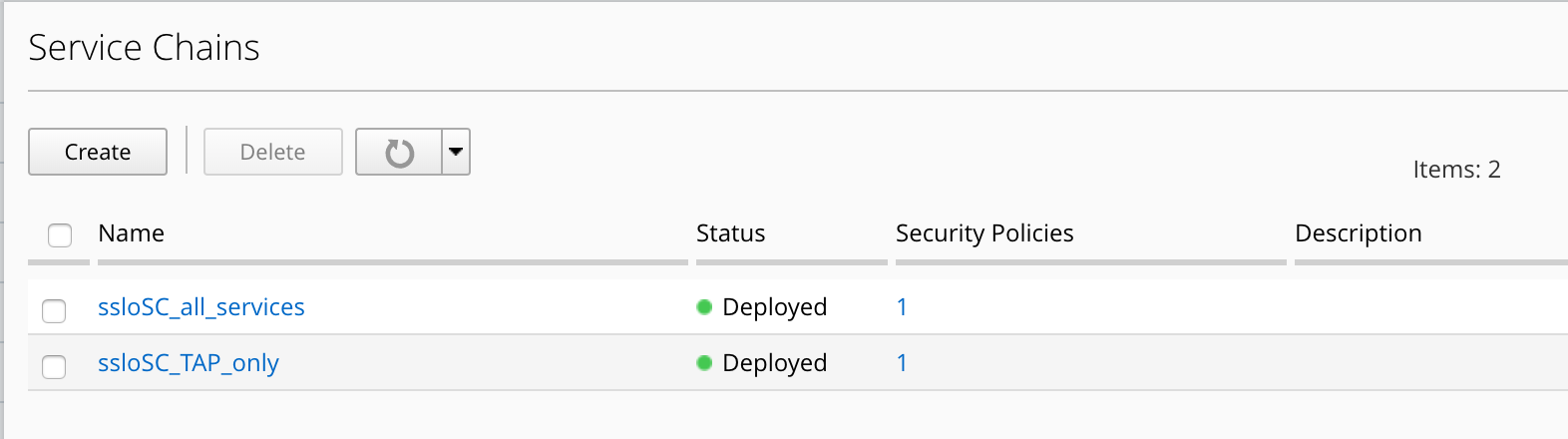
Note
2 service chains exist. One is TAP_only, and includes only Trend Micro service. The second one is “All Services” and includes PaloAlto and Trend Micro services.
- Click on ssloSC_TAP_Only and then edit the service (click on the pencil icon)
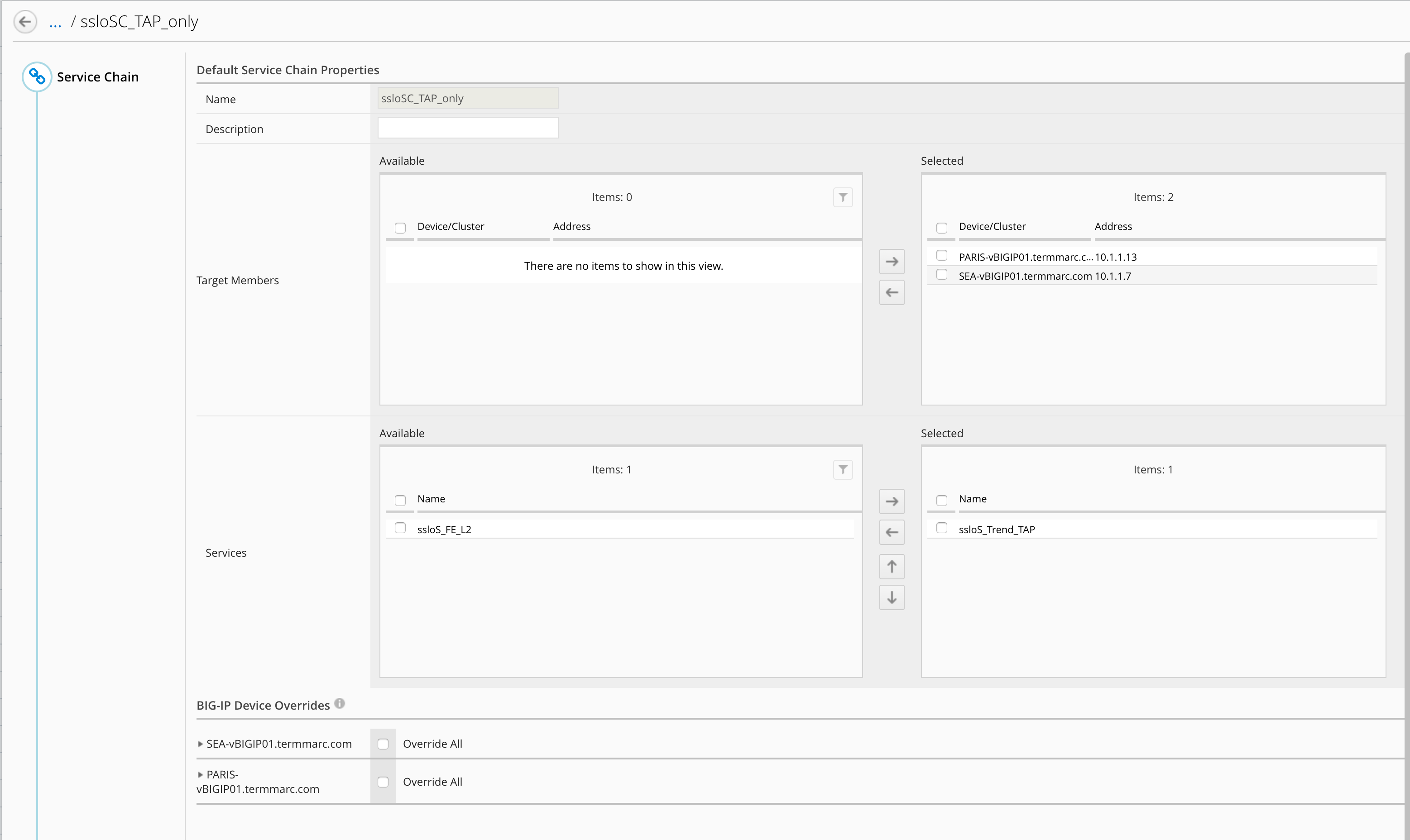
Note
You can notice both SSLo are selected and the Trend Micro service is selected. It means, this service chain will be deploy on both SSLo.
Click Cancel.
- Click on ssloSC_all_services and then edit the service (click on the pencil icon)
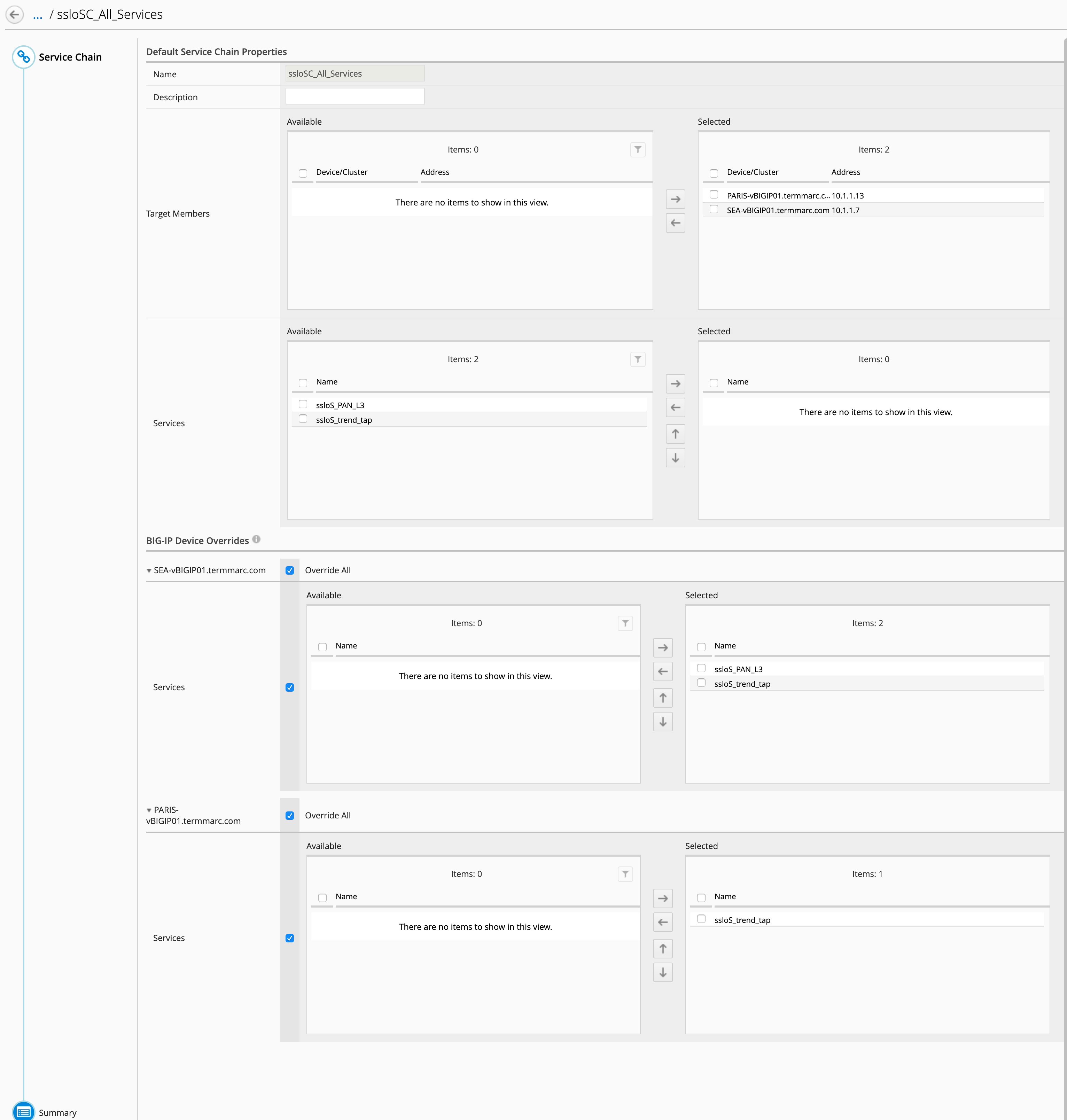
Note
This Service Chain is more complex. As you can see, both SSLo are selected, no service is selected. Instead, I use the Overriding menu at the bottom.
Note
In order to keep SSLo Security Policy consistant, I decided to use and create only one All_Services service chain, but with an exception for Paris. Paris doesn’t have PaloAlto service, so I do not select PaloAlto for Paris SSLo. With this trick, I can use the same Service Chain for all SSLo in BIG-IQ and the same Security Policy refering to this Service Chain.