F5 BIG-IQ Centralized Management Lab > BIG-IQ Solo Use Cases Source | Edit on
Lab 2.2: Troubleshooting Pool Member¶
Note
Estimated time to complete: 5 minutes
Lab environment access¶
If you have not yet visited the page Getting Started, please do so.
Tasks¶
- Login as paula in BIG-IQ.
- Select the application service
security_site16_bostonlocated underairport_securityapplication.
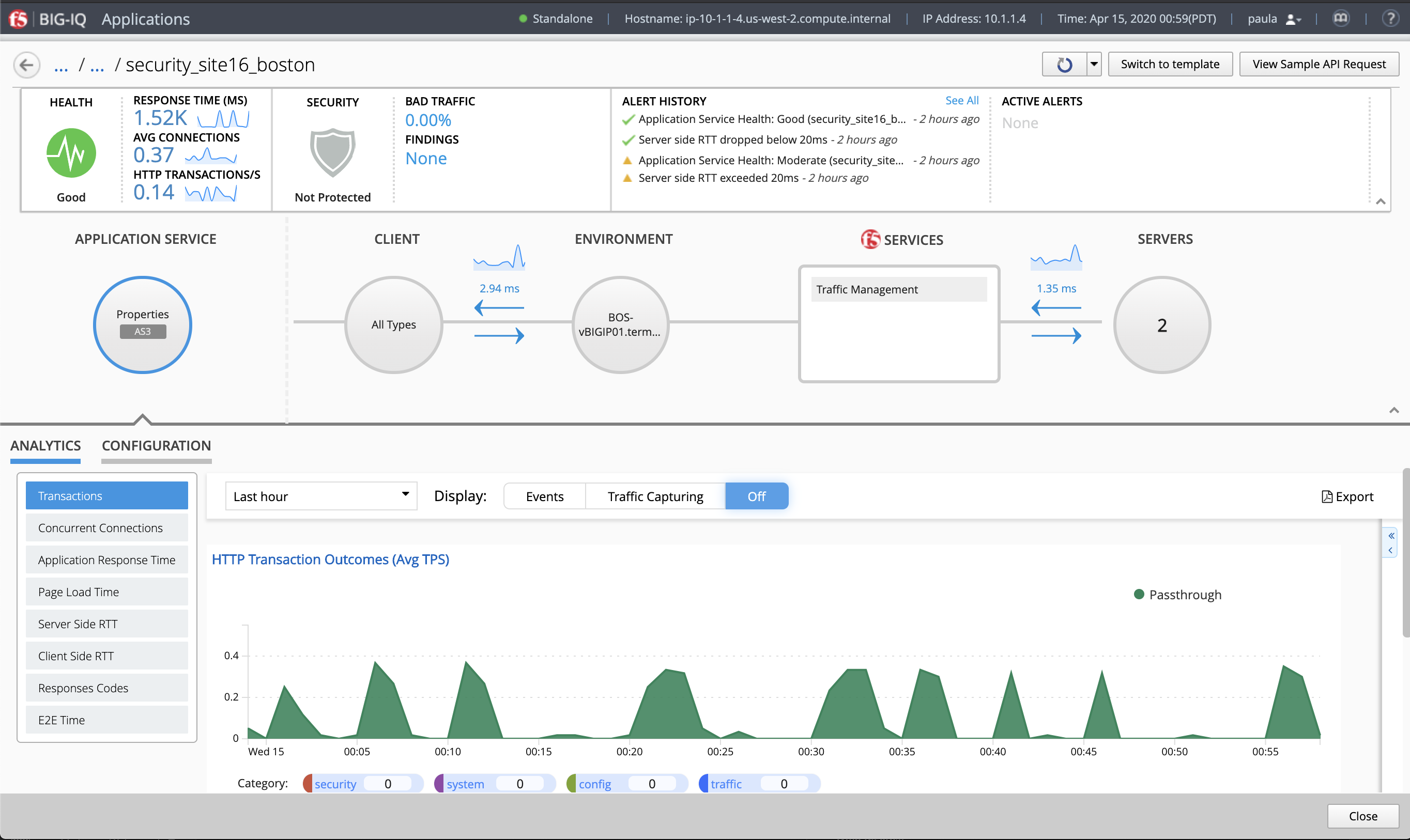
- Click on the SERVERS, then select the CONFIGURATION tab. 2 nodes should be displayed.
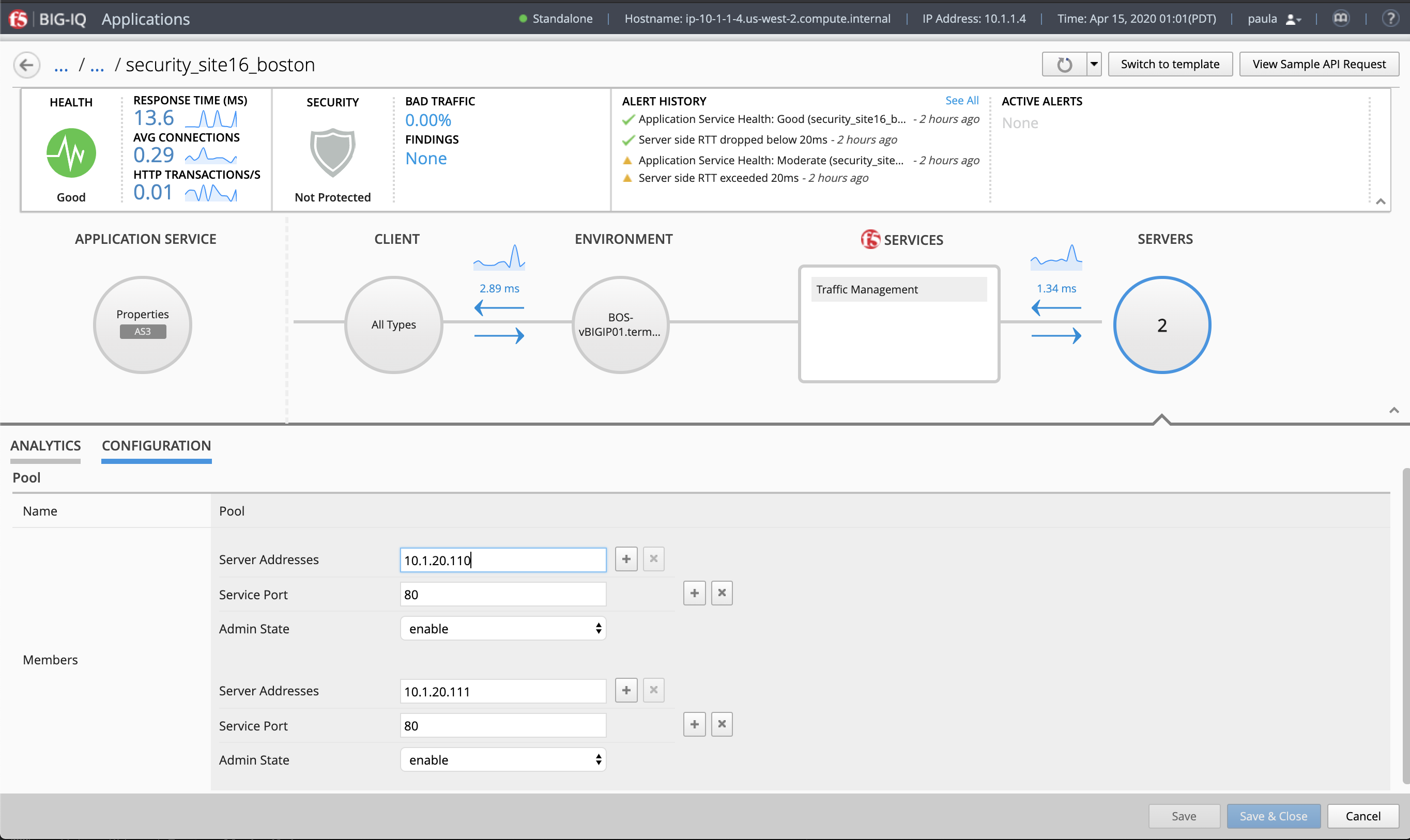
- Add a Pool Member.
- Click the + next to Server Addresses and add a wrong node
1.3.5.6for123. - Click Save.
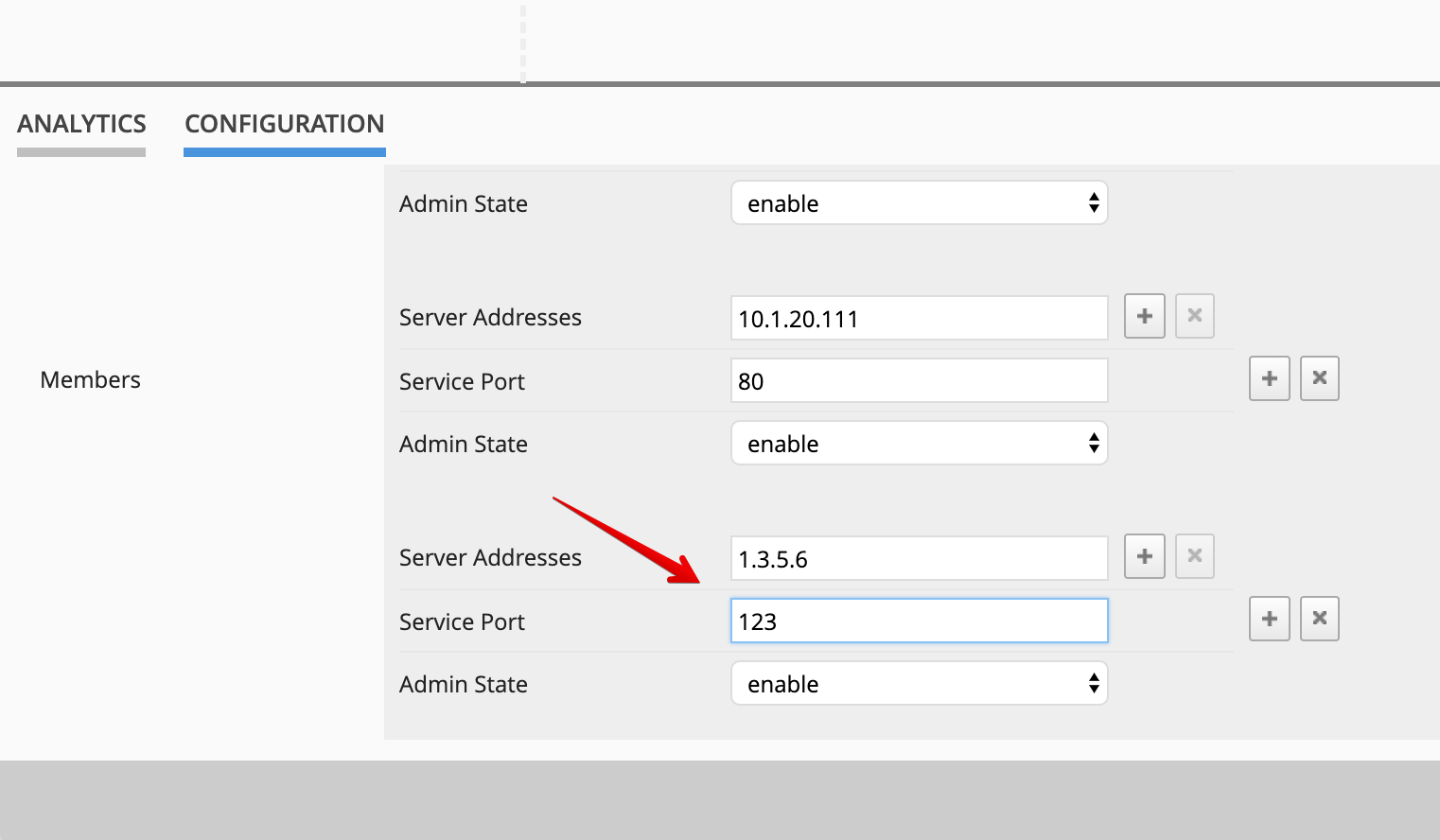
You should see a spinner indicating the deployment is on going.
- An alarm is raised showing the wrong pool member. Notice couple events are showing the alarm on the analytics charts.
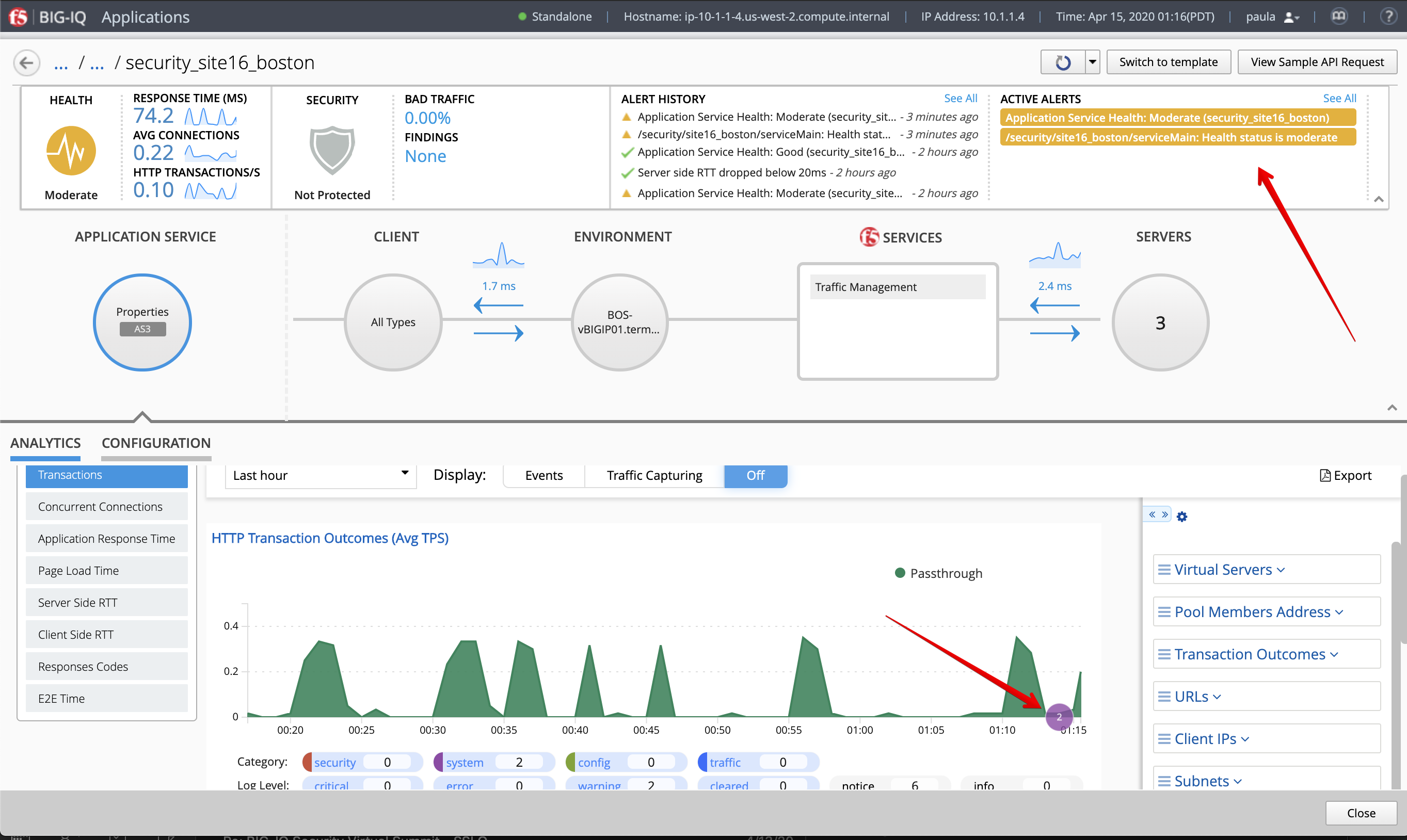
If you look at the details of the alarms, you will be able to see the pool members server address down.
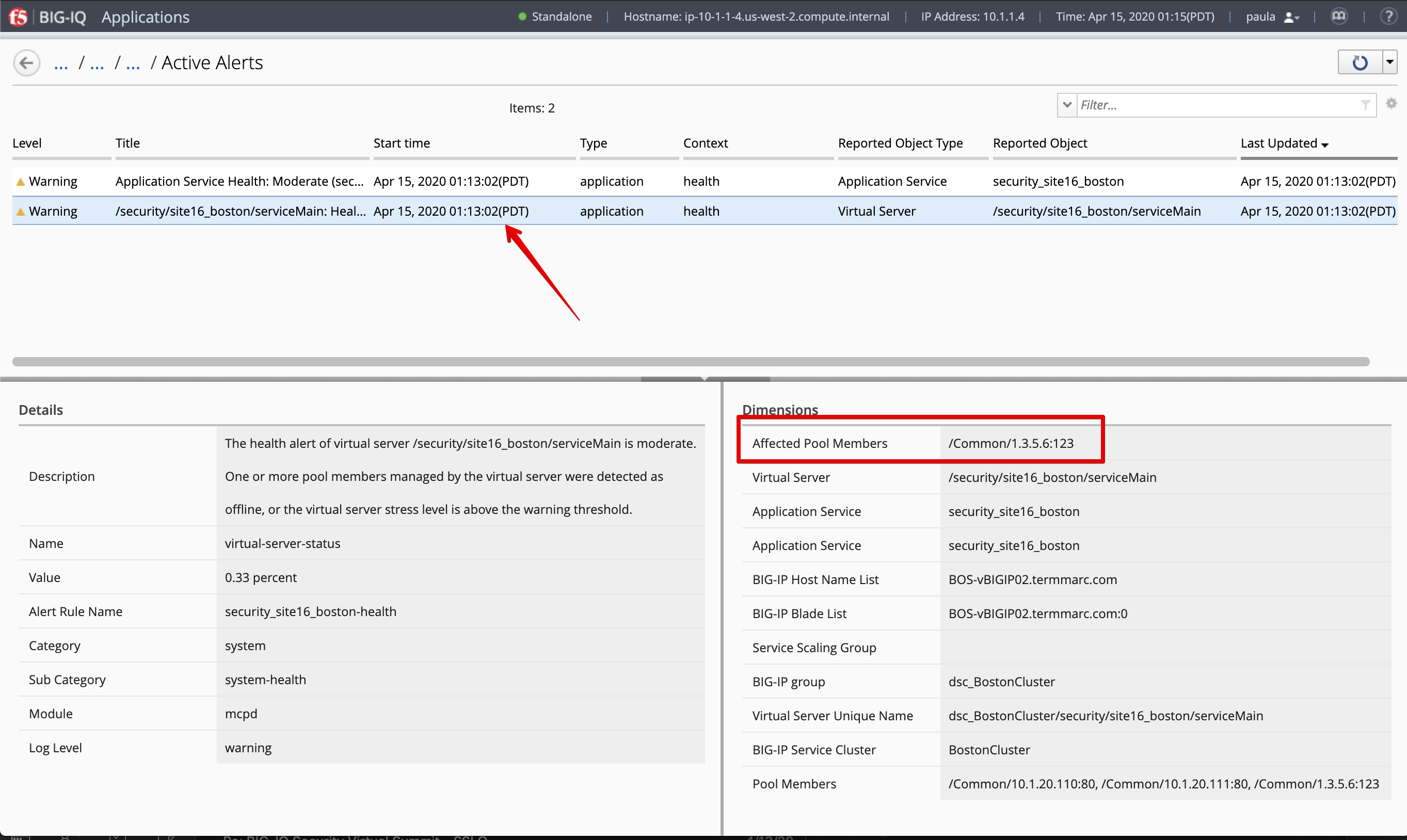
- Delete the wrong pool member created during step 4. to clear the alarm.