F5 BIG-IQ Centralized Management Lab > BIG-IQ Solo Use Cases Source | Edit on
Lab 4.1: TCP Analytics: how to add a user-provided key¶
Note
Estimated time to complete: 15 minutes
In the BIG-IQ UI, go to Applications > Application Templates. Notice there are two different types of Templates (AS3 Templates and Service Catalog Templates). AS3 Templates are the recommended templates for deploying new application services. Service Catalog Templates while still supported, are not recommended for new environments.
In this lab you will utilize some of the new templates that have the TCP analytics profiles built in. Note the Import Templates hyperlink in the top right hand corner of the page. This link will take you to the f5devcentral/f5-big-iq repository on Github, where F5 will push new templates.
In this lab, we are going to enable AVR TCP stats reporting (“analytics”) for an application service deployed using AS3. Rather than enable TCP stats for the whole application it will only be collected for specific criteria using user-defined keys within an iRule. Both the iRule with the user-defined keys and the TCP Analytics profile are attached to the Virtual IP address. For more details on TCP analytics within the iRule.
Lab environment access¶
If you have not yet visited the page Getting Started, please do so.
Tasks¶
- Login as david on BIG-IQ. Navigate to the Applications tab > APPLICATION, click on Create.
| Application properties: |
|
| Select an Application Service Template: |
|
| General Properties: |
|
| Pool |
|
| iRule. Keep default. (see below table) |
| Service_HTTP |
|
| Analytics_Profile. Keep default. |
| Analytics_TCP_Profile. Keep default. |
Click Create.
1 2 3 4 5 6 7 8 | when HTTP_REQUEST {
# must check subnet again to avoid starting for all
# connections
if [IP::addr [IP::client_addr]/24 equals 10.1.10.0]{
# make stats queryable by URI
TCP::analytics key "[HTTP::uri]"
}
}
|
Note
The template used is available on the BIG-IQ AS3 Templates submitted by the Community.
The application service called tenant4_tcp-lab1-user-key is now created on the BIG-IQ dashboard
under the application called LAB_TCP.
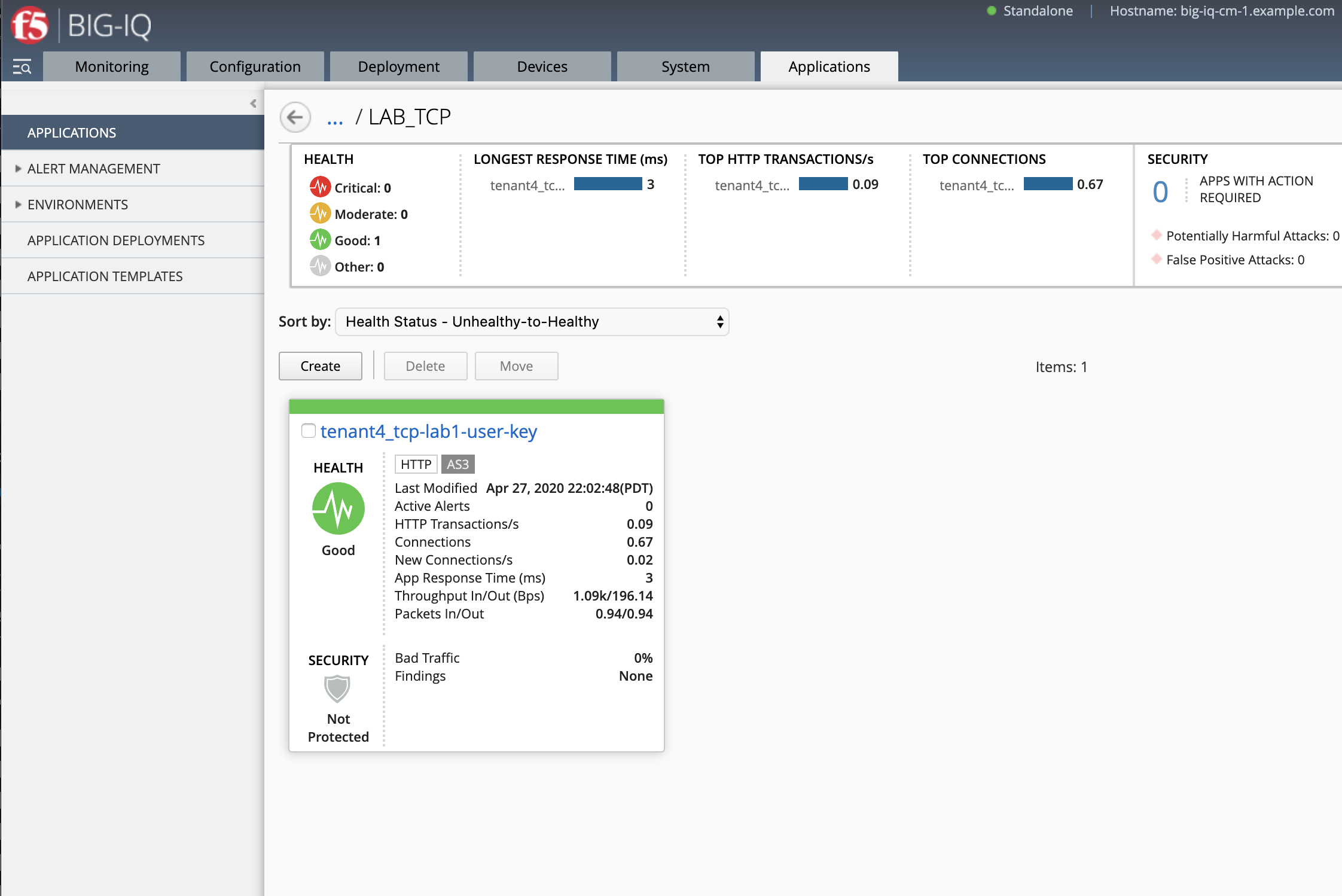
- Select the application service
tenant4_tcp-lab1-user-keylocated underLAB_TCPapplication.
Collapse the top and middle banner. Select CLIENT and Client Side Goodput TCP Analytics. Look for the User Provided Keys dimension on the lower right hand corner of the analytics screen and expand it as seen below. Notice we can see the URLs and filter on it to see the goodput on those URLs. You may need to wait a bit for the analytics to be collected and displayed.
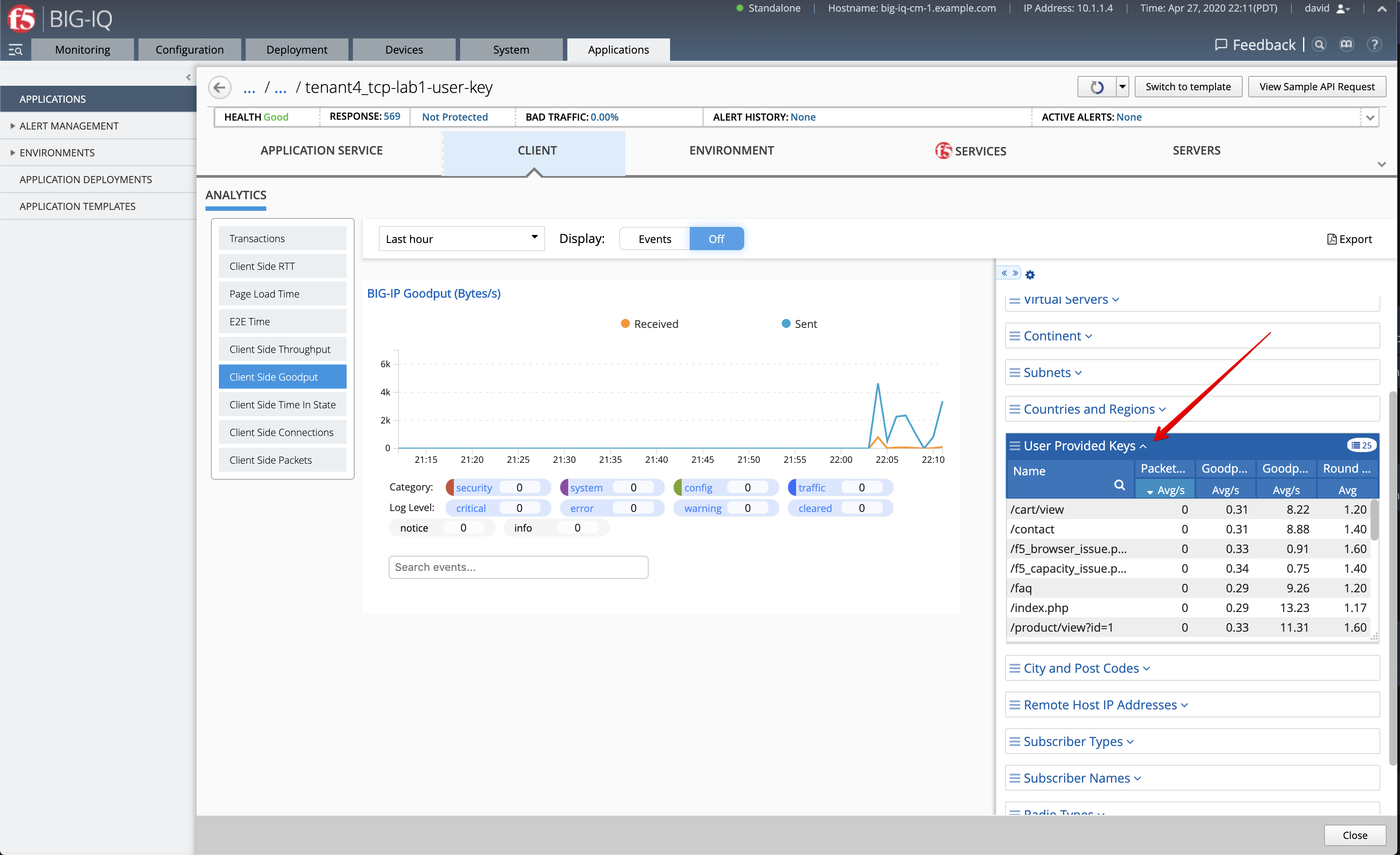
Another good example for a non-HTTP application service would be using this feature to track the subscriber ID of a TCP application.