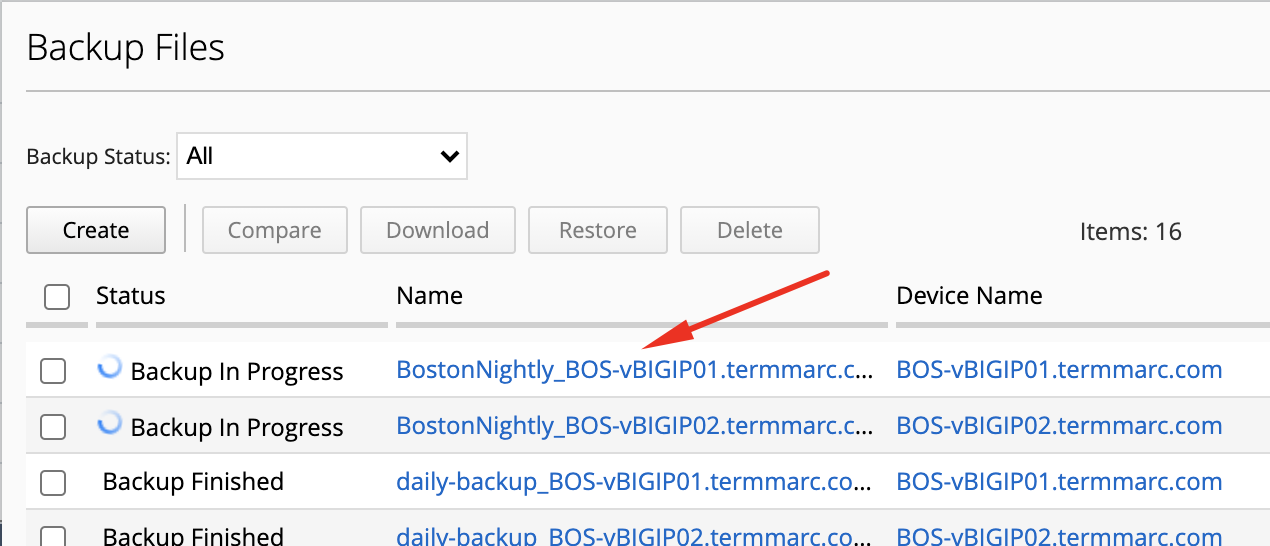F5 BIG-IQ Centralized Management Lab > BIG-IQ Solo Use Cases Source | Edit on
Lab 3.2: Create a schedule backup on BIG-IQ¶
Note
Estimated time to complete: 5 minutes
Lab environment access¶
If you have not yet visited the page Getting Started, please do so.
Tasks¶
Now, we can create our backup schedule that references this dynamic group.
- Click on the Back Up & Restore > Backup Schedules on the left-hand menu
- Click the Create button and fill out the Backup Schedule details. Make sure you pick a start time in the next 5 minutes.
| Name | BostonNightly |
| Local Retention Policy | Delete local backup copy 3 days after creation |
| Backup Frequency | Daily |
| Start Time | Today’s date and time in the next 5min |
Under Devices, select the Groups radio button and select from the drop-down BostonDCGroup
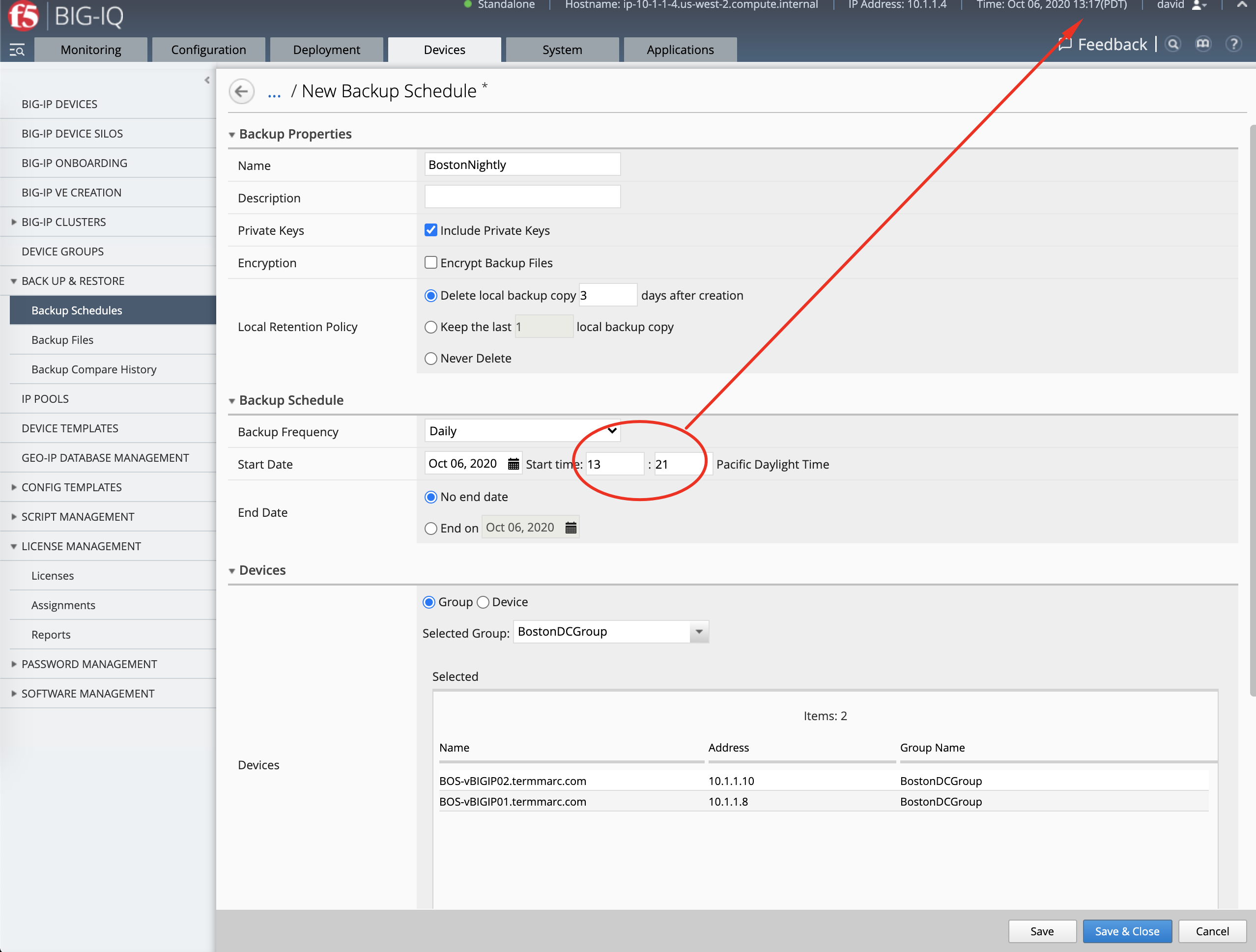
Note that it is possible to transfer the backups to an external location (see Backup Archive section).
Click Save & Close to save the scheduled backup job.
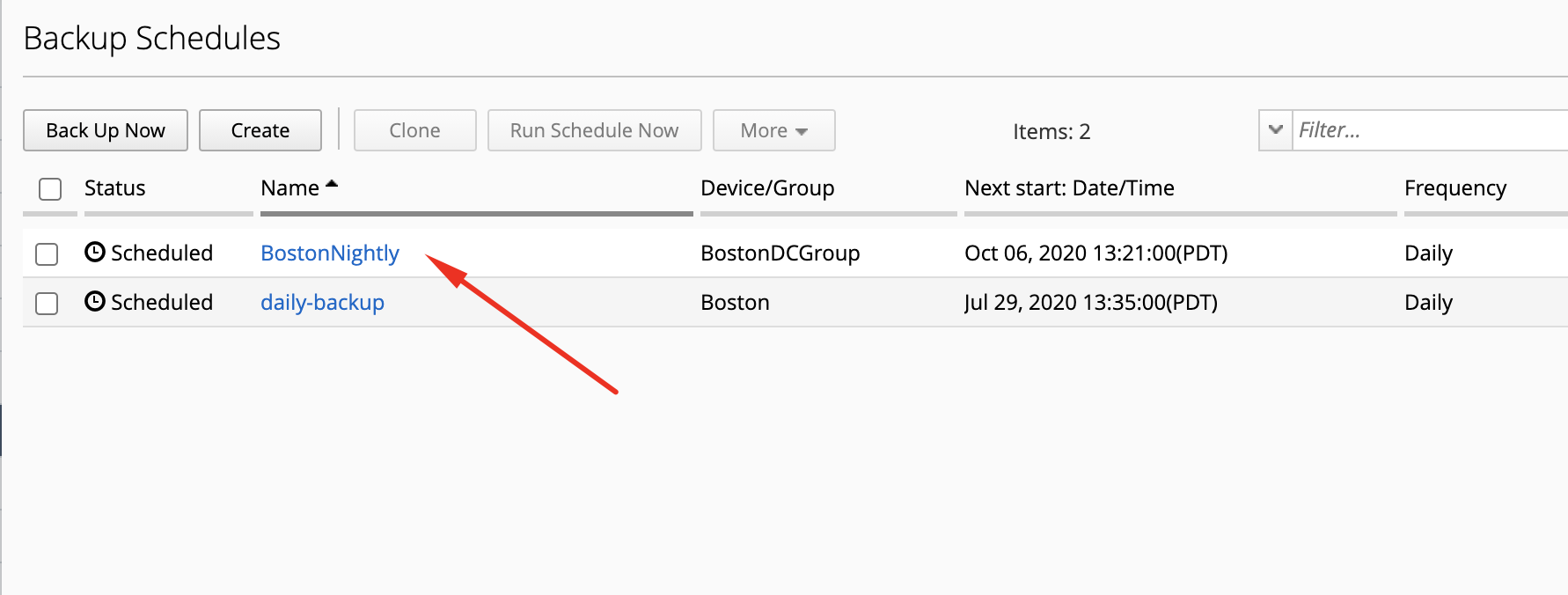
- Navigate under Back Up & Restore > Backup Files, wait few minutes the backup job starts.