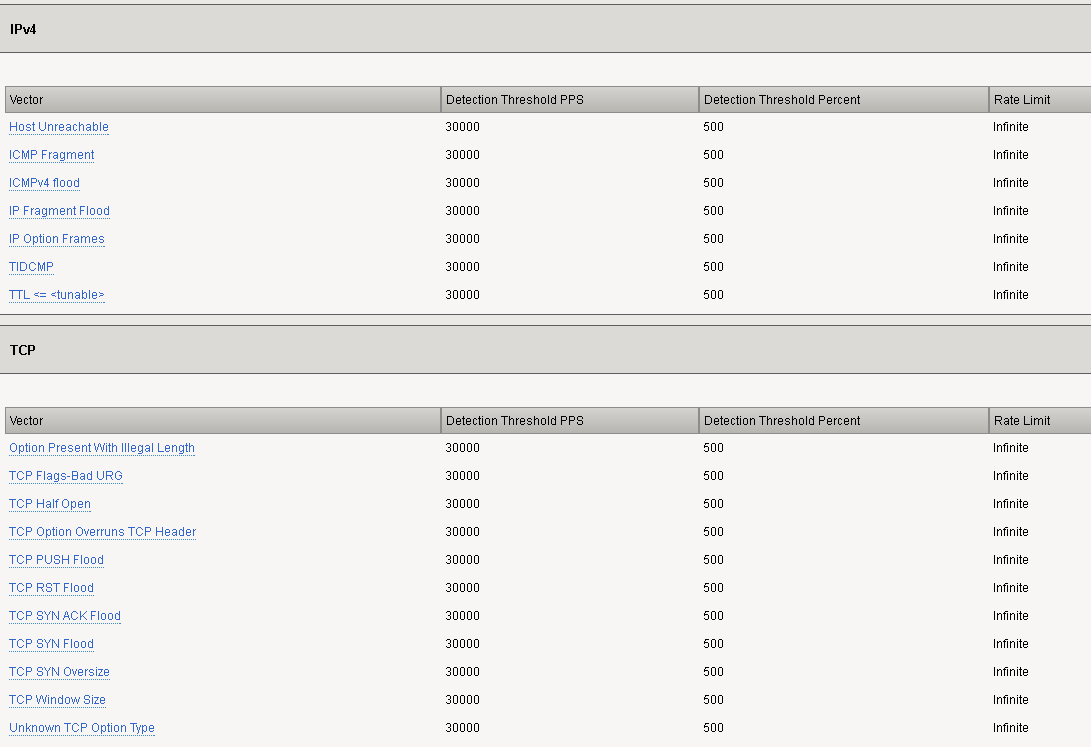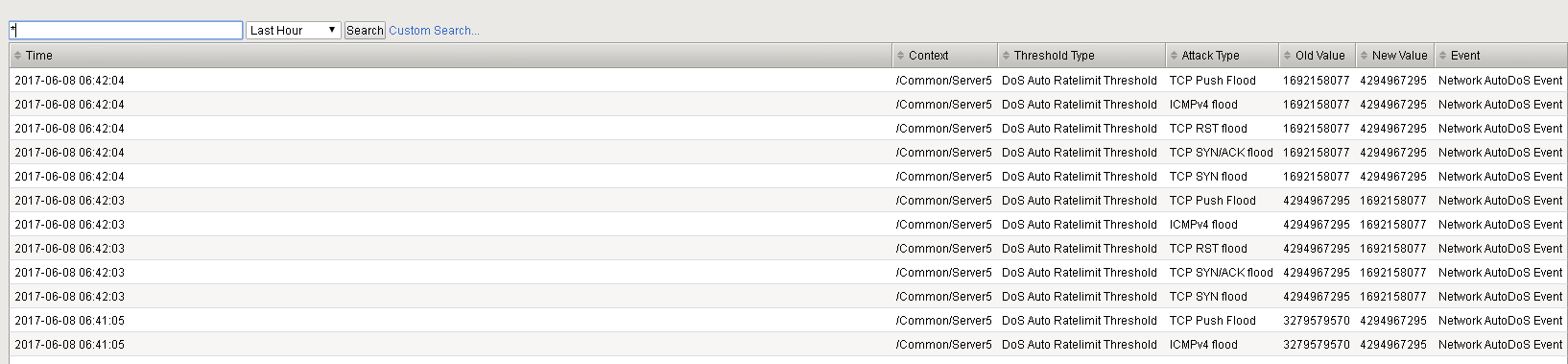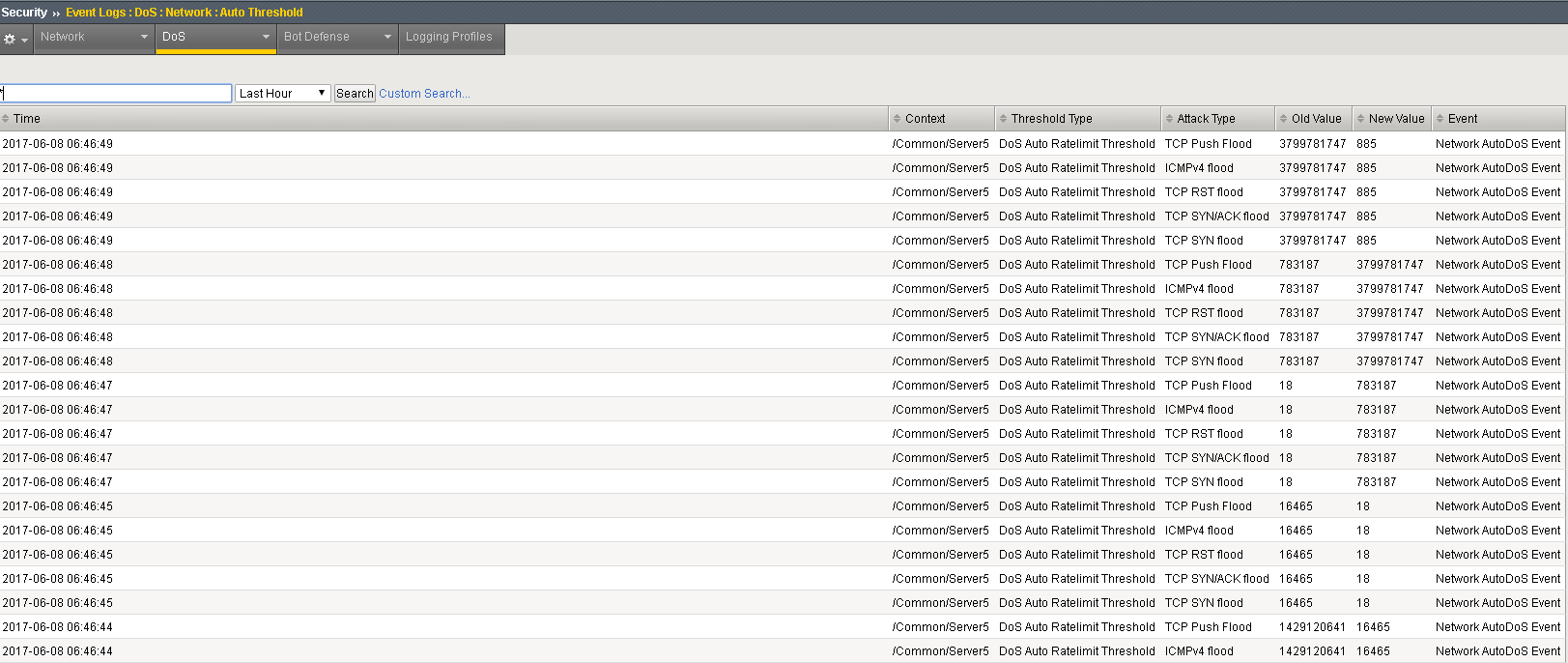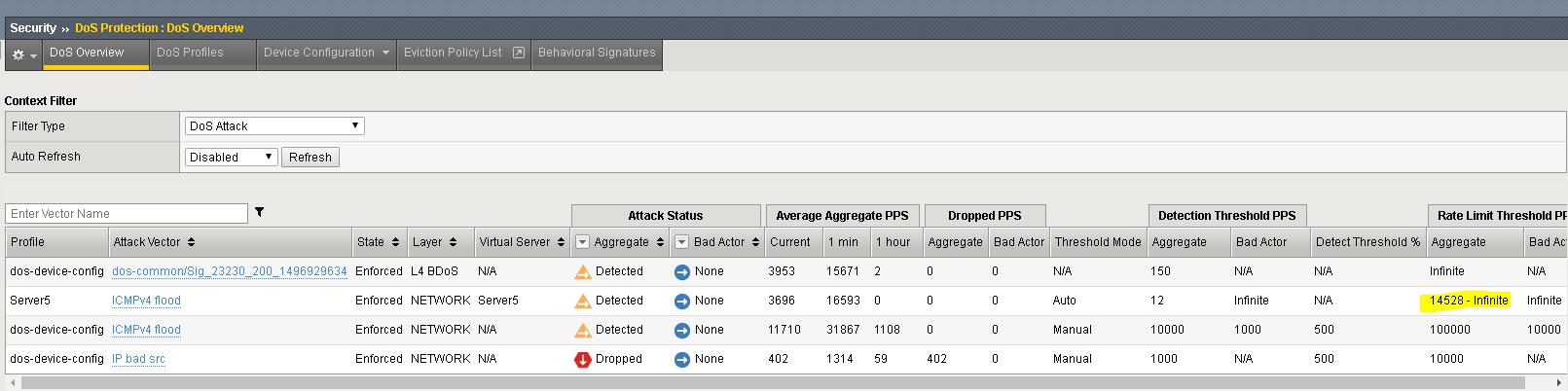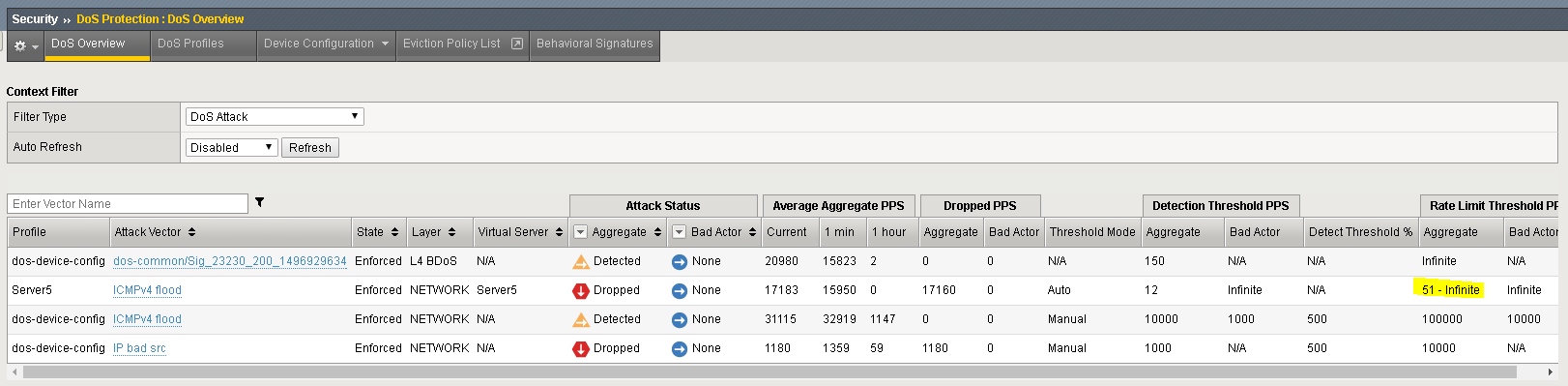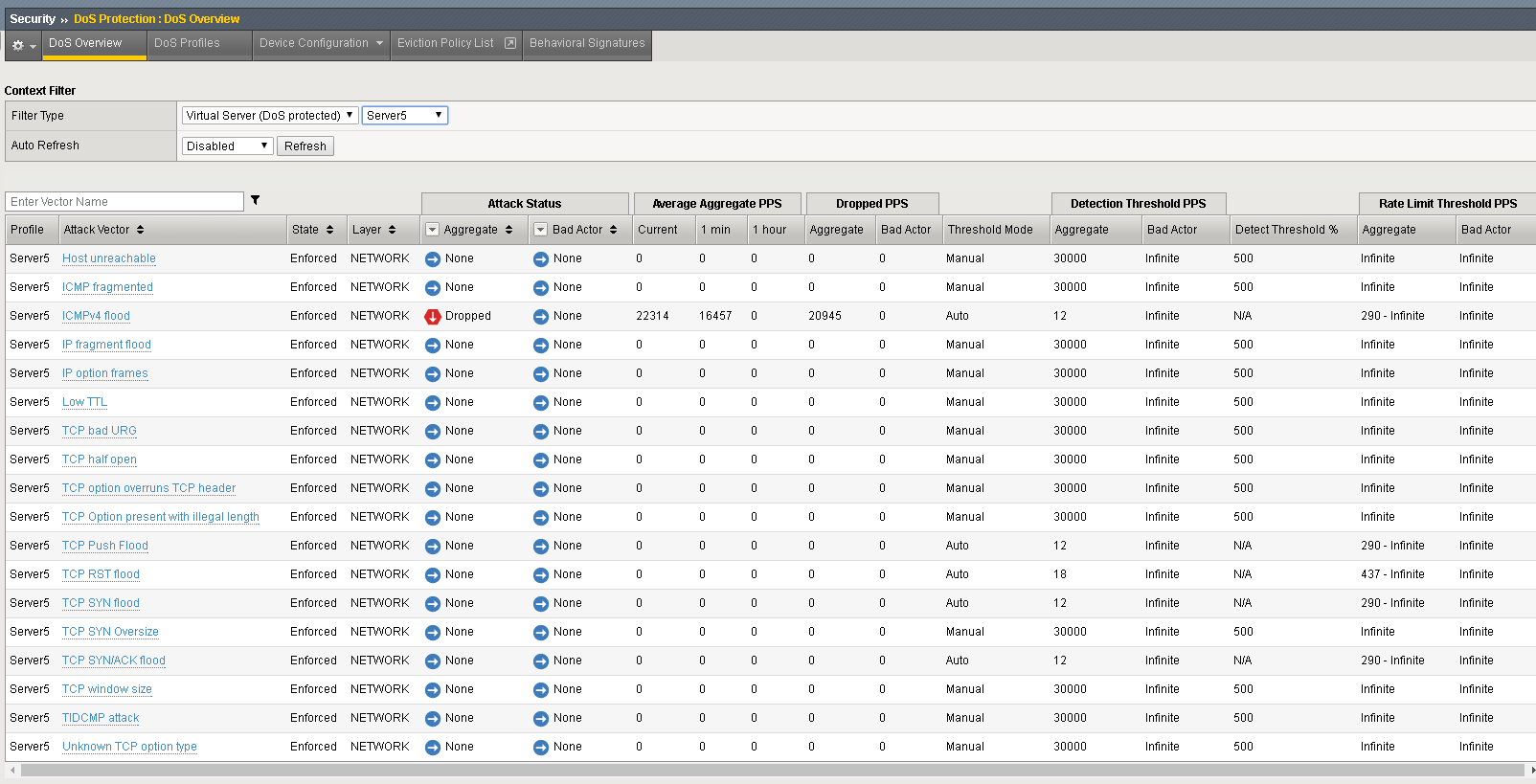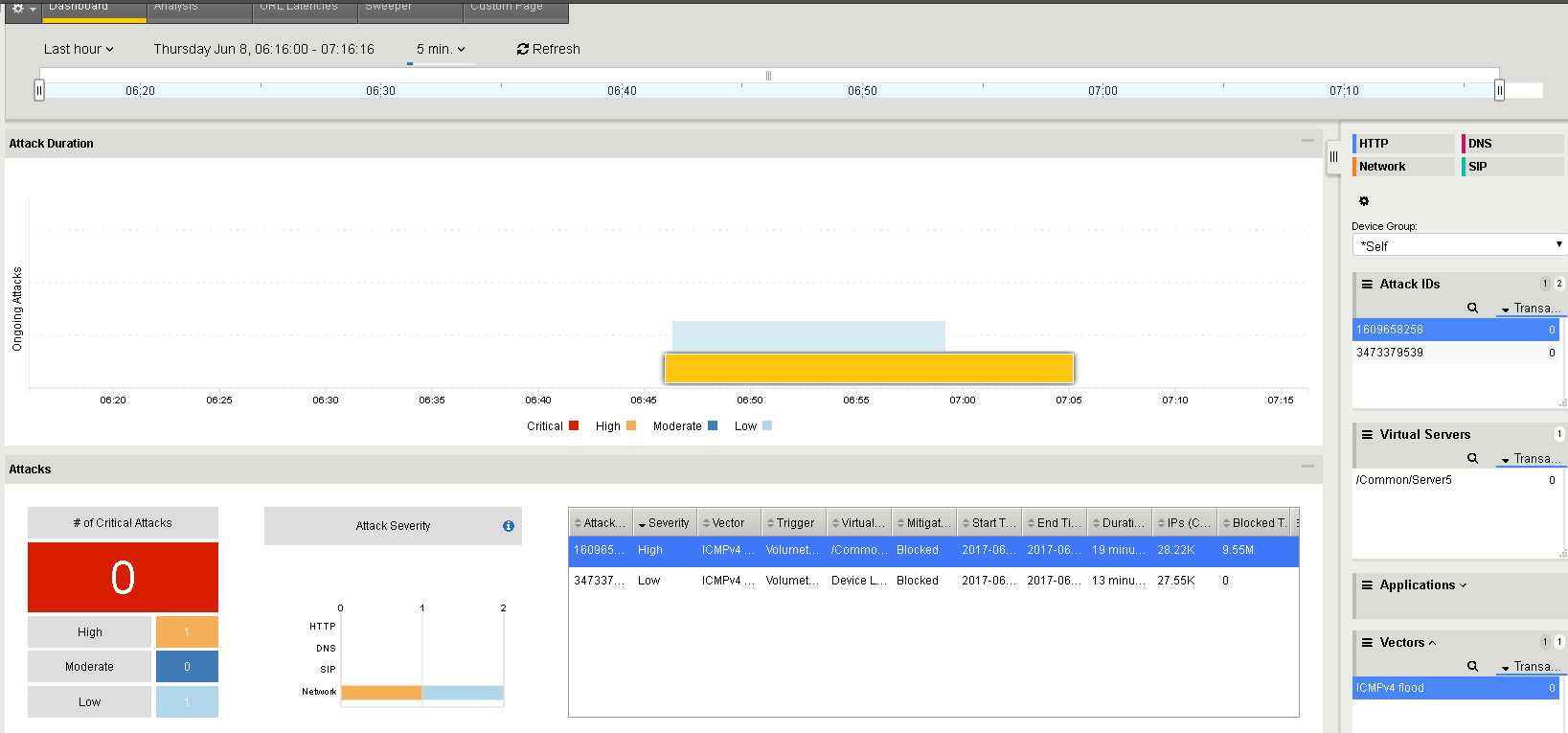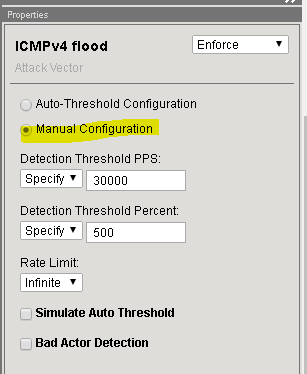F5 Solutions for DDoS > Class 3: DDoS Hybrid Defender > DDoS Hybrid Defender Setup Source | Edit on
Lab 6 – Using Auto Thresholding¶
This exercise will simulate a newly configured Protected Object where the security administrator is unsure what values to assign to a few common vectors. Note that auto-thresholding is useful at both the Device and Protected Object levels.
Note
This demo may place significant stress on the demo environment. This may make the DHD UI less responsive. This is unavoidable since for auto-thresholding to block, the attack must be damaging enough to cause stress, which will push the CPU on the Virtual Environment very high. Remember that this is a virtual environment with minimal resources for lab under high stress and that the Hybrid Defender appliances mitigate these attacks in dedicated hardware.
Task 1 – Configure Auto Thresholding¶
On the Good Client, if you have not already done so, start the network baselining. This step is needed if you didn’t start the good traffic generation in Exercise 3 or accidently stopped it.
# cd ~/scripts # ./baseline_l4.sh
In the Hybrid Defender UI, in Quick Configuration, select the Server5 Protected Object and verify that the IPv4 and TCP vectors are all at default thresholds with auto-threshold disabled:
Setting Value All Detection Thresholds 30000 pps All Rate Limits Infinite Auto Thresholding Disabled In the Hybrid Defender CLI (BIGIP ssh window), restart auto-thresholding:
# tmsh run security dos device-config auto-threshold-relearn # tmsh run security dos virtual name Server5 auto-threshold-relearn
In the Hybrid Defender WebUI, in the Server5 Protected Object configuration, enable auto-thresholding for the following vectors: ICMPv4 Flood, TCP SYN Flood, TCP Push Flood, TCP RST Flood, TCP SYN ACK Flood by selecting each vector and clicking the Auto-Threshold Configuration radio button. When all vectors are configured, click Update at the bottom of the screen.
In the Hybrid Defender WebUI, view the Auto Threshold event log by navigating to Security>>Event Logs>>DoS>>Network>>Auto Threshold.
The system is updating the detection thresholds. With auto-thresholding, the system adjusts the detection thresholds based on observed traffic patterns. However, mitigation rate limits are always dynamic based on detected system or protected object stress. If anomalous levels of traffic are running, but there is no stress, the Hybrid Defender will generate alerts but will not block traffic. Under stress, the rate limits are automatically created and adjusted dynamically.
Task 2 – Create Stress to trigger Auto Thresholding and view Reports¶
Let’s create some stress with a Flood attack. In the Attacker CLI start the auto-threshold flood:
# cd ~/scripts # ./autot_flood.sh
This is a long duration attack. You can terminate it with Ctrl+C when finished.
In the Hybrid Defender WebUI, review the Auto Threshold event log. You will see that Rate limits are being automatically set and adjusted to mitigate the flood attack.
In the Hybrid Defender WebUI, view the DoS Overview. Note that the ICMP Flood attack is being mitigated and the rate limit thresholds for each of the auto-threshold vectors have been adjusted based on stress, including vectors that are not detecting or blocking an attack.
Select the filter type to Virtual Server (DoS protected) and Server5 and view how various thresholds are dynamically adjusted based on the stress.
Terminate the attack in the Attacker CLI with Ctrl+C.
After the attack has ended, in the Hybrid Defender WebUI, navigate to the DoS Visibility page. Under Vectors, select ICMPv4 Flood. View various details.
Clean-up: On the Attacker CLI, if the attack is still running be certain to end it with Ctrl-C.
Clean-up: For repeatability, it is necessary to disable the auto-thresholding for the ICMPv4 Flood, TCP RST Flood, TCP Push Flood, TCP SYN ACK Flood and TCP SYN Flood vectors on the Server5 protected object. Switch them back to Manual Configuration.
Clean-up: After disabling auto-thresholding, clear the learning on the Hybrid Defender CLI with:
# tmsh run security dos device-config auto-threshold-relearn # tmsh run security dos virtual name Server5 auto-threshold-relearn
Clean-up: Stop the baseline traffic generation from the good-client if still running using CTRL+C