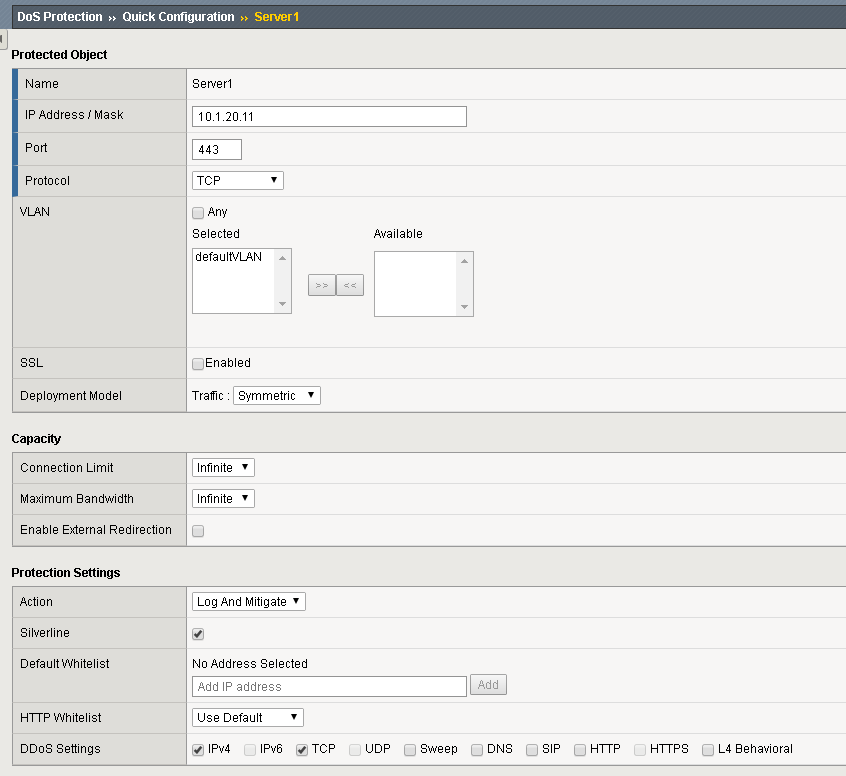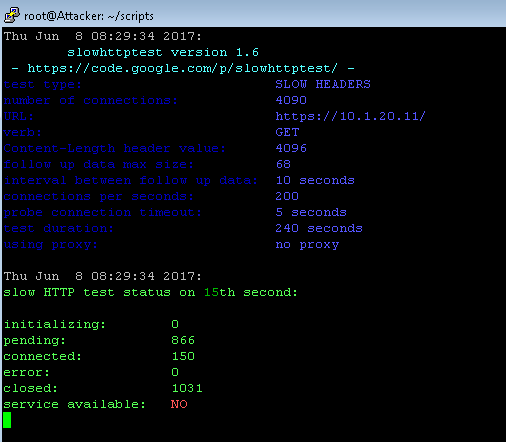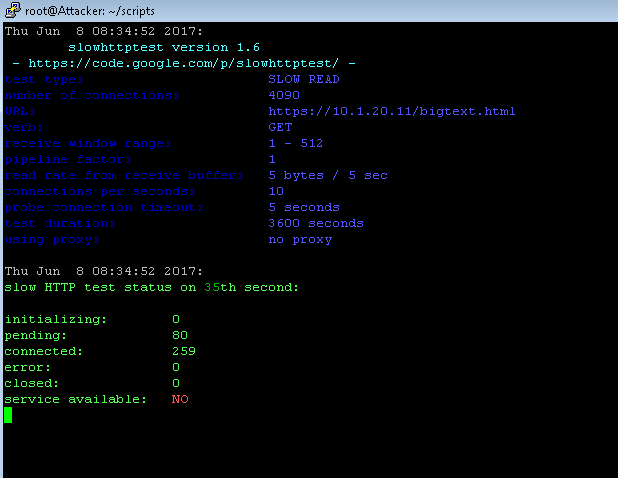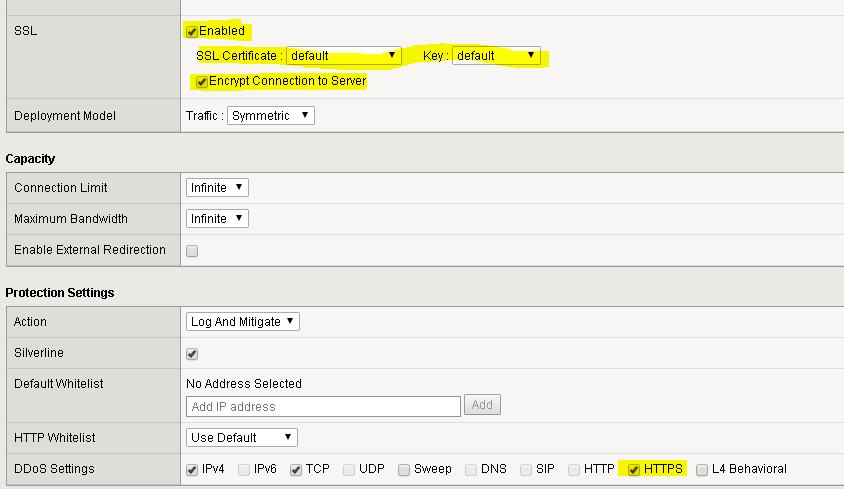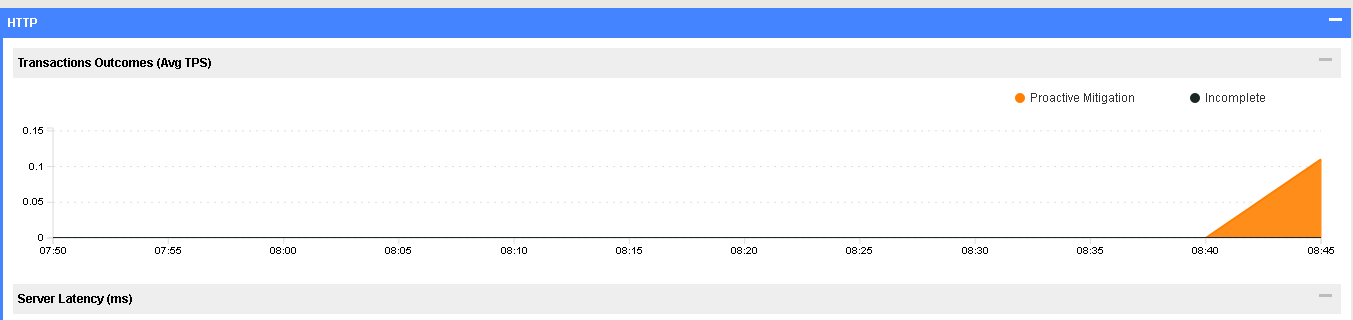F5 Solutions for DDoS > Class 3: DDoS Hybrid Defender > DDoS Hybrid Defender Setup Source | Edit on
Lab 8 – Configuring L7 Attack Protection¶
In this exercise we will use a protected object and enforce mitigation for low and slow/encrypted layer 7 attacks.
Task 1 – Create Protected Object and Launch Attack¶
In the BIG-IP Configuration Utility, open the DoS Protection > Quick Configuration page and in the Protected Objects section click Create.
Configure a protected object using the following information, and then click Create.
Name Server1 IP Address 10.1.20.11 Port 443 VLAN (Selected) defaultVLAN (uncheck ANY) Protection Settings: Action Log and Mitigate Protection Settings: Silverline Yes (selected) Protection Settings: DDoS Settings IPv4, TCP Launch attacks without any layer 7 protection configured
Open the following in separate tabs in the Hybrid Defender WebUI:
DoS Protection>>Quick Configuration
Security>>Reporting>>DoS>>Analysis
From a Firefox browser go to https://10.1.20.11. Ignore SSL warning and Add Exception.
Note
This bypasses the Hybrid Defender and accesses the server directly, showing the availability and/or performance of the site directly. Click around a few links. This is the site we will launch an attack against and mitigate.
Verify that the configuration is providing no L7 protections by taking the server offline with a slowloris attack. Note that apache will try to clean up the slow flows, but they will do so inefficiently and the server is impacted (which will show as an outage, missing objects and/or slower responsiveness). Run the slowloris attack from the Attacker CLI:
# cd ~/scripts # ./slowloris.sh
The tool will rapidly show the site offline (10-15 seconds, with trivial traffic load):
Refresh https://10.1.20.11 to show the effects of the attack. [Note that since we are running locally from the Win7 system in a virtualized environment, you may be able to access the site, however it will be slower and often the GIFs will not load. An internet user would not be able to “fight through” the attack to get to the server as often as a system on the local LAN.]
Stop the slowloris attack by using CTRL+C.
Start a more effective Slow Read attack.
This attack is harder for DoS mitigation tools to mitigate and can be very effective even with a tiny number of concurrent connections trickling in very slowly to the server to fly below the radar of network detections. In our example we will open 10 connections per second and read the response data at 1 byte / sec. The attack would be effective even at 1 cps, it would just take a bit longer to build up the connections.
From the Attacker CLI/shell start the slowread attack:
# cd ~/scripts # ./slowread.sh
As soon as the site is down (service available: NO), refresh https://10.1.20.11 to show that it is down/slow/intermittent.
Task 2 – Configure Protection/Mitigation, launch attack and view reports¶
In the Hybrid Defender WebUI, access the Server1 Protected Object.
Enable SSL.
Select the default certificate and key. In your environment you would select a valid/cert key for your application.
Enable ‘Encrypt Session to Server’ to avoid any server reconfiguration.
Enable the HTTPS mitigation family.
Click Update.
View the Attacker CLI/shell. The slow read attack is now no longer showing the site as down (service available: YES) because Proactive Bot Detection has mitigated the attack.
Refresh https://10.1.20.11 to see that the site behavior has returned to normal.
You were able to mitigate an encrypted layer 7 attack quickly and with only a few simple steps.
In the Hybrid Defender WebUI, view various reports in the Security>>Reporting>>DoS>>Analysis
HTTP Report (Scroll towards the bottom) shows Proactive Mitigation.
Stop the Slow Read attack by using CTRL+C.