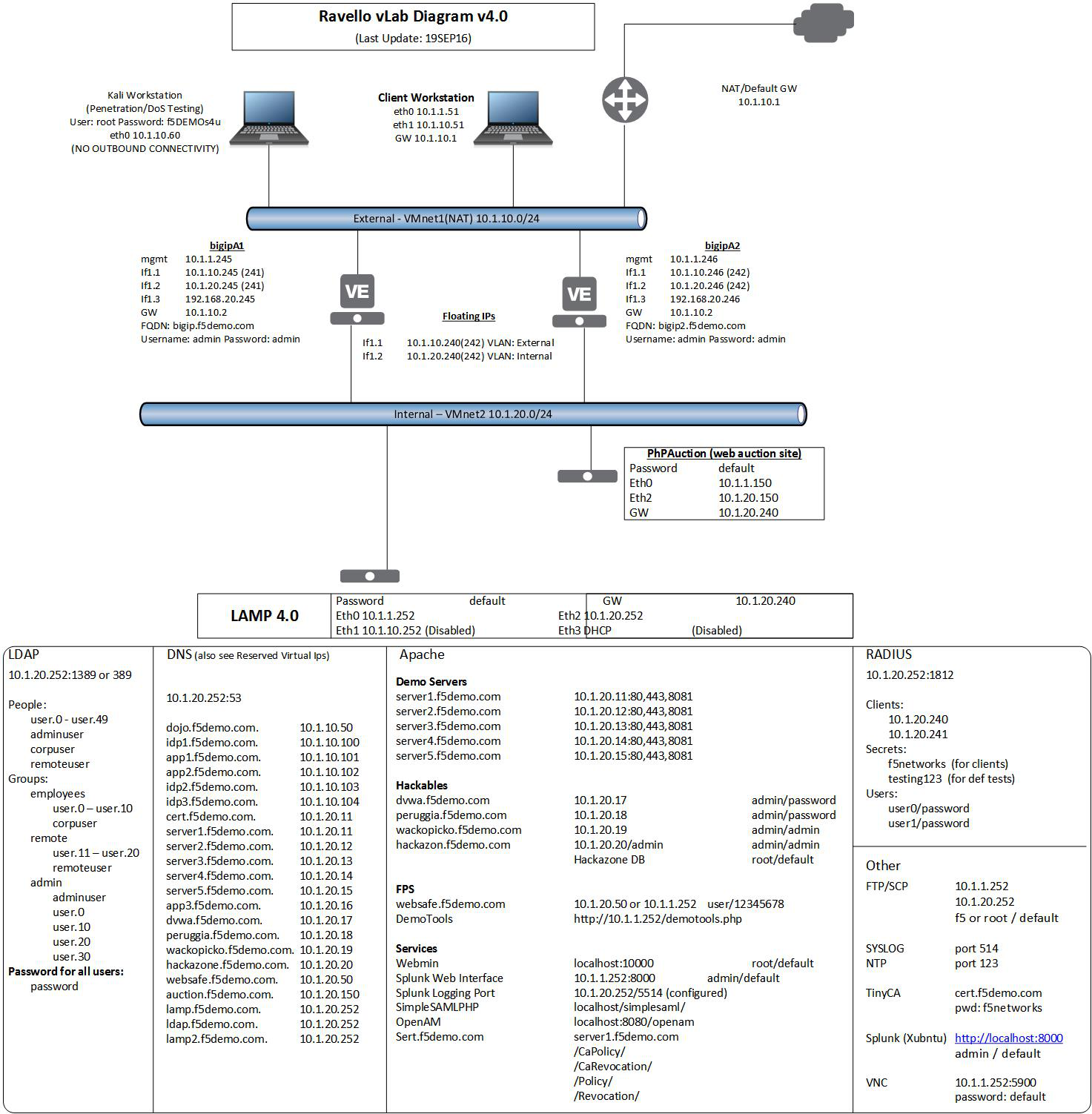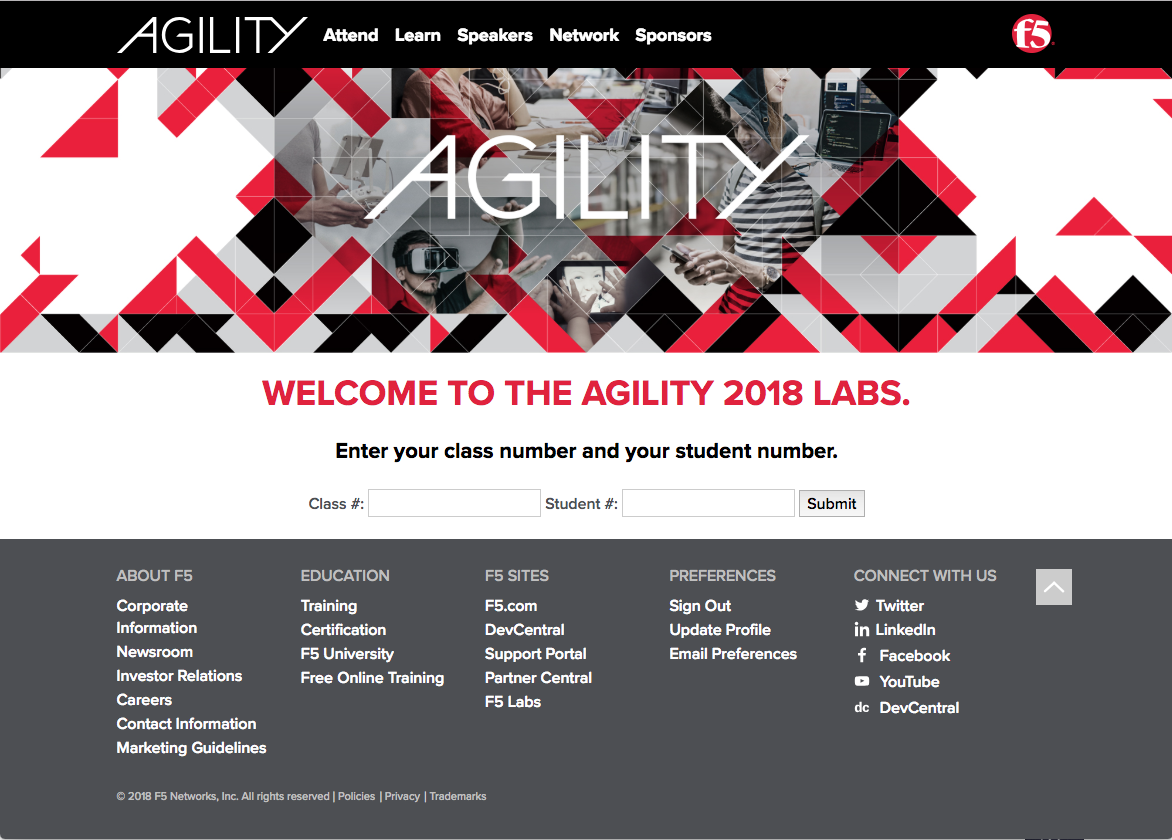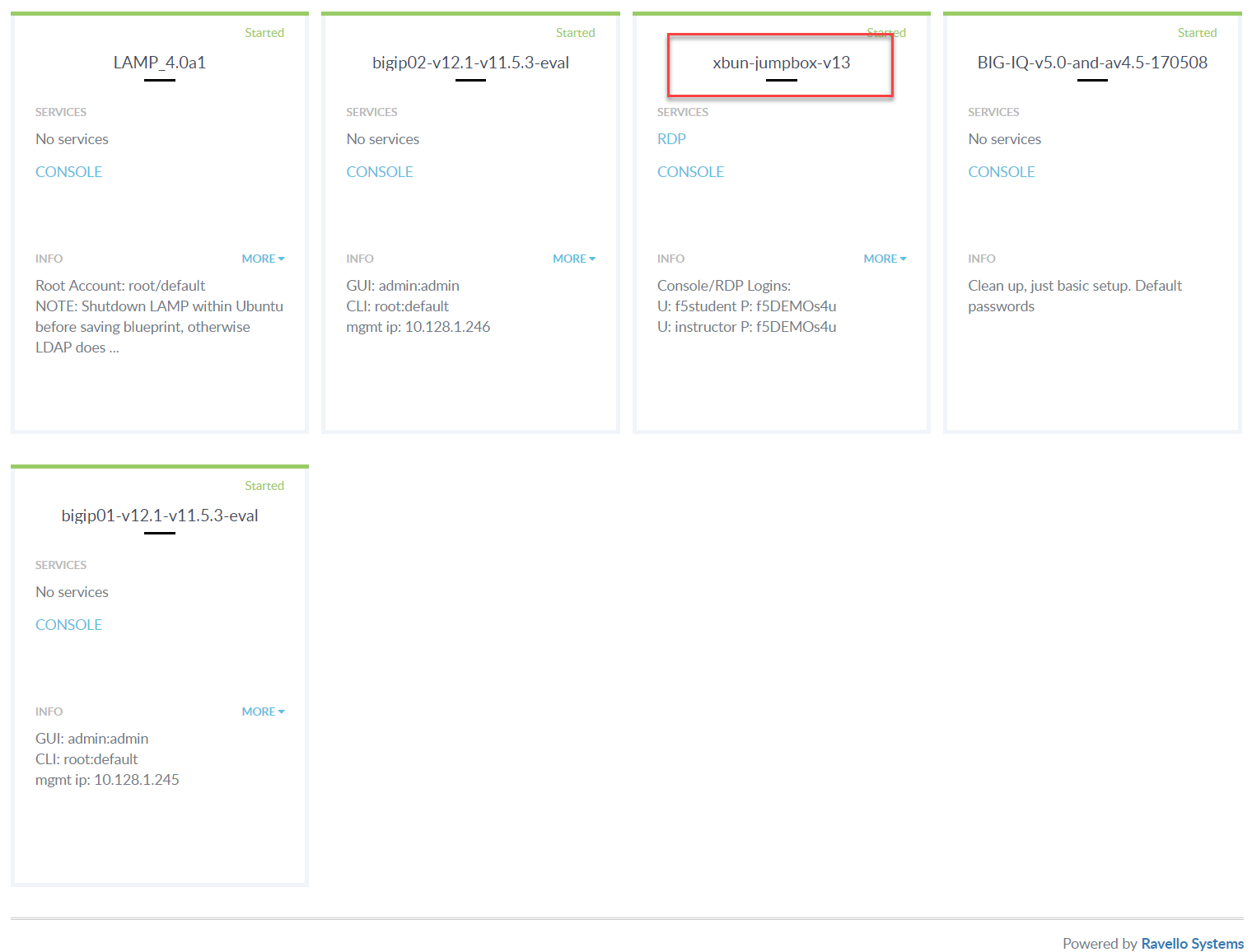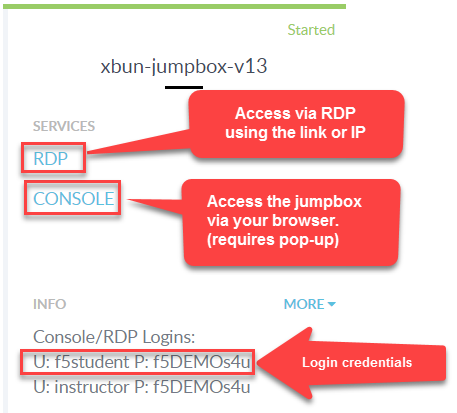F5 Solutions for DDoS > Introduction to L7 Behavioral DoS Source | Edit on
1. Getting Started¶
Please follow the instructions provided by the instructor to start your lab and access your jump host.
Note
All work for this lab will be performed exclusively from the Linux Workstation jumphost. No installation or interaction with your local system is required.
1.1. Lab Topology¶
1.2. Lab Components¶
The following table lists VLANS, IP Addresses and Credentials for all components:
| Component | VLAN/IP Address(es) | Credentials |
|---|---|---|
| bigip01 |
|
admin/admin |
| bigip02 |
|
admin/admin |
| Ubuntu Linux Workstation |
|
f5student/f5DEMOs4u |
| Kali Linux Workstation |
|
root/f5DEMOs4u |
1.3. Accessing Lab Environment¶
Please follow the instructions below to access the lab environment.
- Open a browser and go to http://training.f5agililty.com/
Use the class number and student number included on the class survey to login to the training portal. Once logged in: