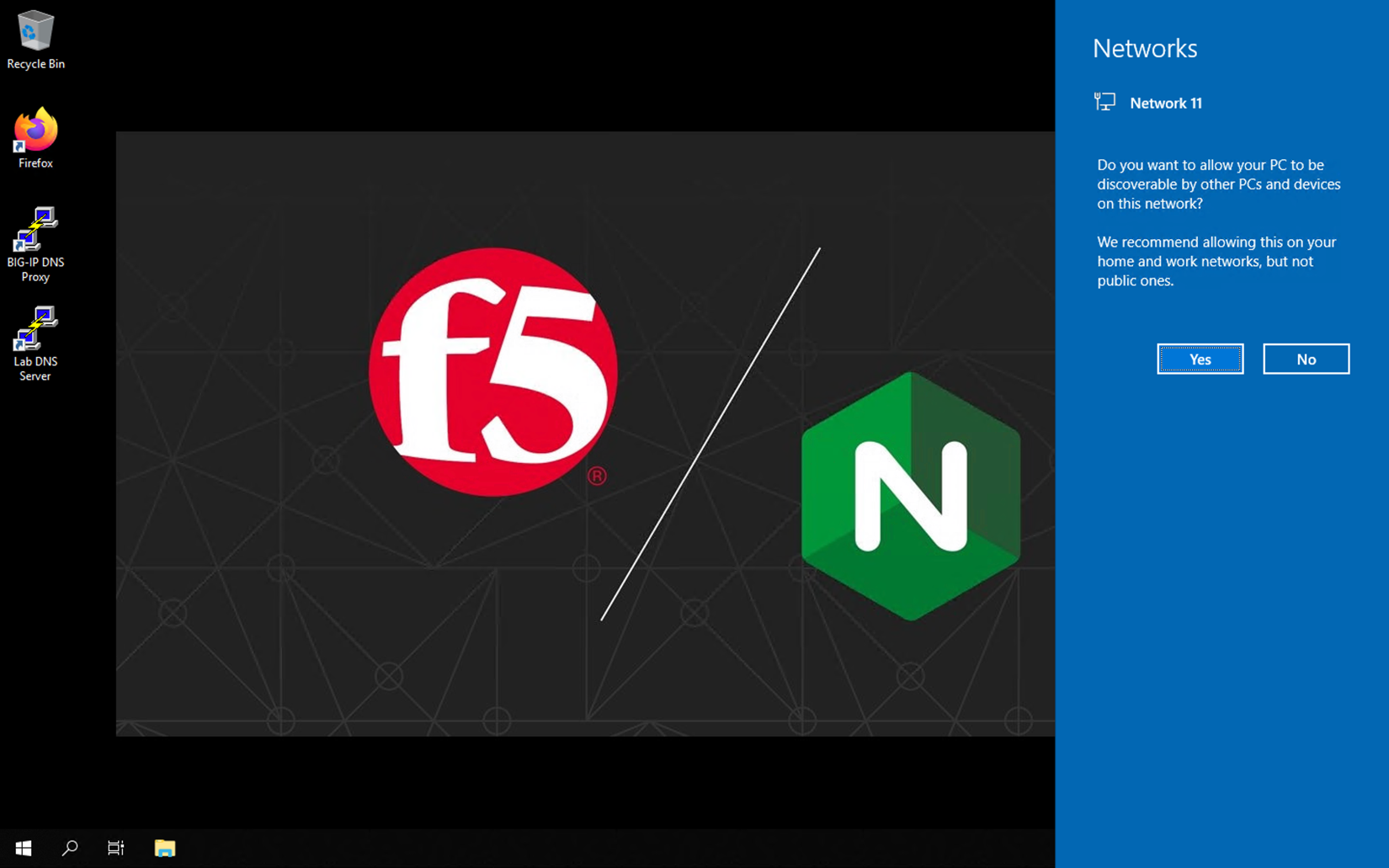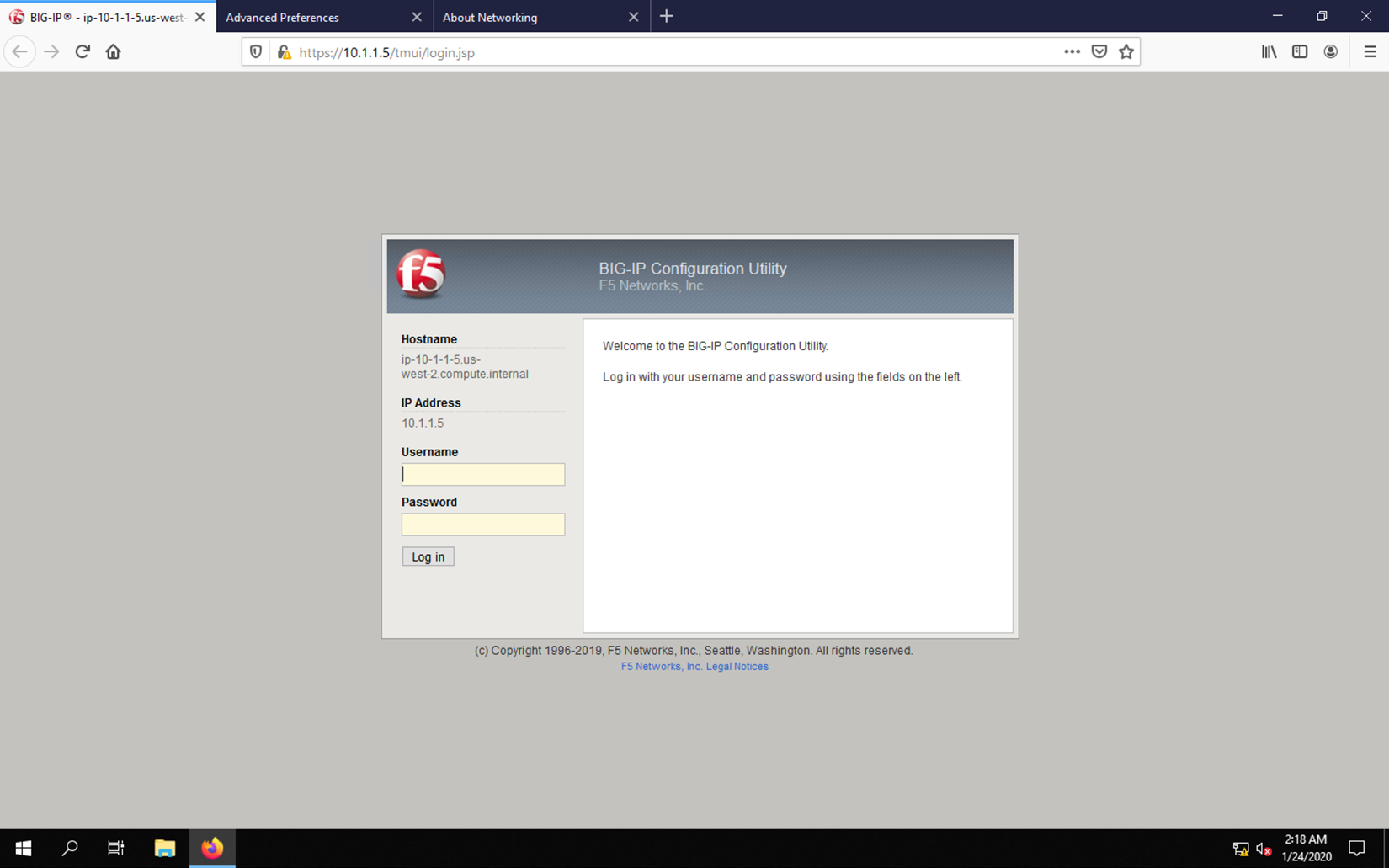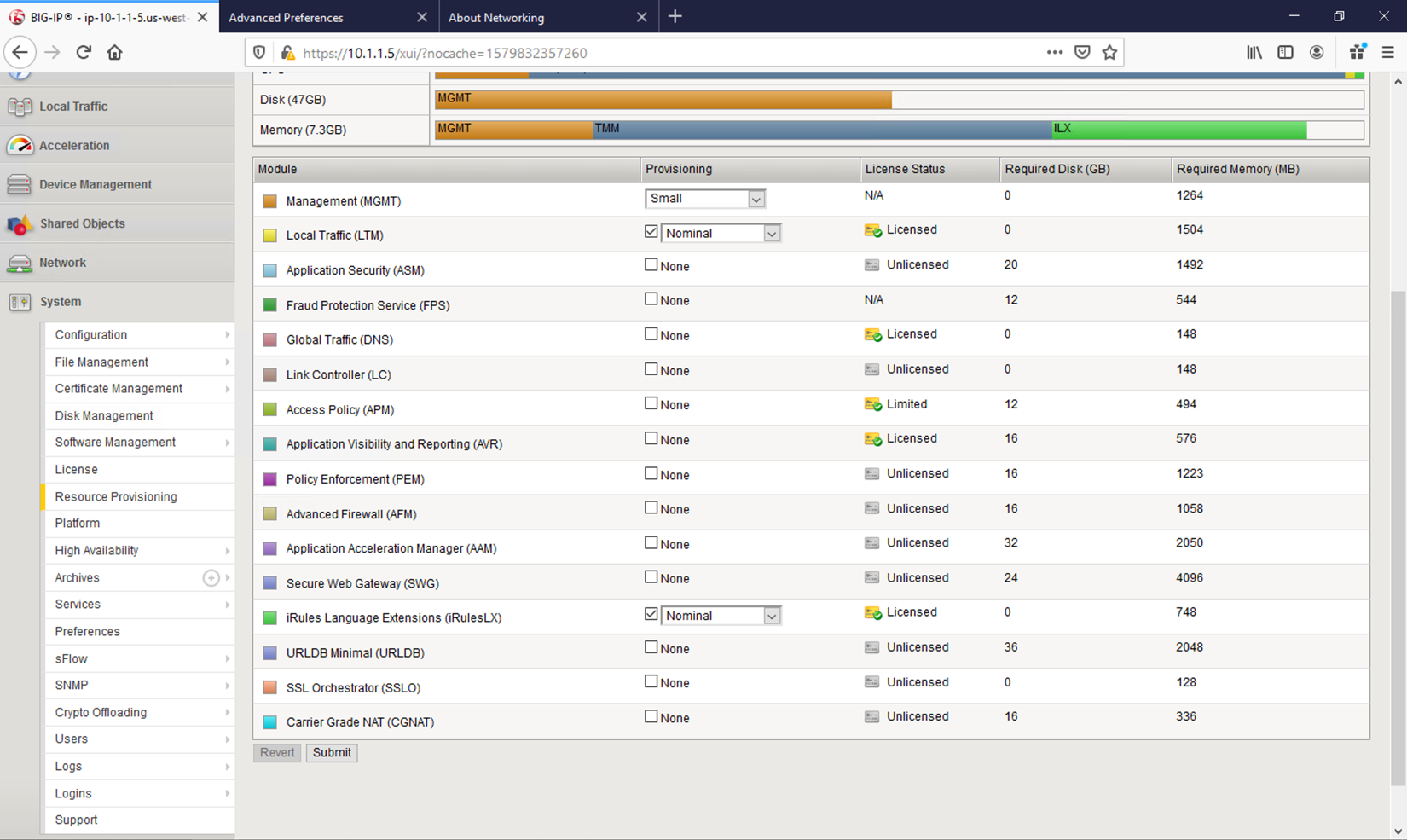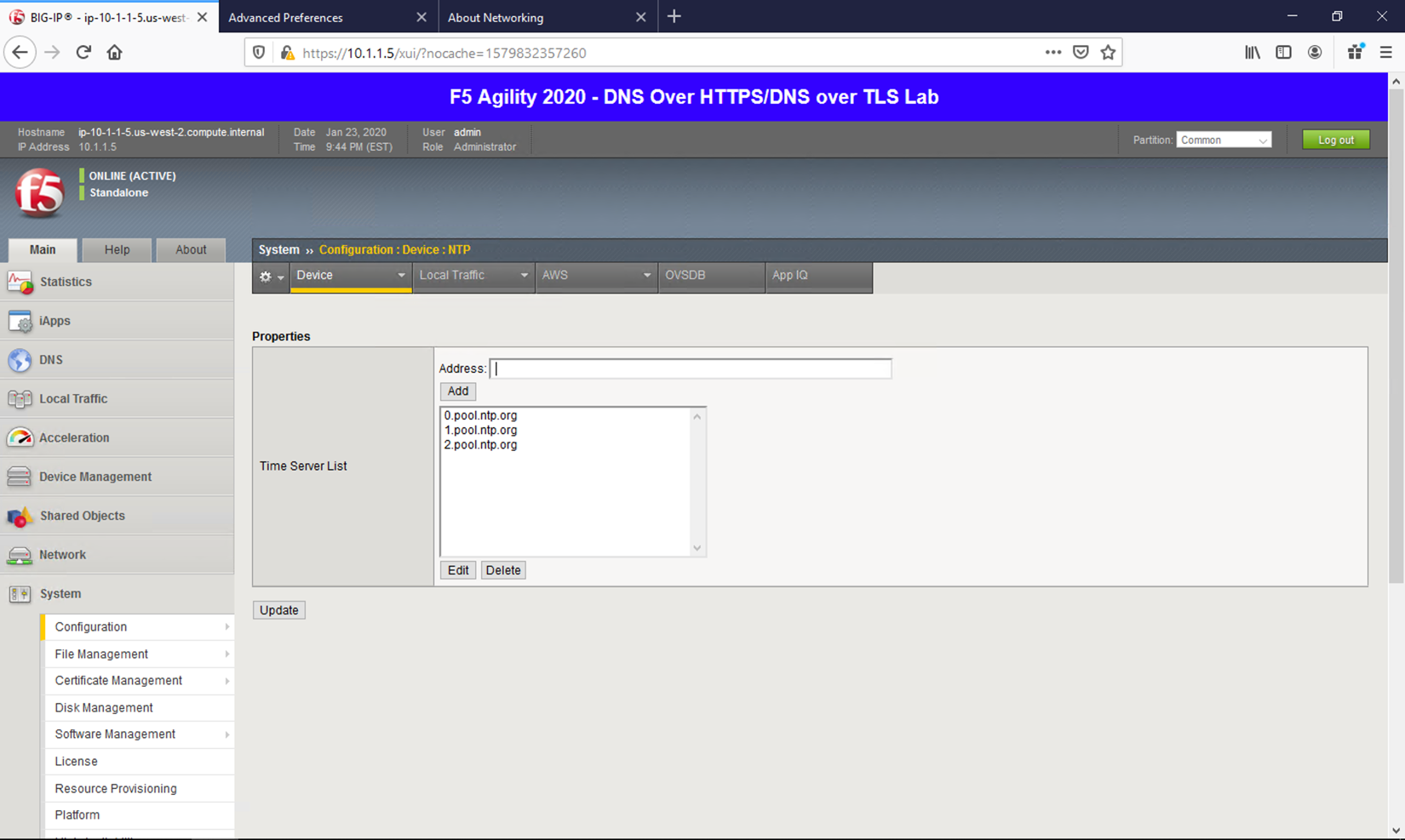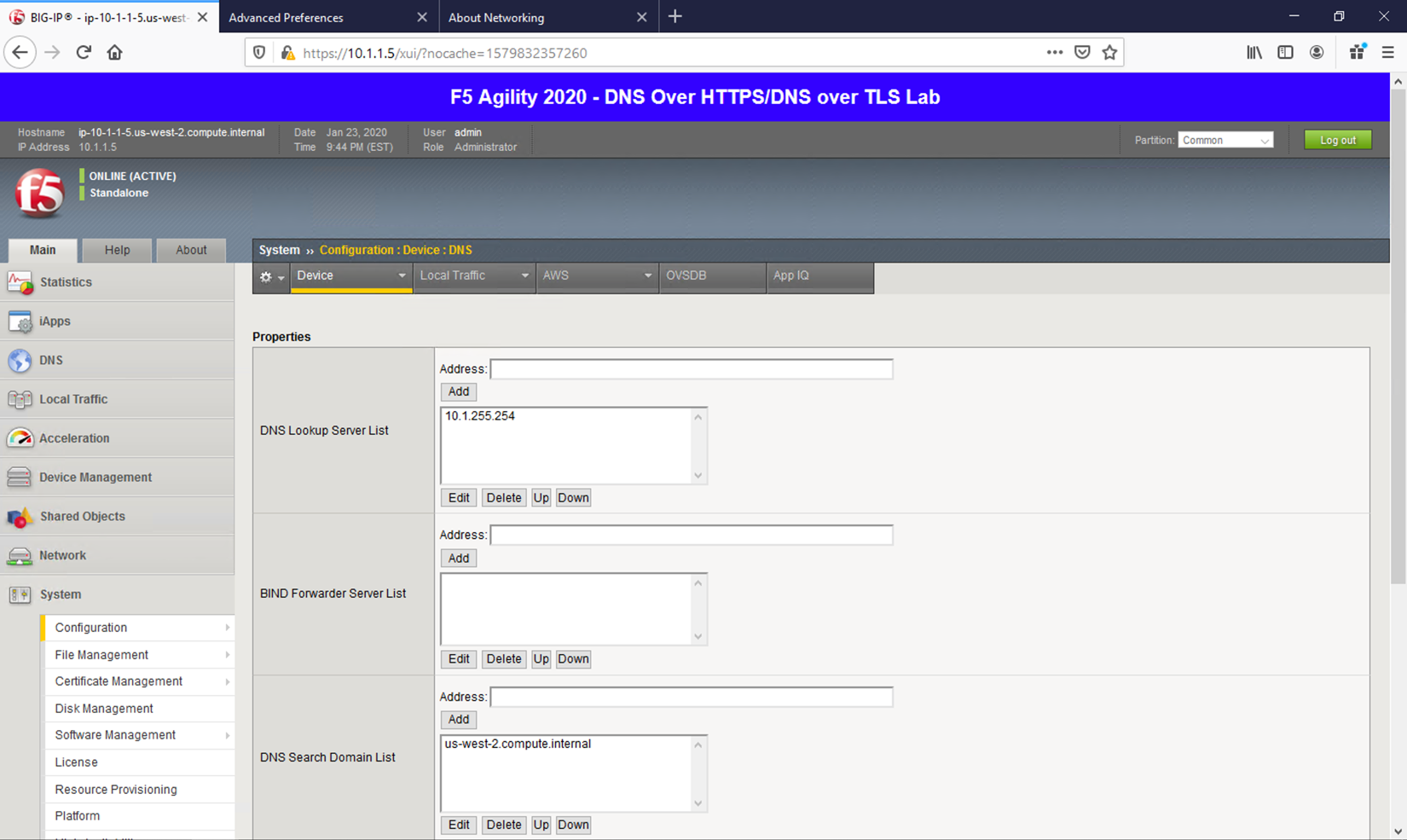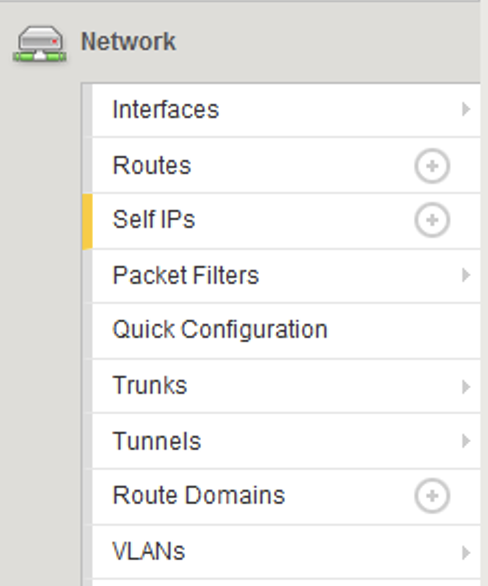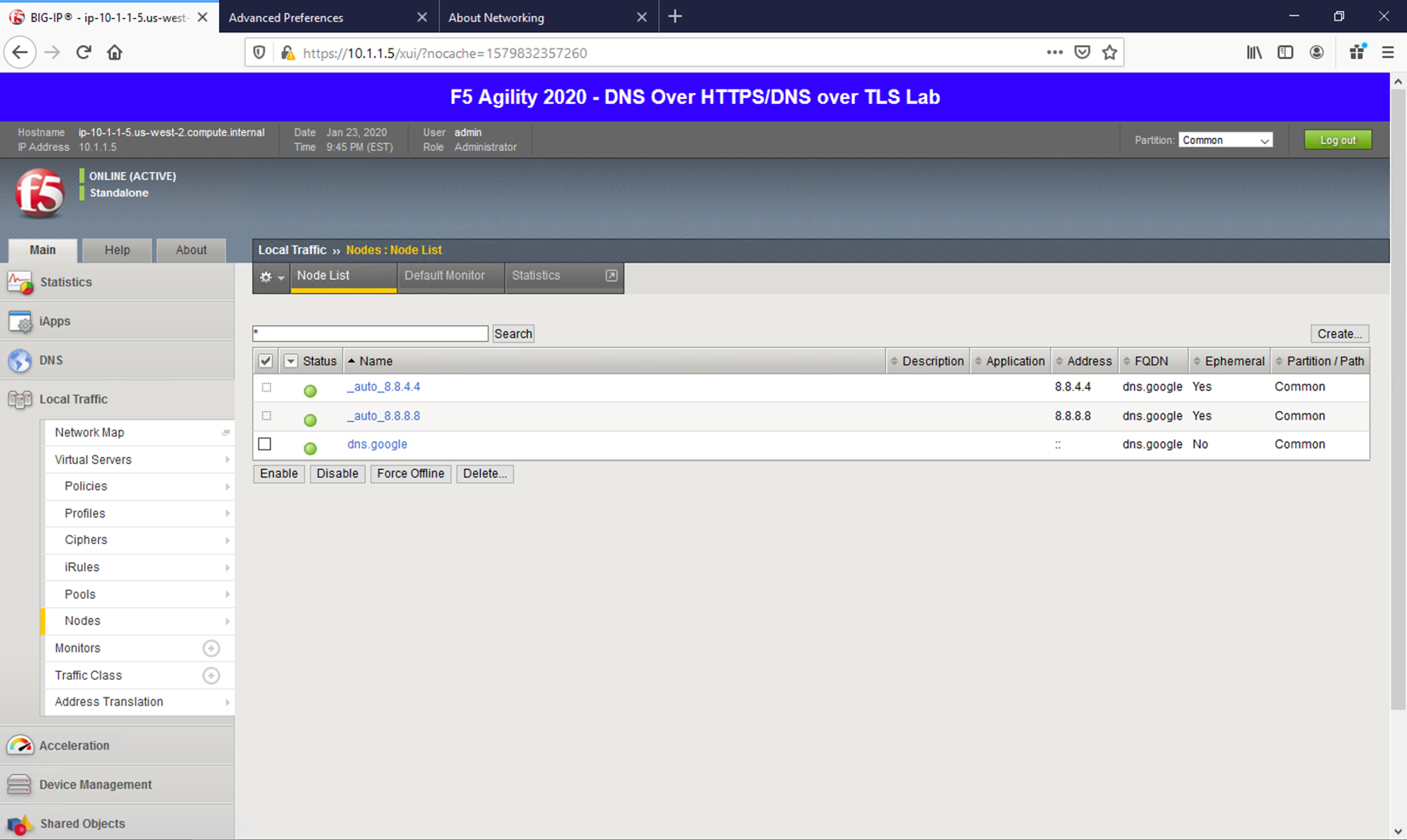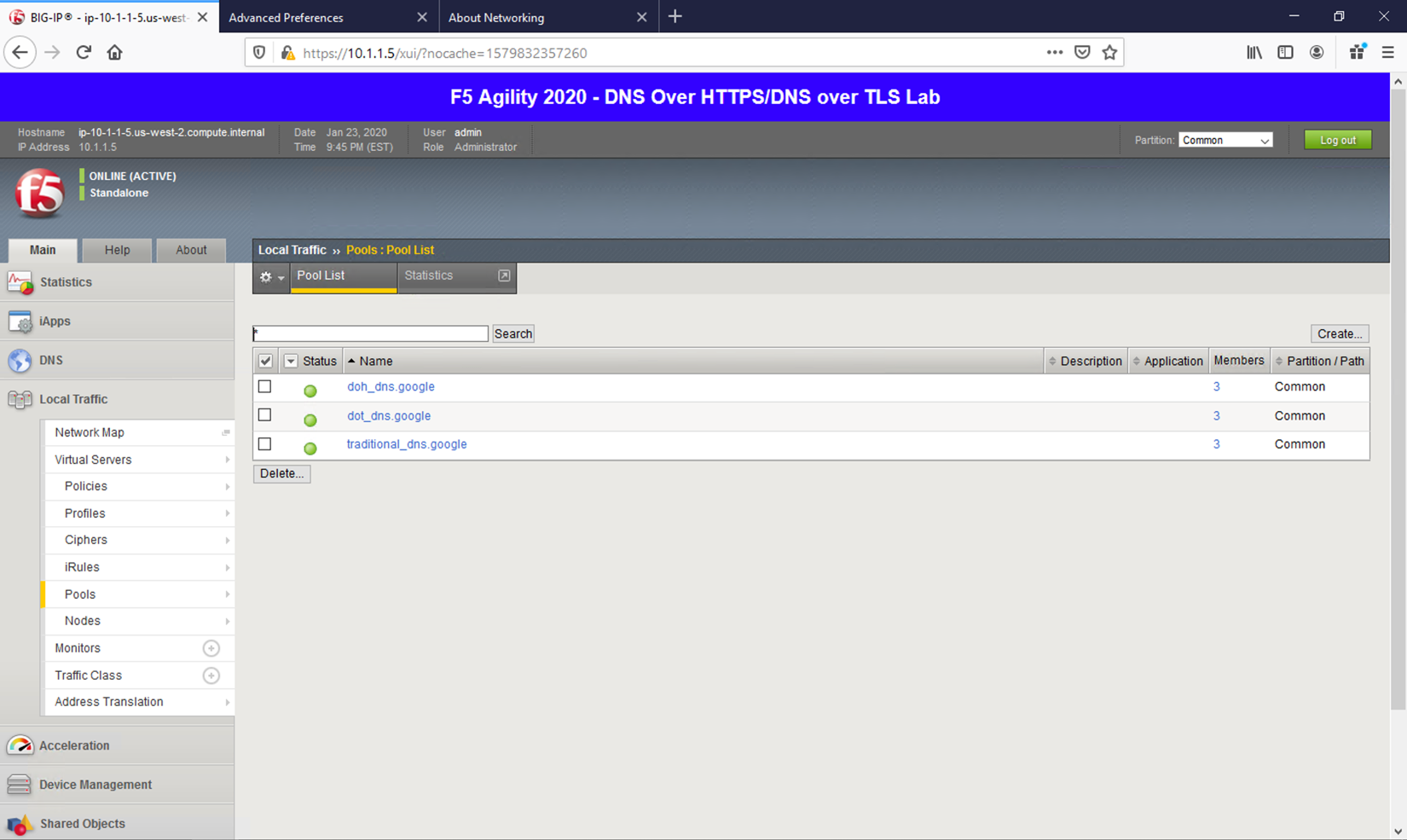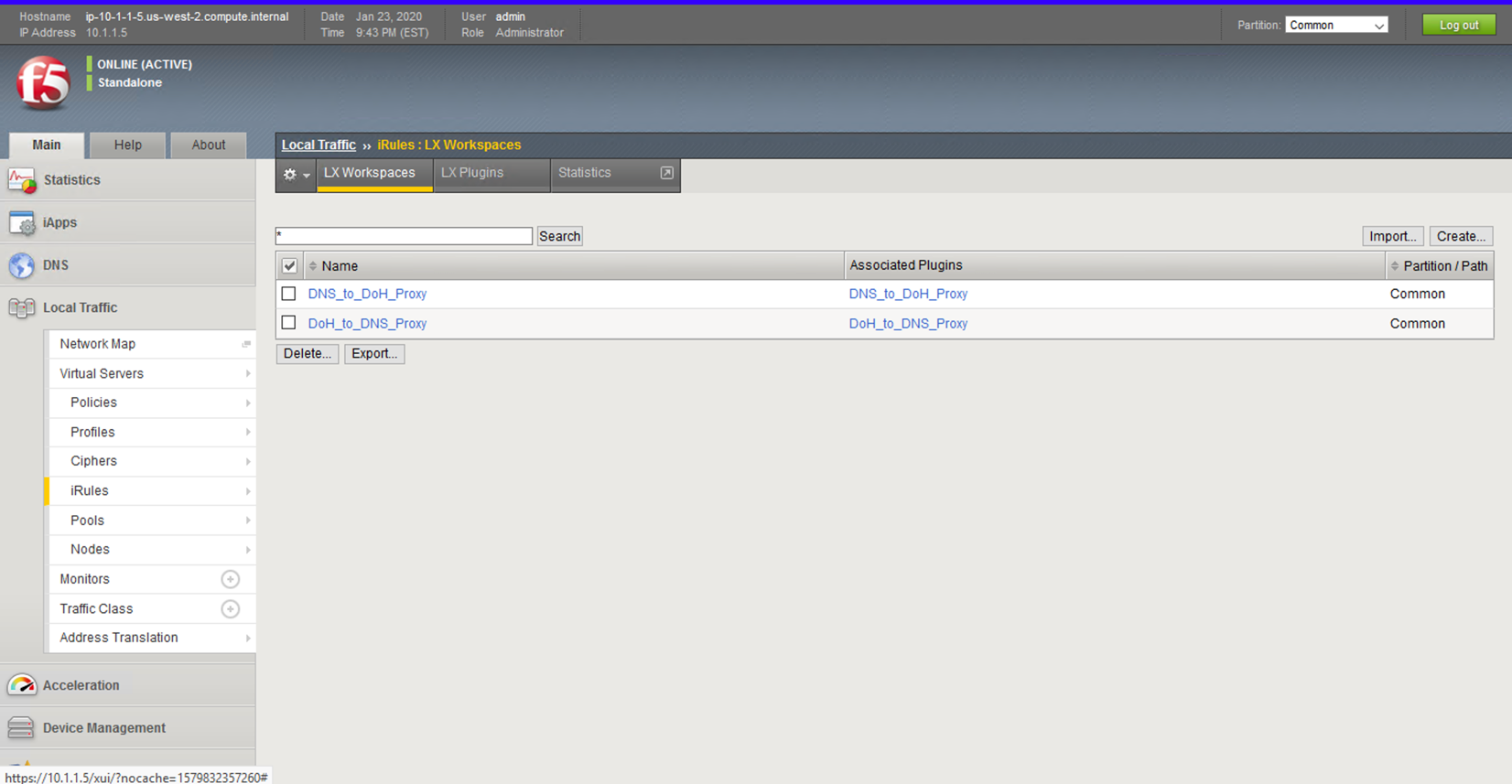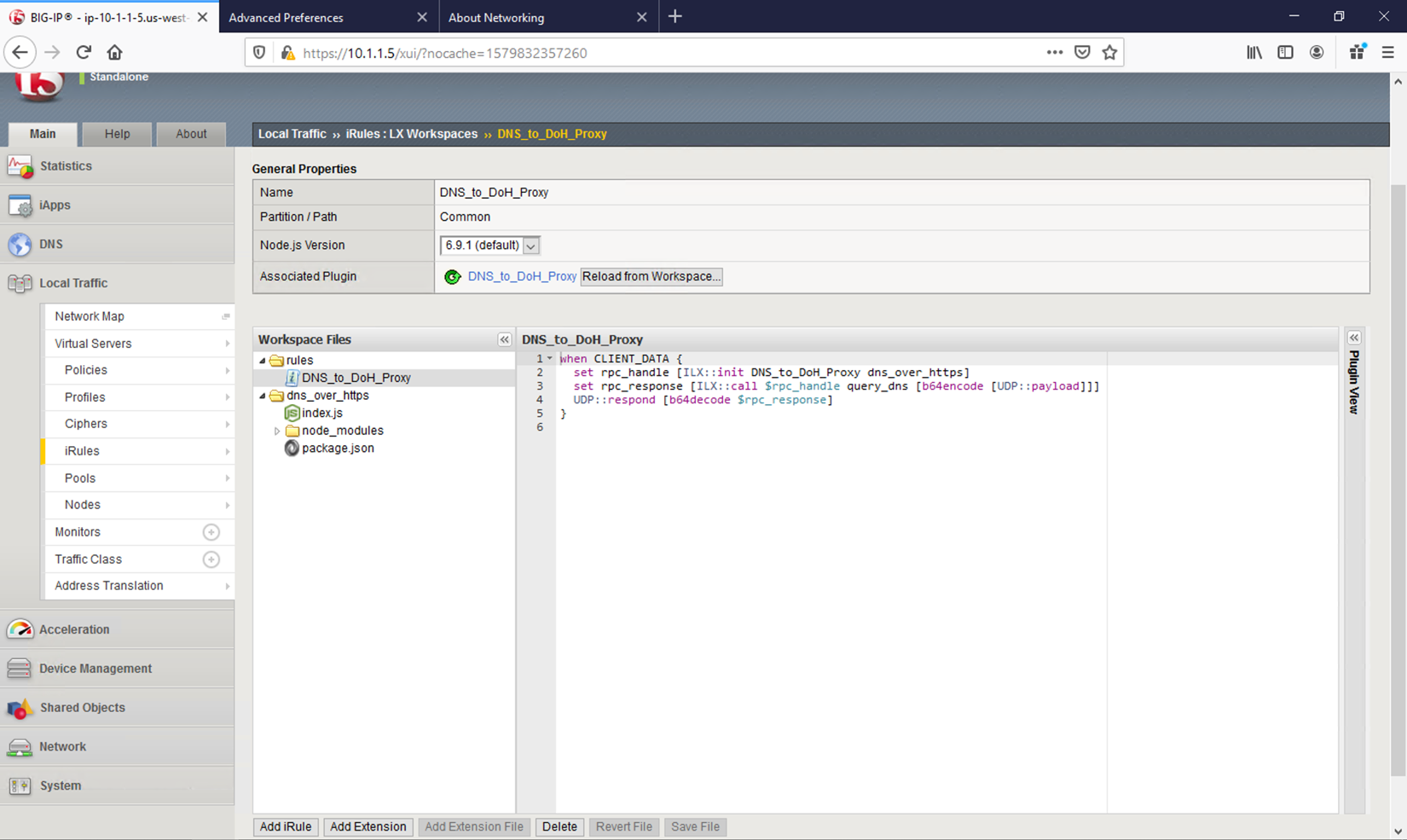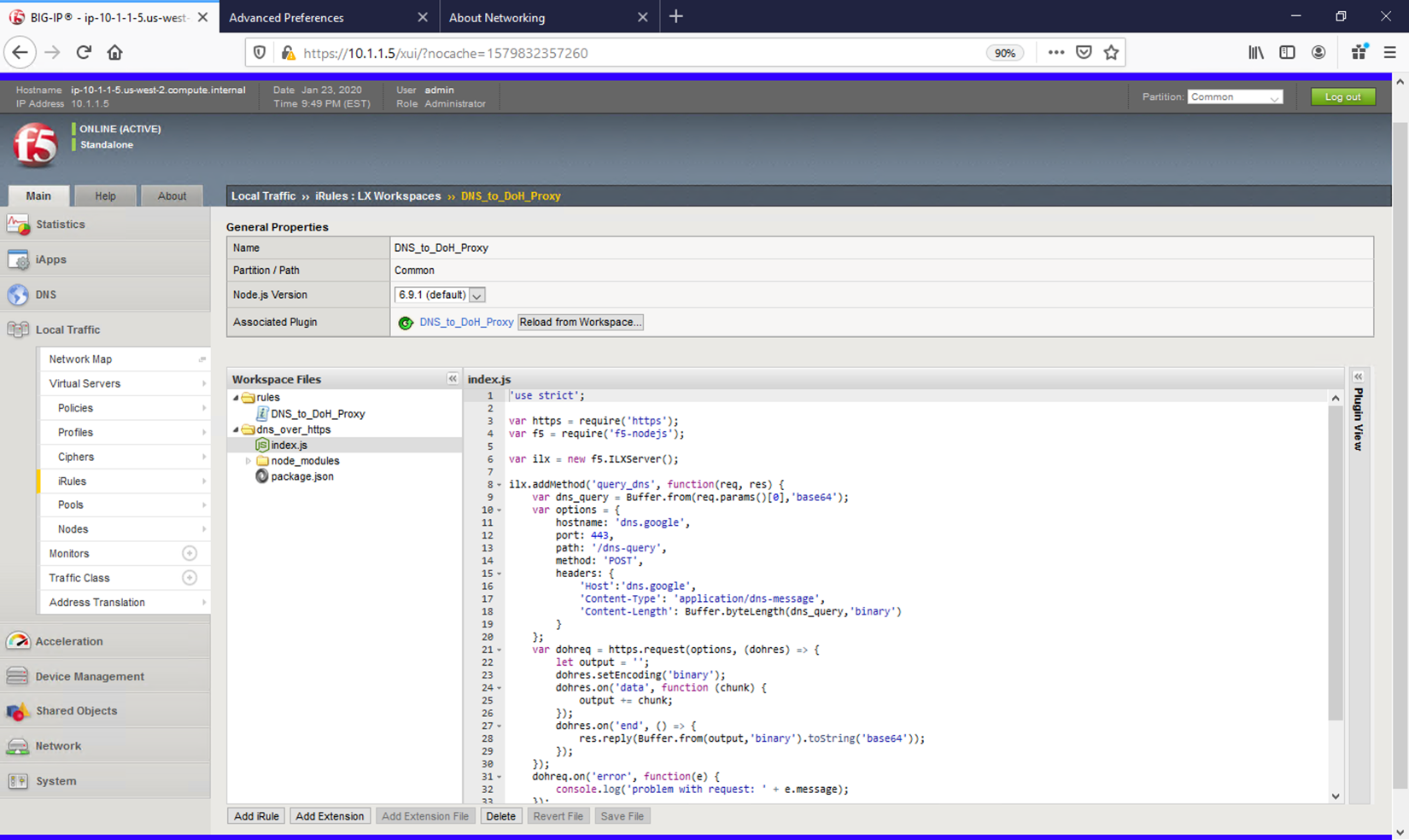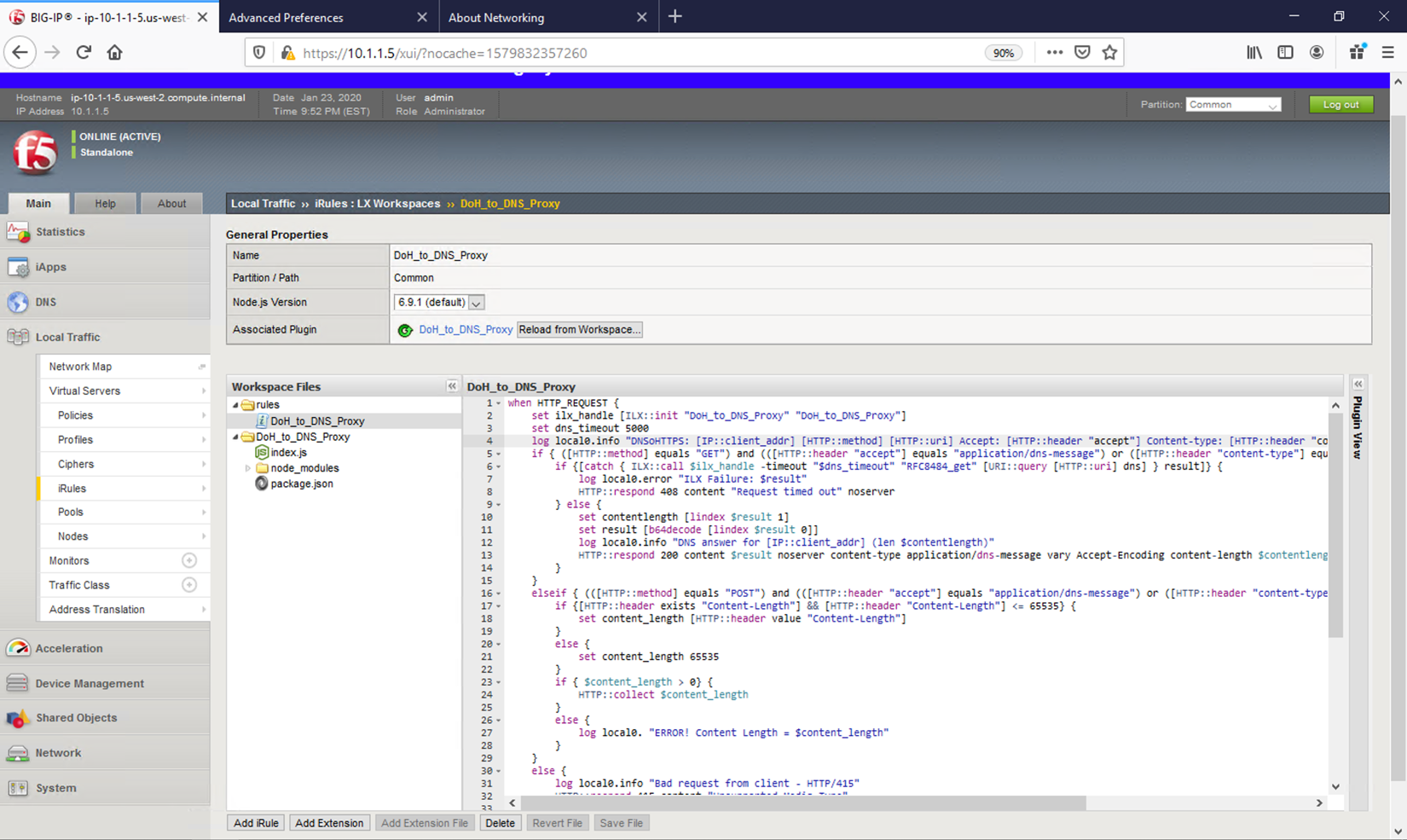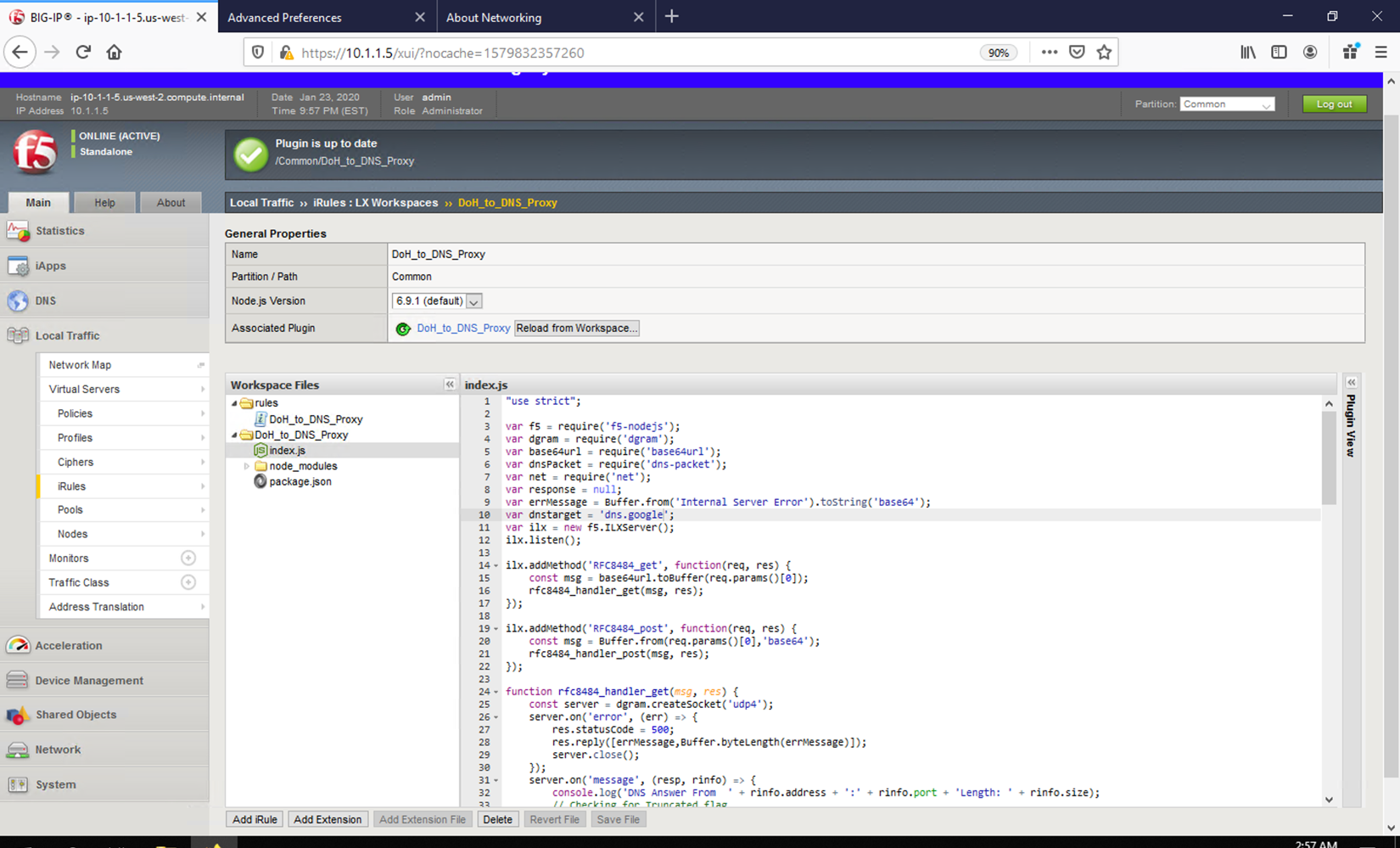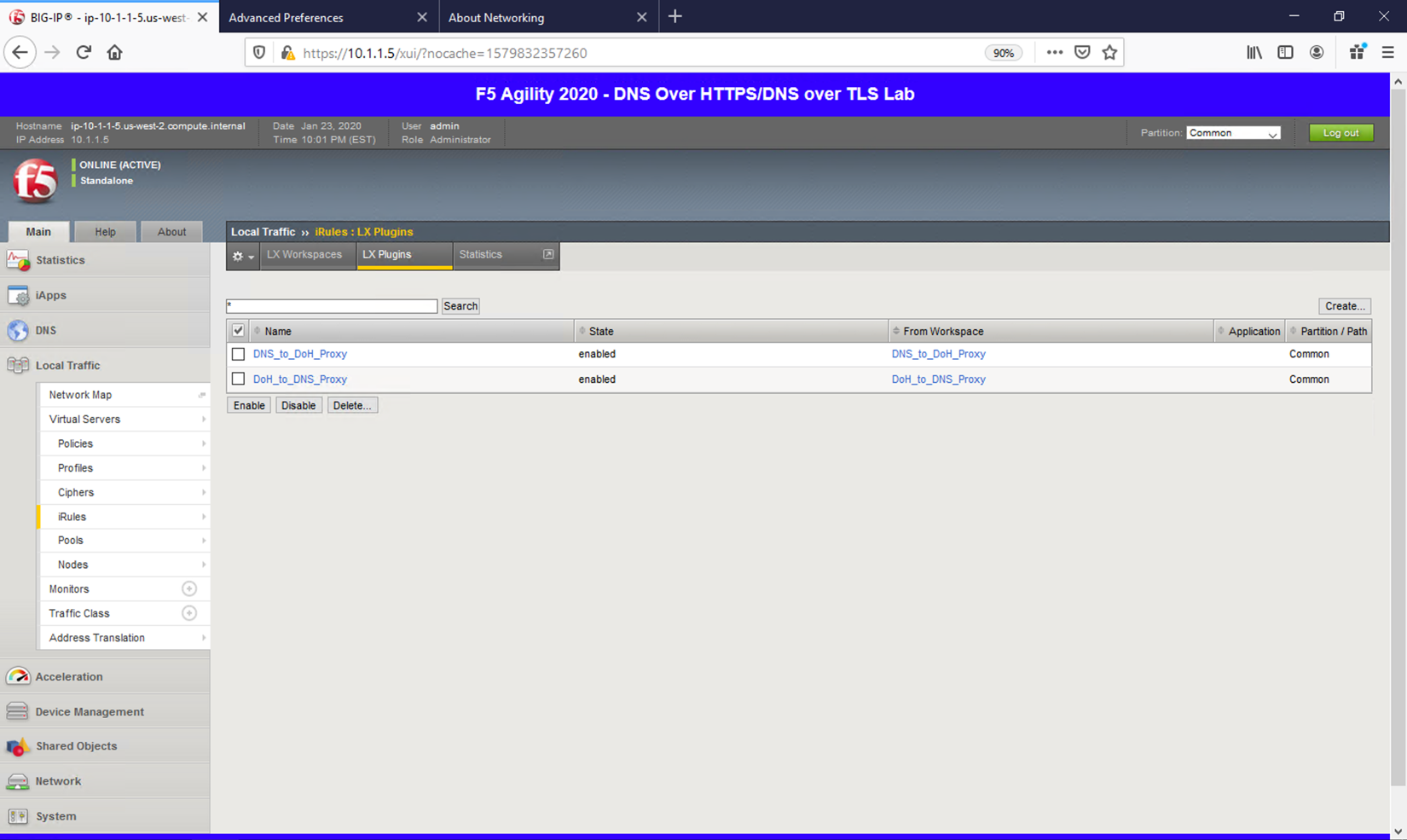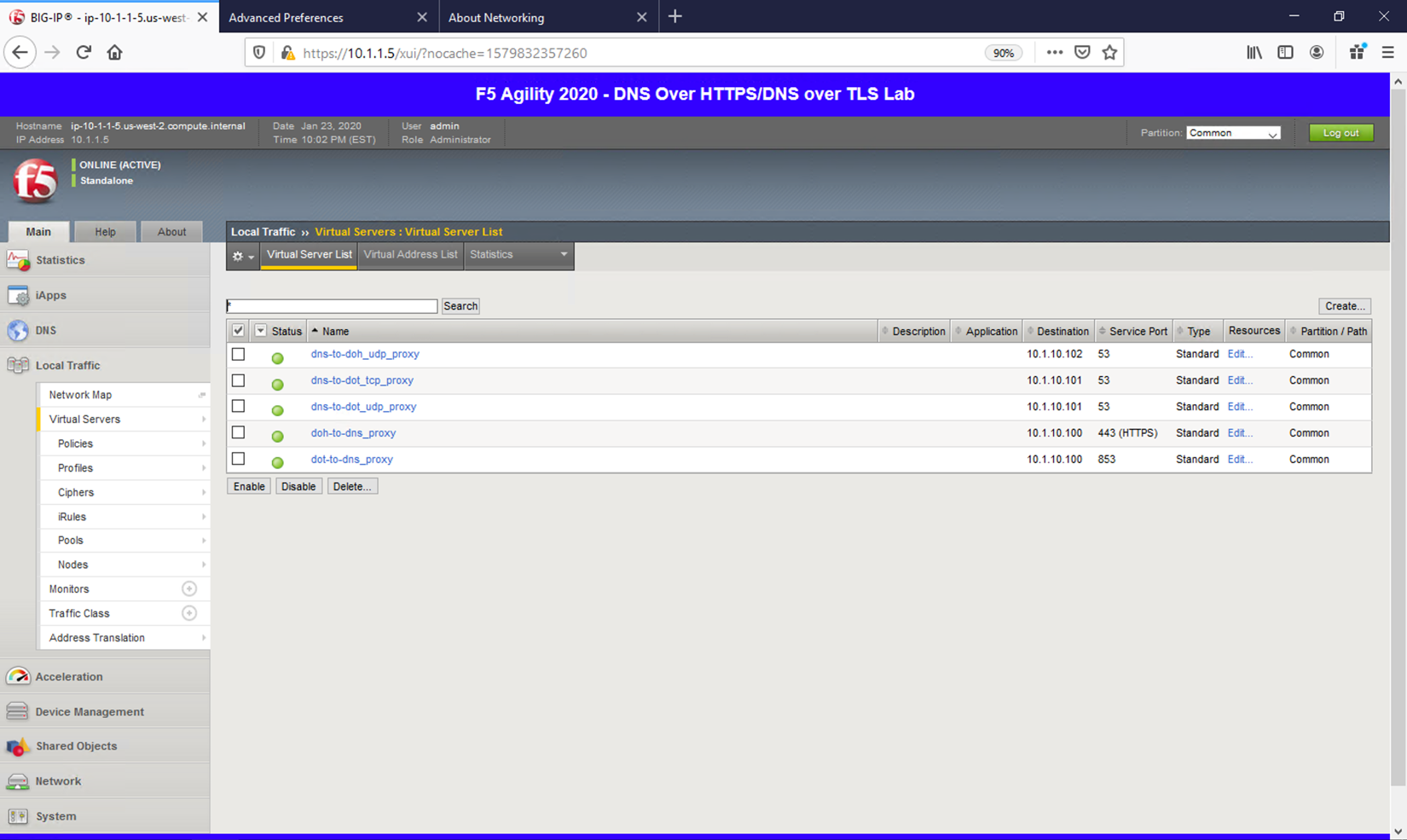DNS > Class 5 - DNS over HTTPS/DNS over TLS (Pre TMOS 16.1) Source | Edit on
BIG-IP Configuration Review¶
Launch your RDP client and connect to the Windows Jump Host.
Click “No” to close the network discovery prompt.
Click on the Firefox icon to launch the browser.
Three tabs will open up. The first tab is the UI of the BIG-IP. Let’s login using admin for our username and f5agility! as our password.
You should see the license screen initially. Let’s take a look at the configuration before we proceed with testing the proxy.
System Configuration¶
Resource Provisioning¶
First, let’s look at how the platform’s modules are provisioned. Navigate to System -> Resource Provisioning in the menu. You will see that we have LTM and iRulesLX provisioned. We’ll need both of these modules for handling DNS connections and translating between DNS and HTTPS.
NTP¶
Next, let’s look at a few key system settings necessary for overall system health. Navigate to System -> Configuration -> Device -> NTP. It’s important that NTP is configured and working properly on all BIG-IPs, especially when deployed in a cluster and/or when managed by BIG-IQ.
DNS¶
Navigate to System -> Configuration -> Device -> DNS
Because we’re using FQDNs in our iRules and DNS pools, we’ll need a DNS resolver(s) that the BIG-IP can use to resolve them.
If you prefer to avoid specifying DNS resolvers at the BigIP system level, you can simply assign static pool members addresses and specify resolvers by IP address in the iRules to alleviate this requirement. If this doesn’t make sense now, it will shortly.
Network Configuration¶
The BIG-IP sits in two VLANs with self-IPs in each. One side serves up the DNS VIPs and the other is used to reach DNS servers. If you wish to view this portion of the config, you can click on the respective sections under the Network menu. Please do not make any changes.
Local Traffic Manager (LTM)¶
Let’s now look at the portion of the configuration that is performing the heavy lifting – the LTM configuration.
Nodes¶
Navigate to Local Traffic -> Nodes and look at the node list. Here, we’re resolving dns.google and automatically creating pool members based on the records returned.
Pools¶
Navigate to Local Traffic -> Pools, and you will see three pools. While the backend nodes are identical between them, the ports used for each are not. You’ll see a pool for DNS over HTTPS (doh_dns.google) that uses port 443, a pool for DNS over TLS (dot_dns.google) that utilizes port 853 and finally a pool that uses port 53 for traditional DNS services (traditional_dns.google). If you’re not familiar with LTM pools, click through each pool to see how the service ports are specified.
iRulesLX¶
iRulesLX engine based on Node.js is the mechanism that we will leverage to handle DNS over HTTPS translations. DoH requests either arrive at the BIG-IP in an HTTPS POST with a binary payload or a base64url- encoded GET request parameter. We’ll need to transpose the data from these requests and translate into a traditional DNS request (DoH-to-DNS). We can also take a traditional DNS request and encapsulate it into a DoH request using iRulesLX.
Workspaces¶
Navigate to Local Traffic -> iRules -> LX Workspaces, and you can see the two rules for handling conversions in their respective direction. Click on the rule titled DNS_to_DoH_Proxy.
DNS to DoH Proxy¶
Click on the DNS_to_DoH_Proxy item under the rules section of Workspace Files. The first rule, DNS_to_DoH_Proxy, has two components. The classic iRule, which is written in TCL, is used to nab data from the incoming payload and pass it off to iRulesLX. The ILX::init function is called and the entire UDP payload is simply passed to iRulesLX using base64 encoding. Once the request is processed, the response will be returned to this iRule, which will be base64 decoded and passed to the client.
Click on the index.js file under the dns_over_https section of Workspace Files. The iRulesLX portion takes the DNS packet’s payload and sends it to a remote DoH server as a binary payload using the HTTP POST method. The response, which will also be binary, gets base64 encoded and passed back to the TCL portion of the iRule, which then sends the request back to the client.
DoH to DNS Proxy¶
Navigate back to the iRulesLX Workspace list (Local Traffic -> iRules -> iRulesLX Workspaces) and view the DoH_to_DNS_Proxy iRule. Click on the DoH_to_DNS_Proxy item under the rules section of Workspace Files. This conversion is a more intensive task.
First, POST and GET are both valid DoH request methods, but have different payloads. POST payloads are binary and GET requests are base64url encoded in the URI request, so we need to treat them separately.
Since POST has the request in the actual HTTP payload, we’ll have to grab that information, perform base64 encoding and pass it along to iRulesLX to process.
For GET requests, we can simply send the base64url-encoded GET parameter. In both cases, we’ll also have to wait for a response from the iRulesLX engine, which is handled in this portion of the iRule as well.
There is a slight distinction between base64 and base64url encoding! For more information, see https://en.wikipedia.org/wiki/Base64.
Click on the index.js item under DoH_to_DNS_Proxy section of Workspace Files. For the iRulesLX portion, the script has several steps it must perform.
First, we need to get the DoH request into a traditional DNS request packet. Not only that, but we need check for truncated responses from UDP requests and resend them as TCP requests. Once we have a response from the DNS server, we’ll need to encode it to pass back to TCL so the final response can be returned to the server.
The process intensive iRule can take advantage of the BIG-IPs native SSL and TCP protocol accelerations, greatly increasing the volume of requests that can be handled.
Plugins¶
Navigate to Local Traffic -> iRules -> LX Plugins. This is where a workspace is mapped to a plug-in. This allows you to make changes to the workspace without committing those changes immediately.
Virtual Servers¶
Finally, let’s take a look at the virtual servers handling incoming requests. Navigating to Local Traffic -> Virtual Servers will bring up the list.
Notice that we have 5 scenarios to cover in order to handle DNS translations in either direction.
First, the DNS-to-DoH virtual server handles incoming traditional DNS requests and encapsulates them to a backend DoH server. The next two rules handle DNS-to-DoT for both inbound TCP and UDP requests. An example use case for these proxies would be offering encrypted DNS services to client software/hardware that doesn’t support DoH/DoT.
The next two rules handle inbound DoH and DoT requests, respectively. An example use case for these proxies would be for offering DoH/DoT to clients/customers/etc. without the need for modifying existing DNS infrastructure.