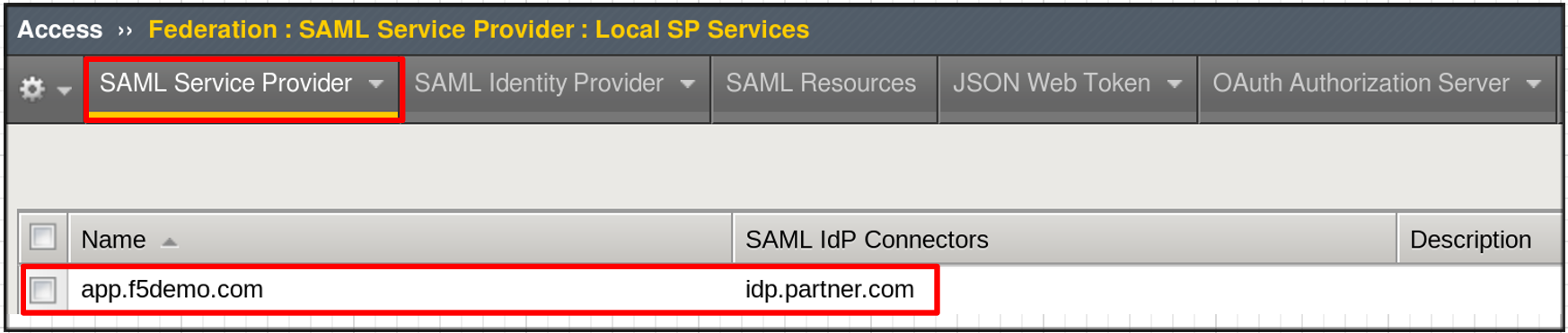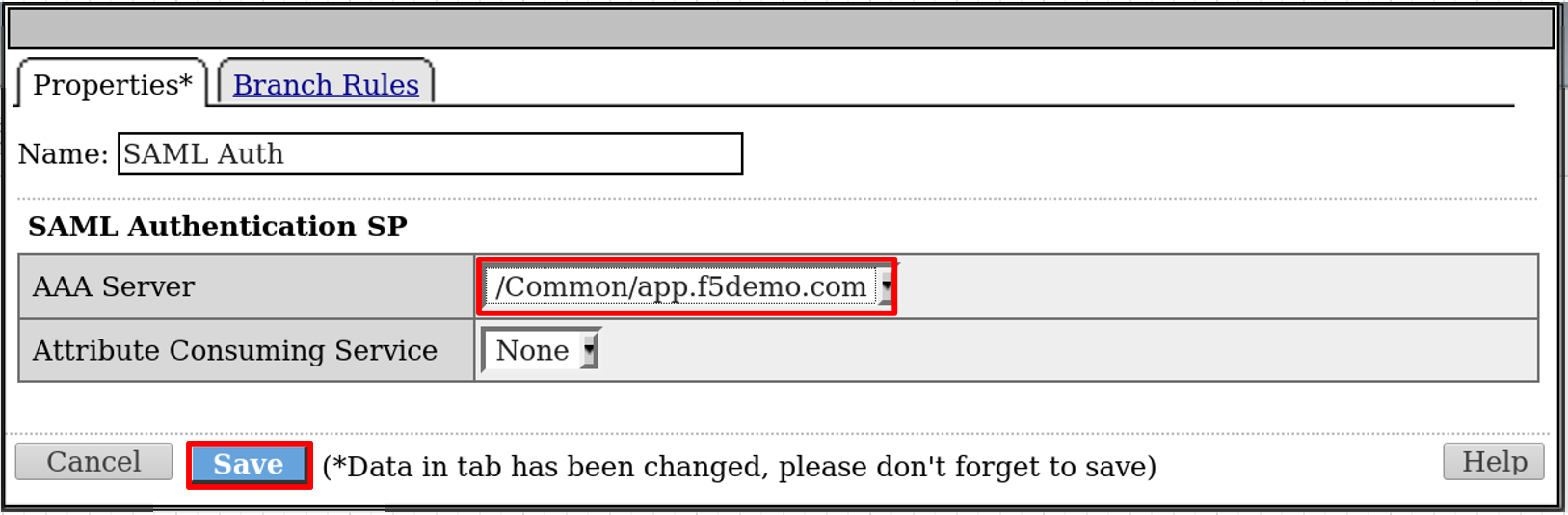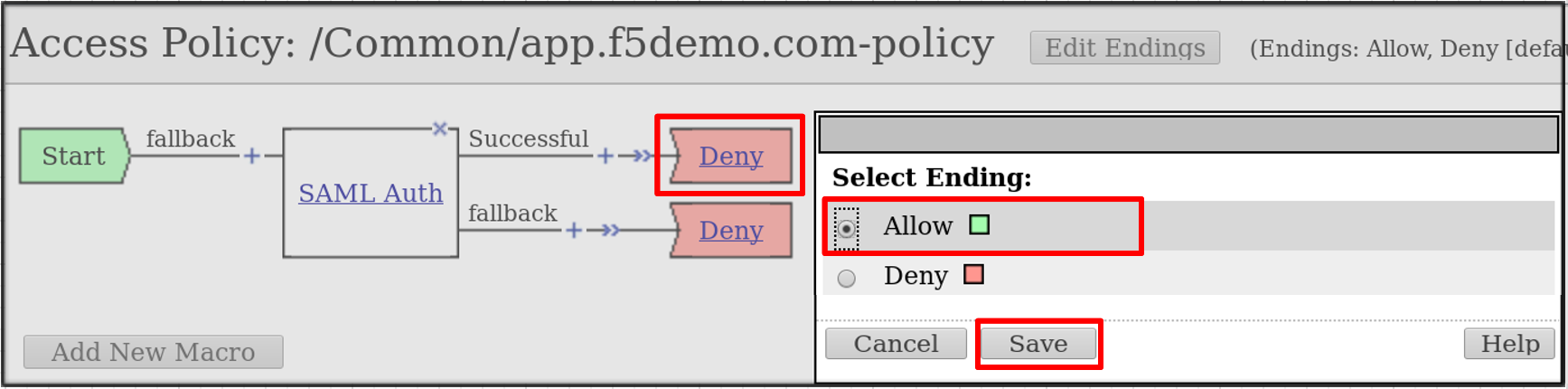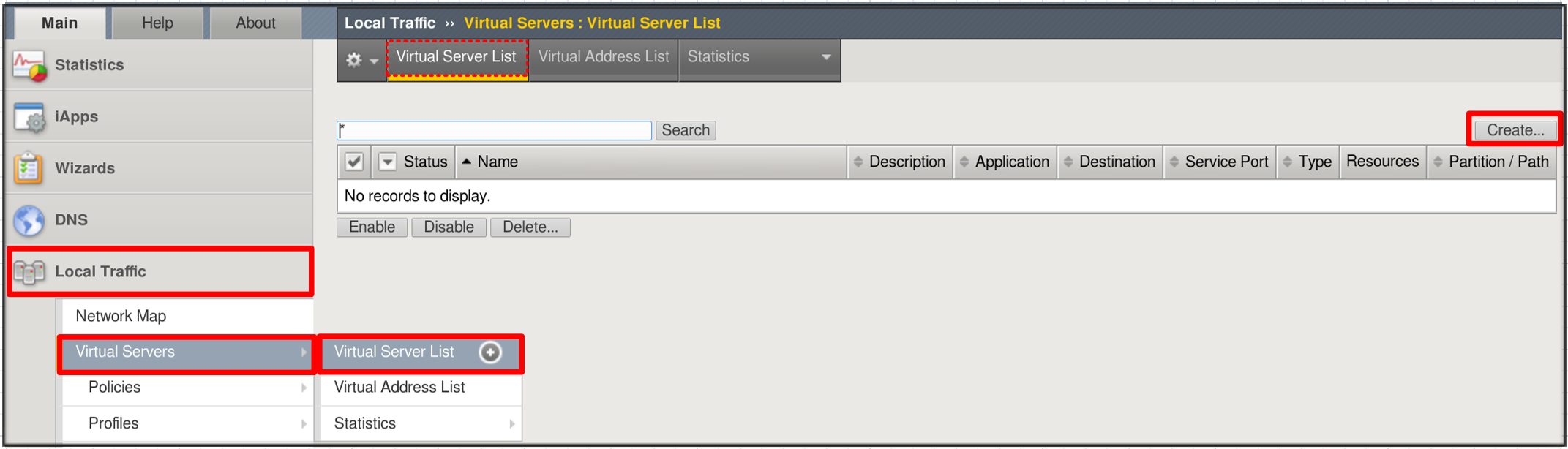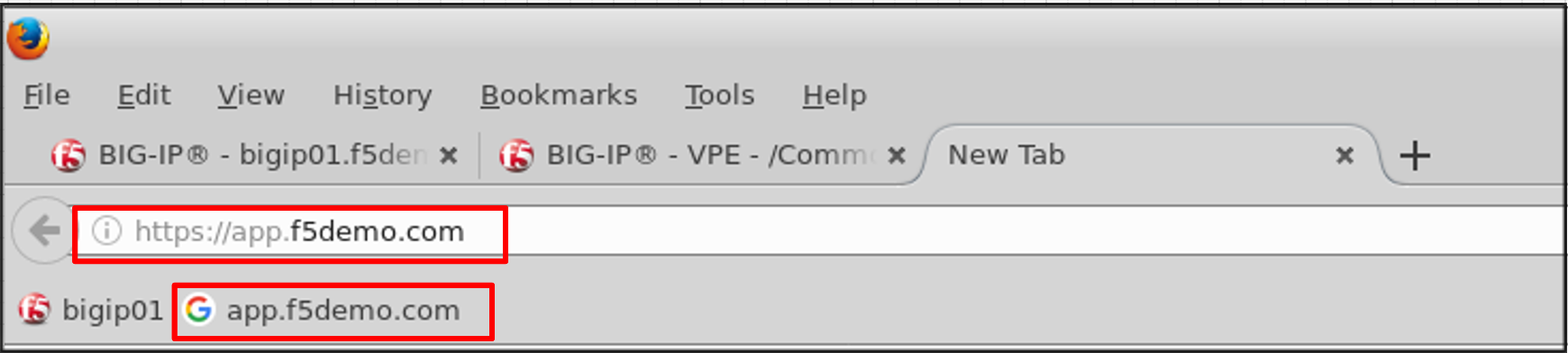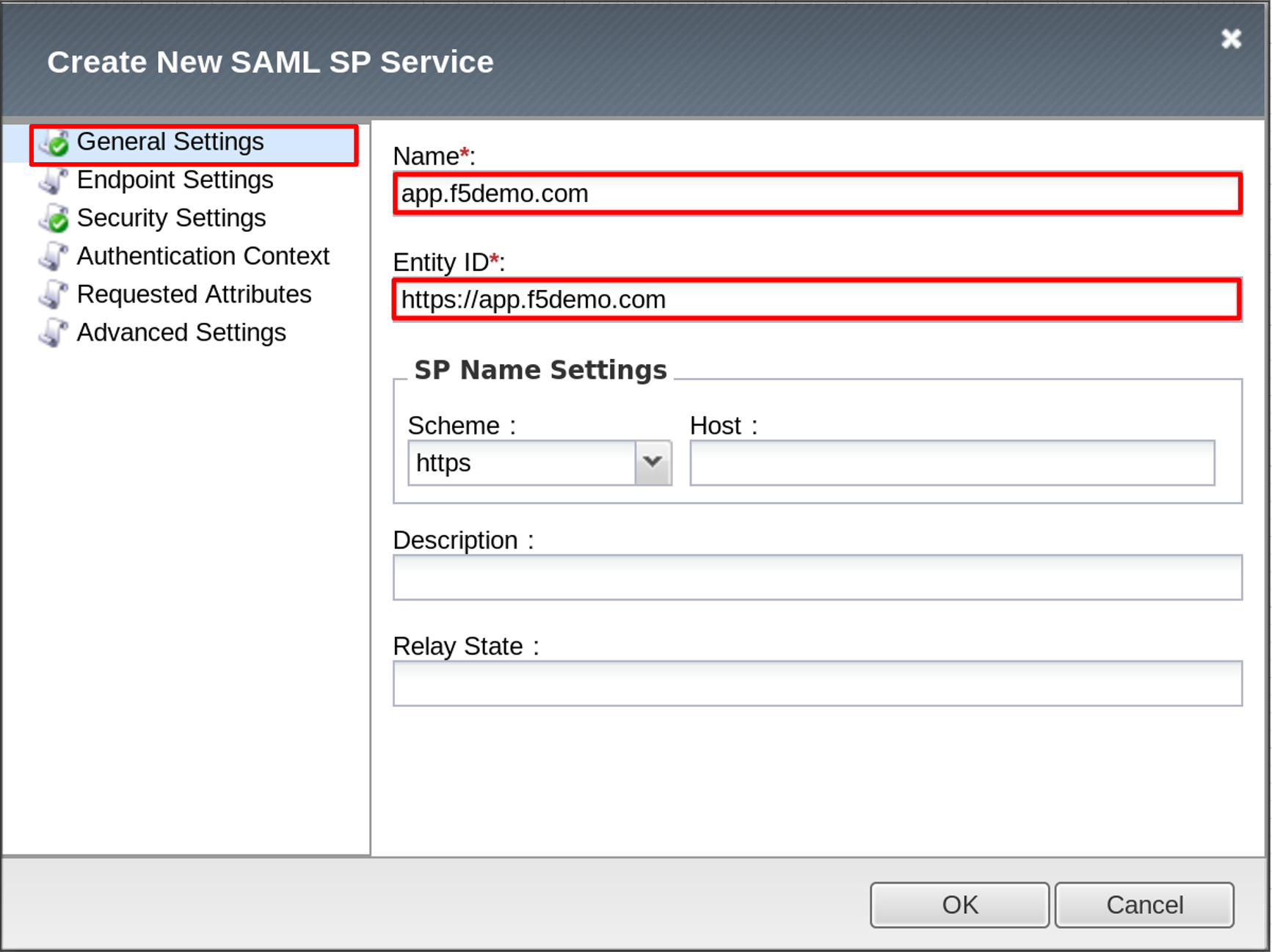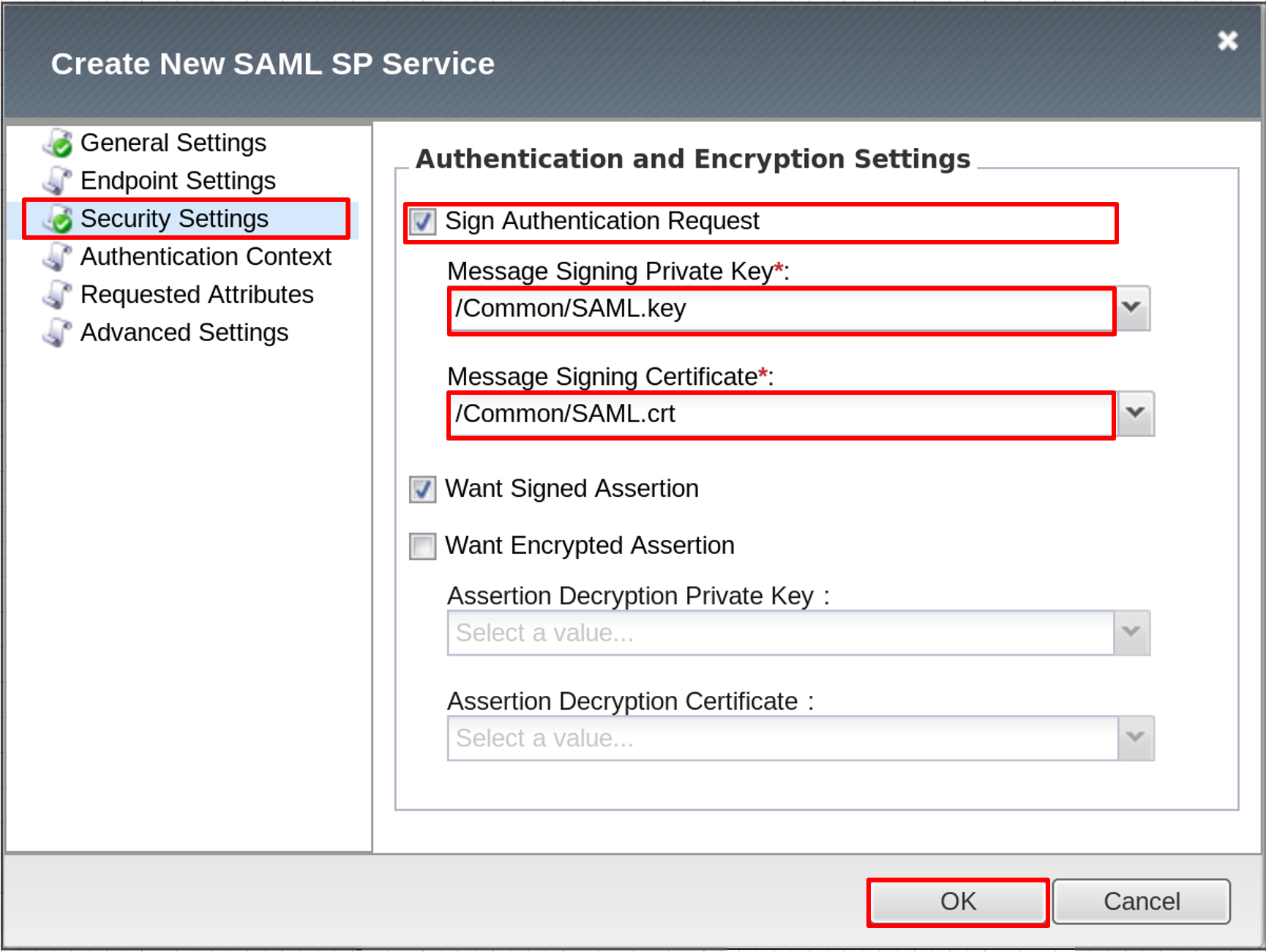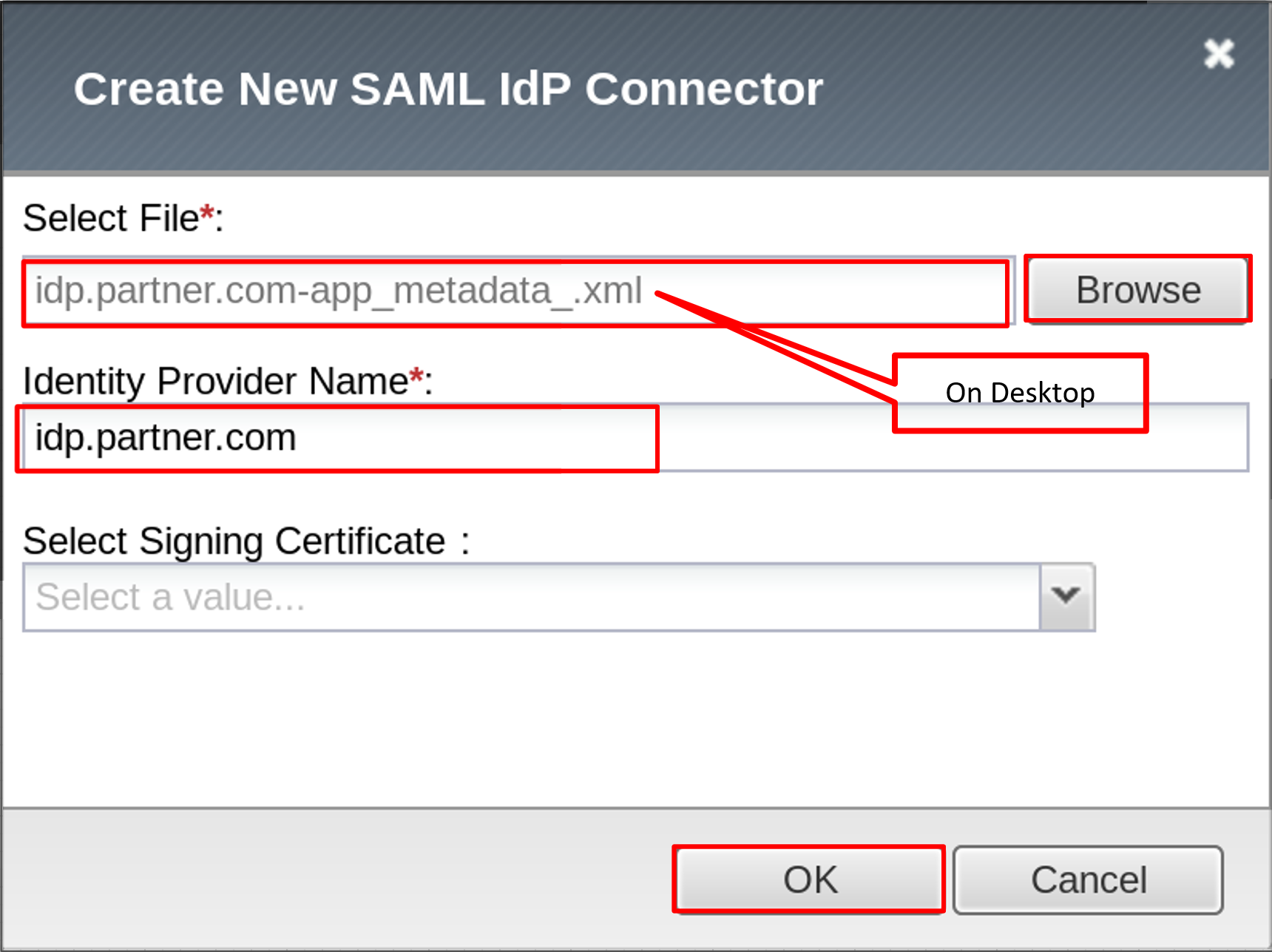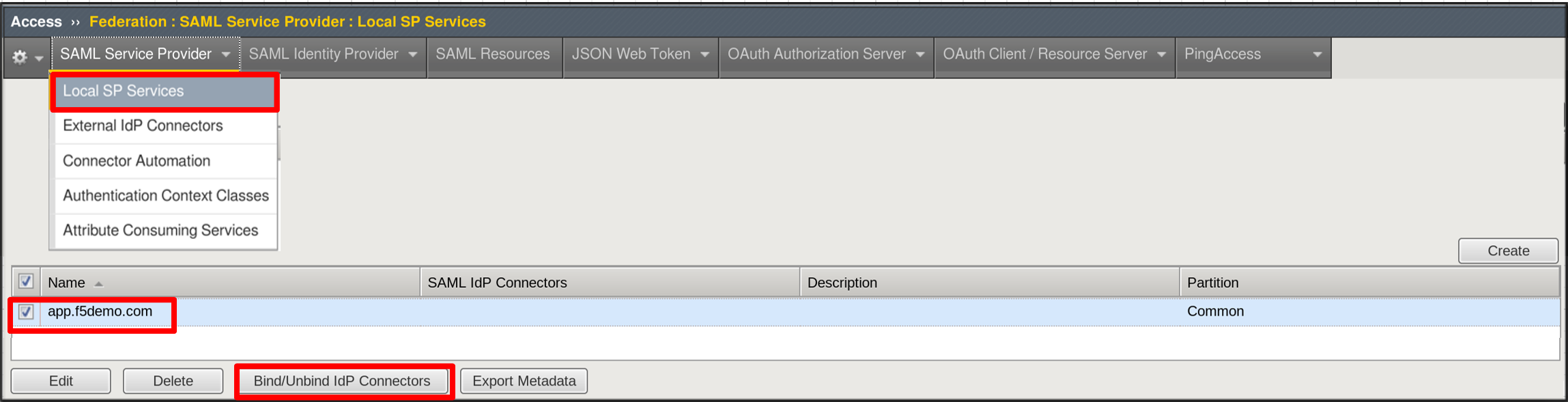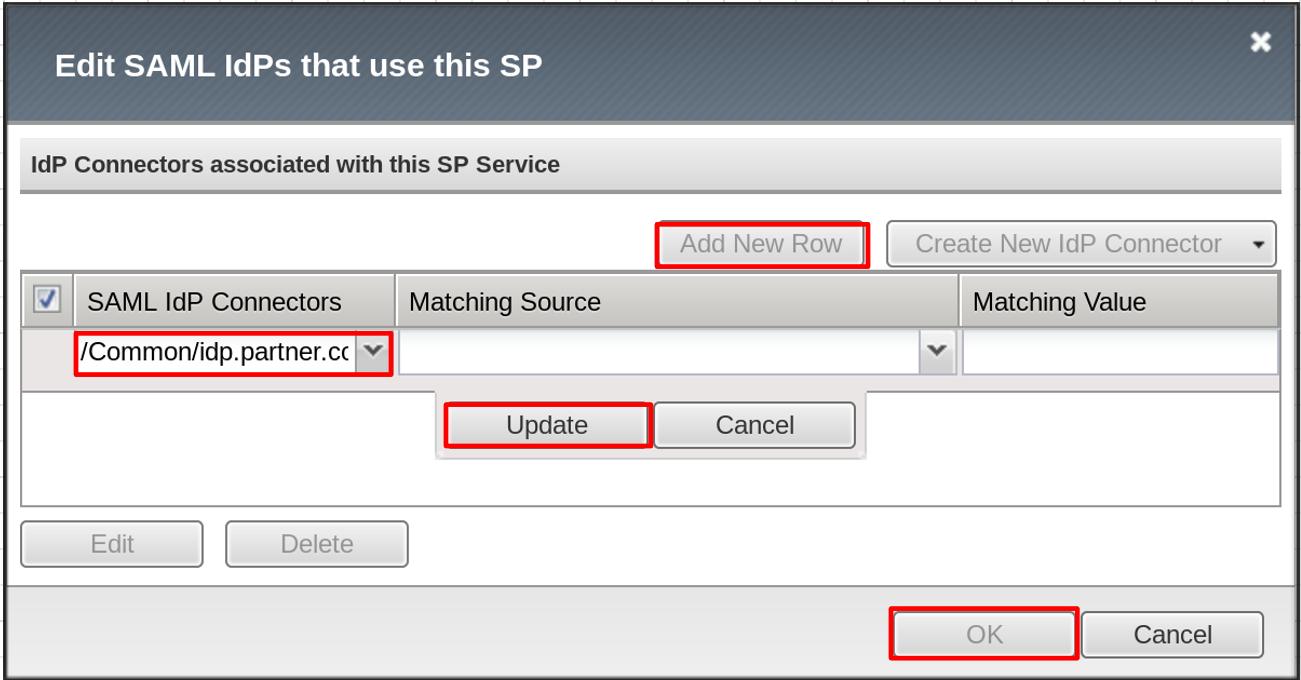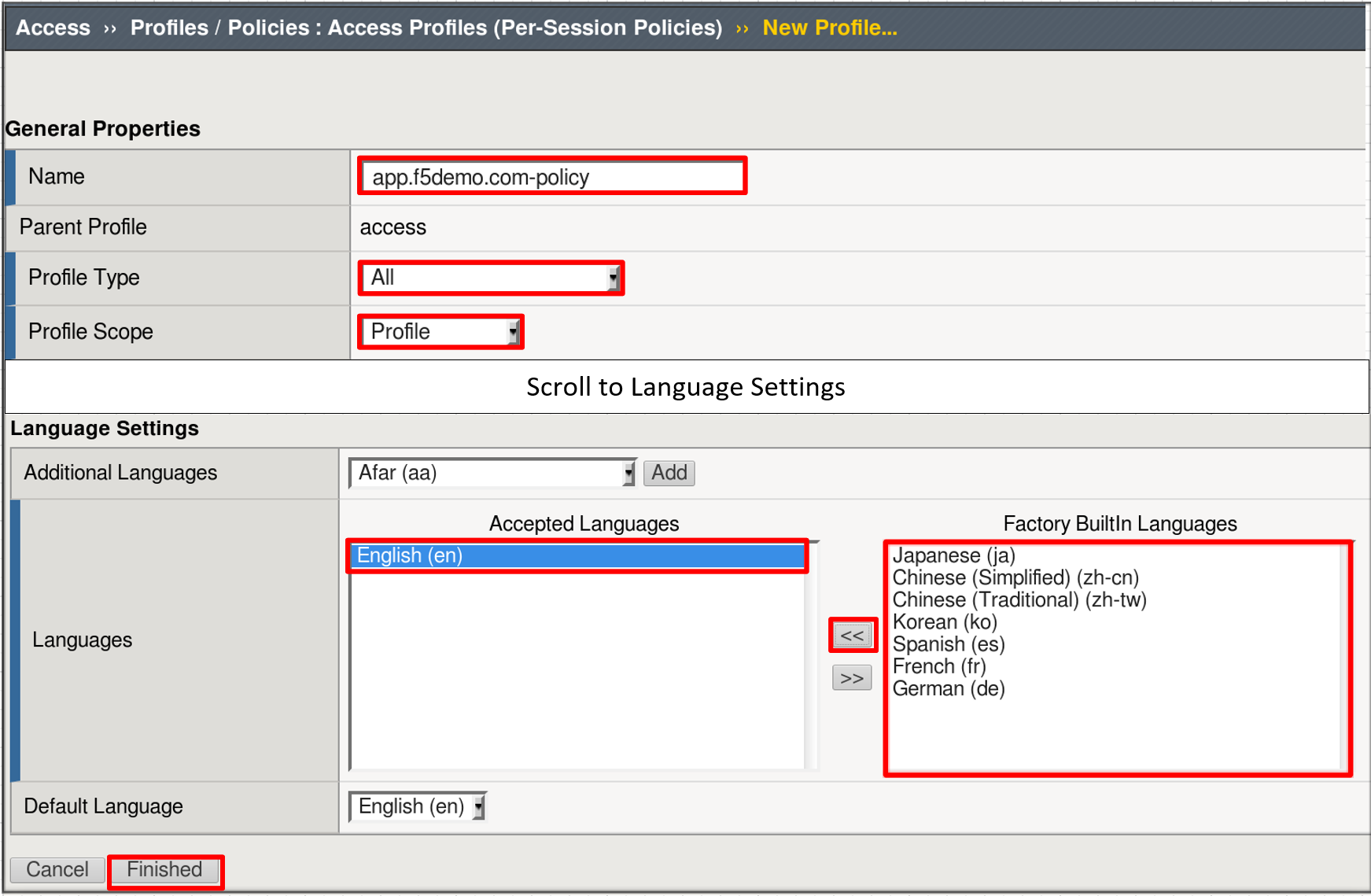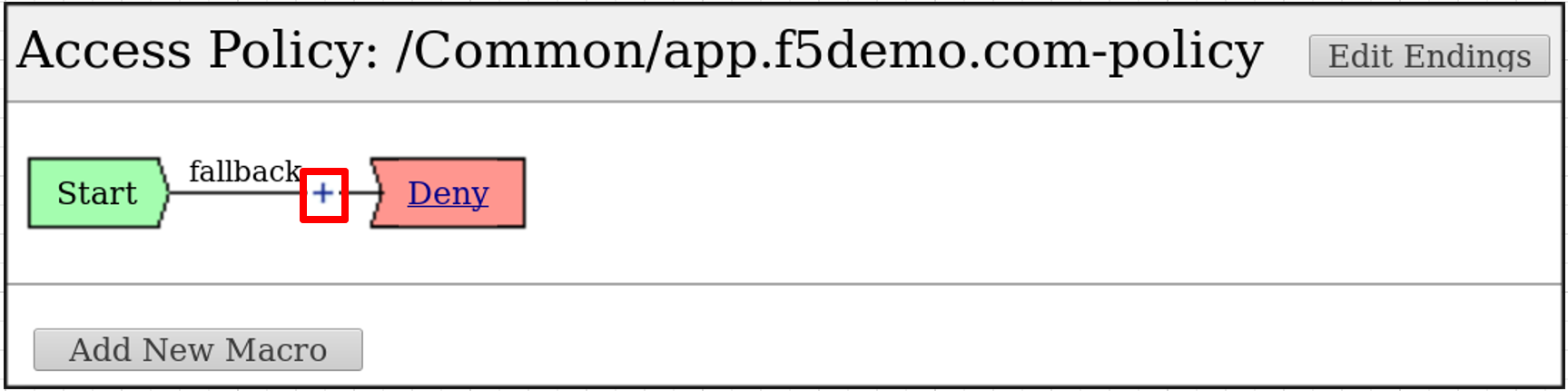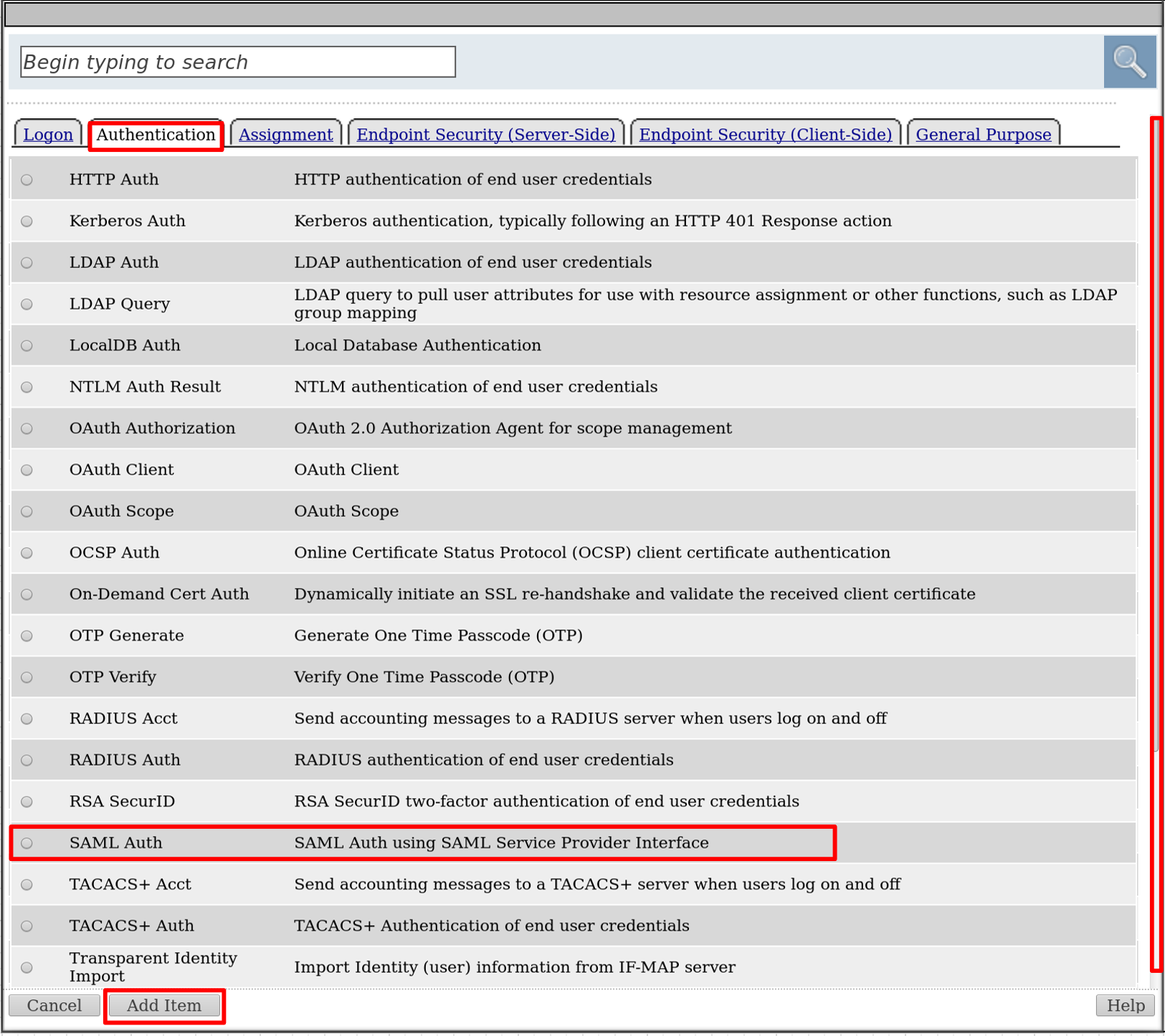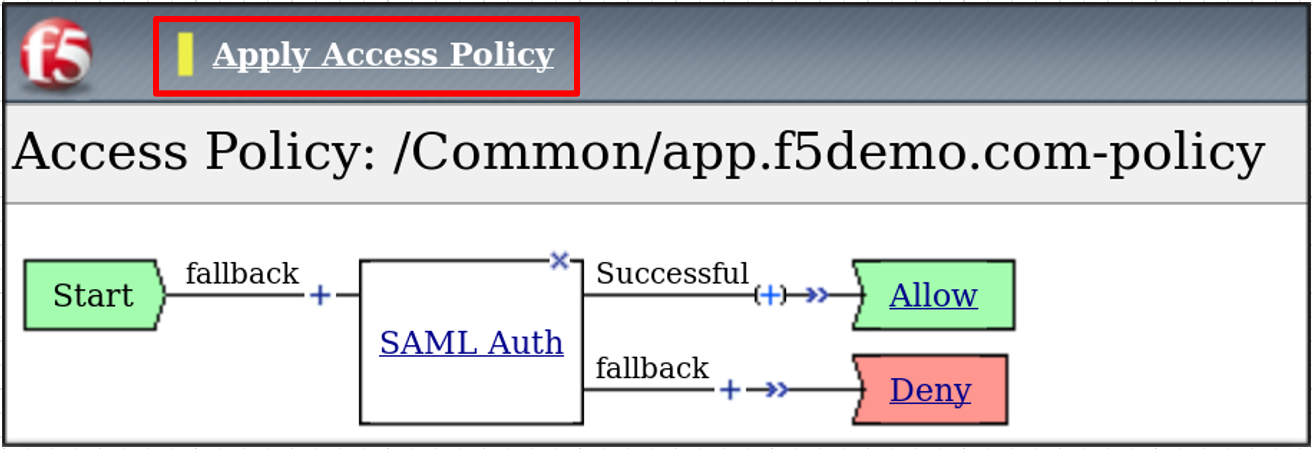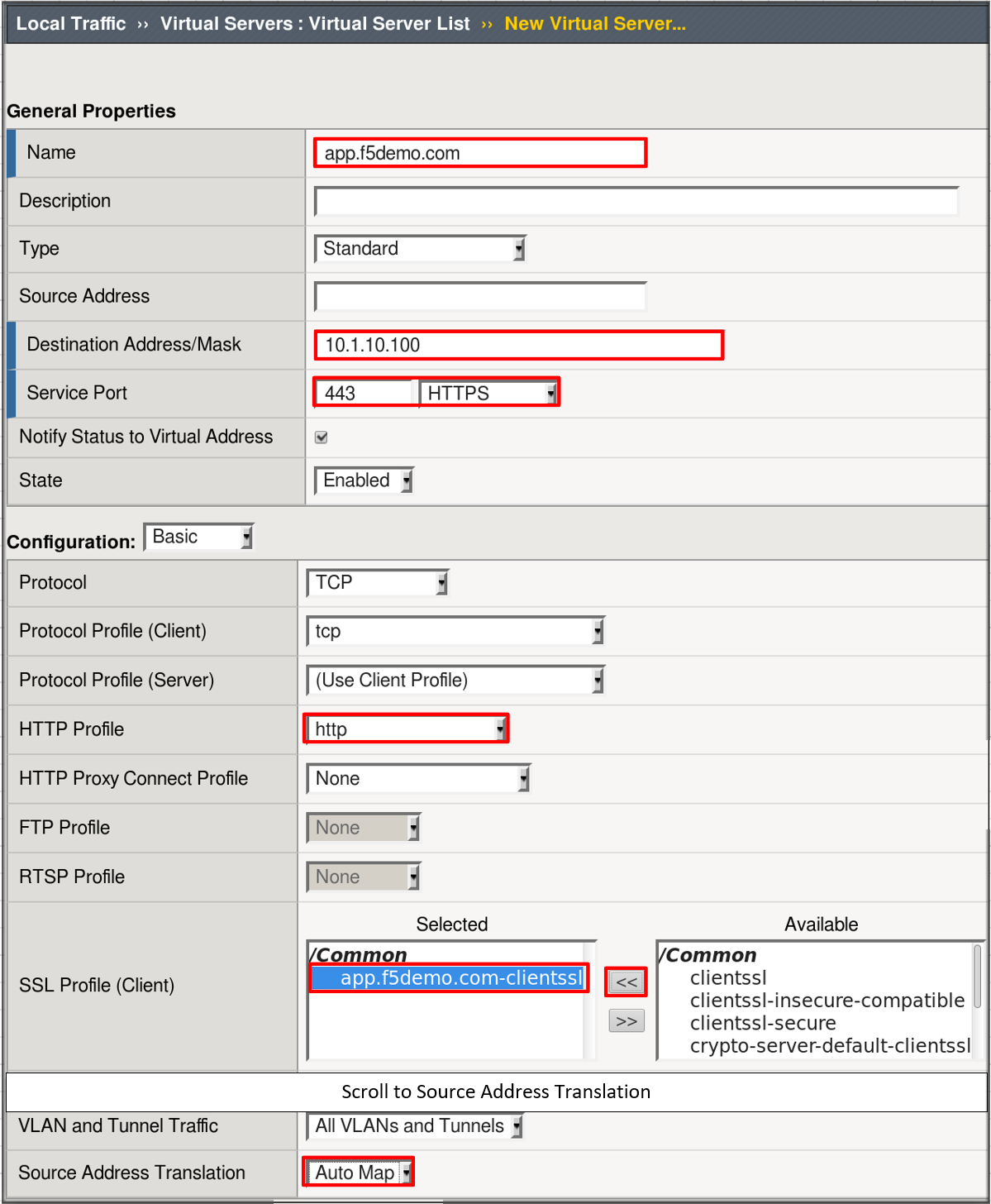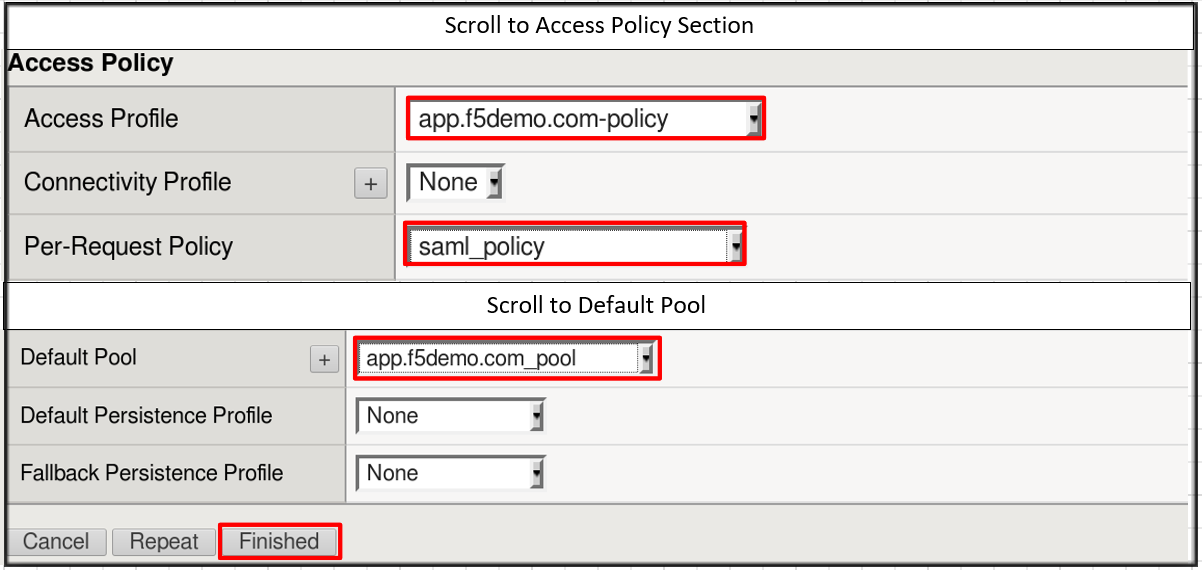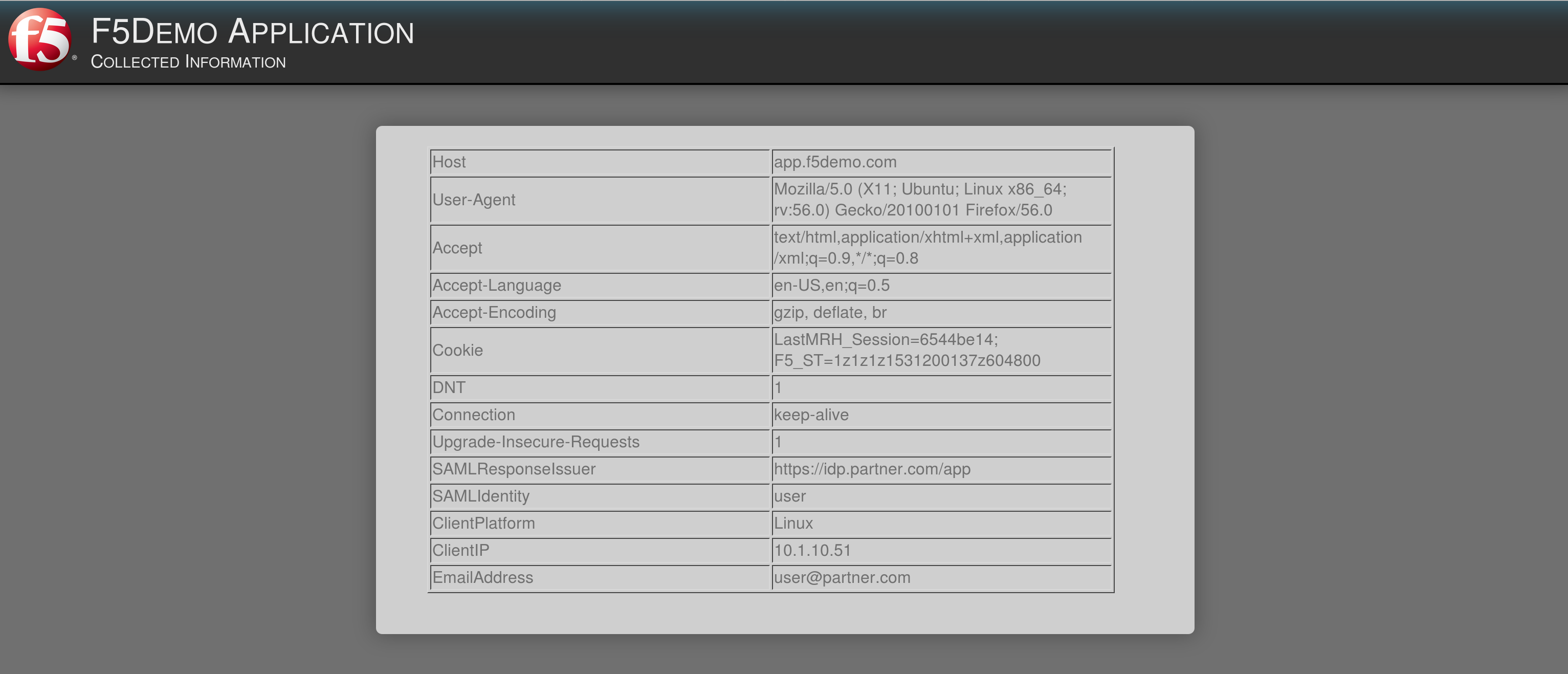The purpose of this lab is to configure and test a SAML Service
Provider (SP). Students will configure the various aspects of a SAML Service
Provider, import and bind to a SAML Identity Provider (IdP) and test
SP-Initiated SAML Federation.
Lab 1 Tasks:
TASK: 3: Bind the External SAML IdP Connector to the SAML SP
Refer to the instructions and screen shots below:
Click on the Local SP Services from the SAML Service Provider tab in the
horizontal navigation menu.
Click the Checkbox next to the previously created app.f5demo.com and select
Bind/Unbind IdP Connectors button at the bottom of the GUI.
|
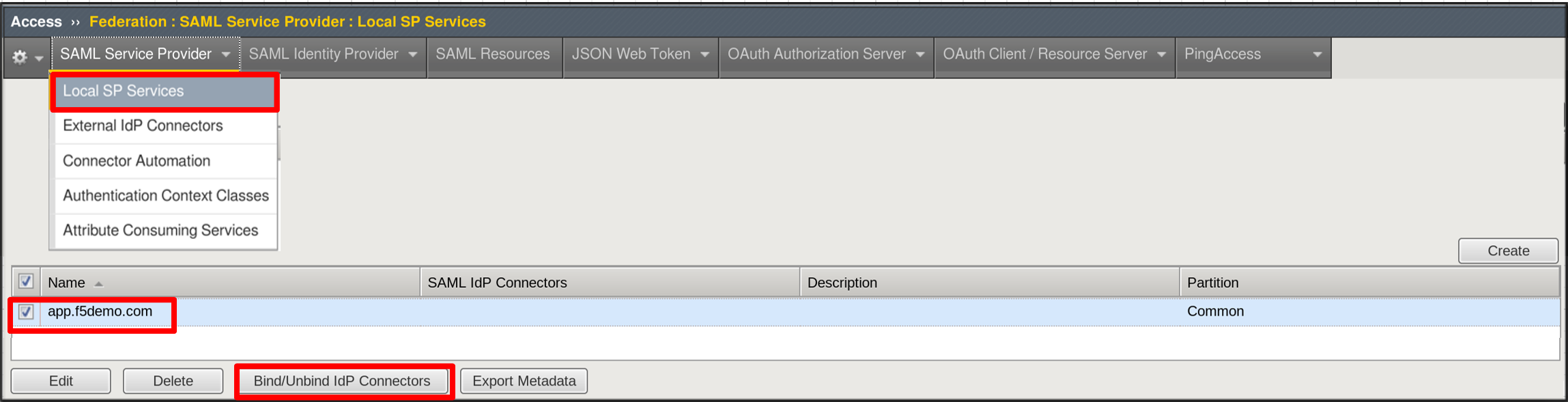 |
In the Edit SAML IdP’s that use this SP dialogue box click the Add New Row button
In the added row click the Down Arrow under SAML IdP Connectors and select the
/Common/idp.partner.com SAML IdP Connector previously created.
Click the Update button and the OK button at the bottom of the dialogue box.
|
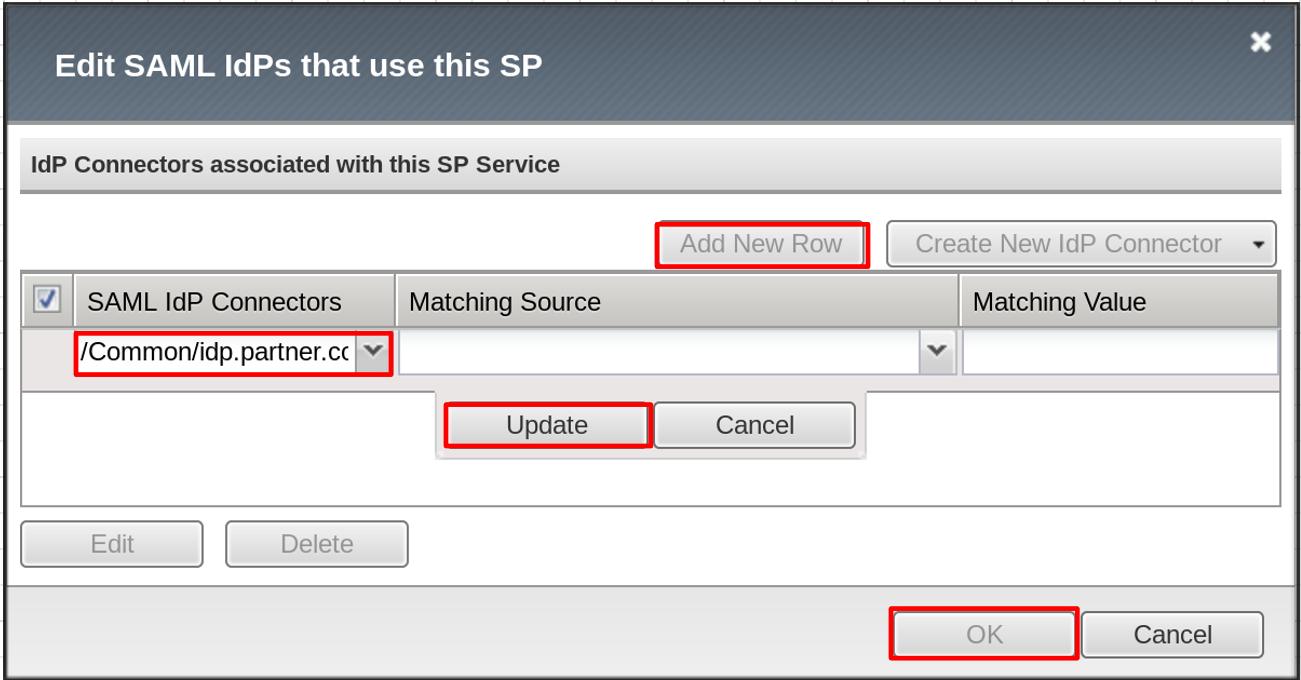 |
Under the Access -> Federation -> SAML Service Provider ->
Local SP Services menu you should now see the following (as shown):
- Name: app.f5demo.com
- SAML IdP Connectors: idp.partner.com
|
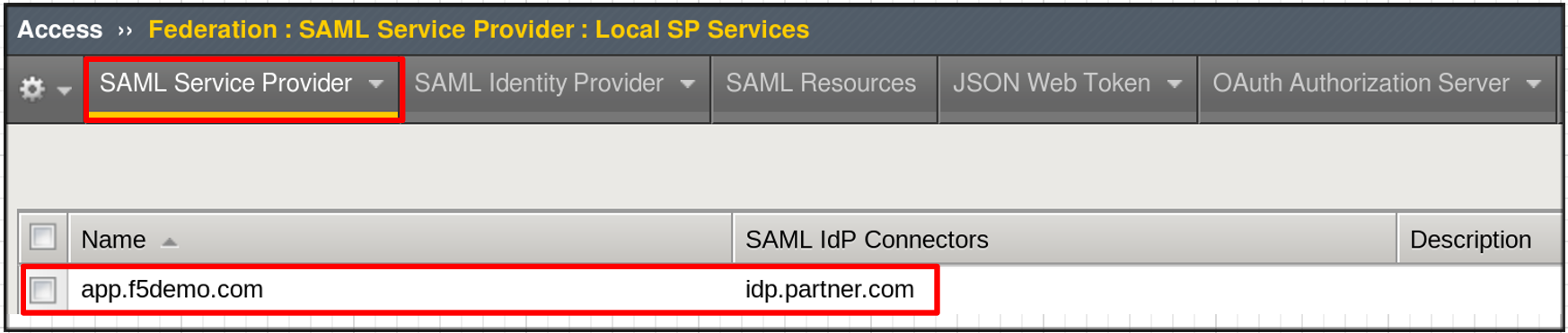 |
TASK 5: Create the SP Virtual Server & Apply the SP Access Policy
Refer to the instructions and screen shots below:
- Begin by selecting: Local Traffic -> Virtual Servers
- Click the Create button (far right)
|
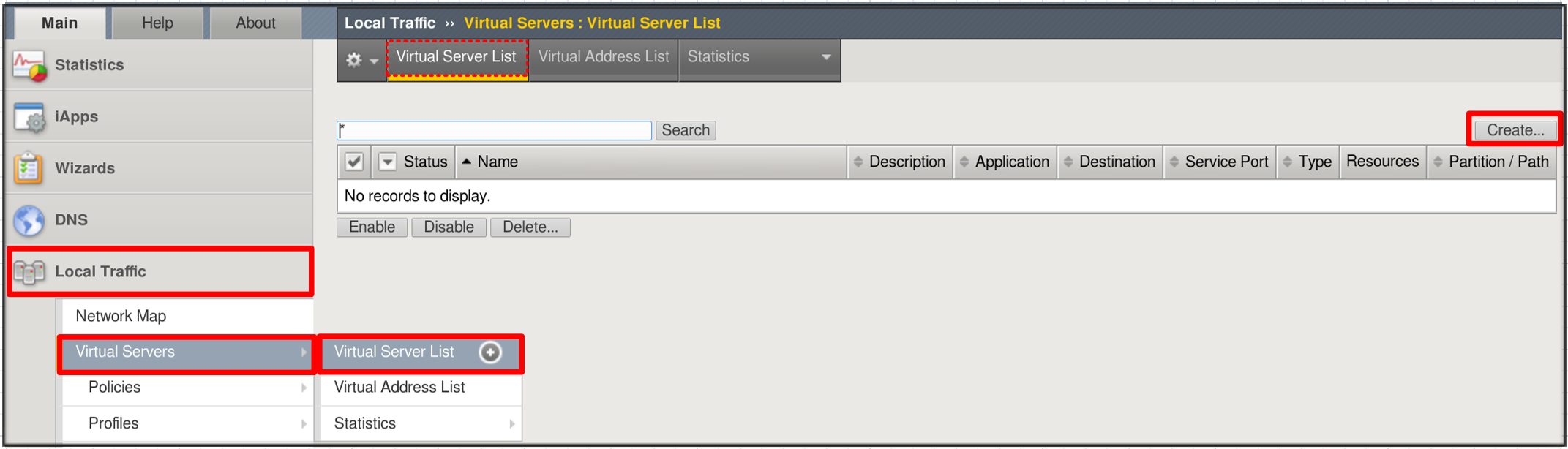 |
- In the New Virtual Server window, key in the following as shown:
- Name: app.f5demo.com
- Destination Address/Mask: 10.1.10.100
- Service Port: 443
- HTTP Profile: http (drop down)
- SSL Profile (client): app.f5demo.com-clientssl
- Source Address Translation: Auto Map
- Scroll to the Access Policy section
- Access Profile: app.f5demo.com-policy
- Per-Request Policy: saml_policy
- Scroll to the Resource section
- Default Pool: app.f5demo.com_pool
- Scroll to the bottom of the configuration window and click Finished
Note: The use of the Per-Request Policy is to provide header injection and other controls.
These will be more utilized later in the lab.
|
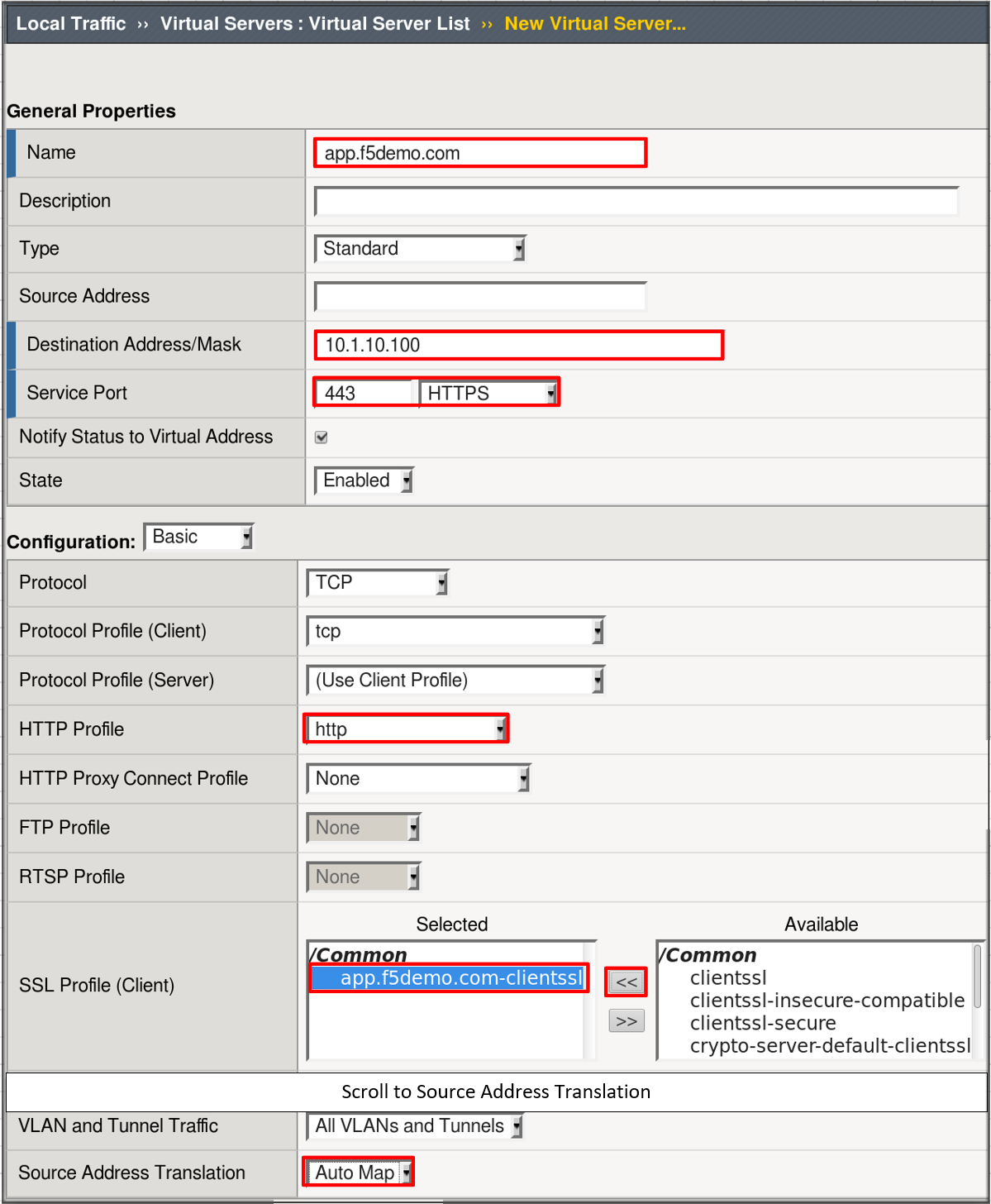
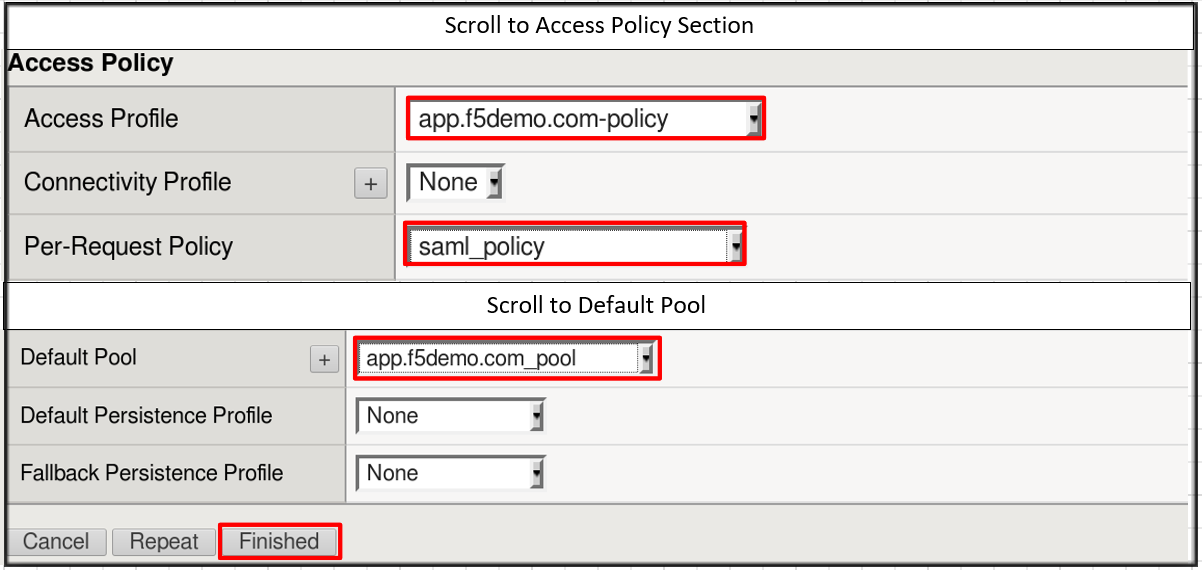
|
TASK 6: Test the SAML SP
Refer to the instructions and screen shots below:
Using your browser from the Jump Host click on the provided bookmark or navigate to
https://app.f5demo.com . The SAML SP that you have just configured.
|
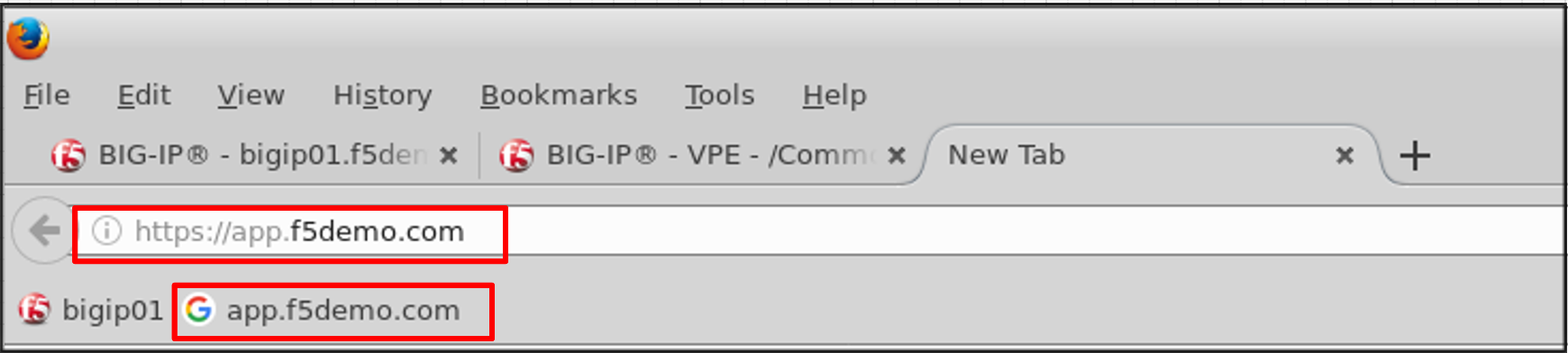 |
Did you successfully redirect to the IdP?
Login to the iDP, were you successfully authenticated? (use credentials provided in the
Authentication Information section at the beginning of this guide)
- Username: user
- Password: Agility1
After successful authentication, were you returned to the SAML SP?
Were you successfully authenticated (SAML)?
Review your Active Sessions (Access Overview -> Active Sessions)
Review your Access Report Logs (Access -> Overview Access Reports)
|
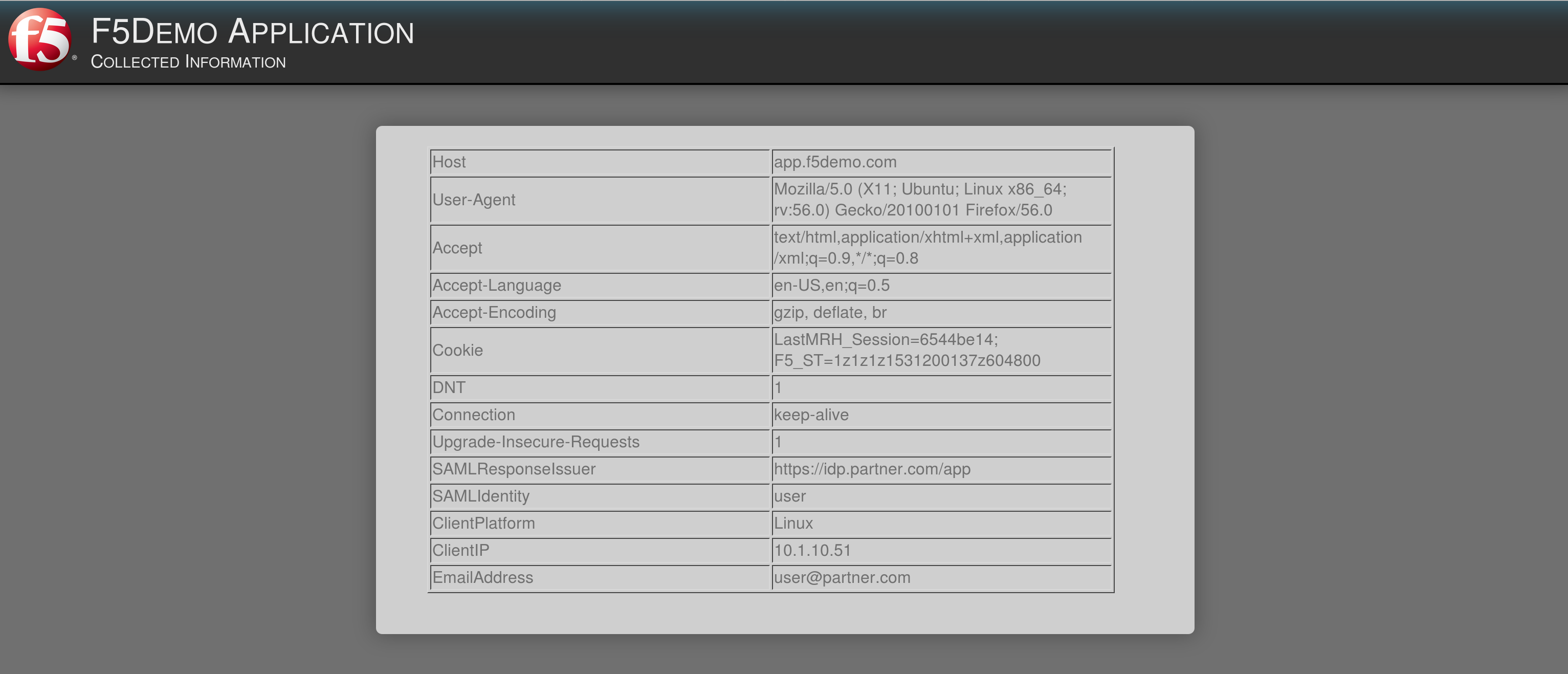 |