F5 Public Cloud Solutions > A&O Toolchain: BIG-IP HA in Public Cloud with Terraform (Agility Labs 2023) > 1. Lab Environment Access and Initial Setup Source | Edit on
1.3. Subscribe to EC2 Instances¶
Before you can deploy EC2 virtual machine instances, you must subscribe to the instances that you want to use.
Type
marketplacein the AWS Console search box at the top of the page.Click on AWS Marketplace Subscriptions from the search results.
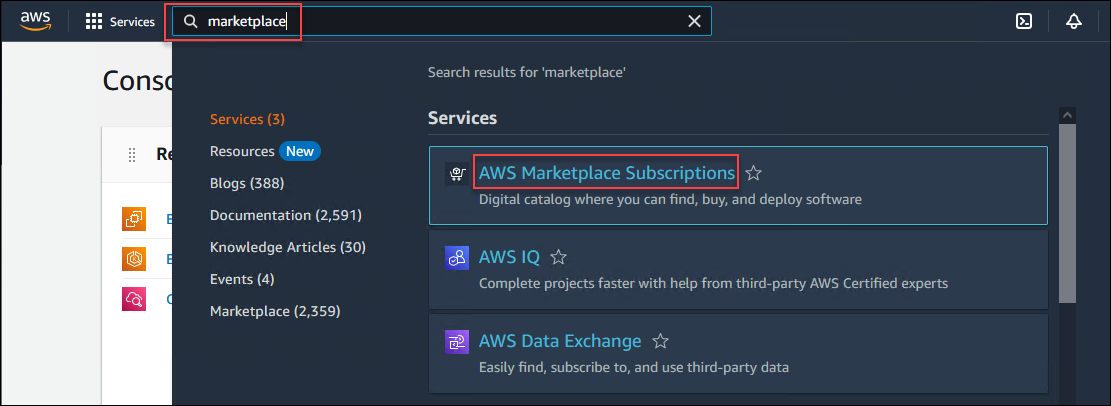
In the menu to the left, click on Discover products. If you do not see this menu, click on the
 (hamburger) menu icon first.
(hamburger) menu icon first.Enter
f5 advanced 25mbpsin the AWS Marketplace products search box.Click on F5 Advanced WAF with LTM, IPI, and Threat Campaigns (PAYG, 25Mbps).
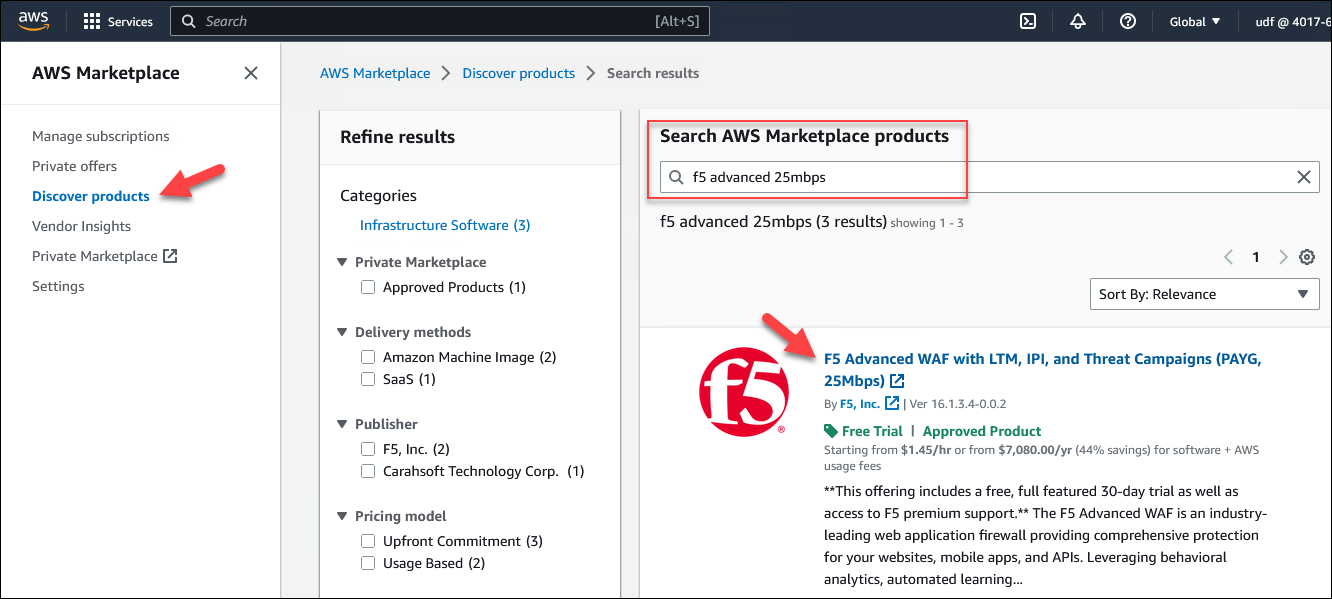
Click on Continue to Subscribe.
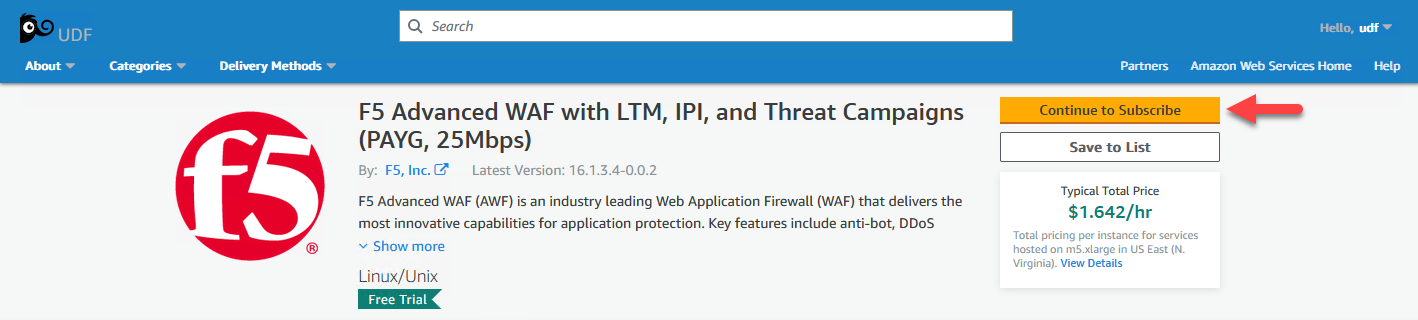
If there isn’t an existing entitlement, click on the Accept Terms button. Otherwise, skip to the next step.
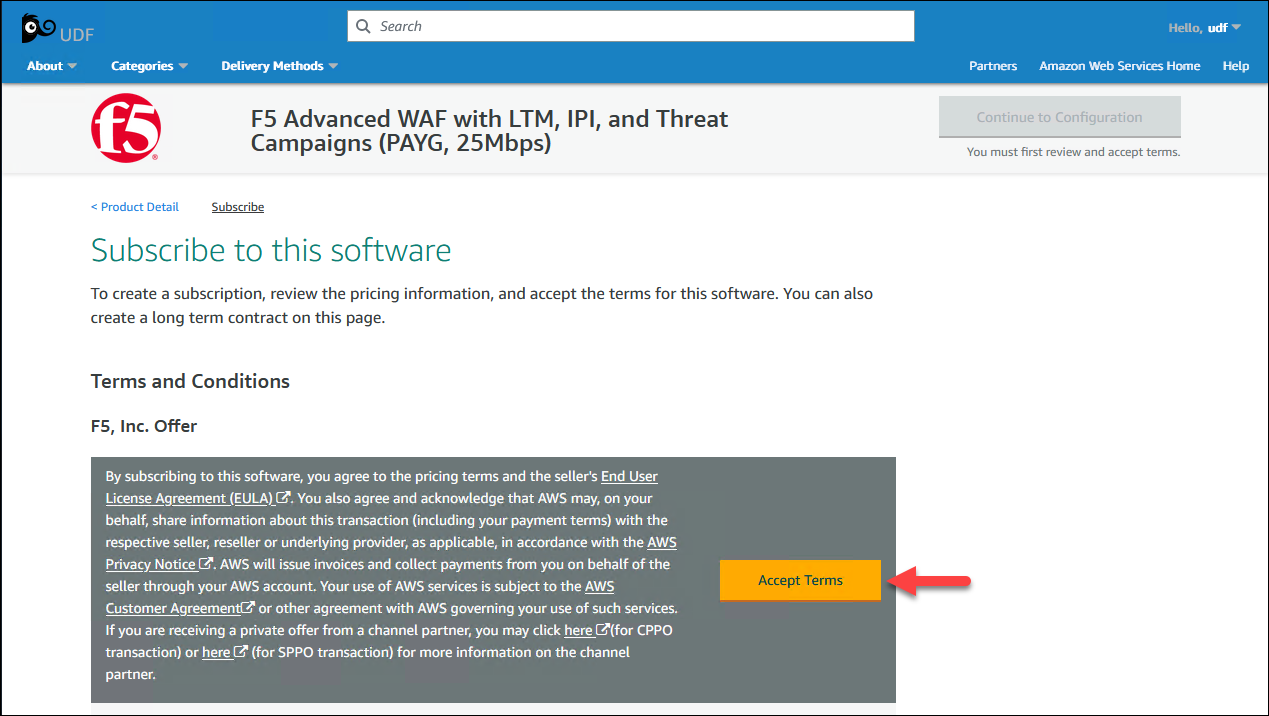
Note
If you see an error message after clicking on the Accept Terms button, just click it again.

When you are subscribed, you will see the Effective Date change from Pending to the current date.
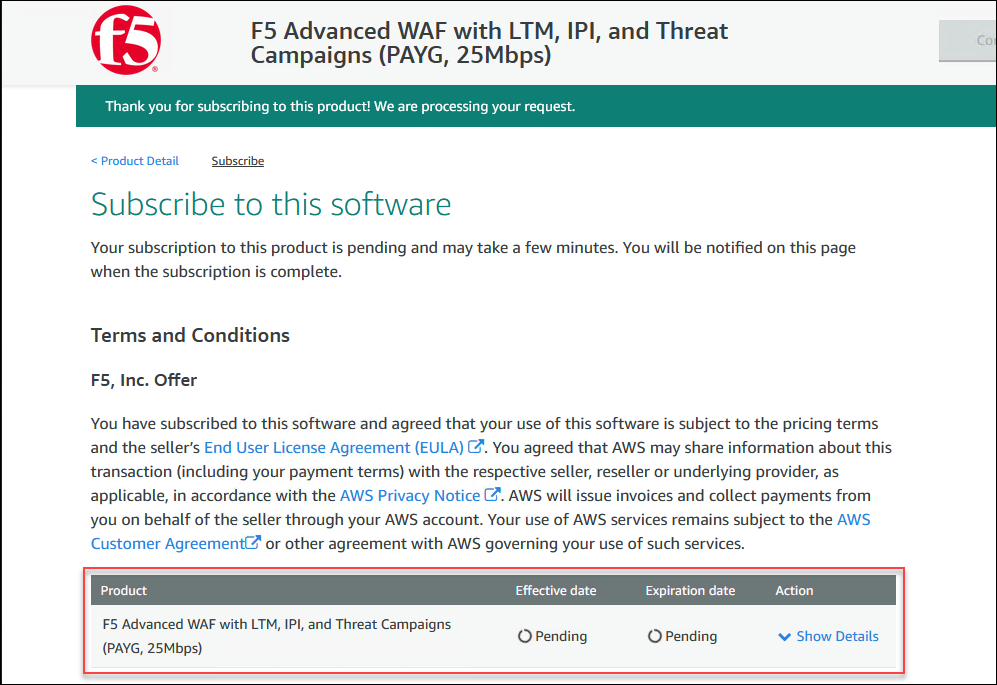

For future reference, this is the link to the same EC2 subscription: F5 Advanced WAF with LTM, IPI, and Threat Campaigns (PAYG, 25Mbps)
Attention
Ensure that the subscription is successful (not pending) before proceeding to the next section.
Minimize your browser window (do not close it). You will return to it later.