F5 BIG-IP SSL Orchestrator Training Lab > All SSL Orchestrator Lab Guides > SSLO 102: Diving into SSL Orchestrator for BIG-IP Next (AppWorld 2024 | 2 hours) > 2. Lab Environment Source | Edit on
2.1. Accessing the Virtual Lab¶
If you are not familiar with the process for joining a training course, refer to:
You should have received a course registration email that contains the UDF course link. Click on the link and log into the UDF student portal.
Important
If MFA is not configured for your account, you will be asked to set it up before proceeding.
Click on the JOIN button to enter the lab session. You will see 3 tabs: Overview, Documentation, and Deployment. The Overview tab will be shown.

Click on the Documentation tab to view lab information and a link to the Lab Guide (this document).
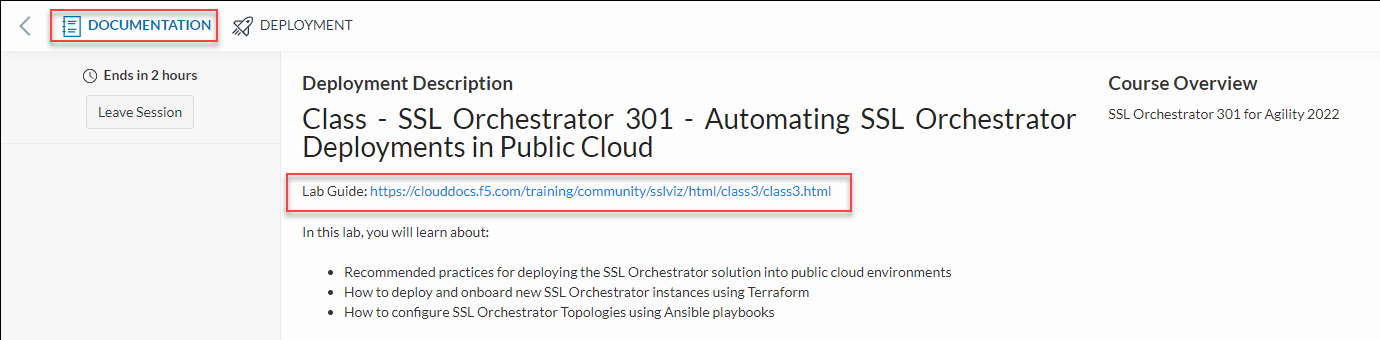
Click on the DEPLOYMENT tab to see all of your lab resources.
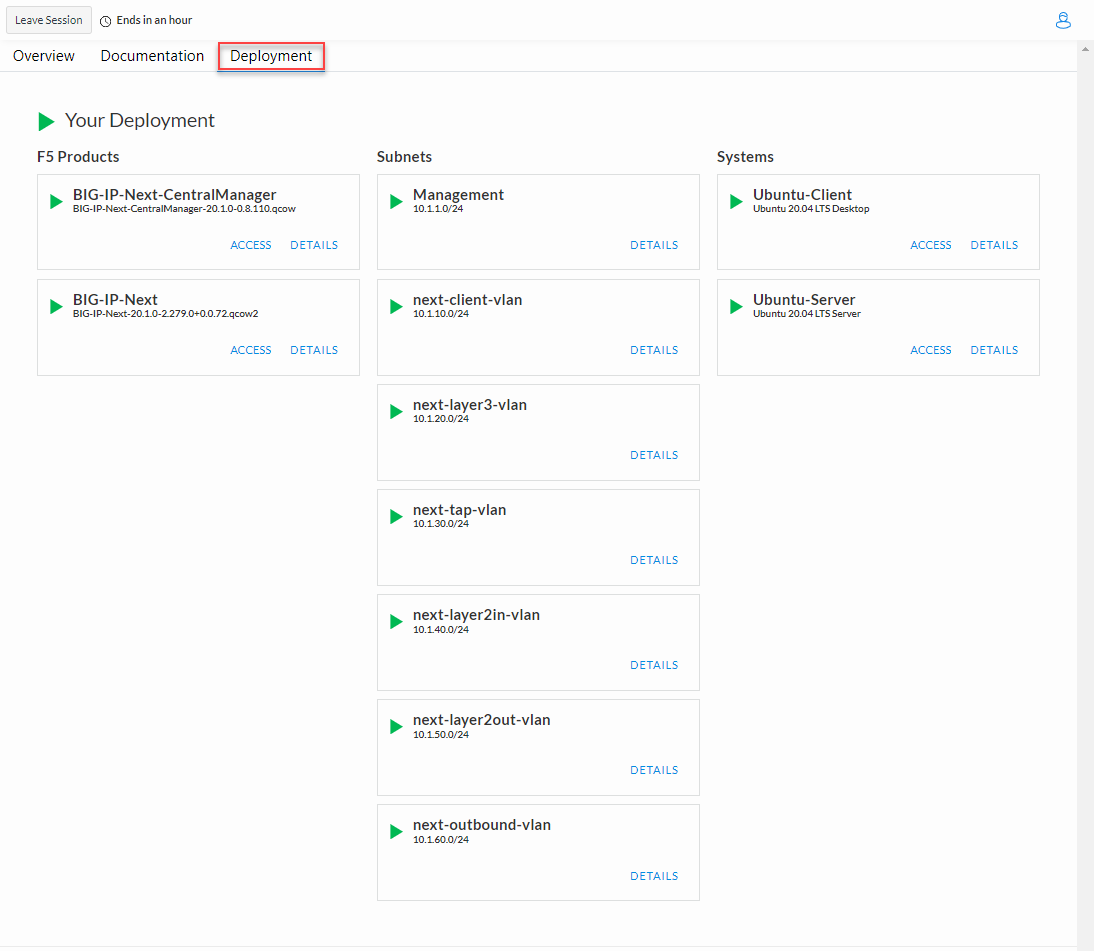
Virtual Machines
Access Methods Used In this Lab
BIG-IP Central Manager
GUI
BIG-IP Next instance
Web Shell
Ubuntu-Client
Web Shell
Ubuntu-Server
Web Shell,
WebRDP (to Ubuntu-Client desktop)
To access a lab VM, click on the ACCESS link to view the remote access methods. Then, click on the desired option. Here is an example:
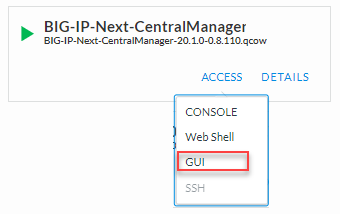
Note
You will only need your local web browser to access the lab VMs.