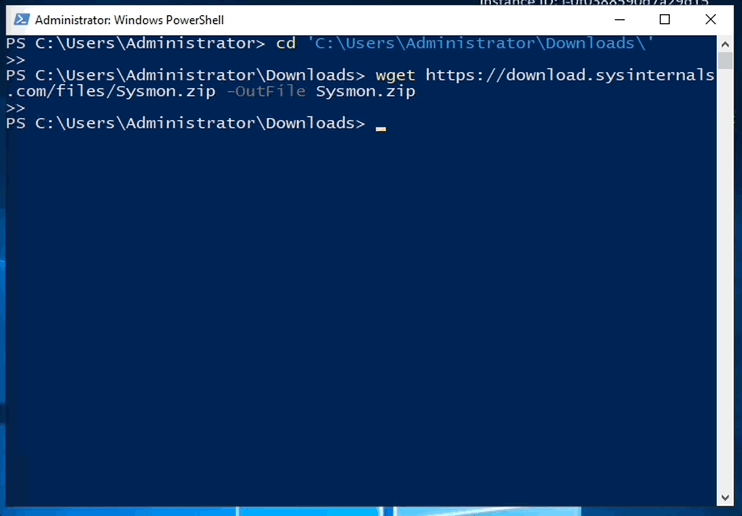Threat Stack Labs > Threat Stack 201: Getting started with Cloud Workload Protection Source | Edit on
Threat Stack Windows Agent¶
Connecting to the Windows Machine¶
First, select ‘RDP’ pop up to download the .rdp file to connect to the Windows instance.
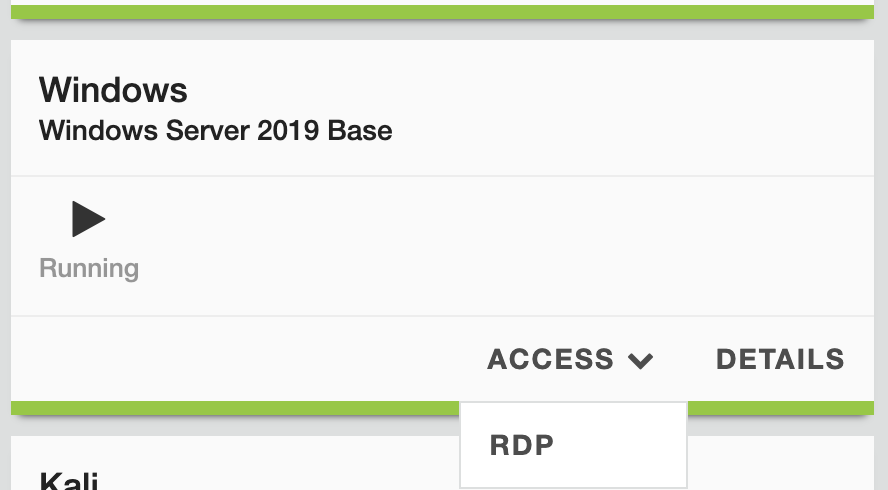
Then, open the rdp file with your prefferred Microsoft RDP Desktop tool. You will be prompted requesting a password for the ‘administrator’ user. The Windows instance password is found under the ‘details/credentials’ tab of the UDF environment. Enter the password there into the RDP prompt.
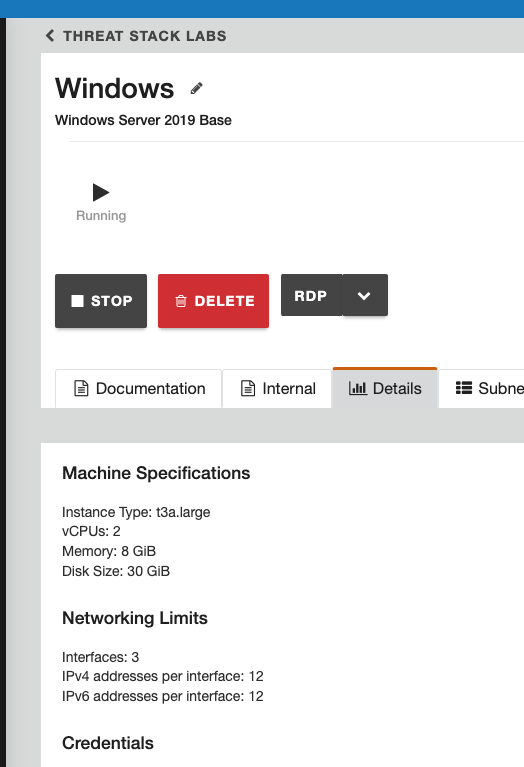
Deploying the Threat Stack Windows Agent¶
The Threat Stack windows-based Agent uses the Windows Events & Sysmon to collect file, network, and process data.
Install the Threat Stack Agent¶
Prerequisites
- Access to the Threat Stack Console
- Access to host either via CLI or RDP on a supported Operating System architecture(ARM or x86 architecture)
- Access to a supported browser (Chrome, Edge, Safari, and Firefox)
Threat Stack automatically walks customers through an Agent install on the Servers page. Log into Threat Stack > Click Servers.
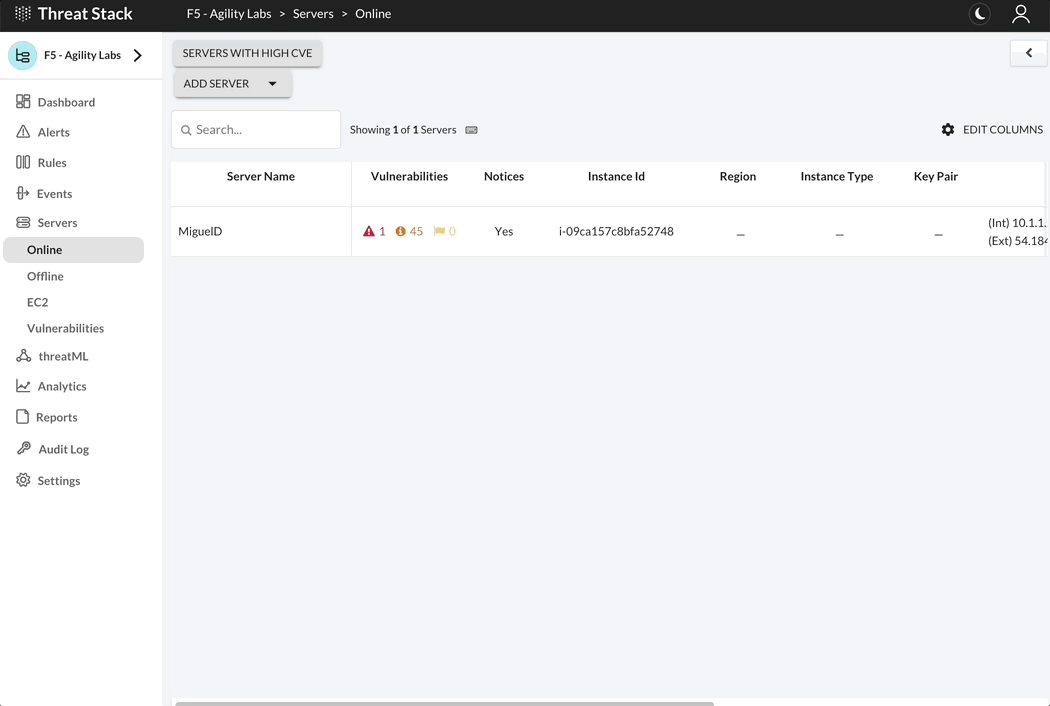
Threat Stack automatically walks customers through an Agent install on the Servers page. Log into Threat Stack > Click Servers.
Windows Distributions
Select + Add New Server and the Command Builder dialog will display. Select Agent 2.X.X to proceed to the set of instructions below, specific to your Windows distribution.
Attention
Challenge 7 – Install the Threat Stack Windows Agent
Let’s begin by deciding the method of instalation, Wizard Install or PowerShell.
Wizard Install¶
Using the local browser, download the msi installer using this link:
Navigate to the Downloads folder, now double click the Threat+Stack+Cloud+Security+Agent.latest.msi
Follow the images below for further details on utilizing the installation wizard.
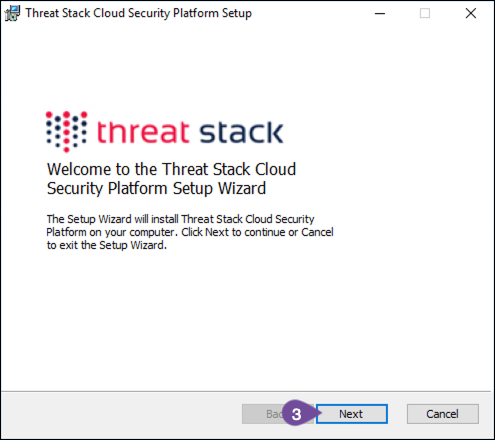
Configure the Threat Stack Windows Agent.
Note
Deployment Key
XXXXXXXXXXXXXXXX
Ruleset Name
Windows Rule Set
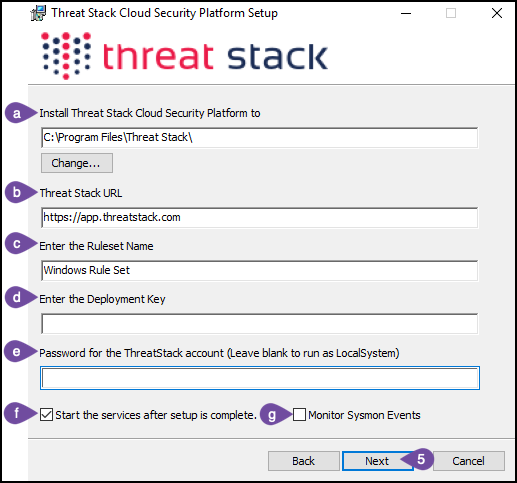
Finalize instalation.
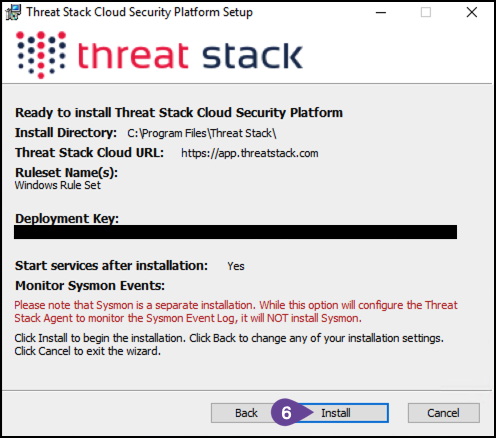
Warning
Sysmon installation is completed separately
PowerShell¶
Open PowerShell and configure environmental variables for a streamlined lab.
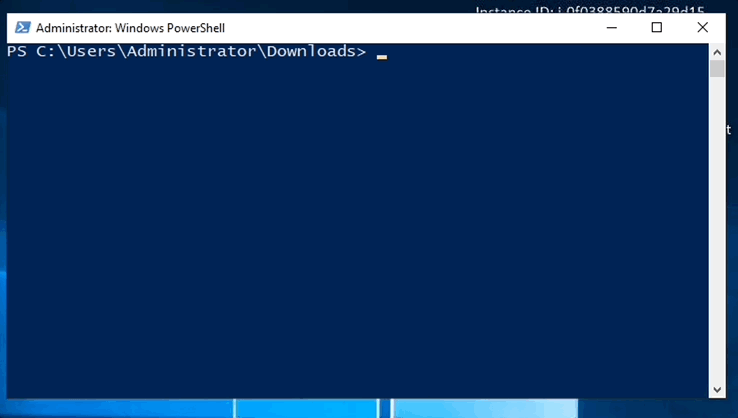
Download and install the Threat Stack Windows Agent. Then once install completes in a new PowerShell window > tsagent status
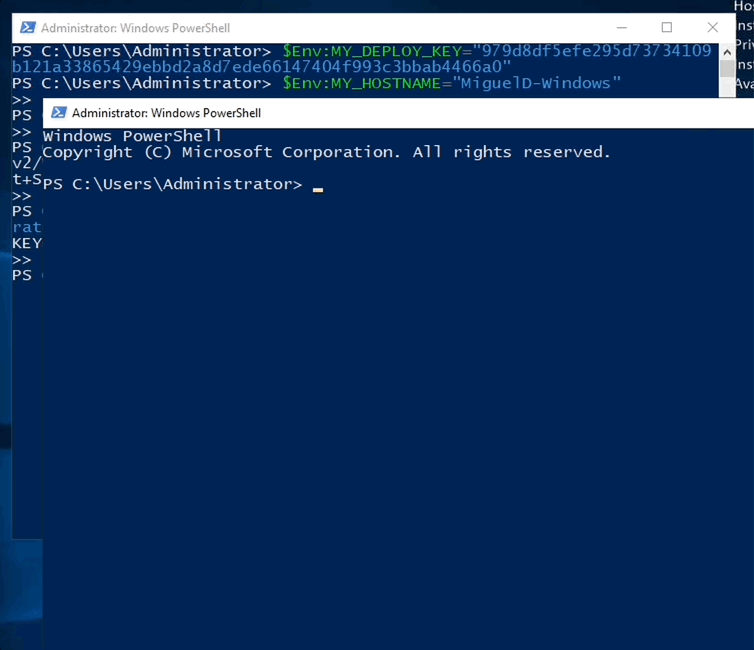
Warning
Sysmon installation is completed separately
Sysmon Install¶
System Monitor (Sysmon) is a Windows system service that monitors and logs system activity. Freely available at the link below.
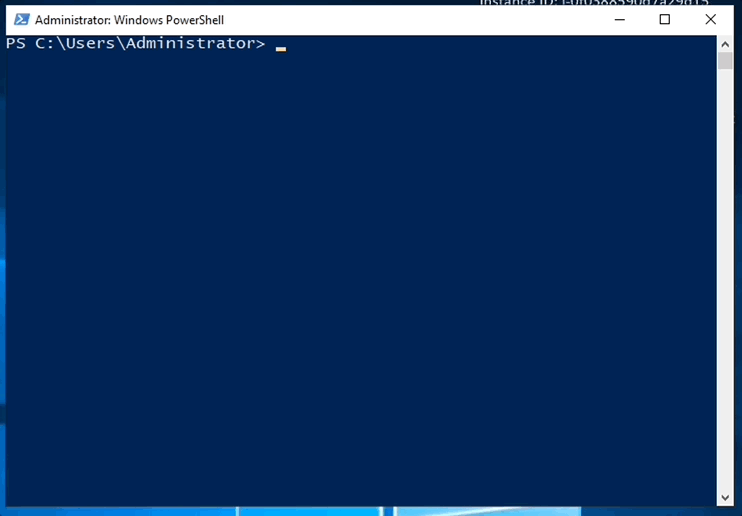
Run the following commands from powershell/terminal: