F5 Web Application Firewall Solutions > WAF 101 - BIG-IP Security: Mitigating App Vulnerabilities with AWAF > Module 5 - Bot Detection and Mitigation Source | Edit on
Lab 1 - Bot Defense with Signatures¶
The next logical step in our configuration is to deal with automated traffic. While Advanced WAF has some deep Bot Defense capabilities, we will start with Bot Signatures. A good goal during your initial deployment would be to get transparent BOT profiles deployed across your various application Virtual Servers so you can start to analyze your “normal” loads of automated traffic. This can be very surprising to an organization or a developer that thought they had a lot more “real users”.
Objective¶
- Create a Bot Defense logging profile
- Create and apply a transparent Bot Defense Profile with Signatures
- Test and verify logs
- Add a signature to the whitelist
- Estimated time for completion: 20 minutes
Create Logging Profile¶
- Navigate to Security > Event Logs > Logging Profiles and click Create to a new Logging Profile with the settings shown in the screenshot below. Click Create.
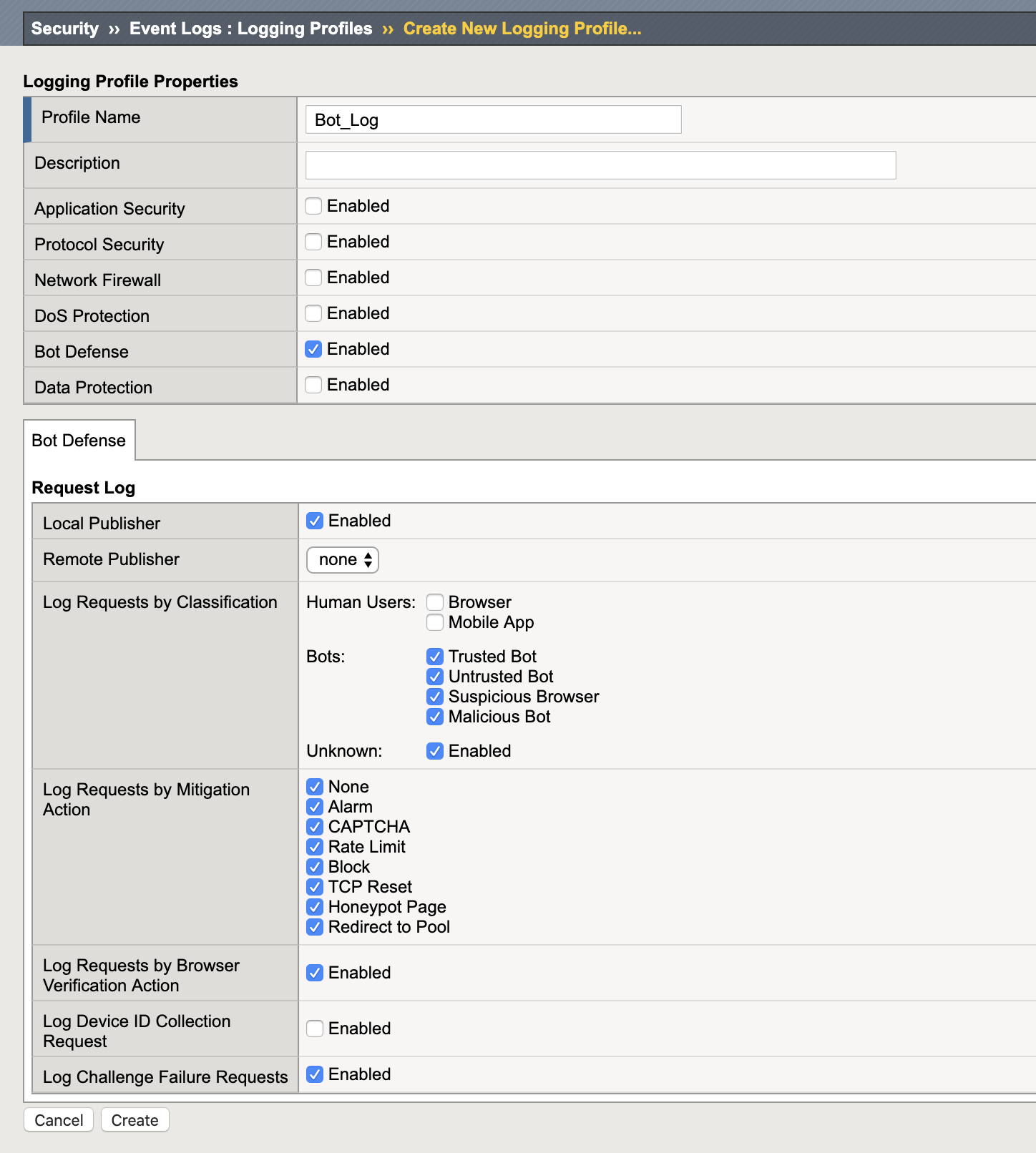
- Navigate to Security > Bot Defense > Bot Defense Profiles and click Create.
- Name: juiceshop_bot
- Profile Template: Relaxed
- Click the Learn more link to see an explanation of the options. These will be explored further in the 241 lab but for now we are going with Relaxed aka Challenge-Free Verification.
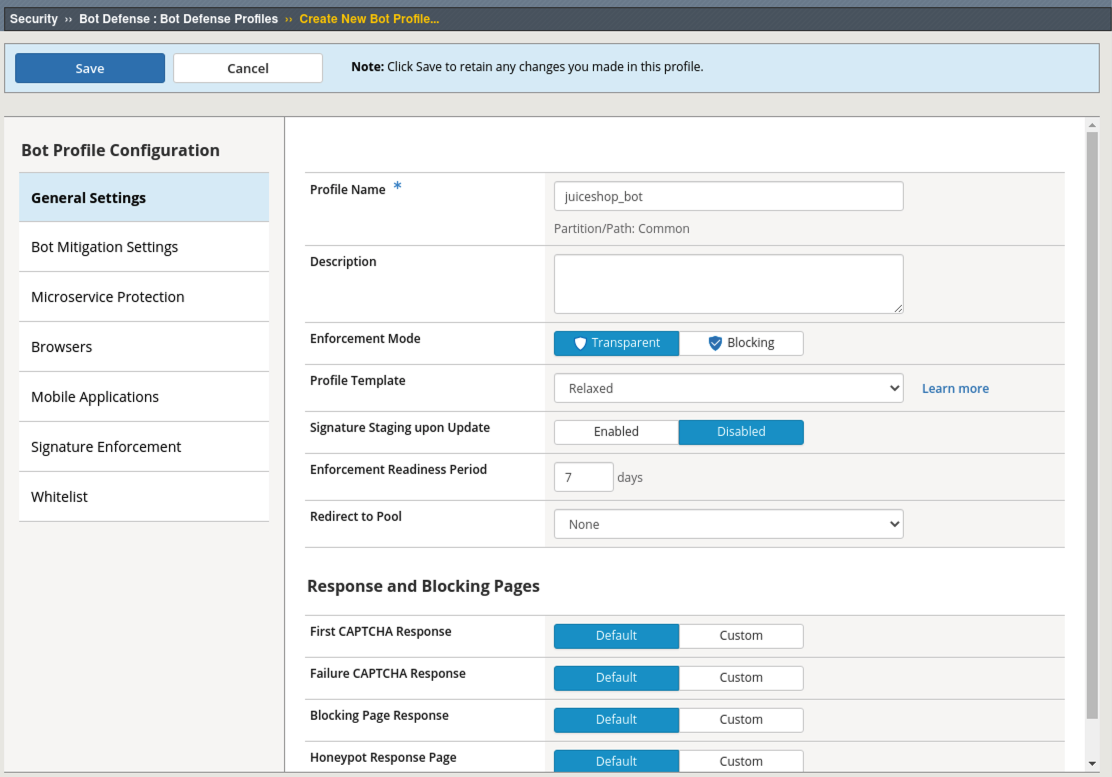
- Click on the Bot Mitigation Settings tab and review the default configuration.
- Click on the Signature Enforcement tab and review the signatures and staging status.
- Click Save.
Apply the Policy and Logging Profile¶
- Navigate to Local Traffic > Virtual Servers click on owasp-juiceshop_443_vs then go to the Security Tab > Policies (top middle of screen).
Important
To clearly demonstrate just the Bot Defense profile, please disable all security policy on the virtual server. The ipi_tester script should still be running!
- Navigate to Local Traffic > Virtual Servers > owasp-juiceshop_443_vs > Security > Policies and disable the Application Security Policy and enable the Bot Defense Profile and Bot_Log Profile.
- Click Update
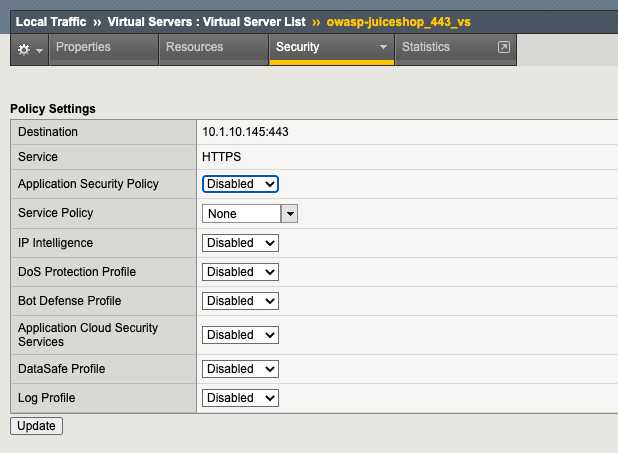
- Navigate to Security > Event Logs > Bot Defense > Bot Requests and review the event logs. Notice curl (the bot being used in our ipi_tester script) is an untrusted bot in the HTTP Library category of Bots.
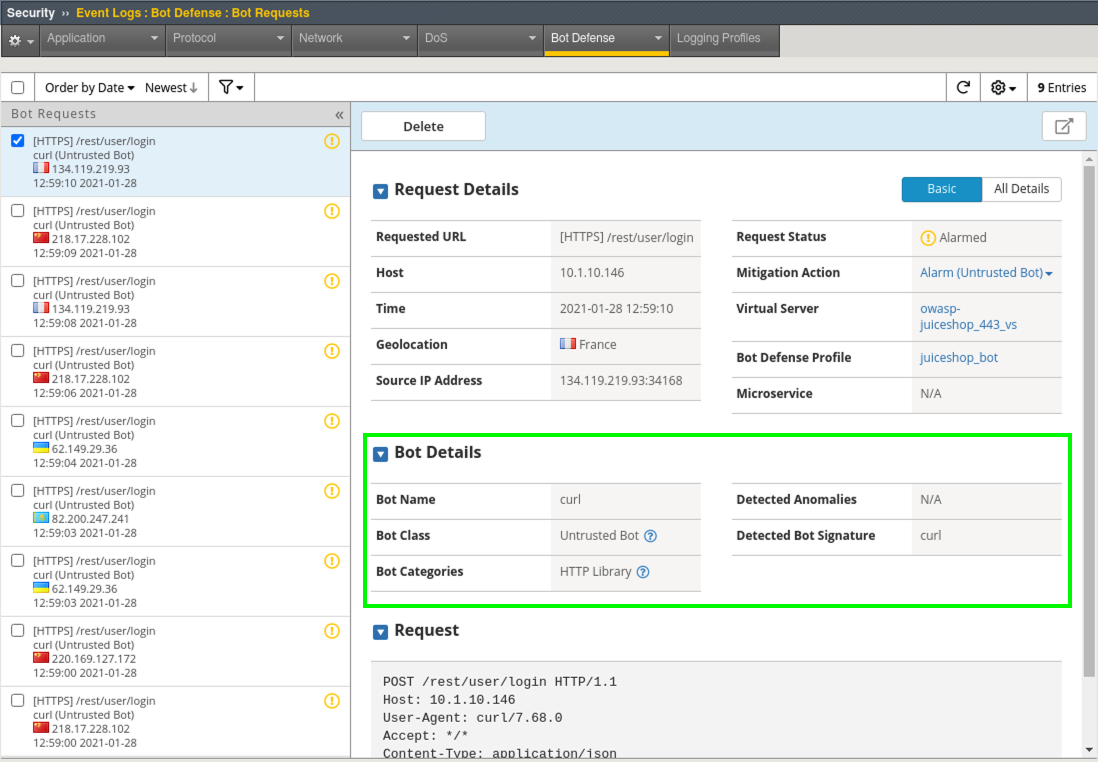
- On the top middle of the screen under the Bot Defense Tab, click on Bot Traffic for a global view of all Bot Traffic. In this lab we only have one site configured.
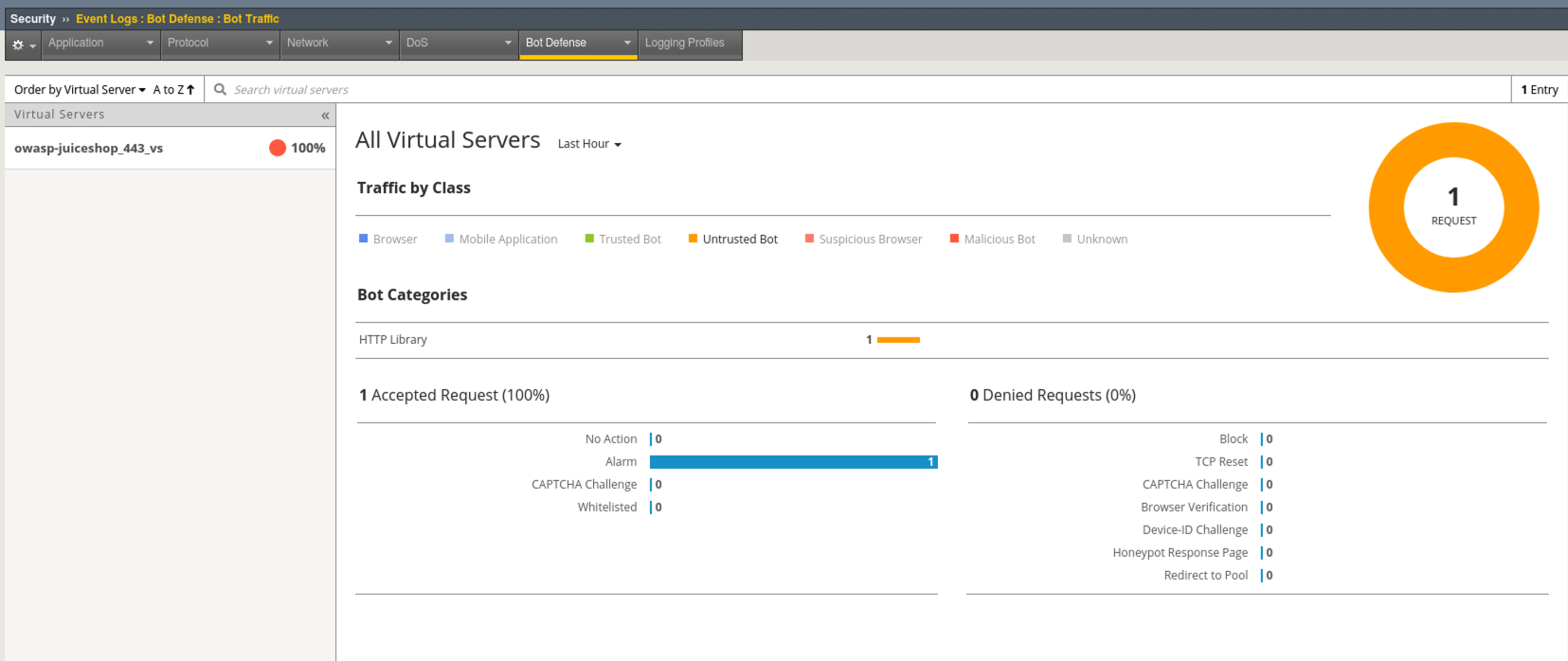
- Click on the owasp-juiceshop_443_vs Virtual Server and explore the analytics available under View Detected Bots at the bottom of the screen.
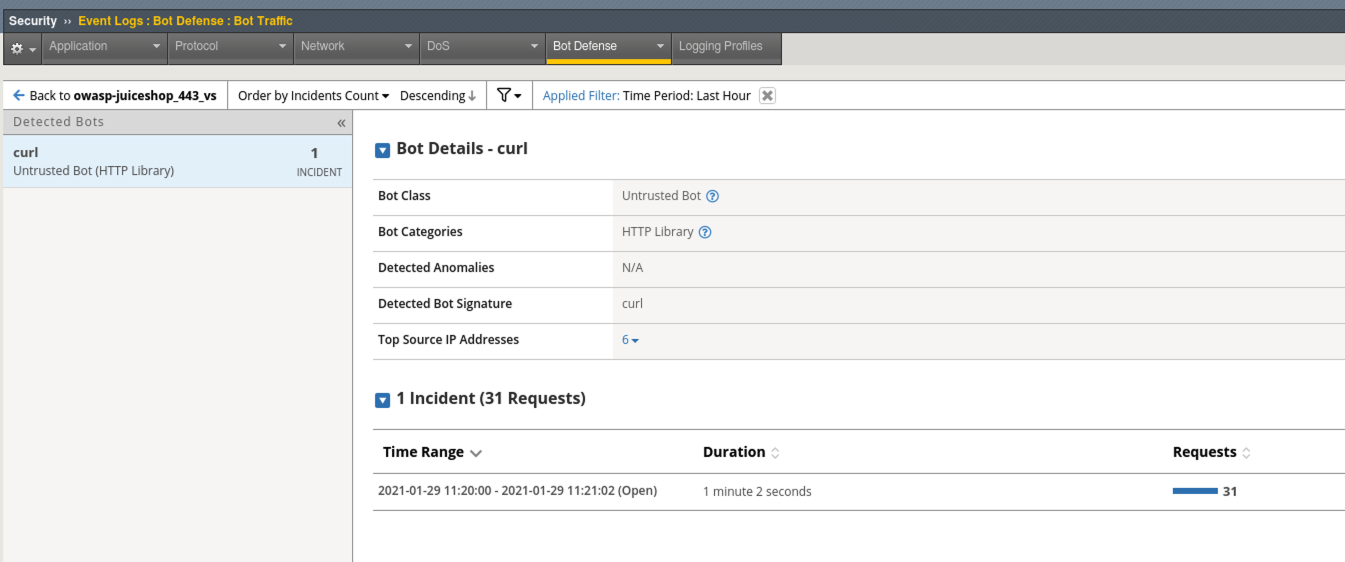
Whitelisting a Bot & Demonstrating Rate-Limiting¶
- Navigate to Security > Bot Defense > Bot Defense Profiles > juiceshop_bot > Bot Mitigation Settings
- Under Mitigation Settings change Unknown Bots to Rate Limit with a setting of 5 TPS. 5 is a very aggressive rate-limit and used for demo purposes in this lab.
Note
In the “real world” you will need to set this to a value that makes sense for your application or environment to ensure the logs do not become overwhelming. If you don’t know, it’s usually pretty safe to start with the default of 30.
- Under Mitigation Settings Exceptions click Add Exceptions and search for curl and click Add.
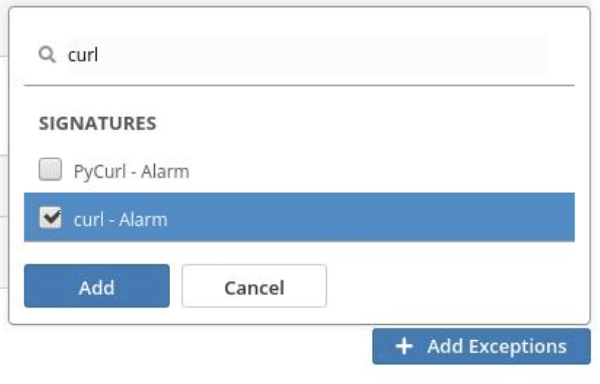
- Change the Mitigation Setting to None and then Save the profile.
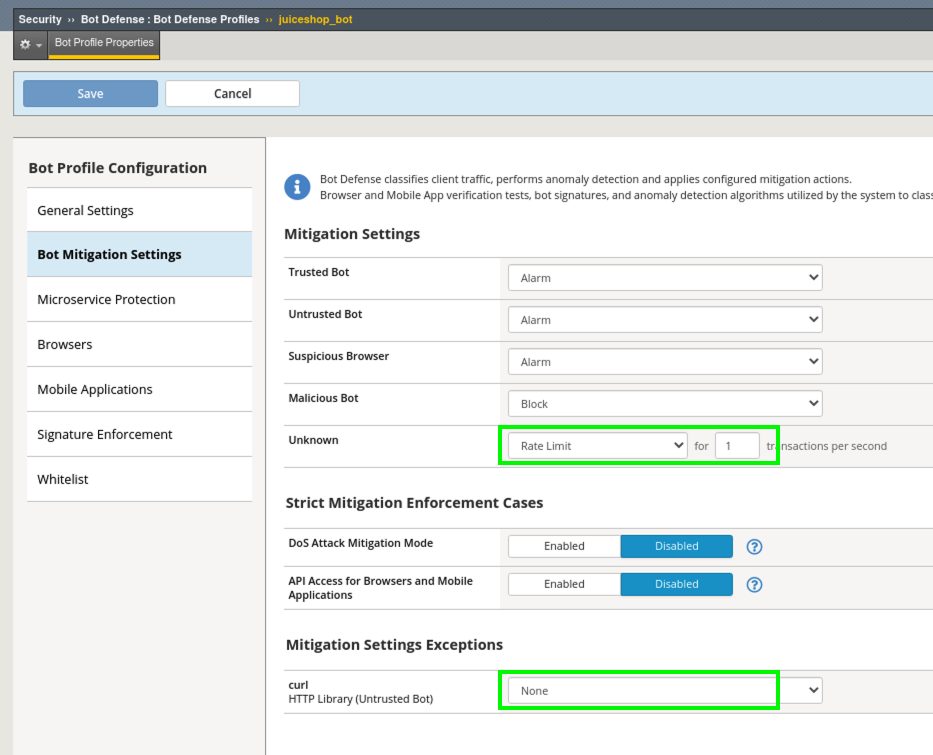
- Navigate to Security > Event Logs > Bot Defense > Bot Requests and review the event logs.
- Notice the whitelisted bot’s class was changed to unknown and we set curl to not alarm but the requests are still being alarmed. What gives?
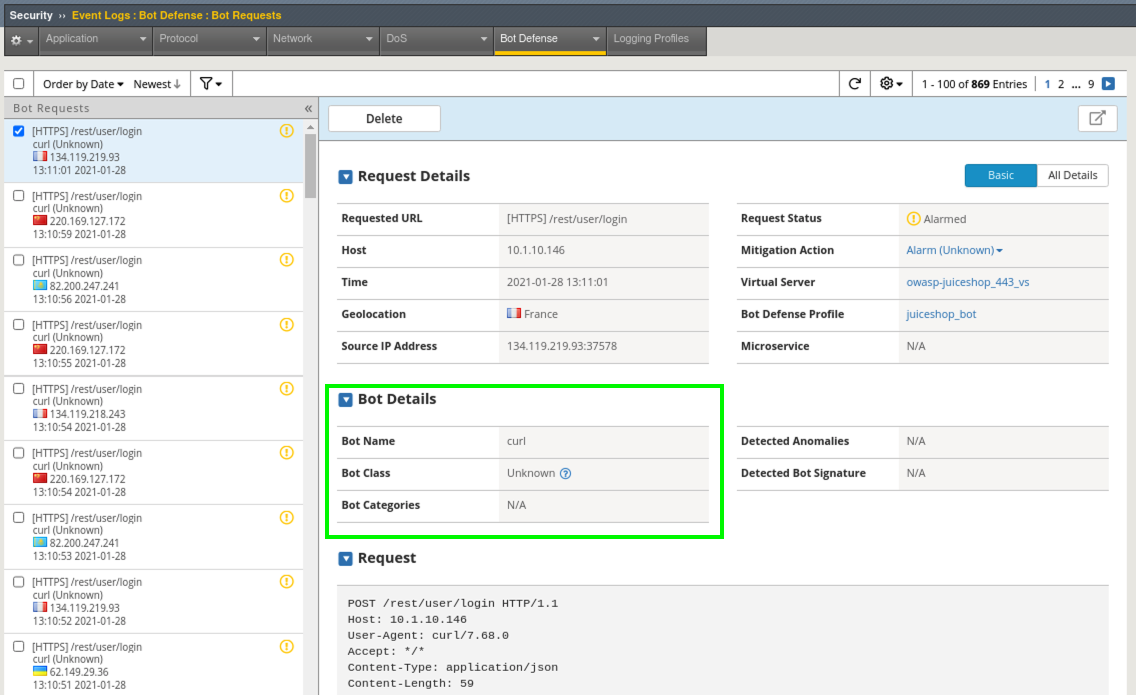
- Click the down arrow under Mitigation Action and note the reason for the alarm.
Note
Even though we have whitelisted this bot we can still ensure that it is rate-limited to prevent stress on the application and any violations to that rate-limit will be Alarmed. This bot is currently violating the rate-limit of 5 TPS.
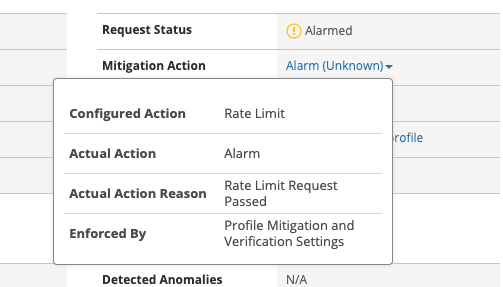
Testing Additional User-Agents¶
- Navigate to Local Traffic > Virtual Servers > Virtual Server List > juiceshop-test.f5agility.com > Resources tab and under iRules click Manage and add the ua_tester iRule and click Finished.
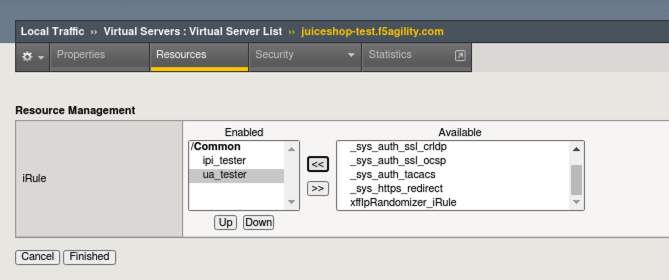
Note
What you just added is an iRule that inserts poorly spoofed User-Agents. Our ipi_tester script has been sending traffic through this Virtual Server all along and spoofing source IP’s to the main site via the ipi_tester iRule.
- Navigate to Security > Event Logs > Bot Defense > Bot Requests and review the event logs.
- All the Unknown bots are getting rate-limited and the known browsers that do not match the appropriate signatures, such as the spoofed Safari request in this example, are being marked as Suspicious or Malicious.
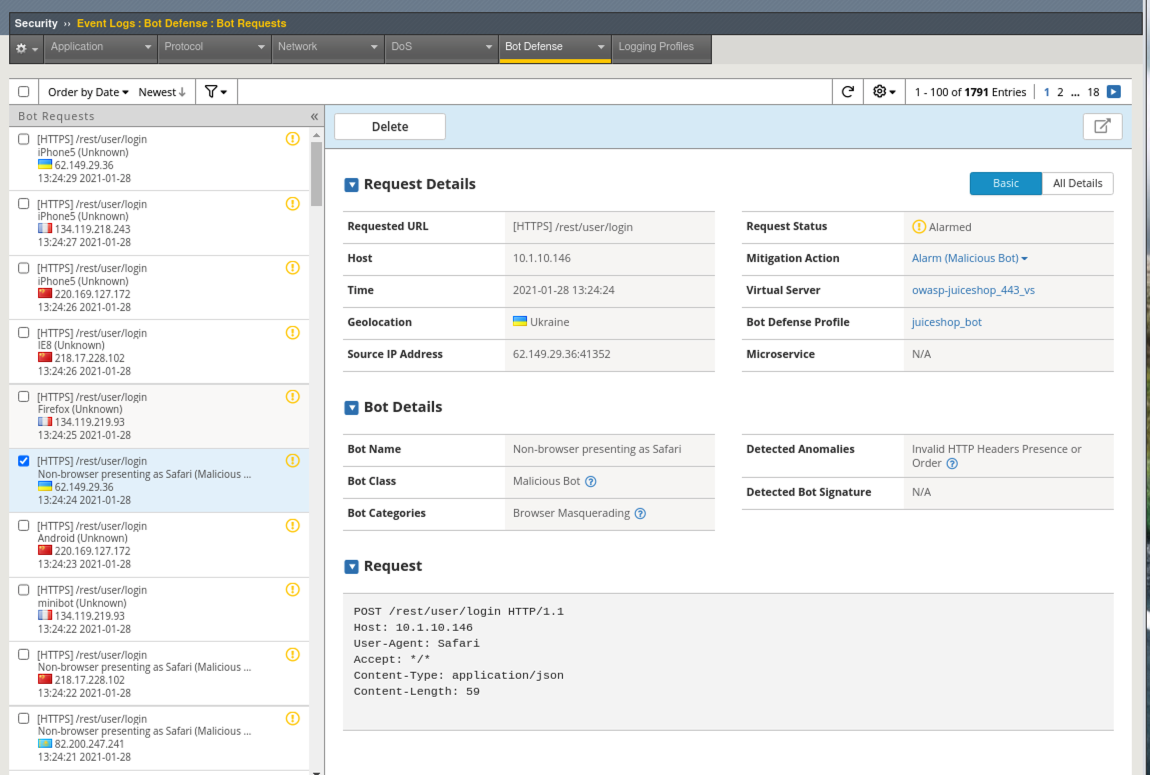
Congratulations! You have just implemented a signature based bot profile. Implementing bot signatures is the bare minimum for bot mitigation and not a comprehensive security strategy. This is a excellent step in getting started with WAF and will provide actionable information on automated traffic. You can use this information to take next steps such as implementing challenges and blocking mode.