F5 Web Application Firewall Solutions > WAF 302 - Enabling API Protection with APM and AWAF > Module 2: AWAF Policy Template Creation on BIG-IP (secops engineer) Source | Edit on
Lab 2.3: Reviewing the BIG-IP Configuration¶
Log into the BIG-IP¶
Back on the Lab Components deployment page, click Access under F5 BIG-IP and select TMUI
Log into the BIG-IP by launching the Access > TMUI from the UDF components screen. You make logon to the F5 BIG-IP using the following credentials:
Username: admin
Password: admin
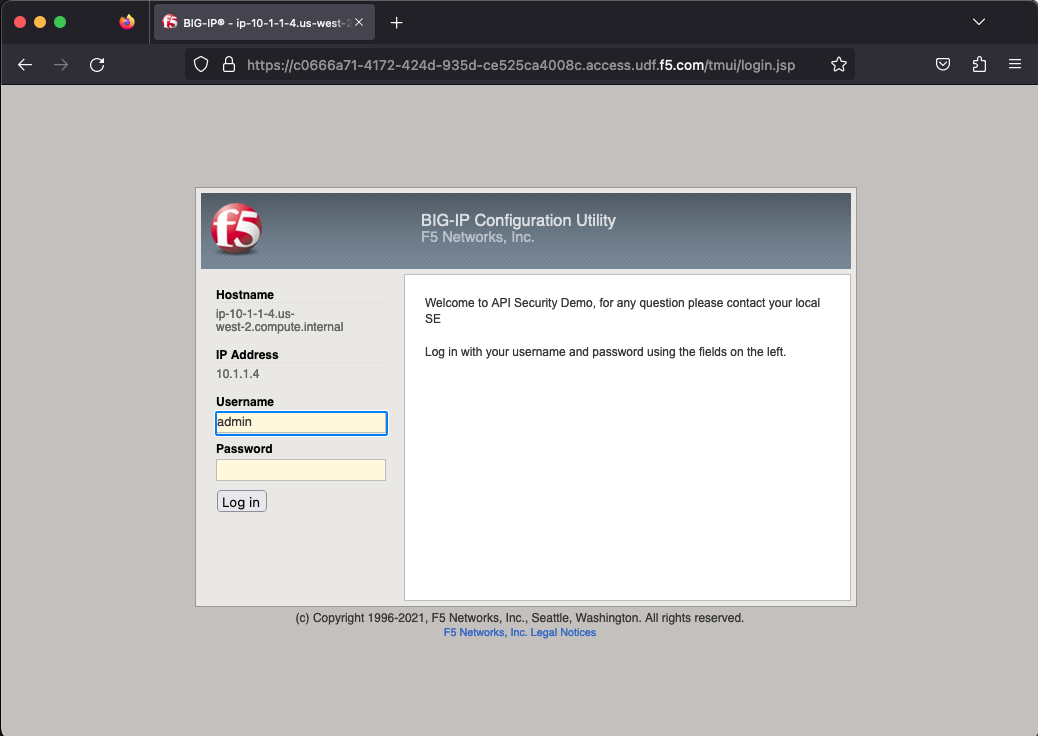
- Now navigate to go to Local Traffic >> Virtual Servers
- On the top-right, you should see the Partition drop-down.
- Select the “arcadia-prod” partition.
- You should now see the Arcadia VIP called vs_arcadia
Note
If it’s grayed out, make sure you have clicked on Local Traffic >> Virtual Servers
Review Security Policy¶
7. Click on the vs_arcadia VIP and select the Security tab at the top. Verify the security policy arcadia_waap_policy is attached.
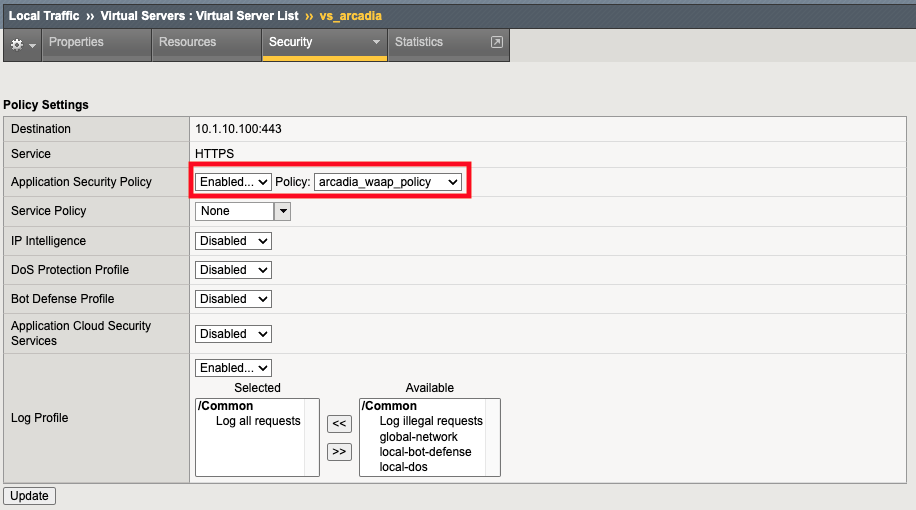
Now, let’s review the security policy
8. Click on Security > Application Security > Security Policies Click on arcadia_waap_policy
Review the settings, notice there is no Swagger file associated with this policy (Note: If there was a swagger file associated with the policy, you would see the name of the swagger file instead of the upload button)
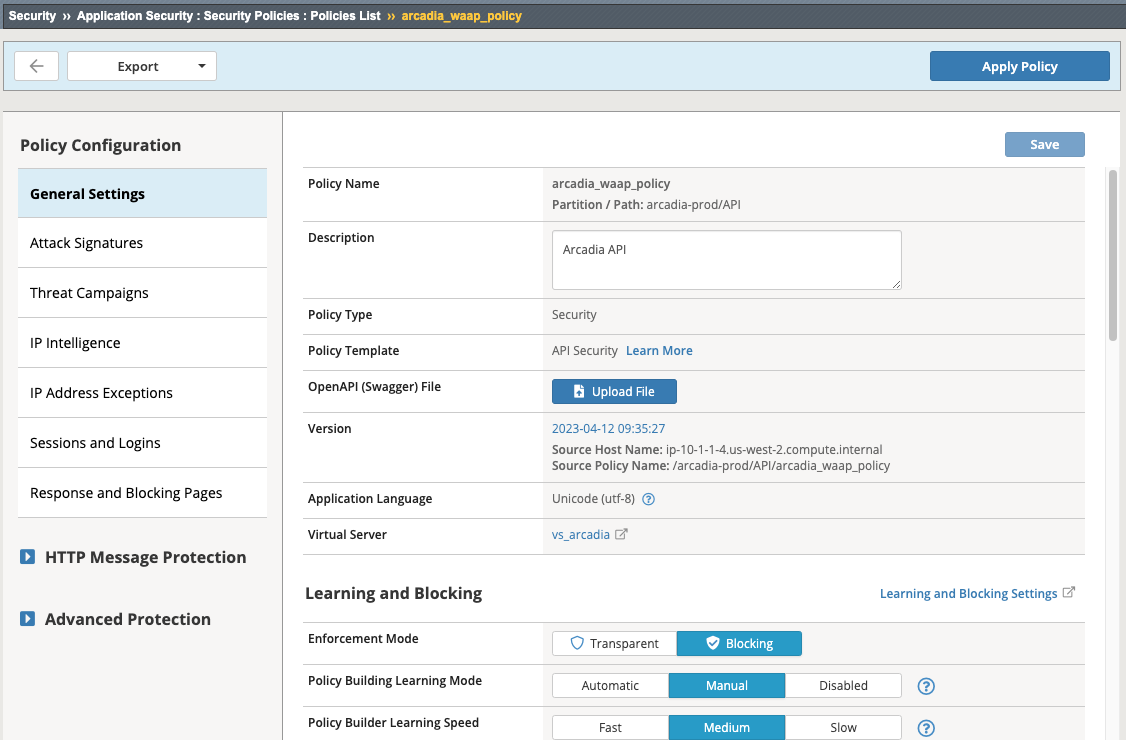
- Click on App Security >> URLs >> Allowed URLs
This policy is allowing all HTTP/S URLs via a wildcard.
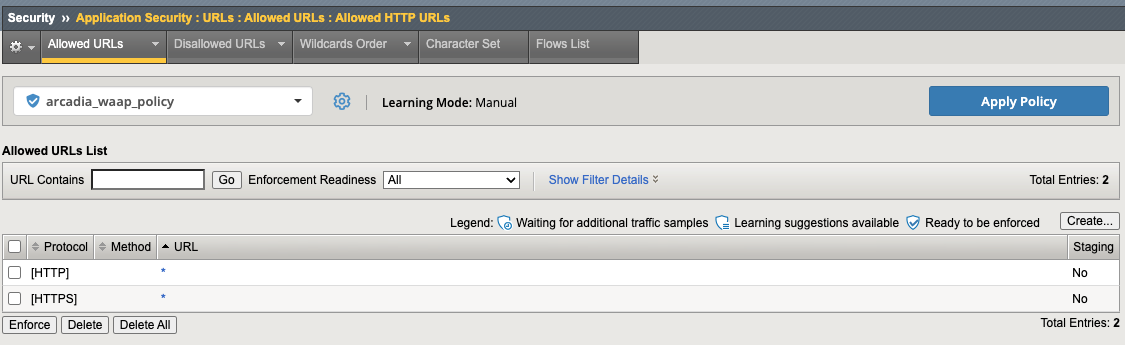
10. Click on either of the asterisks. Notice we are still enforcing attack signatures on the URLs. Click on URL Parameters at the top and again you can see we are allowing all via wildcard.
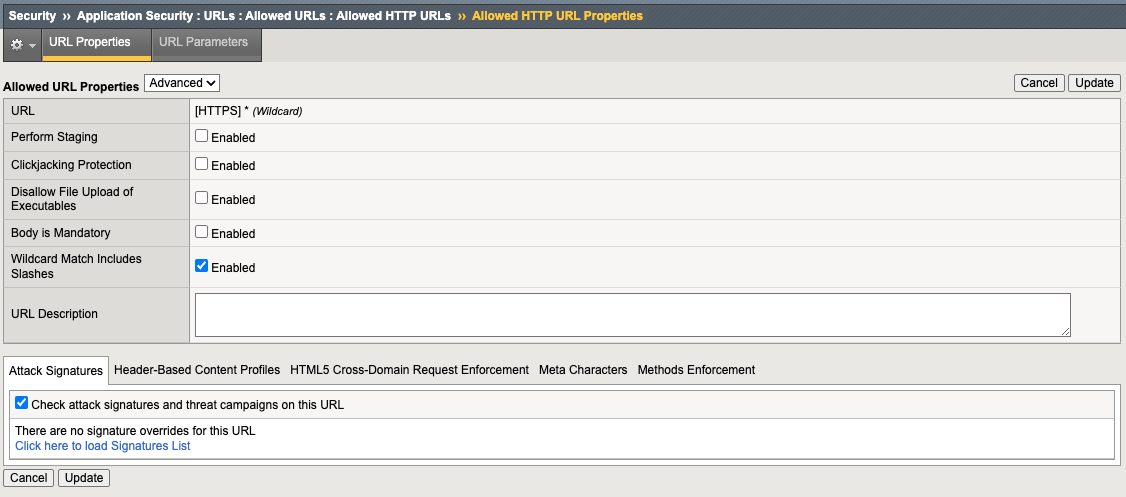
- Click the asterisk parameter and again notice we are enforcing attack signatures.
Question?¶
Q: What is this policy doing as far as the APIs are concerned?
A: Nothing beyond OWASP Top 10
More testing with Postman¶
12. Go back to Postman within your Windows RDP session Select the Arcadia >> Prod >> Test API >> PROD - buy stocks request and review the Headers. Specifically, the Content-Type header.
This value is important for enabling F5 BIG-IP AWAF’s JSON parser.
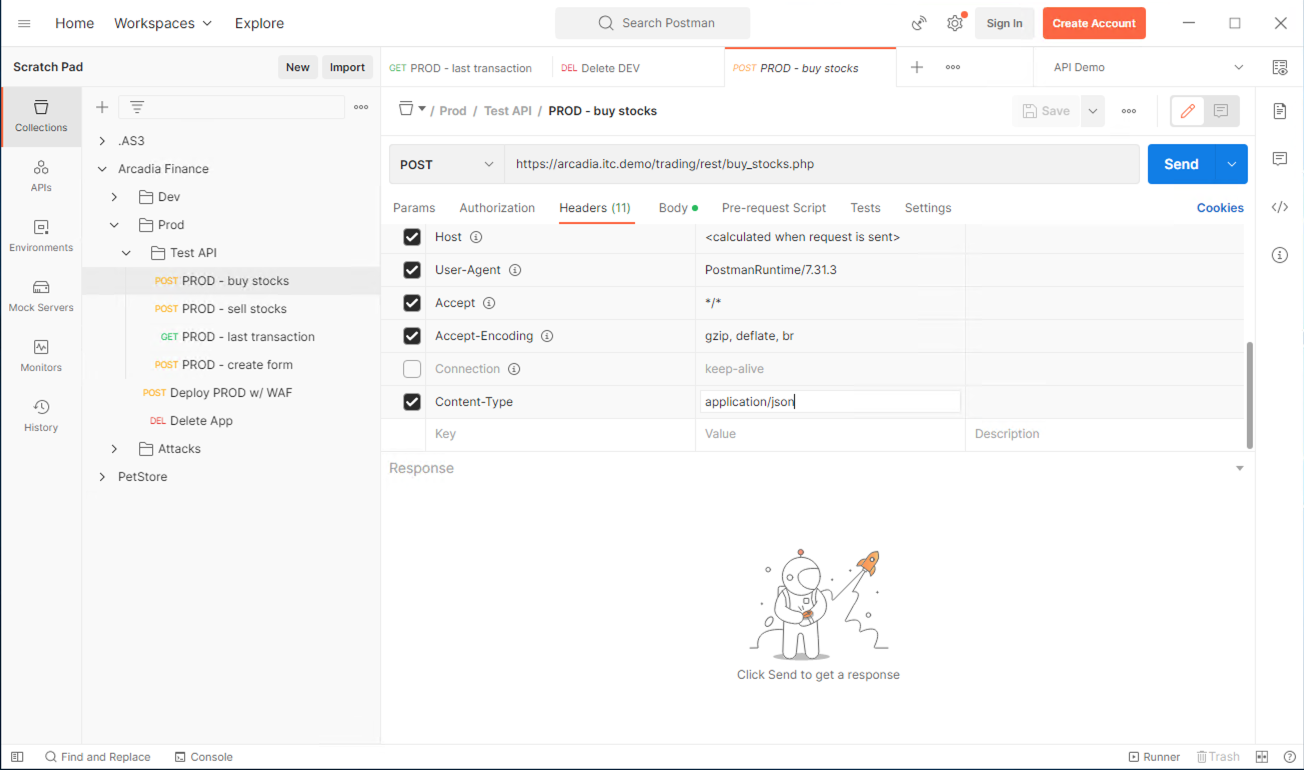
13. Go back to the BIG-IP security policy, go to allowed URLs and Click one of the asterisks. Make sure the URL Properties drop-down is set to Advanced (not Basic) On the bottom of the page, select Header-based Content Profiles
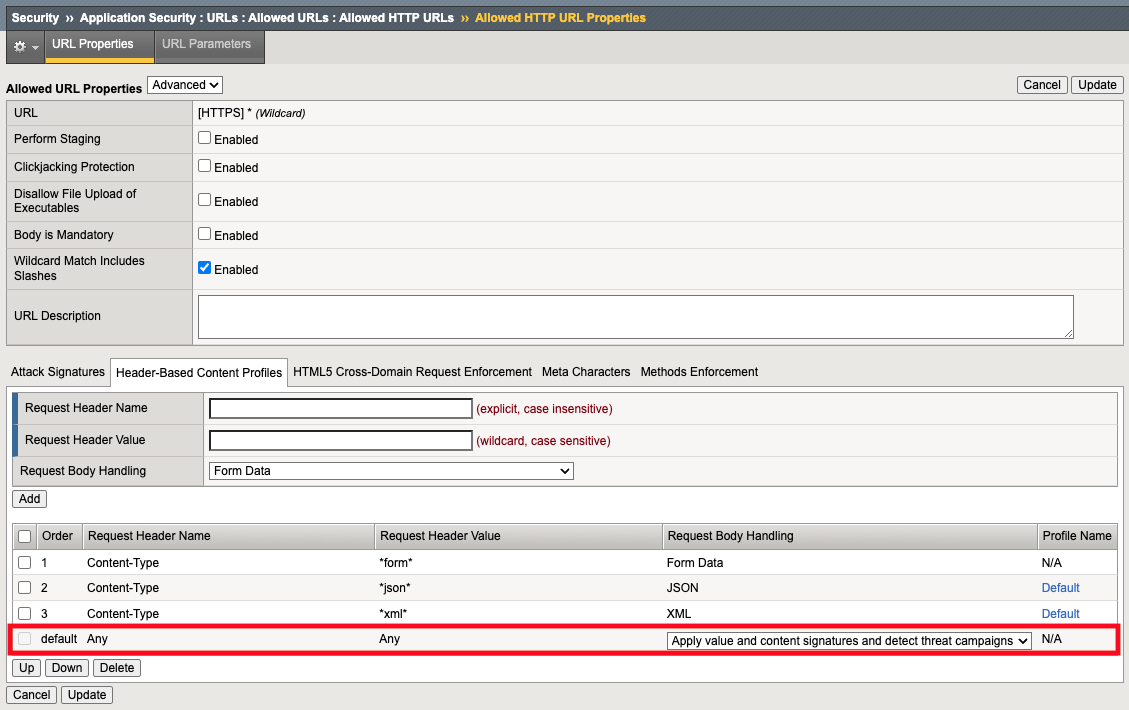
This is saying if the policy sees application/json as the Content-Type header, it will invoke the “Default” json content profile
- Click the Default json profile
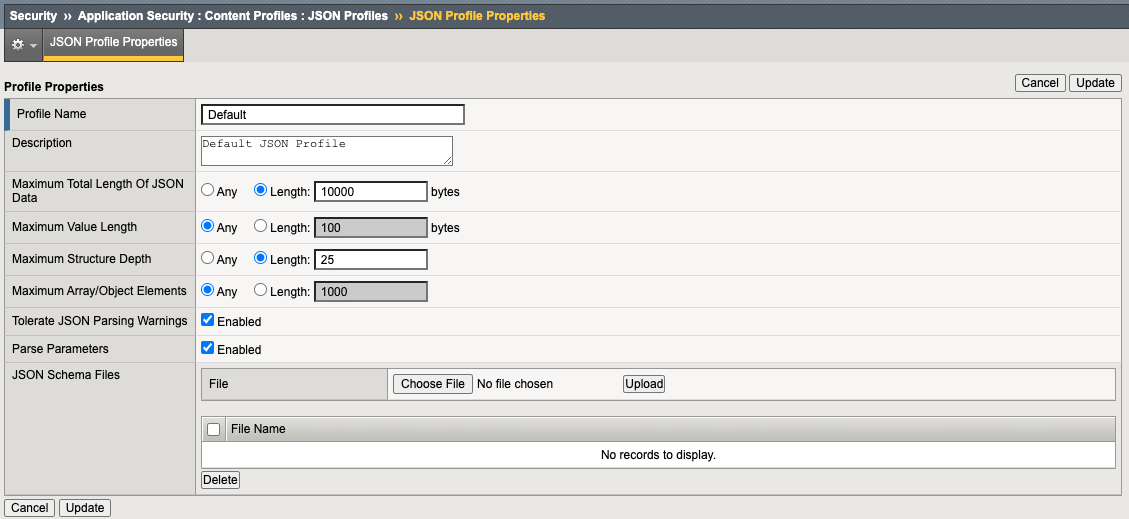
This component tells AWAF to inspect JSON content and parse parameter values for potential security violations. Notice we can also support custom JSON Schema files which can allow your App/Dev teams to get very granular with OpenAPI/Swagger request schemas.
For this lab we will not be using this feature.