ANSIBLE AUTOMATION FOR F5 SOLUTIONS & USE CASES¶
OVERVIEW¶
The use cases templates are built for the F5 Automation Sandbox ennvironment. To run the use-cases, users must use either the Ansible AWS Provisioner or access to the F5 UDF Environment to stand-up the F5 automation sandbox environment.
With a F5 Automation Sandbox environment and these scenario use cases, users can/will be able to
Test common deployment scenarios through Automation with Ansible
Fork instances of code to develop their own plugins and automation playbooks
Provide feedback on existing and new use cases that are relevant to everyday work
Attention
This content is built by F5 Business Development organization. New content will be added periodically to provide additional automation senarios. Please open a github issue for any new feature request.
HOW TO USE¶
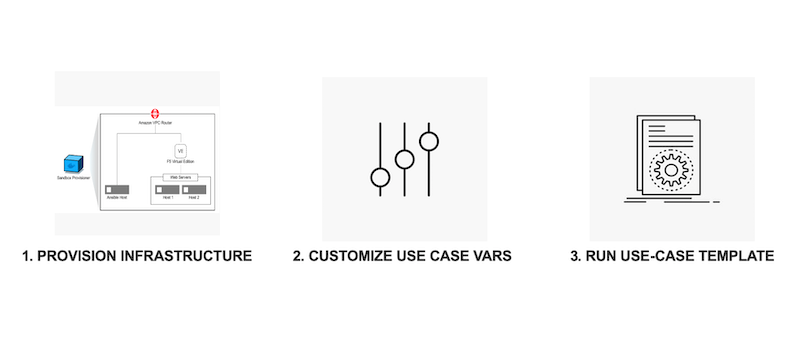
1. PROVISION INFRASTRUCTURE
There are two options to creating a F5 Automation Sandbox environment, you only need to do one of these (not both) to access the lab.
The following link will help to create the Ansible Provisioner to build your environment in AWS.
Contact your F5 Account Manager or Sales Engineer to help setup a F5 UDF Environment for testing.
2. Examine the Ansible-Use-Case Code via Github
Examine the use case code via Github - ` <https://github.com/f5devcentral/f5-bd-ansible-labs>`_
3. When Using AWS Provisioner Setup Environment & Ansible Inventory File
Login to the Ansible Host (studentX-ansible) provided by the F5 Ansible AWS Provisioner
The Workbench information is stored in a local directory, named after the workshop, after the provisioner is run.
Example: <<workshop_name>>/instructor_inventory.txt
Sample inventory.txt file:
[all:vars] ansible_port=22 [student1] student1-ansible ansible_host=34.219.251.xxx ansible_user=centos #Ansible host/control node student1-f5 ansible_host=52.39.228.xxx ansible_user=admin #BIG-IP student1-host1 ansible_host=52.43.153.xxx ansible_user=centos #Backend application server1 student1-host2 ansible_host=34.215.176.xxx ansible_user=centos #Backend application server2Clone the “f5-bd-ansible-labs” Repo on the Ansible host
IP: Ansible control node IP from the inventory.txt file
username: studentx
password: provided while running the provisioner in f5_vars.yml
ssh studentx@34.219.251.xxx cd ~/ git clone https://github.com/f5devcentral/f5-bd-ansible-labsLogin to the BIG-IP (studentX-f5) provided by the F5 Ansible AWS Provisioner
Sample entry in inventory file: student1-f5 ansible_host=52.39.228.xxx
IP: BIG-IP from the inventory.txt file
Port: 8443
username: admin
password: provided while running the provisioner in f5_vars.yml
https://52.39.228.xxx:8443
4. When Using F5 UDF Environment & Ansible Inventory File
When using the F5 UDF environment, everything is configured and setup correctly, use the instructions on how to access your lab given to you by either your F5 instructor or by the UDF Instructions Email.
5. RUN USE CASE TEMPLATES
Start with Use-Cases (Click the following link) to begin - Use-Case 00
Note
Keep the BIG-IP login handy to login and validate configuration when use cases are executed
Support¶
This project is a community effort to promote Network and Security automation and is maintained by F5 Business Development (BD). For anyfeature requests or issues, feel free to open an issue and we will give our best effort to address it.
Note
Need help with automating use cases not present here - Open a request