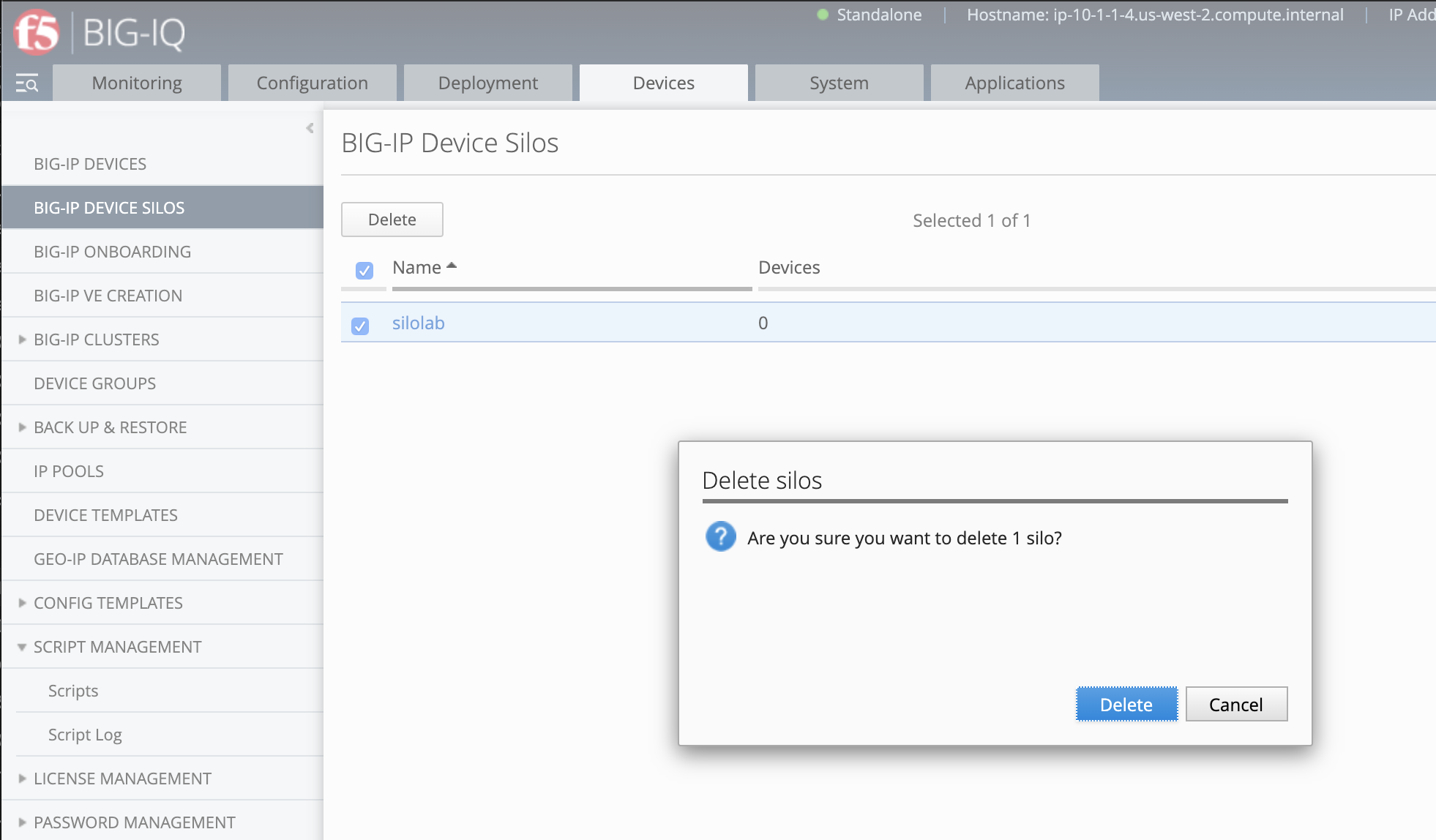F5 BIG-IQ Centralized Management Lab > BIG-IQ Test Drive Labs > Module 5: LTM conflict resolution: silo in BIG-IQ (new 7.1) Source | Edit on
Lab 5.3: Remove device from a silo and re-import it in BIG-IQ¶
Note
Estimated time to complete: 15 minutes
Lab environment access¶
If you have not yet visited the page Getting Started, please do so.
Tasks¶
Now the necessary objects have been renamed on the BIG-IP, let’s remove the device from its own Silo and re-discover and re-import it into BIG-IQ.
- From Devices > BIG-IP Devices, select SJC-vBIGIP01.termmarc.com and click on Remove All Services
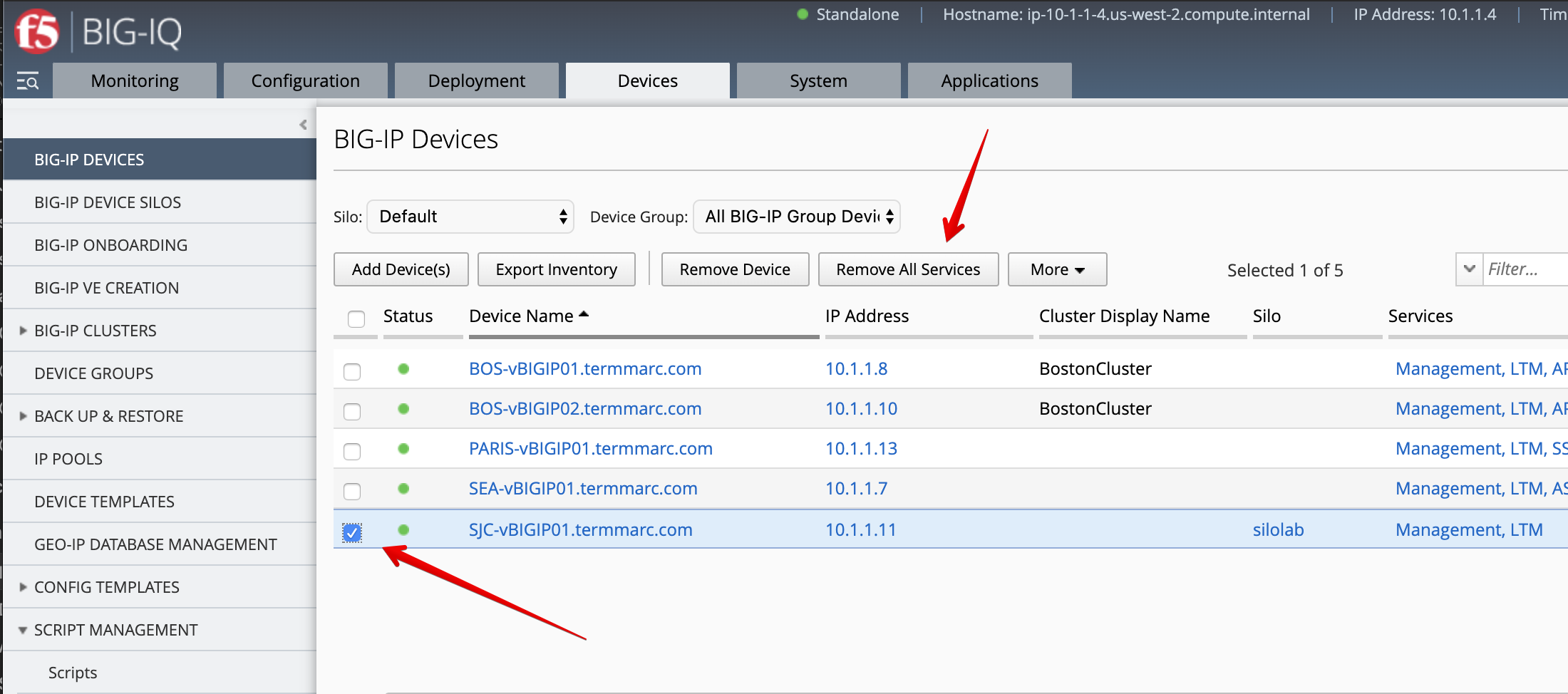
Click on Continue.
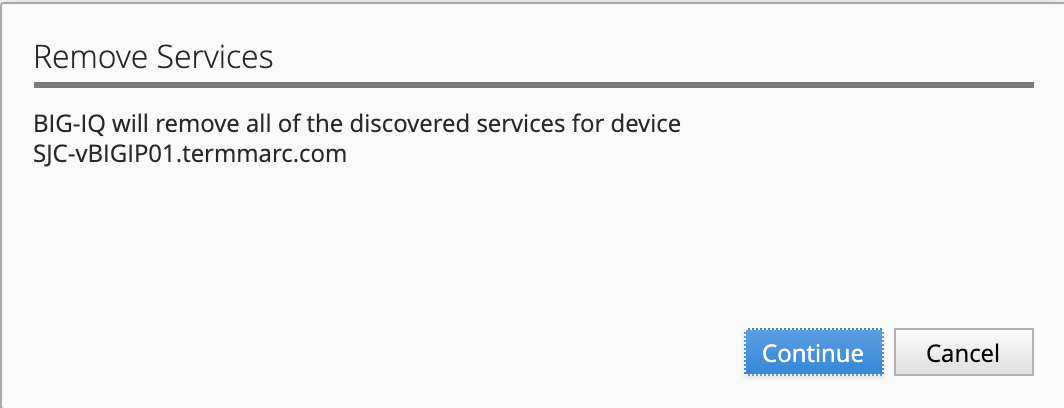
- Once the services are removed, click on Remove Device.
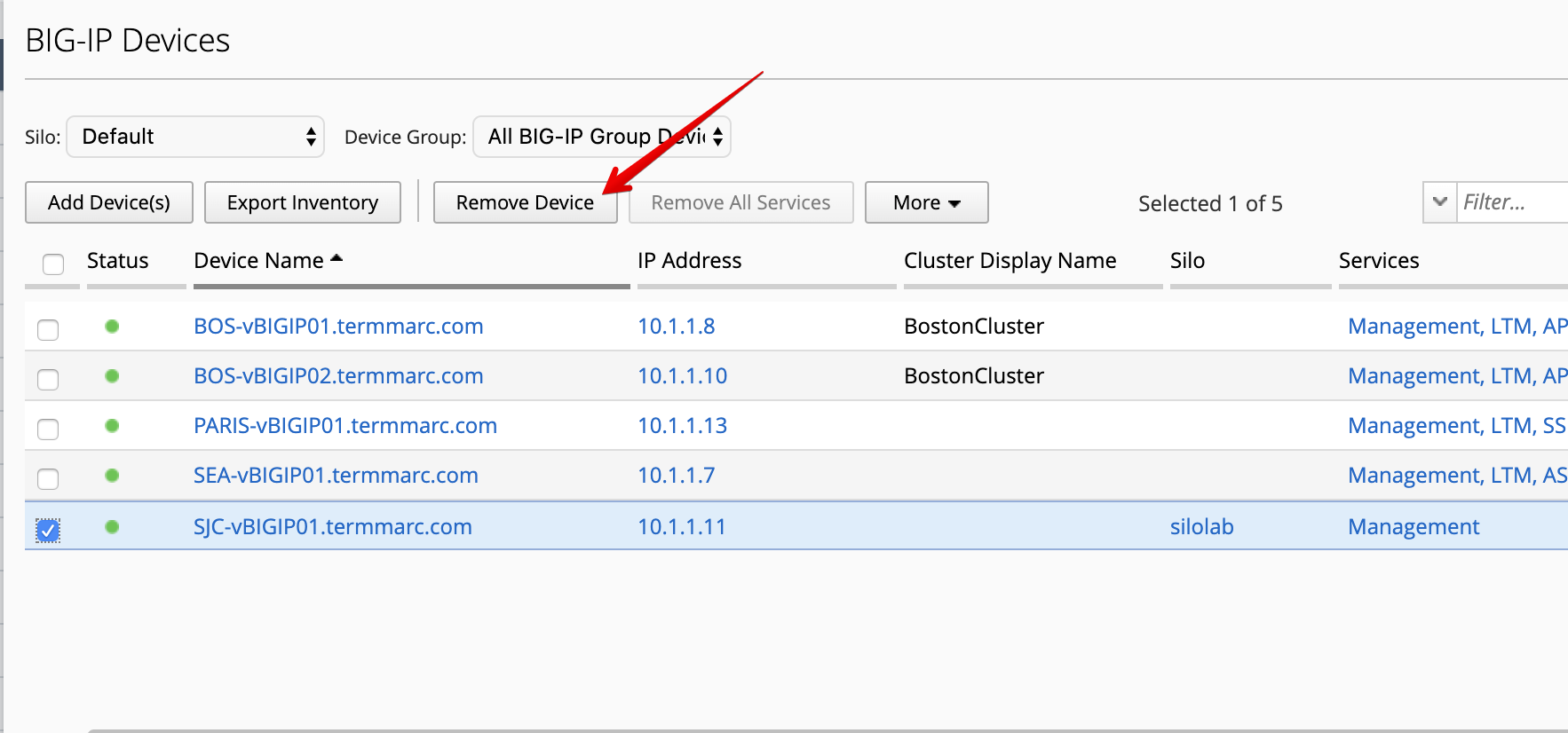
Click on Remove. You may need to refresh the page to see that it has been deleted.
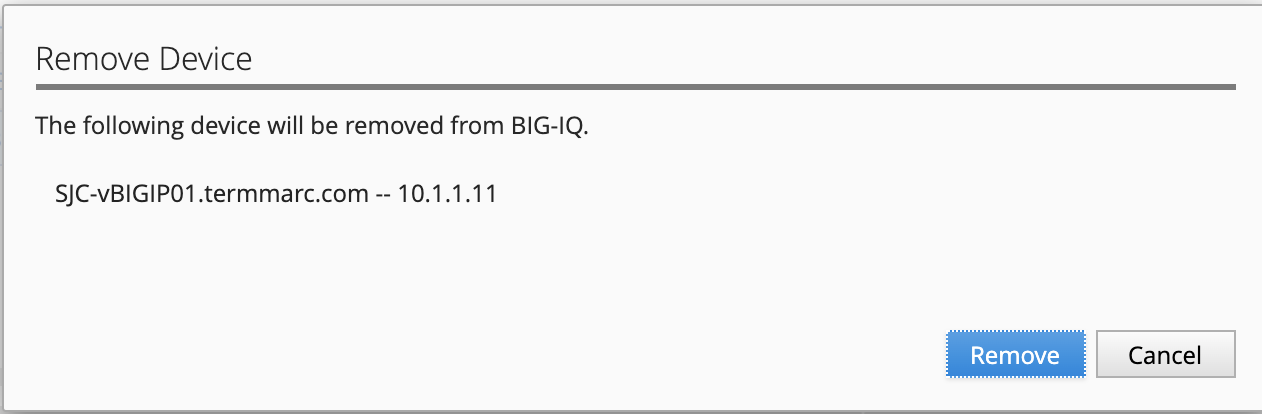
- Click on Add Devices(s) and fill below device information.
- IP Address:
10.1.1.11 - User Name:
admin - Password:
purple123
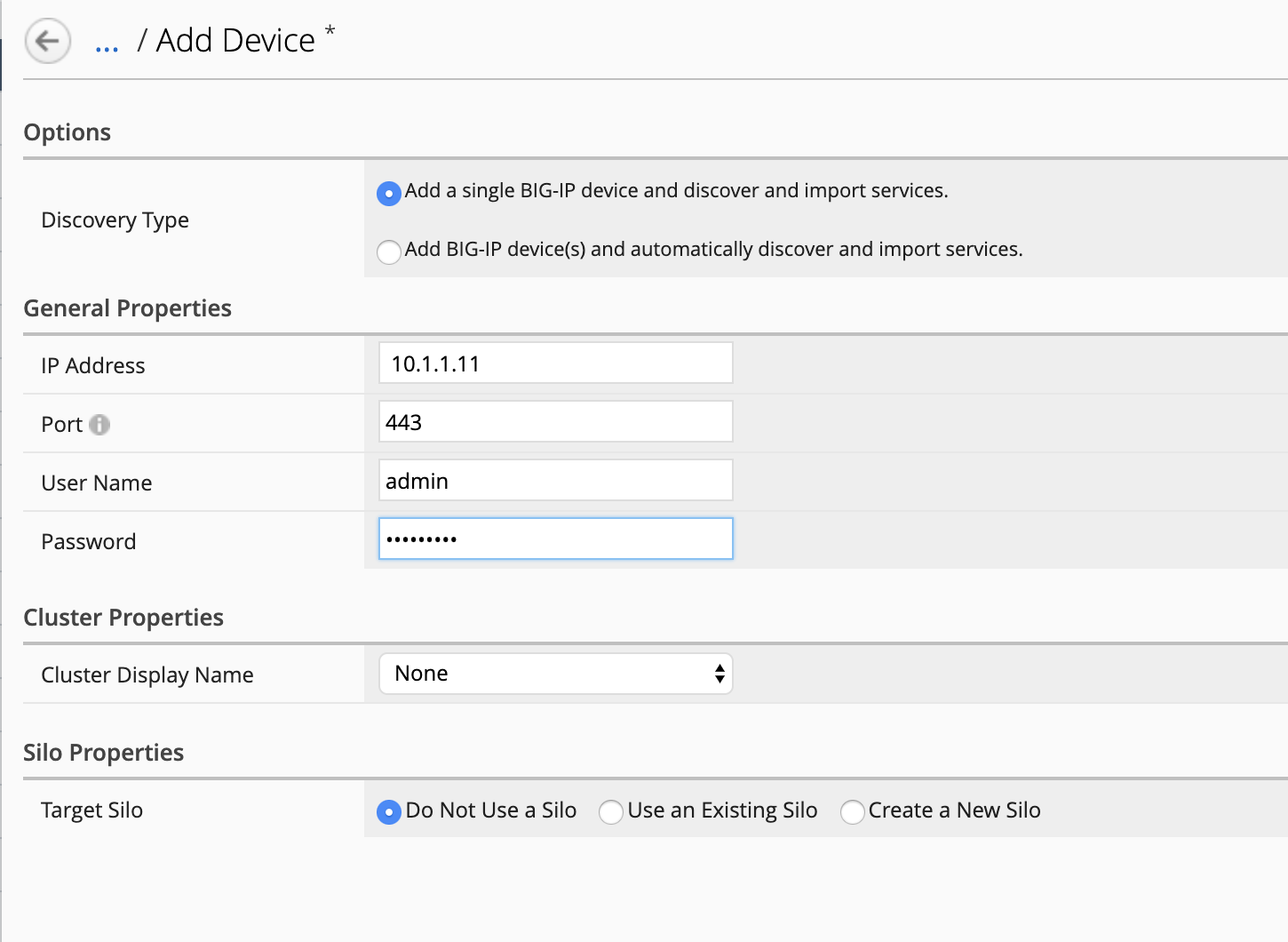
- The Service configuration & Statistic monitoring window will open. Select LTM and deselect DNS and AFM stats.
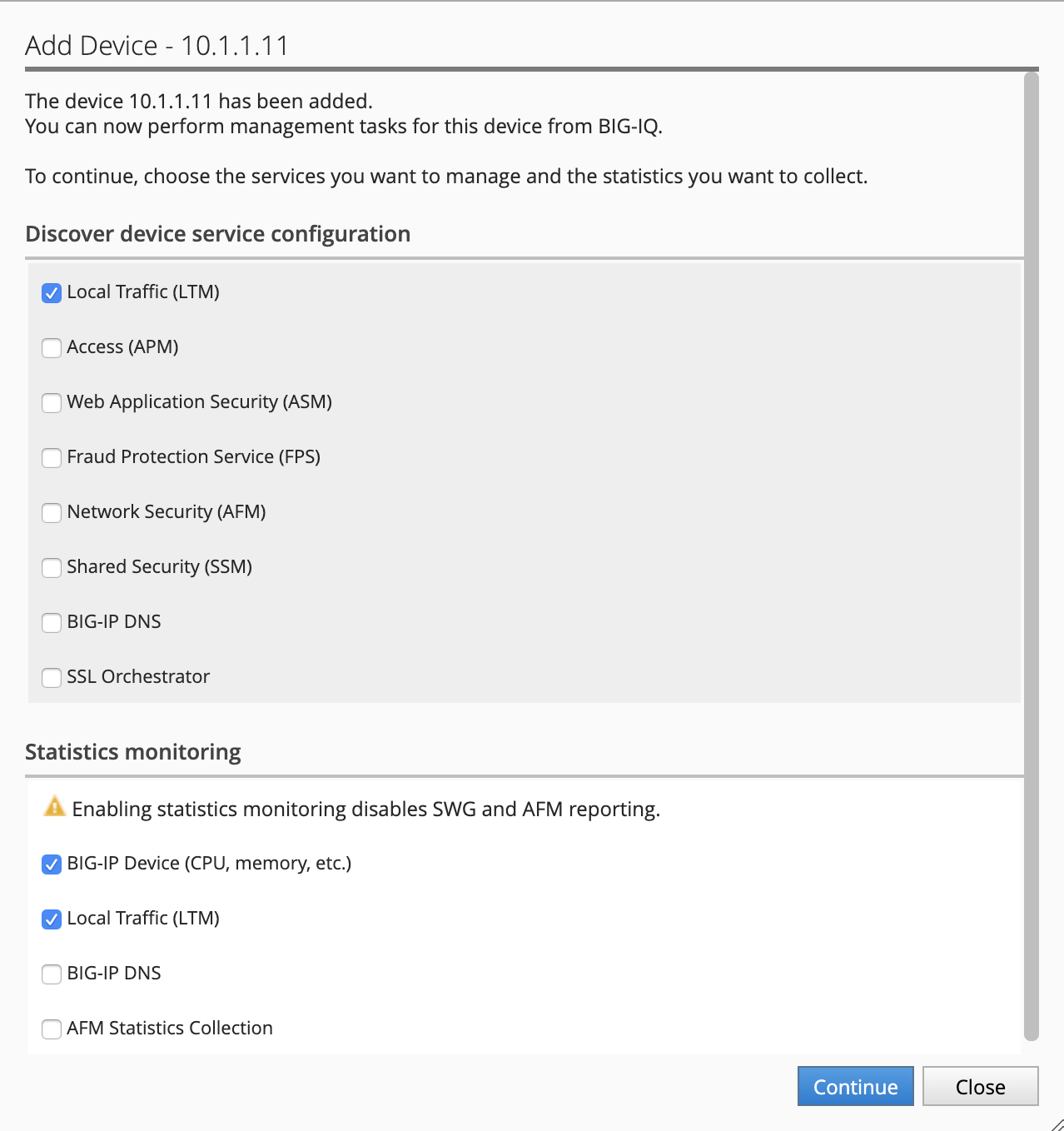
Click on Continue.
- Back on the Devices grid, click on Complete import tasks under SJC-vBIGIP01.termmarc.com Services.
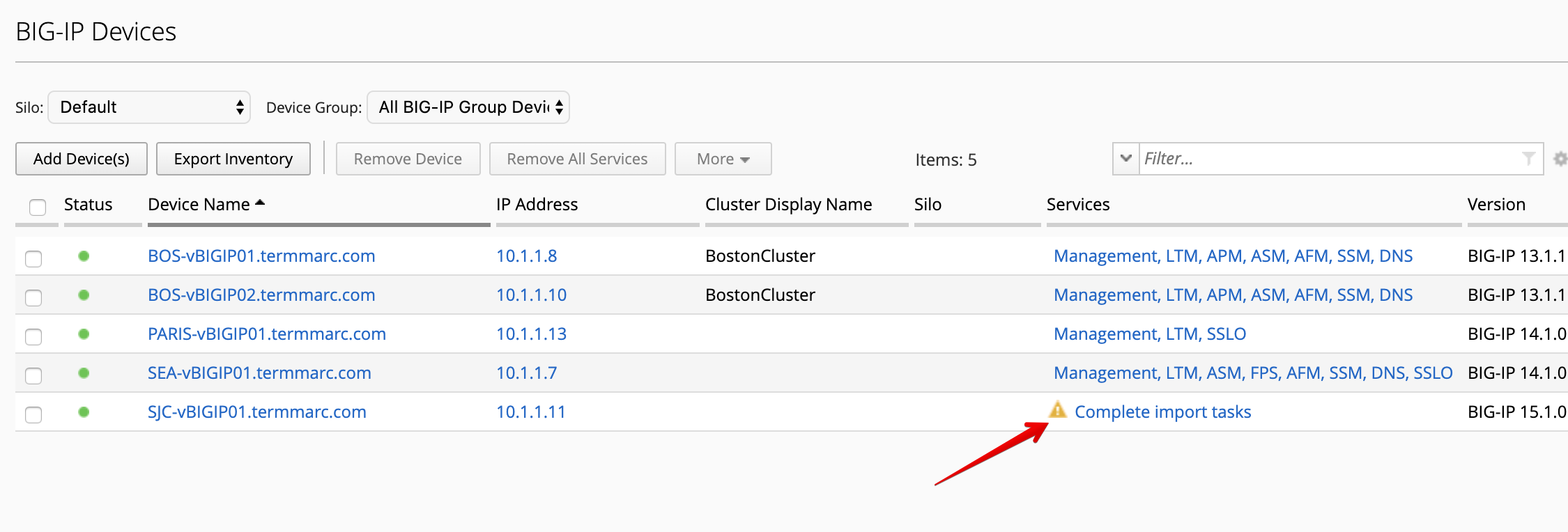
- Click on Import to start the device configuration import in BIG-IQ.
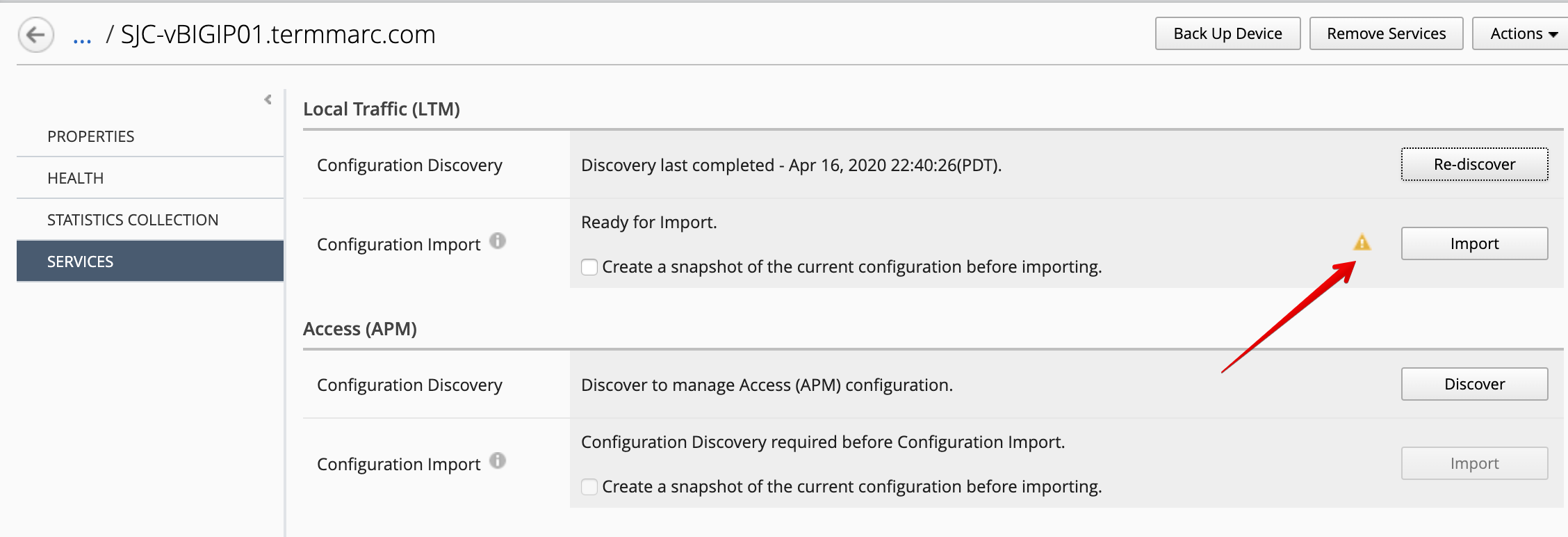
- The conflict resolution window opens. Notice the profile HTTP
silo-lab-http-profileis not showing anymore. Select Create Version option for all the remaining default profiles. The remaining conflicts are due to default changes in profiles across different TMOS versions. The Version Specific Defaults feature was added in a previous BIG-IQ release to deal with these sorts of conflicts. BIG-IQ will store different default values for each version of SW starting with whats been imported originally as the default. Next click Continue and if prompted click Resolve to address the version specific default conflicts.
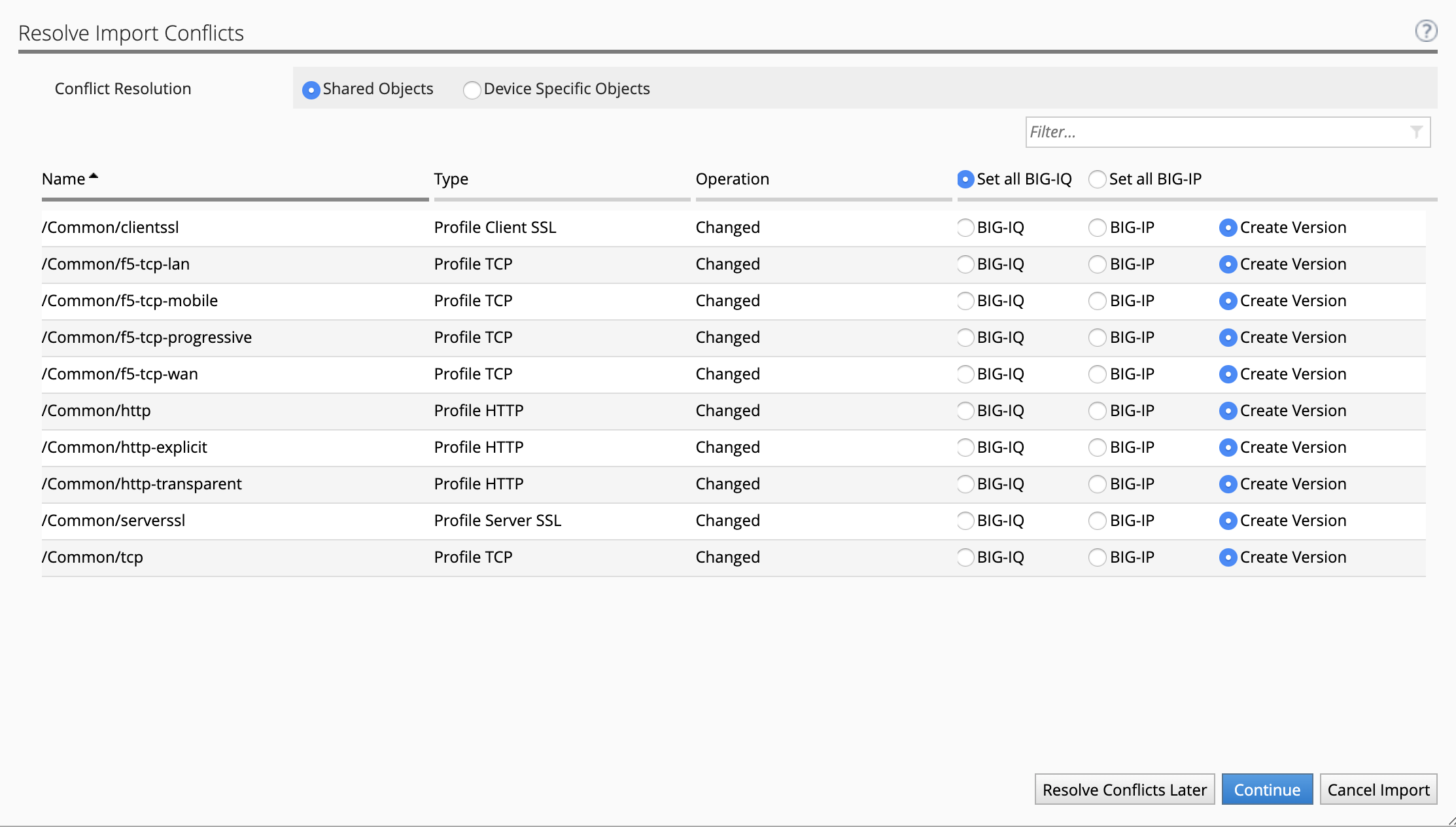
- Once the import is completed, the device shows Management, LTM in the device grid.
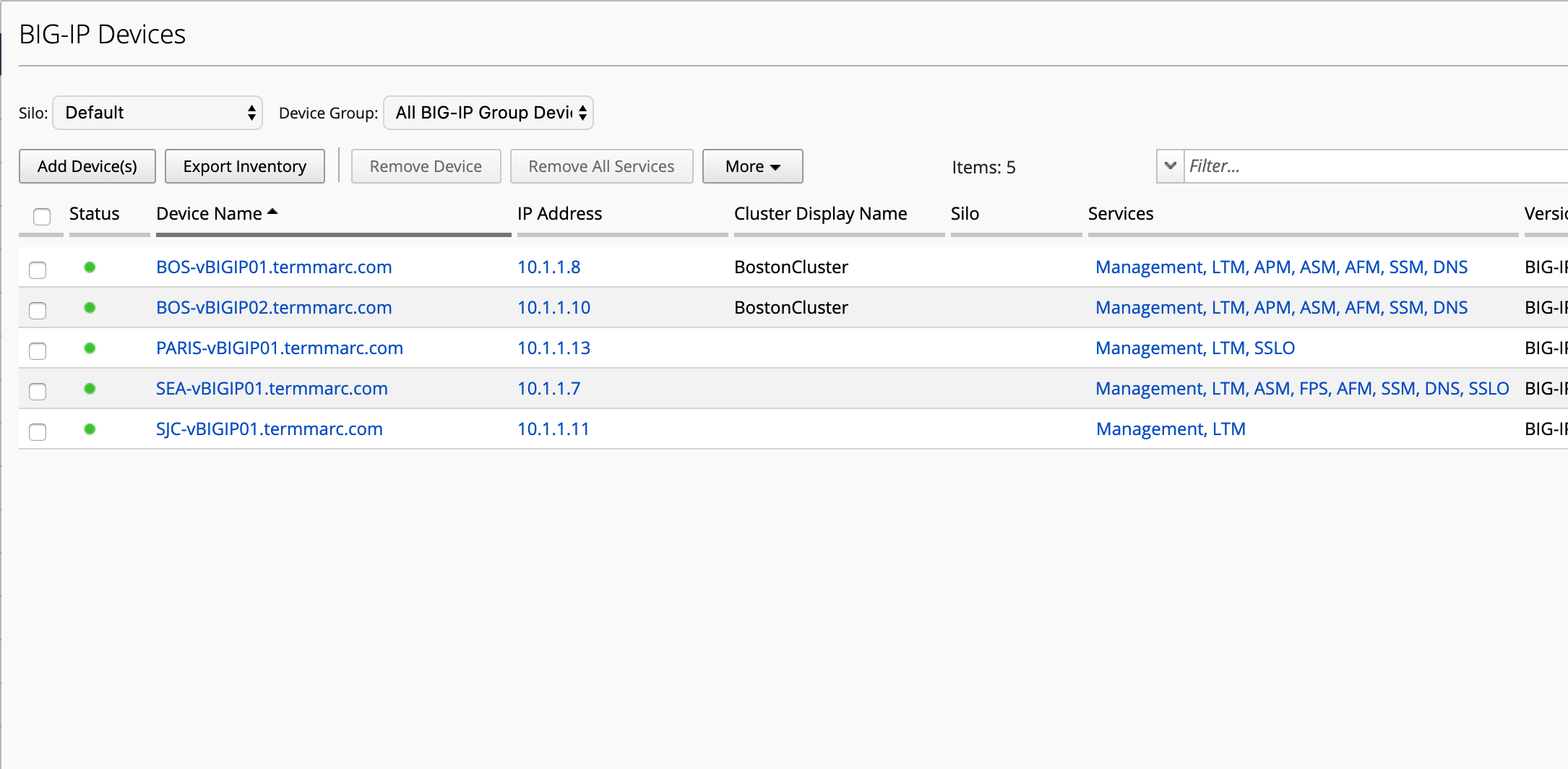
- You can navigate to Configuration > Local Traffic > Profile and filter on
silo-lab-http-profileto confirm both HTTP profilessilo-lab-http-profileandsilo-lab-http-profile2were imported. Note a second copy of silo-lab-http-profile2 still exists in the silolab Silo. Since this Silo is no longer in use it will be deleted.
11. Finally, the silo silolab can be removed from BIG-IQ. Go to Devices > BIG-IP Device Silos and select the
silolab Silo. Then click Delete. You may need to refresh the page to see that it is gone. That completes this lab.