F5 Solutions for Containers > Class 2: OpenShift with F5 Container Ingress Service > Module 1: CIS Using NodePort Mode Source | Edit on
Lab 1.2 - Deploy Hello-World Using Route¶
Now that CIS is up and running, let’s deploy an application and leverage CIS.
For this lab we’ll use a simple pre-configured docker image called “f5-hello-world”. It can be found on docker hub at f5devcentral/f5-hello-world
To deploy our application, we will need the following definitions:
Define the Deployment resource: this will launch our application running in a container.
Define the Service resource: this is an abstraction which defines a logical set of pods and a policy by which to access them. Expose the service on a port on each node of the cluster (the same port on each node). You’ll be able to contact the service on any <NodeIP>:NodePort address. When you set the type field to “NodePort”, the master will allocate a port from a flag-configured range (default: 30000-32767), and each Node will proxy that port (the same port number on every Node) for your Service.
Define the Route resource: this is used to add the necesary annotations to define the virtual server settings.
See also
App Deployment¶
Back on okd-master1 we will create all the required files:
Go back to the Web Shell session you opened in a previous task. If you need to open a new session go to the Deployment tab of your UDF lab session at https://udf.f5.com to connect to okd-master1 using the Web Shell access method, then switch to the centos user account using the “su” command:
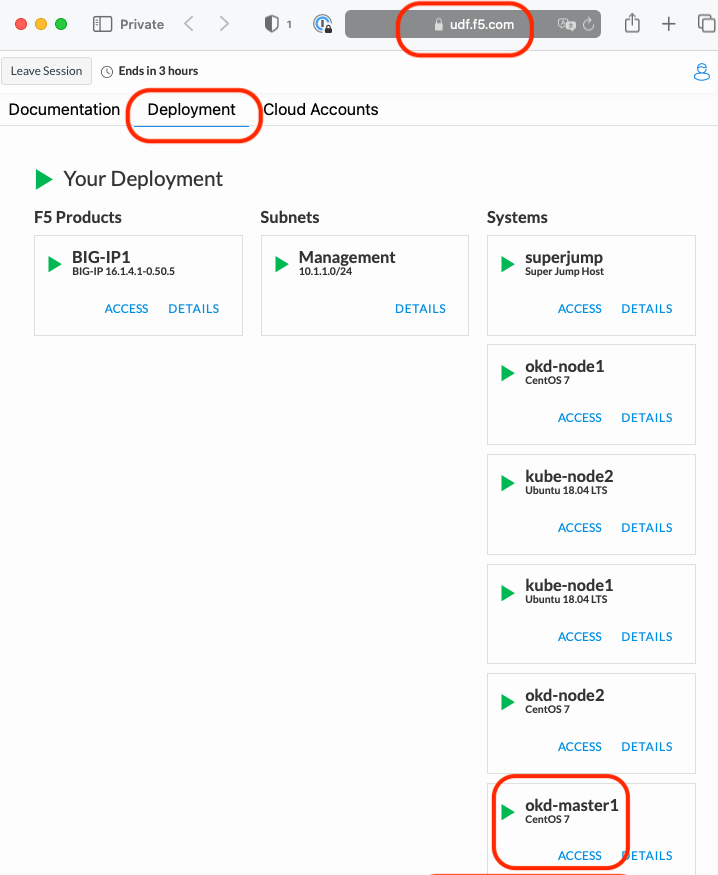
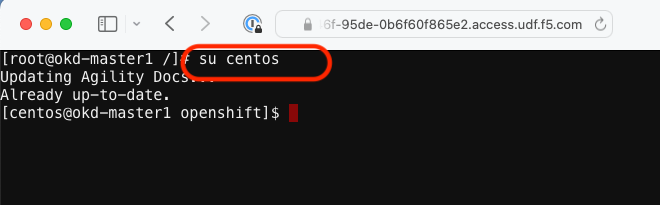
su centosCreate a file called
deployment-hello-world.yamlTip
Use the file in ~/agilitydocs/docs/class2/openshift
deployment-hello-world.yaml¶1apiVersion: apps/v1 2kind: Deployment 3metadata: 4 name: f5-hello-world-web 5 namespace: default 6spec: 7 replicas: 2 8 selector: 9 matchLabels: 10 app: f5-hello-world-web 11 template: 12 metadata: 13 labels: 14 app: f5-hello-world-web 15 spec: 16 containers: 17 - env: 18 - name: service_name 19 value: f5-hello-world-web 20 image: f5devcentral/f5-hello-world:develop 21 imagePullPolicy: IfNotPresent 22 name: f5-hello-world-web 23 ports: 24 - containerPort: 8080 25 protocol: TCP
Create a file called
nodeport-service-hello-world.yamlTip
Use the file in ~/agilitydocs/docs/class2/openshift
nodeport-service-hello-world.yaml¶1apiVersion: v1 2kind: Service 3metadata: 4 name: f5-hello-world-web 5 namespace: default 6 labels: 7 app: f5-hello-world-web 8 cis.f5.com/as3-tenant: AS3 9 cis.f5.com/as3-app: A1 10 cis.f5.com/as3-pool: web_pool 11spec: 12 ports: 13 - name: f5-hello-world-web 14 port: 8080 15 protocol: TCP 16 targetPort: 8080 17 type: NodePort 18 selector: 19 app: f5-hello-world-web
Create a file called
route-hello-world.yamlTip
Use the file in ~/agilitydocs/docs/class2/openshift
route-hello-world.yaml¶1 apiVersion: v1 2 kind: Route 3 metadata: 4 labels: 5 f5type: hello-world 6 name: f5-hello-world-web 7 name: f5-hello-world-web 8 namespace: default 9 annotations: 10 virtual-server.f5.com/balance: round-robin 11 virtual-server.f5.com/health: | 12 [ 13 { 14 "path": "mysite.f5demo.com/", 15 "send": "HTTP GET /", 16 "interval": 5, 17 "timeout": 10 18 } 19 ] 20 spec: 21 host: mysite.f5demo.com 22 path: "/" 23 port: 24 targetPort: 8080 25 to: 26 kind: Service 27 name: f5-hello-world-web
We can now launch our application:
oc create -f deployment-hello-world.yaml oc create -f nodeport-service-hello-world.yaml oc create -f route-hello-world.yaml
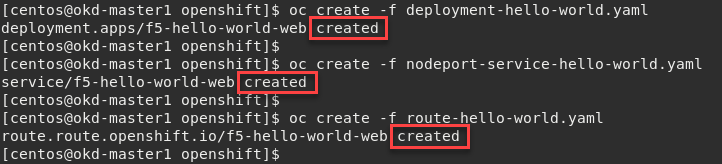
To check the status of our deployment, you can run the following commands:
Note
This can take a few seconds to a minute to create these hello-world containers to running state.
oc get pods -o wide

oc describe svc f5-hello-world
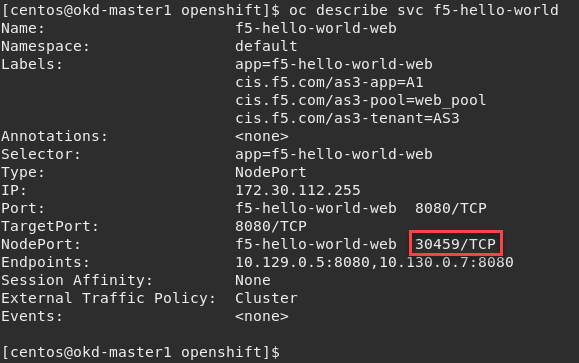
Attention
To understand and test the new app pay attention to the NodePort value, that’s the port used to give you access to the app from the outside. In this example it’s “30459”, highlighted above.
Now that we have deployed our application sucessfully, we can check the configuration on BIG-IP1. Go back to the TMUI session you opened in a previous task. If you need to open a new session go back to the Deployment tab of your UDF lab session at https://udf.f5.com and connect to BIG-IP1 using the TMUI access method (username: admin and password: admin)


Browse to
Warning
Don’t forget to select the “okd” partition or you’ll see nothing.
With “Route” you’ll seee two virtual servers defined. “okd_http_vs” and “okd_https_vs”, listening on port 80 and 443.

These Virtuals use an LTM Policy to direct traffic based on the host header. You can view this from the BIG-IP GUI at and click
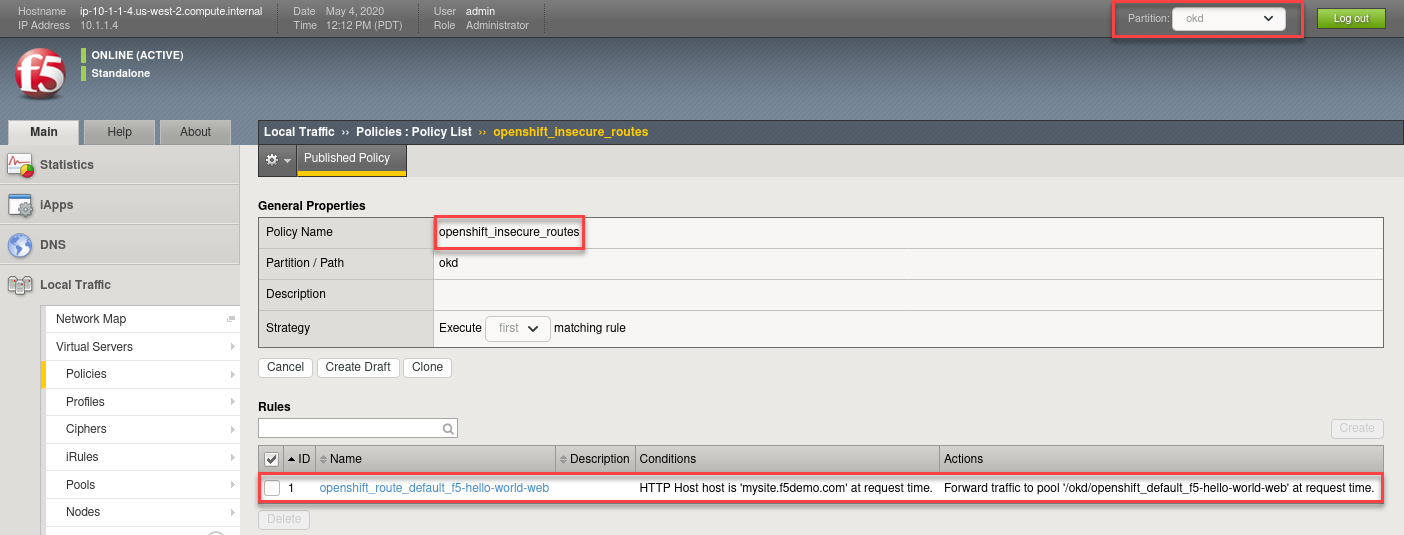
Check the Pools to see a new pool and the associated pool members.
Browse to: and select the “openshift_default_f5-hello-world-web” pool. Click the Members tab.
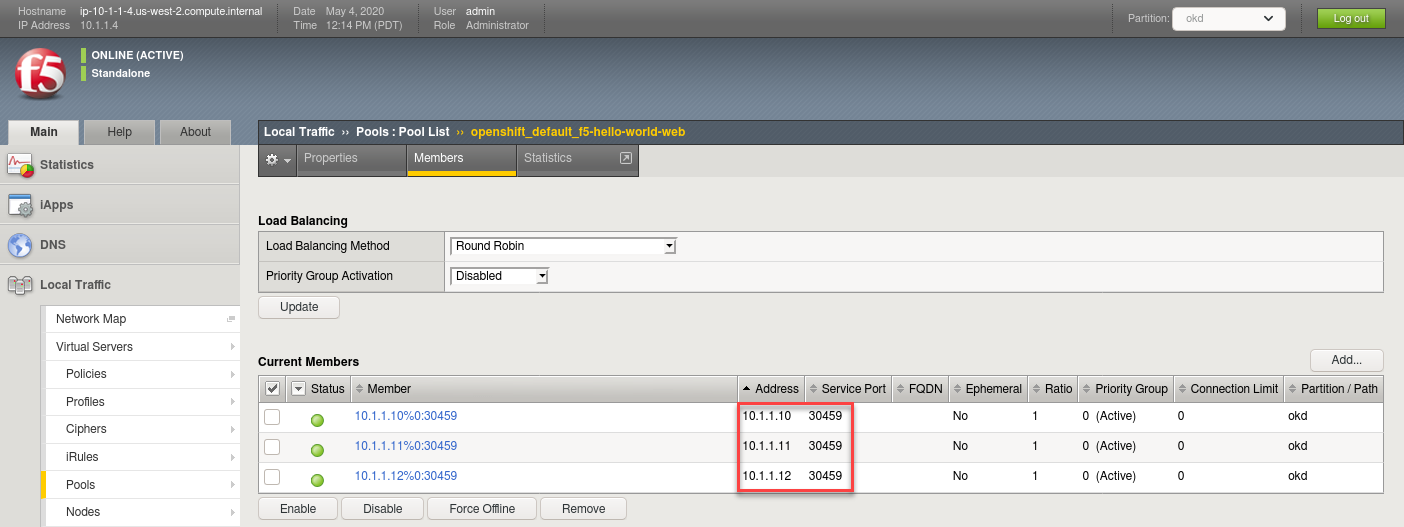
Note
You can see that the pool members listed are all the cluster node IPs on port 30459. (NodePort mode)
Access your web application via Firefox on the superjump.
Note
Open a new tab and select the “mysite.f5demo.com” shortcut or type http://mysite.f5demo.com in the URL field.
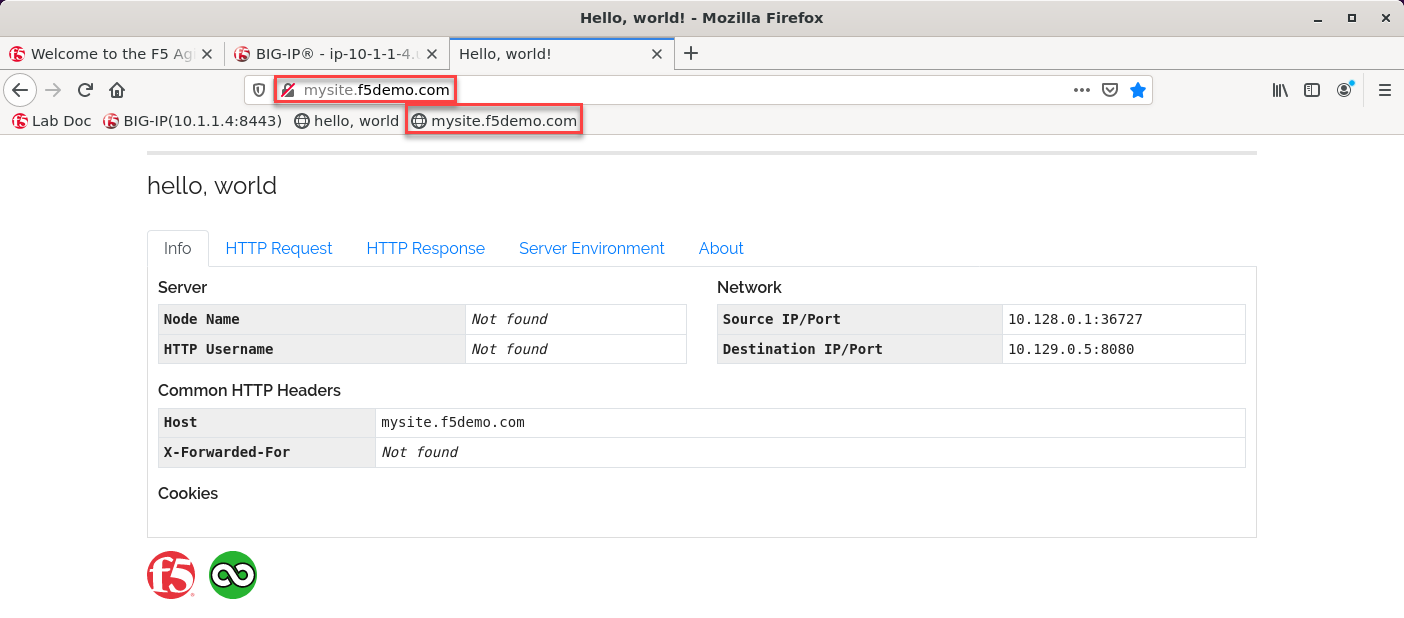
Delete Hello-World
Important
Do not skip this step. Instead of reusing some of these objects, the next lab we will re-deploy them to avoid conflicts and errors.
oc delete -f route-hello-world.yaml oc delete -f nodeport-service-hello-world.yaml oc delete -f deployment-hello-world.yaml
Attention
Validate the objects are removed via the management console.